addressnobootabledevice
nobootabledevice 时间:2021-01-29 阅读:()
DellDimension9150ServiceManualfile:///T|/htdocs/systems/dim9150/en/sm/index.
htm[10/31/20127:58:39AM]DellDimension9150ServiceManualBeforeYouBeginAboutYourComputerRemovingtheComputerCoverTechnicalOverviewSpecificationsAdvancedTroubleshootingSystemSetupRemovingandInstallingPartsReplacingtheComputerCoverNotes,Notices,andCautionsNOTE:ANOTEindicatesimportantinformationthathelpsyoumakebetteruseofyourcomputer.
NOTICE:ANOTICEindicateseitherpotentialdamagetohardwareorlossofdataandtellsyouhowtoavoidtheproblem.
CAUTION:ACAUTIONindicatesapotentialforpropertydamage,personalinjury,ordeath.
IfyoupurchasedaDellnSeriescomputer,anyreferencesinthisdocumenttoMicrosoftWindowsoperatingsystemsarenotapplicable.
Informationinthisdocumentissubjecttochangewithoutnotice.
2006DellInc.
Allrightsreserved.
ReproductioninanymannerwhatsoeverwithoutthewrittenpermissionofDellInc.
isstrictlyforbidden.
Trademarksusedinthistext:Dell,theDELLlogo,andDimensionaretrademarksofDellInc.
;Intel,Pentium,andSpeedStepareregisteredtrademarksofIntelCorporation;MicrosoftandWindowsareregisteredtrademarksofMicrosoftCorporation.
Othertrademarksandtradenamesmaybeusedinthisdocumenttorefertoeithertheentitiesclaimingthemarksandnamesortheirproducts.
DellInc.
disclaimsanyproprietaryinterestintrademarksandtradenamesotherthanitsown.
ModelDCTAAugust2006 Rev.
A01BeforeYouBegin:DellDimension9150ServiceManualfile:///T|/htdocs/systems/dim9150/en/sm/before.
htm[10/31/20127:58:43AM]BacktoContentsPageBeforeYouBeginDellDimension9150ServiceManualGettingStartedRecommendedToolsTurningOffYourComputerBeforeWorkingInsideYourComputerGettingStartedThischapterprovidesproceduresforremovingandinstallingthecomponentsinyourcomputer.
Unlessotherwisenoted,eachprocedureassumesthatthefollowingconditionsexist:Youhaveperformedthestepsin"TurningOffYourComputer"and"BeforeWorkingInsideYourComputer.
"YouhavereadthesafetyinformationinyourDellProductInformationGuide.
Acomponentcanbereplacedbyperformingtheremovalprocedureinreverseorder.
RecommendedToolsTheproceduresinthisdocumentmayrequirethefollowingtools:Smallflat-bladescrewdriverPhillipsscrewdriverLongPhillipsscrewdriverFlashBIOSupdateprogramfloppydiskorCDTurningOffYourComputerNOTICE:Toavoidlosingdata,saveandcloseanyopenfilesandexitanyopenprogramsbeforeyouturnoffyourcomputer.
1.
Shutdowntheoperatingsystem:a.
Saveandcloseanyopenfiles,exitanyopenprograms,clicktheStartbutton,andthenclickTurnOffComputer.
b.
IntheTurnoffcomputerwindow,clickTurnoff.
Thecomputerturnsoffaftertheoperatingsystemshutdownprocessfinishes.
2.
Ensurethatthecomputerandanyattacheddevicesareturnedoff.
Ifyourcomputerandattacheddevicesdidnotautomaticallyturnoffwhenyoushutdownyouroperatingsystem,pressandholdthepowerbuttonfor4seconds.
BeforeYouBegin:DellDimension9150ServiceManualfile:///T|/htdocs/systems/dim9150/en/sm/before.
htm[10/31/20127:58:43AM]BeforeWorkingInsideYourComputerUsethefollowingsafetyguidelinestohelpprotectyourcomputerfrompotentialdamageandtohelpensureyourownpersonalsafety.
CAUTION:Beforeyoubeginanyoftheproceduresinthissection,followthesafetyinstructionsintheProductInformationGuide.
CAUTION:Handlecomponentsandcardswithcare.
Donottouchthecomponentsorcontactsonacard.
Holdacardbyitsedgesorbyitsmetalmountingbracket.
Holdacomponentsuchasaprocessorbyitsedges,notbyitspins.
NOTICE:Onlyacertifiedservicetechnicianshouldperformrepairsonyourcomputer.
DamageduetoservicingthatisnotauthorizedbyDellisnotcoveredbyyourwarranty.
NOTICE:Whenyoudisconnectacable,pullonitsconnectororonitsstrain-reliefloop,notonthecableitself.
Somecableshaveaconnectorwithlockingtabs;ifyouaredisconnectingthistypeofcable,pressinonthelockingtabsbeforeyoudisconnectthecable.
Asyoupullconnectorsapart,keepthemevenlyalignedtoavoidbendinganyconnectorpins.
Also,beforeyouconnectacable,ensurethatbothconnectorsarecorrectlyorientedandaligned.
NOTICE:Toavoiddamagingthecomputer,performthefollowingstepsbeforeyoubeginworkinginsidethecomputer.
1.
Turnoffyourcomputer.
NOTICE:Todisconnectanetworkcable,firstunplugthecablefromyourcomputerandthenunplugitfromthenetworkportordevice.
2.
Disconnectanytelephoneortelecommunicationlinesfromthecomputer.
3.
Disconnectyourcomputerandallattacheddevicesfromtheirelectricaloutlets,andthenpressthepowerbuttontogroundthesystemboard.
NOTICE:Beforetouchinganythinginsideyourcomputer,groundyourselfbytouchinganunpaintedmetalsurface,suchasthemetalatthebackofthecomputer.
Whileyouwork,periodicallytouchanunpaintedmetalsurfacetodissipateanystaticelectricitythatcouldharminternalcomponents.
BacktoContentsPageAboutYourComputer:DellDimension9150ServiceManualfile:///T|/htdocs/systems/dim9150/en/sm/about.
htm[10/31/20127:58:47AM]BacktoContentsPageAboutYourComputerDellDimension9150ServiceManualFrontViewoftheComputerBackViewoftheComputerFrontViewoftheComputer1coverlatchreleaseUsethislatchtoremovethecover.
See"RemovingtheComputerCover.
"2CDorDVDactivitylightThedrivelightisonwhenthecomputerreadsdatafromtheCDorDVDdrive.
3CDorDVDejectbuttonPresstoejectadiscfromtheCDorDVDdrive.
4FloppydrivebayCancontainanoptionalfloppydrive.
5FlexBayCancontainanoptionalfloppydriveoroptionalMediaCardReader.
6IEEE1394UsetheoptionalIEEE1394connectorforhigh-speeddatadevicessuchasAboutYourComputer:DellDimension9150ServiceManualfile:///T|/htdocs/systems/dim9150/en/sm/about.
htm[10/31/20127:58:47AM]connector(optional)digitalvideocamerasandexternalstoragedevices.
7ventsForadequatecooling,donotblockanyofthevents.
NOTICE:Donotusetheventsashandles;doingsomayresultindamagetoyourcomputer.
Also,ensurethatthereisaminimumoftwoinchesofspacebetweenallventsandanyobjectnearthesevents.
8USB2.
0connectors(2)UsethefrontUSBconnectorsfordevicesthatyouconnectoccasionally,suchasjoysticksorcameras.
ItisrecommendedthatyouusethebackUSBconnectorsfordevicesthattypicallyremainconnected,suchasprinters,keyboards,andmice,orforbootableUSBdevices,whichmaynotfunctionproperlyifattachedtothefrontconnectors.
9powerbuttonPresstoturnonthecomputer.
NOTICE:Toavoidlosingdata,donotusethepowerbuttontoturnoffthecomputer.
Instead,performanoperatingsystemshutdown.
10hard-driveactivitylightTheharddriveactivitylightisonwhenthecomputerreadsdatafromorwritesdatatotheharddrive.
ThelightmightalsobeonwhenadevicesuchasaCDplayerisoperating.
11diagnosticlights(4)Usethelightstohelpyoutroubleshootacomputerproblembasedonthediagnosticcode.
Formoreinformation,see"DiagnosticLights.
"12headphoneconnectorUsetheheadphoneconnectortoattachheadphones.
13microphoneconnectorUsethemicrophoneconnectortoattachapersonalcomputermicrophoneforvoiceormusicalinputintoasoundortelephonyprogram.
14ServiceTagUsedtoidentifyyourcomputerwhenyouaccesstheDellSupportwebsiteorcalltechnicalsupport.
BackViewoftheComputerAboutYourComputer:DellDimension9150ServiceManualfile:///T|/htdocs/systems/dim9150/en/sm/about.
htm[10/31/20127:58:47AM]1powerconnectorInsertthepowercable.
2soundcardconnectors(5)Line-inconnector—Usetheblueline-inconnectortoattacharecord/playbackdevicesuchasacassetteplayer,CDplayer,orVCR.
Line-outconnector—Usethegreenline-outconnectortoattachheadphonesandmostspeakerswithintegratedamplifiers.
Microphoneconnector—Usethepinkmicrophoneconnectortoattachapersonalcomputermicrophoneforvoiceormusicalinputintoasoundortelephonyprogram.
Surroundconnector—Usetheblacksurroundconnectortoattachmultichannel-capablespeakers.
Center/subwoofer(Center/LFE)connector—Usetheyellowsubwooferconnectortoattachmultiplespeakers.
3networkconnectorToattachyourcomputertoanetworkorbroadbanddevice,connectoneendofanetworkcabletoeitheranetworkportoryournetworkorbroadbanddevice.
Connecttheotherendofthenetworkcabletothenetworkconnectoronyourcomputer.
Aclickindicatesthatthenetworkcablehasbeensecurelyattached.
NOTE:Donotplugatelephonecableintothenetworkconnector.
Oncomputerswithanetworkconnectorcard,usetheconnectoronthecard.
4USB2.
0connectors(5)UsethebackUSBconnectorsfordevicesthattypicallyremainconnected,suchasprinters,keyboards,andmice,orforbootableUSBdeviceswhichmaynotfunctionproperlyifattachedtothefrontconnectors(see"SystemSetup"formoreinformationonbootingtoaUSBdevice)ItisrecommendedthatyouusethefrontUSBconnectorsfordevicesthatyouconnectoccasionally,suchasjoysticksorcameras.
5cardslots(6)AccessconnectorsforanyinstalledPCIorPCIExpresscards.
BacktoContentsPageAboutYourComputer:DellDimension9150ServiceManualfile:///T|/htdocs/systems/dim9150/en/sm/about.
htm[10/31/20127:58:47AM]RemovingtheComputerCover:DellDimension9150ServiceManualfile:///T|/htdocs/systems/dim9150/en/sm/cvrop.
htm[10/31/20127:58:49AM]BacktoContentsPageRemovingtheComputerCoverDellDimension9150ServiceManualCAUTION:Beforeyoubeginanyoftheproceduresinthissection,followthesafetyinstructionsintheProductInformationGuide.
CAUTION:Toguardagainstelectricalshock,alwaysunplugyourcomputerfromtheelectricaloutletbeforeremovingthecover.
NOTICE:Beforetouchinganythinginsideyourcomputer,groundyourselfbytouchinganunpaintedmetalsurface,suchasthemetalatthebackofthecomputer.
Whileyouwork,periodicallytouchanunpaintedmetalsurfacetodissipateanystaticelectricitythatcouldharminternalcomponents.
1.
Followtheproceduresin"BeforeYouBegin.
"2.
Ifyouhaveinstalledasecuritycable,removeitfromthesecuritycableslot.
NOTICE:Ensurethatsufficientspaceexiststosupporttheremovedcover—atleast30cm(1ft)ofdesktopspace.
NOTICE:Ensurethatyouareworkingonalevel,protectedsurfacetoavoidscratchingeitherthecomputerorthesurfaceonwhichitisresting.
3.
Layyourcomputeronitssidewiththecomputercoverfacingup.
4.
Pullbackthecoverlatchreleaseonthetoppanel.
5.
Locatethethreehingetabsonthebottomedgeofthecomputer.
RemovingtheComputerCover:DellDimension9150ServiceManualfile:///T|/htdocs/systems/dim9150/en/sm/cvrop.
htm[10/31/20127:58:49AM]6.
Gripthesidesofthecomputercoverandpivotthecoverup.
7.
Liftthecoverawayandsetitasideinasecurelocation.
BacktoContentsPageTechnicalOverview:DellDimension9150ServiceManualfile:///T|/htdocs/systems/dim9150/en/sm/techov.
htm[10/31/20127:58:55AM]BacktoContentsPageTechnicalOverviewDellDimension9150ServiceManualInsideViewofYourComputerSystemBoardComponentsPowerSupplyDCConnectorPinAssignmentsInsideViewofYourComputerCAUTION:Beforeyoubeginanyoftheproceduresinthissection,followthesafetyinstructionsintheProductInformationGuide.
SystemBoardComponentsTechnicalOverview:DellDimension9150ServiceManualfile:///T|/htdocs/systems/dim9150/en/sm/techov.
htm[10/31/20127:58:55AM]PowerSupplyDCConnectorPinAssignmentsTechnicalOverview:DellDimension9150ServiceManualfile:///T|/htdocs/systems/dim9150/en/sm/techov.
htm[10/31/20127:58:55AM]DCPowerConnectorP1PinNumberSignalNameColorWireGauge1+3.
3VDCOrange18-AWG2+3.
3VDCOrange18-AWG3COMBlack18-AWG4+5VDCRed18-AWG5COMBlack18-AWG6+5VDCRed18-AWG7COMBlack18-AWG8POKGray18-AWG9+5VFPPurple18-AWGTechnicalOverview:DellDimension9150ServiceManualfile:///T|/htdocs/systems/dim9150/en/sm/techov.
htm[10/31/20127:58:55AM]10+12VBDCWhite18-AWG11+12VBDCWhite18-AWG12+3.
3VDCOrange18-AWG13+3.
3VDCOrange18-AWG14-12VDCBlue18-AWG15COMBlack18-AWG16PS-ONGreen18-AWG17COMBlack18-AWG18COMBlack18-AWG19COMBlack18-AWG20N/CN/C18-AWG21+5VDCRed18-AWG22+5VDCRed18-AWG23+5VDCRed18-AWG24COMBlack18-AWGDCPowerConnectorP2PinNumberSignalName18-AWGWire1COMBlack2COMBlack3+12VADCYellow4+12VADCYellowDCPowerConnectP3andP5PinNumberSignalName18-AWGWire1+3.
3VDCOrange2COMBlack3+5VDCRedTechnicalOverview:DellDimension9150ServiceManualfile:///T|/htdocs/systems/dim9150/en/sm/techov.
htm[10/31/20127:58:55AM]4COMBlack5+12VBDCWhiteDCPowerConnectorP4PinNumberSignalName18-AWGWire1N/CN/C2COMBlack3COMBlack4+3.
3VDCOrange5+5VDCRed6+12AVDCYellowDCPowerConnectorP7PinNumberSignalName18-AWGWire1+5VDCRed2COMBlack3COMBlack4+12AVDCYellowDCPowerConnectorsP8,P9,andP10PinNumberSignalName18-AWGWire1+12VADCYellowTechnicalOverview:DellDimension9150ServiceManualfile:///T|/htdocs/systems/dim9150/en/sm/techov.
htm[10/31/20127:58:55AM]2COMBlack3COMBlack4+5VDCRedNOTE:TheP10connectorisintendedforusewithPCIExpressgraphicscardsthathavepowerrequirementsexceeding75watts.
DCPowerConnectorP11PinNumberSignalName18-AWGWire1+12VBDCWhite2COMBlack3COMBlack4+5VDCRedDCPowerConnectorP12PinNumberSignalName18-AWGWire1+12BVDCWhite2+12BVDCWhite3+12BVDCWhite4COMBlack5COMBlack6COMBlackBacktoContentsPageSpecifications:DellDimension9150ServiceManualfile:///T|/htdocs/systems/dim9150/en/sm/specs.
htm[10/31/20127:58:58AM]BacktoContentsPageSpecificationsDellDimension9150ServiceManualProcessorProcessortypeIntelPentium4Socket-TwithHyper-ThreadingorDual-CoresupportCache2MBMemoryTypedual-channel533-and667-MHzDDR2MemoryconnectorsfourMemorycapacities256MB,512MB,or1GBMinimummemory512MBMaximummemory4GBBIOSaddressF0000hComputerInformationChipsetIntel945PDMAchannelseightInterruptlevels24BIOSchip(NVRAM)4MbNICintegrated-networkinterfacecapableof10/100/1000-MbpscommunicationSystemclock800-or1066-MHzdatarateVideoTypePCIExpressAudioTypeinternal7.
1channelorPCIoptioncardsExpansionBusBustypePCI32bitPCIExpressx1,x4,andx16BusspeedPCI33MHzPCIExpress100MHzBusthroughputPCIExpress:x1slotbidirectionalspeed—500MB/sSpecifications:DellDimension9150ServiceManualfile:///T|/htdocs/systems/dim9150/en/sm/specs.
htm[10/31/20127:58:58AM]x4slotbidirectionalspeed—2GB/sx16slotbidirectionalspeed—8GB/sPCIconnectorsthreeconnectorsize120pinsconnectordatawidth(maximum)32bitsPCIExpressconnectoronex1connectorsize36pinsconnectordatawidth(maximum)1PCIExpresslanePCIExpressconnectoronex4connectorsize98pinsconnectordatawidth(maximum)4PCIExpresslanesPCIExpressconnectoronex16connectorsize164pinsconnectordatawidth(maximum)16PCIExpresslanesDrivesExternallyaccessible:two3.
5-inchdrivebays(FlexBay)two5.
25-inchdrivebaysAvailabledevicesserialATAdrives(2),floppydrive,USBmemorydevices,CDdrive,CD-RWdrive,DVDdrive,DVD-RWdrive,MediaCardReader,andDVD/CD-RWcombodriveInternallyaccessible:two3.
5-inchhard-drivebaysConnectorsExternalconnectors:IEEE1394onefront-panel6-pinserialconnector(withoptionalcard)Video15-pinVGAconnector28-pinDVIconnectorNetworkadapterRJ-45connectorUSBtwofront-panelandfiveback-panelUSB2.
0-compliantconnectorsAudiofiveback-panelconnectorsforline-in,line-out,microphone,surround,andcenter/LowFrequencyEffects(LFE)Specifications:DellDimension9150ServiceManualfile:///T|/htdocs/systems/dim9150/en/sm/specs.
htm[10/31/20127:58:58AM]channel;twofront-panelconnectorsforheadphones/microphoneSystemboardconnectors:PrimaryIDEdrive40-pinconnectorSerialATAfour7-pinconnectorsFlexBayDriveUSB10-pinheaderforoptionalfloppydriveoroptionalMediaCardReader(3.
5-inchbaydevices)Fantwo3-pinandone5-pinconnectorPCIthree120-pinconnectorsPCIExpressx136-pinconnectorPCIExpressx498-pinconnectorPCIExpressx16164-pinconnectorControlsandLightsPowercontrolpushbuttonPowerlightgreenlight—Blinkinggreeninsleepstate;solidgreenforpower-onstate.
amberlight—Blinkingamberindicatesaproblemwiththepowersupplyinsidethecomputer.
Ifthesystemcannotbootandthereisasolidamberlight,thisindicatesaproblemwiththesystemboard(see"PowerLights").
Hard-driveaccesslightgreenLinkintegritylight(onintegratednetworkadapter)greenlight—Agoodconnectionexistsbetweena10-Mbpsnetworkandthecomputer.
orangelight—Agoodconnectionexistsbetweena100-Mbpsnetworkandthecomputer.
off(nolight)—Thecomputerisnotdetectingaphysicalconnectiontothenetwork.
Activitylight(onintegratednetworkadapter)yellowlight—Blinkingindicatesactivityonthenetwork.
Diagnosticlightsfourlightsonthefrontpanel(see"DiagnosticLights")StandbypowerlightAUXPWRonthesystemboardPowerDCpowersupply:Wattage375WHeatdissipation1280BTU/hrNOTE:Heatdissipationiscalculatedbaseduponthepowersupplywattagerating.
Voltage(Seethesafetyinstructionsmanualselectionpowersupplies—90toSpecifications:DellDimension9150ServiceManualfile:///T|/htdocs/systems/dim9150/en/sm/specs.
htm[10/31/20127:58:58AM]intheProductInformationGuideforimportantvoltagesettinginformation.
)135Vand180to265Vat50/60HzBackupbattery3-VCR2032lithiumcoincellPhysicalHeight46.
48cm(18.
3inches)Width18.
54cm(7.
3inches)Depth45.
42cm(17.
88inches)Weight15.
4kg(34lb)EnvironmentalTemperature:Operating10°to35°C(50°to95°F)Storage–40°to65°C(–40°to149°F)Relativehumidity20%to80%(noncondensing)Maximumvibration:Operating0.
25Gat3to200Hzat0.
5octave/minStorage0.
5Gat3to200Hzat1octave/minMaximumshock:Operatingbottomhalf-sinepulsewithachangeinvelocityof20inches/sec(50.
8cm/sec)Storage27-Gfairedsquarewavewithavelocitychangeof200inches/sec(508cm/sec)Altitude:Operating–15.
2to3048m(–50to10,000ft)Storage–15.
2to10,668m(–50to35,000ft)BacktoContentsPageAdvancedTroubleshooting:DellDimension9150ServiceManualfile:///T|/htdocs/systems/dim9150/en/sm/adtshoot.
htm[10/31/20127:59:03AM]BacktoContentsPageAdvancedTroubleshootingDellDimension9150ServiceManualPowerLightsDiagnosticLightsBeepCodesPowerLightsCAUTION:Beforeyoubeginanyoftheproceduresinthissection,followthesafetyinstructionsintheProductInformationGuide.
Thepowerbuttonlightlocatedonthefrontofthecomputerilluminatesandblinksorremainssolidtoindicatedifferentstates:Ifthepowerlightisgreenandthecomputerisnotresponding.
Ensurethedisplayisconnectedandpoweredon.
Ifthedisplayisconnectedandpoweredon,see"DiagnosticLights".
Ifthepowerlightisblinkinggreen,thecomputerisinstandbymode.
Pressakeyonthekeyboard,movethemouse,orpressthepowerbuttontoresumenormaloperation.
Ifthepowerlightisoff,thecomputeriseitherturnedofforisnotreceivingpower.
Reseatthepowercableintoboththepowerconnectoronthebackofthecomputerandtheelectricaloutlet.
Ifthecomputerispluggedintoapowerstrip,ensurethatthepowerstripispluggedintoanelectricaloutletandthatthepowerstripisturnedon.
Alsobypasspowerprotectiondevices,powerstrips,andpowerextensioncablestoverifythatthecomputerturnsonproperly.
Ensurethattheelectricaloutletisworkingbytestingitwithanotherdevice,suchasalamp.
Ensurethatthemainpowercableandfrontpanelcablearesecurelyconnectedtothesystemboard.
Ifthepowerlightisblinkingamber,thecomputerisreceivingelectricalpower,butaninternalpowerproblemmightexist.
EnsurethatthevoltageselectionswitchissettomatchtheACpoweratyourlocation(ifapplicable).
Ifthepowerlightissteadyamber,adevicemightbemalfunctioningorincorrectlyinstalled.
Removeandthenreinstallthememorymodules.
Removeandthenreinstallanycards.
Removeandthenreinstallthegraphicscard,ifapplicable.
Ensurethatallpowercablesaresecurelyconnectedtothesystemboard.
DiagnosticLightsCAUTION:Beforeyoubeginanyoftheproceduresinthissection,followthesafetyinstructionsintheProductInformationGuide.
AdvancedTroubleshooting:DellDimension9150ServiceManualfile:///T|/htdocs/systems/dim9150/en/sm/adtshoot.
htm[10/31/20127:59:03AM]Tohelpyoutroubleshootaproblem,yourcomputerhasfourlightslabeled"1,""2,""3,"and"4"onthefrontpanel(see"FrontViewoftheComputer").
Whenthecomputerstartsnormally,thelightsflash.
Afterthecomputerstarts,allfourlightsdisplaysolidgreen.
Ifthecomputermalfunctions,thecolorandsequenceofthelightsidentifytheproblem.
LightPatternProblemDescriptionSuggestedResolutionThecomputerisinanormal"off"conditionorapossiblepre-BIOSfailurehasoccurred.
Thediagnosticlightsarenotlitafterthesystemsuccessfullybootstotheoperatingsystem.
Plugthecomputerintoaworkingelectricaloutlet.
Alsosee"PowerLights.
"Apossibleprocessorfailurehasoccurred.
Reinstalltheprocessorandrestartthecomputer.
Memorymodulesaredetected,butamemoryfailurehasoccurred.
Ifyouhavetwoormorememorymodulesinstalled,removethemodules,reinstallonemodule(see"Memory"),andthenrestartthecomputer.
Ifthecomputerstartsnormally,reinstallanadditionalmodule.
Continueuntilyouhaveidentifiedafaultymoduleorreinstalledallmoduleswithouterror.
Ifavailable,installproperlyworkingmemoryofthesametypeintoyourcomputer(see"Memory").
Iftheproblempersists,contactDell.
Apossiblegraphicscardfailurehasoccurred.
Ifthecomputerhasagraphicscard,removethecard(see"Cards"),reinstallit,andthenrestartthecomputer.
Iftheproblemstillexists,installagraphicscardthatyouknowworksandrestartthecomputer.
Iftheproblempersists,contactDell.
Apossiblefloppydriveorharddrivefailurehasoccurred.
Reseatallpoweranddatacablesandrestartthecomputer.
ApossibleUSBfailurehasoccurred.
ReinstallallUSBdevices,checkcableconnections,andthenrestartthecomputer.
Nomemorymodulesaredetected.
Ifyouhavetwoormorememorymodulesinstalled,removethemodules,reinstallonemodule(see"Memory"),andthenrestartthecomputer.
Ifthecomputerstartsnormally,reinstallanadditionalmodule.
Continueuntilyouhaveidentifiedafaultymoduleorreinstalledallmoduleswithouterror.
Ifavailable,installproperlyworkingmemoryofthesametypeintoyourcomputer(see"Memory").
Iftheproblempersists,contactDell.
Memorymodulesaredetected,butamemoryconfigurationorcompatibilityerrorexists.
Ensurethatnospecialmemorymodule/memoryconnectorplacementrequirementsexist(see"Memory").
Verifythatthememorymodulesthatyouareinstallingarecompatiblewithyourcomputer(see"Memory").
Iftheproblempersists,contactDell.
Apossibleexpansioncardfailurehasoccurred.
1.
Determineifaconflictexistsbyremovingacard(notagraphicscard)andrestartingthecomputer(see"Cards").
2.
Iftheproblempersists,reinstallthecardthatyouremoved,removeadifferentcard,andthenrestartthecomputer.
3.
Repeatthisprocessforeachcard.
Ifthecomputerstartsnormally,troubleshootthelastcardremovedfromthecomputerforresourceconflicts(see"Cards").
4.
Iftheproblempersists,contactDell.
AdvancedTroubleshooting:DellDimension9150ServiceManualfile:///T|/htdocs/systems/dim9150/en/sm/adtshoot.
htm[10/31/20127:59:03AM]Anotherfailurehasoccurred.
Ensurethatthecablesareproperlyconnectedtothesystemboardfromtheharddrive,CDdrive,andDVDdrive(see"SystemBoardComponents").
Ifthereisanerrormessageonyourscreenidentifyingaproblemwithadevice(suchasthefloppydriveorharddrive),checkthedevicetomakesureitisfunctioningproperly.
Theoperatingsystemisattemptingtobootfromadevice(suchasthefloppydriveorharddrive);checksystemsetuptomakesurethebootsequenceiscorrectforthedevicesinstalledonyourcomputer.
Iftheproblempersists,contactDell.
ThecomputerisinanormaloperatingconditionafterPOST.
None.
BeepCodesYourcomputermightemitaseriesofbeepsduringstart-upifthemonitorcannotdisplayerrorsorproblems.
Thisseriesofbeeps,calledabeepcode,identifiesaproblem.
Onepossiblebeepcode(code1-3-1)consistsofonebeep,aburstofthreebeeps,andthenonebeep.
Thisbeepcodetellsyouthatthecomputerencounteredamemoryproblem.
Reseatingthememorymodulesmayfixthebeepcodeerrorsinthefollowingtable.
Iftheproblempersists,see"ContactingDell"inyourOwner'sManualforinstructionsonobtainingtechnicalassistance.
CodeCause1-3-1through2-4-4Memorynotbeingproperlyidentifiedorused4-3-1Memoryfailureaboveaddress0FFFFhIfyouhearoneofthefollowingbeepcodes,see"ContactingDell"inyourOwner'sManualforinstructionsonobtainingtechnicalassistance.
CodeCause1-1-2Microprocessorregisterfailure1-1-3NVRAM1-1-4ROMBIOSchecksumfailure1-2-1Programmableintervaltimer1-2-2DMAinitializationfailure1-2-3DMApageregisterread/writefailure3-1-1SlaveDMAregisterfailure3-1-2MasterDMAregisterfailure3-1-3Masterinterruptmaskregisterfailure3-1-4Slaveinterruptmaskregisterfailure3-2-2Interruptvectorloadingfailure3-2-4KeyboardControllerTestfailure3-3-1NVRAMpowerloss3-3-2NVRAMconfiguration3-3-4VideoMemoryTestfailure3-4-1ScreeninitializationfailureAdvancedTroubleshooting:DellDimension9150ServiceManualfile:///T|/htdocs/systems/dim9150/en/sm/adtshoot.
htm[10/31/20127:59:03AM]3-4-2Screenretracefailure3-4-3SearchforvideoROMfailure4-2-1Notimetick4-2-2Shutdownfailure4-2-3GateA20failure4-2-4Unexpectedinterruptinprotectedmode4-3-3Timer-chipcounter2failure4-3-4Time-of-dayclockstopped4-4-1Serialorparallelporttestfailure4-4-4CachetestfailureMessagePossibleCauseCorrectiveAction8042Gate-A20errorThekeyboardcontrollerfaileditstest.
Ifyoureceivethismessageafteryoumakechangesinthesystemsetupprogram,enterthesystemsetupprogramandrestoretheoriginalvalue(s).
AddressLineShort!
Anerrorintheaddressdecodingcircuitryinthememoryhasoccurred.
Reseatthememorymodules.
C:DriveErrorC:DriveFailureTheharddriveisnotworkingorisnotconfiguredcorrectly.
Ensurethatthedriveisinstalledcorrectlyinthecomputeranddefinedcorrectlyinthesystemsetupprogram.
CacheMemoryBad,DoNotEnableCacheThecachememoryisnotoperating.
See"ContactingDell"inyourOwner'sManualforinstructionsonobtainingtechnicalassistance.
CH-2TimerErrorAnerrorisoccurringonthetimeronthesystemboard.
See"ContactingDell"inyourOwner'sManualforinstructionsonobtainingtechnicalassistance.
CMOSBatteryStateLowCMOSChecksumFailureCMOSSystemOptionsNotSetCMOSDisplayTypeMismatchCMOSMemorySizeMismatchCMOSTimeandDateNotSetThesystemconfigurationinformationinthesystemsetupprogramisincorrectorthebatterychargemaybelow.
Enterthesystemsetupprogram,verifythesystemconfiguration,andthenrestartthecomputer.
DisketteBootFailureDriveAorBispresentbuthasfailedtheBIOSPOST.
Ensurethatthedriveisinstalledcorrectlyinthecomputeranddefinedcorrectlyinthesystemsetupprogram.
Checktheinterfacecableatbothends.
DMAErrorDMA1ErrorDMA2ErrorErrorintheDMAcontrolleronthesystemboard.
Thekeyboardorsystemboardmayneedtobereplaced.
FDDControllerTheBIOScannotEnsurethatthefloppydriveortheharddriveisAdvancedTroubleshooting:DellDimension9150ServiceManualfile:///T|/htdocs/systems/dim9150/en/sm/adtshoot.
htm[10/31/20127:59:03AM]FailureHDDControllerFailurecommunicatewiththefloppydriveorharddrivecontroller.
installedcorrectlyinthecomputeranddefinedcorrectlyinthesystemsetupprogram.
Checktheinterfacecableatbothends.
INTR1ErrorINTR2ErrorAninterruptchannelonthesystemboardfailedtoPOST.
Thekeyboardorsystemboardmayneedtobereplaced.
InvalidBootDisketteTheoperatingsystemcannotbelocatedondriveAordriveC.
EnterthesystemsetupprogramandconfirmthatdriveAordriveCisproperlyidentified.
KeyboardErrorTheBIOShasdetectedastuckkey.
Ensurethatnothingisrestingonthekeyboard;ifakeyappearstobestuck,carefullypryitup.
Iftheproblempersists,youmayneedtoreplacethekeyboard.
KB/InterfaceErrorAnerroroccurredwiththekeyboardconnector.
Ensurethatnothingisrestingonthekeyboard;ifakeyappearstobestuck,carefullypryitup.
Iftheproblempersists,youmayneedtoreplacethekeyboard.
NoROMBasicTheoperatingsystemcannotbelocatedondriveAordriveC.
EnterthesystemsetupprogramandconfirmthatdriveAordriveCisproperlyidentified.
BacktoContentsPageSystemSetup:DellDimension9150ServiceManualfile:///T|/htdocs/systems/dim9150/en/sm/syssetup.
htm[10/31/20127:59:07AM]BacktoContentsPageSystemSetupDellDimension9150ServiceManualClearingForgottenPasswordsClearingCMOSSettingsOverviewUsesystemsetupasfollows:Tochangethesystemconfigurationinformationafteryouadd,change,orremoveanyhardwareinyourcomputerTosetorchangeauser-selectableoptionsuchastheuserpasswordToreadthecurrentamountofmemoryorsetthetypeofharddriveinstalledBeforeyouusesystemsetup,itisrecommendedthatyouwritedownthesystemsetupscreeninformationforfuturereference.
NOTICE:Unlessyouareanexpertcomputeruser,donotchangethesettingsforthisprogram.
Certainchangescanmakeyourcomputerworkincorrectly.
EnteringSystemSetup1.
Turnon(orrestart)yourcomputer.
2.
WhentheblueDELLlogoisdisplayed,youmustwatchfortheF2prompttoappear.
3.
OncethisF2promptappears,pressimmediately.
NOTE:TheF2promptindicatesthatthekeyboardhasinitialized.
Thispromptcanappearveryquickly,soyoumustwatchforittodisplay,andthenpress.
Ifyoupressbeforeyouareprompted,thiskeystrokewillbelost.
4.
Ifyouwaittoolongandtheoperatingsystemlogoappears,continuetowaituntilyouseetheMicrosoftWindowsdesktop.
Then,shutdownyourcomputerandtryagain.
SystemSetupScreensThesystemsetupscreendisplayscurrentorchangeableconfigurationinformationforyourcomputer.
Informationonthescreenisdividedintothreeareas:theoptionslist,activeoptionsfield,andkeyfunctions.
OptionsList—Thisfieldappearsontheleftsideofthesystemsetupwindow.
Thefieldisascrollablelistcontainingfeaturesthatdefinetheconfigurationofyourcomputer,includinginstalledhardware,powerconservation,andsecurityfeatures.
OptionField—Thisfieldcontainsinformationabouteachoption.
Inthisfieldyoucanviewyourcurrentsettingsandmakechangestoyoursettings.
Usetherightandleftarrowkeystohighlightanoption.
Presstomakethatselectionactive.
SystemSetup:DellDimension9150ServiceManualfile:///T|/htdocs/systems/dim9150/en/sm/syssetup.
htm[10/31/20127:59:07AM]Scrollupanddownthelistwiththeup-anddown-arrowkeys.
Asanoptionishighlighted,theOptionFielddisplaysmoreinformationaboutthatoptionandtheoption'scurrentandavailablesettings.
Bypressingortheleftandrightarrowkeys,youcantogglebetweenaprimarytopic(collapsed)andsubtopics(expanded).
KeyFunctions—ThisfieldappearsbelowtheOptionFieldandlistskeysandtheirfunctionswithintheactivesystemsetupfield.
SystemSetupOptionsNOTE:Dependingonyourcomputerandinstalleddevices,theitemslistedinthissectionmaynotappear,ormaynotappearexactlyaslisted.
SystemSystemInfoDisplaystheSystemname,BIOSVersionnumber,ServiceTag,ExpressServiceCode,andAssetTag.
NOTE:ThesystemnamelistedintheBIOSmaynotappearexactlyasthenamethatappearsonthecomputerorinthecomputer'sdocumentation.
ProcessorInfoDisplaysthefollowinginformationfortheprocessorinstalledinthesystem:ProcessorType,ProcessorClockSpeed,ProcessorBusSpeed,ProcessorCacheSize,ProcessorIDnumber,whethertheprocessorisHyperthreadingorMultipleCoreCapable,andiftheprocessorhas64-bitTechnology.
MemoryInfoDisplaystheamountofInstalledMemory,MemorySpeed,MemoryChannelMode,andadescriptionoftheMemoryTechnology.
Thisoptionalsodisplaysatablethatdescribesthememorysize,whetherthememorymoduleisECCcapable,singleordualrank,type,andorganization.
PCIInfoDisplaysthecontentsofeachPCIslot.
Date/TimeControlsthesystem'sinternalcalendarandclock.
BootSequenceDeterminestheorderinwhichthesystemsearchesforbootdevicesduringsystemstartup.
NOTE:Ifyouinsertabootdeviceandrestartthecomputer,thisoptionappearsinthesystemsetupmenu.
TobootfromaUSBmemorydevice,selecttheUSBdeviceandmoveitsoitbecomesthefirstdeviceinthelist.
DrivesDisketteDriveEnablesanddisablesthefloppydrivesandsetsreadpermissionfortheinternalfloppydrive.
Offdisablesallfloppydrives.
USBenablestheUSBfloppydrive.
Internal(thedefaultsetting)enablestheinternalfloppydrive.
ReadOnlyenablestheinternaldrivecontrollerandallowstheinternalfloppydriveread-onlypermission.
NOTE:OperatingsystemswithUSBsupportwillrecognizeUSBfloppydrivesregardlessofthissetting.
SATADrives0through3EnablesordisablesaSATAdevice(suchasahard-drive).
On(thedefaultsetting)enablestheinterfacesothatthedevicecanbeused.
DisplaystheControllertype(SATA),Portnumberthedriveisusing,DriveIDnumber,Capacity,LinkSpeed,andwhetherthedriveiscontrolledbytheBIOS.
PATADrives0through1EnablesordisablesanATAdevice(suchasaCDorDVDdrive).
On(thedefaultsetting)enablestheinterfacesothatthedevicecanbeused.
DisplaystheControllertype(ATA),Portnumberthedriveisusing,DriveIDnumber,Capacity,LinkSpeed,andwhetherthedriveiscontrolledbytheBIOS.
SystemSetup:DellDimension9150ServiceManualfile:///T|/htdocs/systems/dim9150/en/sm/syssetup.
htm[10/31/20127:59:07AM]SATAOperationDeterminestheintegratedSATAcontroller'soperatingmode:RAIDAutodetect/AHCI(thedefaultsetting)–RAIDifthedrivesaresigned,otherwiseAHCIRAIDAutodetect/ATA–RAIDifthedrivesaresigned,otherwiseATARAIDOn–SATAisconfiguredforRAIDoneveryboot.
OnboardDevicesIntegratedNICControllerYoucansettheNICtoOn(default),Off,orOnw/PXE.
WhentheOnw/PXEsettingisactive(availableonlyforthefuturebootprocess),thecomputerpromptsyoutopress.
Pressingthiskeycombinationcausesamenutodisplaythatallowsyoutoselectamethodforbootingfromanetworkserver.
Ifabootroutineisnotavailablefromthenetworkserver,thecomputerattemptstobootfromthenextdeviceinthebootsequencelist.
IntegratedAudioControllerEnablesordisablestheonboardaudiocontroller.
USBControllerSettoOn(default)sothatUSBdeviceswillbedetectedandsupportedintheoperatingsystem.
USBforFlexBayThisfieldenablesanddisablestheinternalUSBforFlexBay.
Off=InternalUSBforFlexBayisdisabled.
On=InternalUSBforFlexBayisenabled.
NoBoot=InternalUSBforFlexBayisenabledbutnotbootable.
ThefactorydefaultsettingisNoBoot.
NOTE:ThisUSBoptionappearsonlyifaFlexBaydeviceisinstalled.
VideoPrimaryVideoThissettingspecifieswhichvideocontrollerisprimary,PCIorPEG.
NOTE:ThisonlyappliestoaPCIvideocontrollerinstalledinthe32-bit,33MHz,PCIexpansionslot.
SettingsarereversedifaPCIvideocontrollerisinstalledina64-bitPCIxexpansionslot.
PerformanceMultipleCPUCoreThissettingspecifieswhethermorethanonecoreisenabled.
Theperformanceofsomeapplicationsmayimprovewithanadditionalcoreenabled.
ThedefaultisOn(secondcoreenabled).
SpeedStepIfapplicable,IntelSpeedStepappearsintheOptionsListunderPerformance.
HyperThreadingIfyourcomputerprocessorsupportsHyper-Threading,thisoptionappearsintheOptionsList(defaultstoOn).
HDDAcousticModeBypass(default)—Yourcomputerdoesnottestorchangethecurrentacousticsmodesetting.
Quiet—Theharddriveoperatesatitsmostquietsetting.
Suggested—Theharddriveoperatesatthelevelsuggestedbythedrivemanufacturer.
Performance—Theharddriveoperatesatitsmaximumspeed.
NOTE:Switchingtoperformancemodewillcausethedriveheadstomovefaster,causingtheharddrivetobenoisier.
However,somedrivesmaynotseeanincreaseindatatransferrates.
NOTE:Changingtheacousticssettingdoesnotalteryourharddriveimage.
SecurityThissectiondisplaysavailablesystemsecurityoptions.
AdminPasswordDisplaysthecurrentstatusofthesystemsetuppasswordsecurityfeatureandallowsanewsystemsetuppasswordtobeassignedandverified.
SystemPasswordDisplaysthecurrentstatusofthesystem'spasswordsecurityfeatureandallowsanewsystempasswordtobeassignedandverified.
PasswordChangesThisoptionlocksthesystempasswordfieldwiththesetuppassword.
Whenthefieldislocked,youcannolongerdisablepasswordsecuritybypressingwhenthecomputerstarts.
Also,avalidAdminpasswordisrequiredtochangethesystempassword(defaultstoUnlocked).
ExecuteDisableEnablesordisablesExecuteDisablememoryprotectiontechnology.
Onisthedefaultsetting.
PowerManagementSystemSetup:DellDimension9150ServiceManualfile:///T|/htdocs/systems/dim9150/en/sm/syssetup.
htm[10/31/20127:59:07AM]ACRecoveryDetermineswhathappenswhenACpowerisrestoredtothecomputer.
Onrestartsthecomputerwhenpowerisrestoredafteranoutage.
Lastreturnsthecomputertoitslaststatebeforepowerwasremoved.
Offisthedefaultsetting.
AutoPowerOnSetsthecomputertoautomaticallyturnon.
ChoicesareeverydayoreveryMondaythroughFriday.
ThedefaultsettingisOff.
Thisfeaturedoesnotworkifyouturnoffyourcomputerusingapowerstriporsurgeprotector.
AutoPowerTimeSetstimetoautomaticallyturnonthecomputer.
Timeiskeptinthestandard12-hourformat(hours:minutes).
Changethestartuptimebypressingtheright-orleft-arrowkeytoincreaseordecreasethenumbers,ortypenumbersinboththedateandtimefields.
Thisfeaturedoesnotworkifyouturnoffyourcomputerusingapowerstriporsurgeprotector.
SuspendModeTheoptionsareS1,asuspendstatewherethecomputerisrunninginalow-powermode,andS3,astandbystatewherethepowerisreducedorturnedoffformostcomponents,however,systemmemoryremainsactive.
MaintenanceSERRDMIMessageSomegraphicscardsrequirethattheSERRDMImessagebedisabled.
ThedefaultsettingisOn.
AssetTagDisplaysthesystemassettag.
OwnerTagDisplaysthesystemownertag.
LoadDefaultsWhenContinueisselected,thissettingrestoresthecomputer'sdefaultsettings.
ThedefaultsettingisCancel.
EventLogDisplaysthesystemeventlog.
POSTBehaviorFastbootWhensettoOn(default),yourcomputerstartsmorequicklybecauseitskipscertainconfigurationsandtests.
NumlockKeyThisoptioninvolvestherightmostbankofkeysonyourkeyboard.
WhensettoOn(default),thisoptionactivatesthenumericandmathematicalfeaturesshownatthetopofeachkey.
WhensettoOff,thisoptionactivatesthecursor-controlfunctionslabeledonthebottomofeachkey.
POSTHotkeysThisoptionallowsyoutospecifythefunctionkeystodisplayonthescreenwhenthecomputerstarts.
KeyboardErrorsThisoptionenablesordisableskeyboarderrorreportingwhenthecomputerstarts.
BootSequenceThisfeatureallowsyoutochangethebootsequencefordevices.
OptionSettingsDisketteDrive—Thecomputerattemptstobootfromthefloppydrive.
Ifthefloppyinthedriveisnotbootable,thecomputerattemptstoboottotheharddrive.
HardDrive—Thecomputerattemptstobootfromtheprimaryharddrive.
Ifnooperatingsystemisonthedrive,thecomputerattemptstoboottothenextbootabledevice.
CDDrive—ThecomputerattemptstobootfromtheCDdrive.
IfnoCDisinthedrive,oriftheCDhasnooperatingsystem,thecomputerattemptstoboottothenextbootabledevice.
NOTE:Thecomputerattemptstoboottoallbootabledevicesbutifnobootabledeviceisfound,thecomputergeneratestheNobootdeviceavailableerrormessage.
Pressthekeytoretrytheboot,orpressthekeytoenterthesetuputility.
SystemSetup:DellDimension9150ServiceManualfile:///T|/htdocs/systems/dim9150/en/sm/syssetup.
htm[10/31/20127:59:07AM]USBFlashDevice—InsertthememorydeviceintoaUSBportandrestartthecomputer.
WhenF12=BootMenuappearsintheupper-rightcornerofthescreen,press.
TheBIOSdetectsthedeviceandaddstheUSBflashoptiontothebootmenu.
NOTE:ToboottoaUSBdevice,thedevicemustbebootable.
Toensurethatyourdeviceisbootable,checkthedevicedocumentation.
ChangingBootSequencefortheCurrentBootYoucanusethisfeature,forexample,torestartyourcomputertoaUSBdevicesuchasafloppydrive,memorykey,orCD-RWdrive.
NOTE:IfyouarebootingtoaUSBfloppydrive,youmustfirstsetthefloppydrivetoOFFinsystemsetup.
1.
IfyouarebootingtoaUSBdevice,connecttheUSBdevicetoaUSBconnector(see"BackViewoftheComputer").
2.
Turnon(orrestart)yourcomputer.
3.
WhenF2=Setup,F12=BootMenuappearsintheupper-rightcornerofthescreen,press.
Ifyouwaittoolongandtheoperatingsystemlogoappears,continuetowaituntilyouseetheMicrosoftWindowsdesktop.
Thenshutdownyourcomputerandtryagain.
TheBootDeviceMenuappears,listingallavailablebootdevices.
Eachdevicehasanumbernexttoit.
4.
Atthebottomofthemenu,enterthenumberofthedevicethatistobeusedforthecurrentbootonly.
Forexample,ifyouarebootingtoaUSBmemorykey,highlightUSBFlashDeviceandpress.
NOTE:ToboottoaUSBdevice,thedevicemustbebootable.
Tomakesureyourdeviceisbootable,checkthedevicedocumentation.
ChangingBootSequenceforFutureBoots1.
Entersystemsetup.
2.
UsethearrowkeystohighlighttheBootSequencemenuoptionandpresstoaccessthemenu.
NOTE:Writedownyourcurrentbootsequenceincaseyouwanttorestoreit.
3.
Presstheup-anddown-arrowkeystomovethroughthelistofdevices.
4.
Pressthespacebartoenableordisableadevice(enableddeviceshaveacheckmark).
5.
Pressplus(+)orminus(–)tomoveaselecteddeviceupordownthelist.
ClearingForgottenPasswordsCAUTION:Beforeyoubeginanyoftheproceduresinthissection,followthesafetyinstructionsintheProductInformationGuide.
1.
Followtheproceduresin"BeforeYouBegin.
"SystemSetup:DellDimension9150ServiceManualfile:///T|/htdocs/systems/dim9150/en/sm/syssetup.
htm[10/31/20127:59:07AM]2.
Locatethe3-pinpasswordjumper(PSWD)onthesystemboard,andremovethejumperplugfrompins1and2.
3.
Placethejumperplugonpins2and3.
4.
Replacethecomputercover.
5.
Connectyourcomputerandmonitortoelectricaloutlets,andturnthemon.
6.
AftertheMicrosoftWindowsdesktopappearsonyourcomputer,shutdownthecomputer.
7.
Turnoffthemonitoranddisconnectitfromtheelectricaloutlet.
8.
Disconnectthecomputerpowercablefromtheelectricaloutlet,andpressthepowerbuttontogroundthesystemboard.
9.
Openthecomputercover.
10.
Reattachthepasswordjumper(PSWD)topins1and2tore-enablethepasswordfeature.
11.
Replacethecomputercover.
NOTICE:Toconnectanetworkcable,firstplugthecableintothenetworkportordeviceandthenplugitintothecomputer.
12.
Connectyourcomputeranddevicestoelectricaloutlets,andturnthemon.
ClearingCMOSSettingsCAUTION:Beforeyoubeginanyoftheproceduresinthissection,followthesafetyinstructionsintheProductInformationGuide.
1.
Followtheproceduresin"BeforeYouBegin.
"2.
ResetthecurrentCMOSsettings:SystemSetup:DellDimension9150ServiceManualfile:///T|/htdocs/systems/dim9150/en/sm/syssetup.
htm[10/31/20127:59:07AM]a.
Locatethe3-pinCMOSjumper(RTCRST)onthesystemboard(see"ClearingForgottenPasswords").
b.
Removethejumperplugfrompins1and2.
c.
Placethejumperplugonpins2and3andwaitapproximatelyfiveseconds.
d.
Replacethejumperplugonpins1and2.
3.
Replacethecomputercover.
NOTICE:Toconnectanetworkcable,firstplugthecableintothenetworkportordeviceandthenplugitintothecomputer.
4.
Connectyourcomputeranddevicestoelectricaloutlets,andturnthemon.
BacktoContentsPageRemovingandInstallingParts:DellDimension9150ServiceManualfile:///T|/htdocs/systems/dim9150/en/sm/parts.
htm[10/31/20127:59:36AM]BacktoContentsPageRemovingandInstallingPartsDellDimension9150ServiceManualMemoryCardsDrivePanelsDrivesHardDriveFloppyDriveMediaCardReaderCD/DVDDrivePowerSupplyProcessorI/OPanelBatterySystemBoardMemoryYoucanincreaseyourcomputermemorybyinstallingmemorymodulesonthesystemboard.
Forinformationonthetypeofmemorysupportedbyyourcomputer,see"Specifications.
"NOTICE:Beforeyouinstallnewmemorymodules,downloadthemostrecentBIOSforyourcomputerfromtheDellSupportwebsiteatsupport.
dell.
com.
MemoryOverviewMemorymodulesshouldbeinstalledinpairsofmatchedmemorysize,speed,andtechnology.
Ifthememorymodulesarenotinstalledinmatchedpairs,thecomputerwillcontinuetooperate,butwithaslightreductioninperformance.
Seethelabelinthecornerofthemoduletodeterminethemodule'scapacity.
NOTE:Alwaysinstallmemorymodulesintheorderindicatedonthesystemboard.
Therecommendedmemoryconfigurationsare:ApairofmatchedmemorymodulesinstalledinconnectorsDIMM_1andDIMM_2orApairofmatchedmemorymodulesinstalledinconnectorsDIMM_1andDIMM_2andanothermatchedpairinstalledinconnectorsDIMM_3andDIMM_4NOTICE:DonotinstallECCorbufferedmemorymodules.
Onlyunbuffered,non-ECCmemoryissupported.
IfyouinstallmixedpairsofDDR2400-MHz(PC2-3200),DDR2533-MHz(PC2-4300)andDDR2667-MHz(PC2-5300)RemovingandInstallingParts:DellDimension9150ServiceManualfile:///T|/htdocs/systems/dim9150/en/sm/parts.
htm[10/31/20127:59:36AM]memory,themodulesfunctionattheslowestspeedinstalled.
BesuretoinstallasinglememorymoduleintheDIMM_1connector,theconnectorclosesttotheprocessor,beforeyouinstallmodulesintheotherconnectors.
NOTE:MemorypurchasedfromDelliscoveredunderyourcomputerwarranty.
NOTICE:Ifyouremoveyouroriginalmemorymodulesfromthecomputerduringamemoryupgrade,keepthemseparatefromanynewmodulesthatyoumayhave,evenifyoupurchasedthenewmodulesfromDell.
Ifpossible,donotpairanoriginalmemorymodulewithanewmemorymodule.
Otherwise,yourcomputermaynotstartproperly.
YoushouldinstallyouroriginalmemorymodulesinpairseitherinconnectorsDIMM_1andDIMM_2orconnectorsDIMM_3andDIMM_4.
AddressingMemoryWith4-GBConfigurationsYourcomputersupportsamaximumof4GBofmemorywhenyouusefour1-GBDIMMs.
Currentoperatingsystems,suchasMicrosoftWindowsXP,canonlyuseamaximumof4GBofaddressspace;however,theamountofmemoryavailabletotheoperatingsystemislessthan4GB.
Certaincomponentswithinthecomputerrequireaddressspaceinthe4-GBrange.
Anyaddressspacereservedforthesecomponentscannotbeusedbycomputermemory.
InstallingMemoryCAUTION:Beforeyoubeginanyoftheproceduresinthissection,followthesafetyinstructionsintheProductInformationGuide.
NOTICE:Topreventstaticdamagetocomponentsinsideyourcomputer,dischargestaticelectricityfromyourbodybeforeyoutouchanyofyourcomputer'selectroniccomponents.
Youcandosobytouchinganunpaintedmetalsurfaceonthecomputer.
1.
Followtheproceduresin"BeforeYouBegin.
"2.
Removethecomputercover.
3.
Laythecomputeronitssidesothatthesystemboardisonthebottomoftheinsideofthecomputer.
4.
Pressoutthesecuringclipateachendofthememorymoduleconnector.
RemovingandInstallingParts:DellDimension9150ServiceManualfile:///T|/htdocs/systems/dim9150/en/sm/parts.
htm[10/31/20127:59:36AM]5.
Alignthenotchonthebottomofthemodulewiththecrossbarintheconnector.
NOTICE:Toavoiddamagetothememorymodule,pressthemodulestraightdownintotheconnectorwhileyouapplyequalforcetoeachendofthemodule.
6.
Insertthemoduleintotheconnectoruntilthemodulesnapsintoposition.
RemovingandInstallingParts:DellDimension9150ServiceManualfile:///T|/htdocs/systems/dim9150/en/sm/parts.
htm[10/31/20127:59:36AM]Ifyouinsertthemodulecorrectly,thesecuringclipssnapintothecutoutsateachendofthemodule.
7.
Replacethecomputercover.
NOTICE:Toconnectanetworkcable,firstplugthecableintothenetworkportordeviceandthenplugitintothecomputer.
8.
Connectyourcomputeranddevicestoelectricaloutlets,andturnthemon.
9.
Whenthemessageappearsstatingthatmemorysizehaschanged,presstocontinue.
10.
Logontoyourcomputer.
11.
Right-clicktheMyComputericononyourWindowsdesktopandclickProperties.
12.
ClicktheGeneraltab.
13.
Toverifythatthememoryisinstalledcorrectly,checktheamountofmemory(RAM)listed.
RemovingMemoryCAUTION:Beforeyoubeginanyoftheproceduresinthissection,followthesafetyinstructionsintheProductInformationGuide.
NOTICE:Topreventstaticdamagetocomponentsinsideyourcomputer,dischargestaticelectricityfromyourbodybeforeyoutouchanyofyourcomputer'selectroniccomponents.
Youcandosobytouchinganunpaintedmetalsurfaceonthecomputer.
1.
Followtheproceduresin"BeforeYouBegin.
"2.
Removethecomputercover.
3.
Pressoutthesecuringclipateachendofthememorymoduleconnector.
4.
Graspthemoduleandpullup.
Ifthemoduleisdifficulttoremove,gentlyeasethemodulebackandforthtoremoveitfromtheconnector.
CardsCAUTION:Beforeyoubeginanyoftheproceduresinthissection,followthesafetyinstructionsintheProductInformationGuide.
NOTICE:Topreventstaticdamagetocomponentsinsideyourcomputer,dischargestaticelectricityfromyourbodybeforeyoutouchanyofyourcomputer'selectroniccomponents.
Youcandosobytouchinganunpaintedmetalsurfaceonthecomputer.
RemovingandInstallingParts:DellDimension9150ServiceManualfile:///T|/htdocs/systems/dim9150/en/sm/parts.
htm[10/31/20127:59:36AM]YourDellcomputerprovidesthefollowingslotsforPCIandPCIExpresscards:Three33-MHzPCIcardslotsOnePCIExpressx1cardslotOnePCIExpressx16cardslotOnePCIExpressx4cardslotRemovingandInstallingPCIandPCIExpressCardsNOTE:DelloffersanoptionalcustomerkitforAudigyIIandIEEE1394PCIadd-in-cardsthatincludesafront-mountedIEEE1394connector.
1.
Ifyouarereplacingacard,removethecurrentdriverforthecardfromtheoperatingsystem.
2.
Followtheproceduresin"BeforeYouBegin.
"3.
Removethecomputercover.
RemovingandInstallingParts:DellDimension9150ServiceManualfile:///T|/htdocs/systems/dim9150/en/sm/parts.
htm[10/31/20127:59:36AM]4.
Pushthetworeleasetabsonthecardretentiondoorfromtheinsidetopivotthedooropen.
Becausethedooriscaptive,itwillremainintheopenposition.
5.
Ifyourcomputerincludesacardretentionmechanism:a.
Grasptheendofthecardretentionmechanismand,whilepressingthereleasetabdownwithyourthumb,rotatethemechanismtowardsthebaseofthecomputer.
b.
Detachthemechanismfromitsretainingtabsandsetitasideinasecurelocation.
6.
Ifa"piano"bracket(forfull-lengthPCI-Ecards)ispresentonyourcomputer,rotateitupwardbypressingthetabsonthesideofthebrackettowardeachother.
RemovingandInstallingParts:DellDimension9150ServiceManualfile:///T|/htdocs/systems/dim9150/en/sm/parts.
htm[10/31/20127:59:36AM]7.
Ifyouarereplacingorremovingacard:a.
Ifnecessary,disconnectanycablesconnectedtothecard.
b.
Pullthesecuringtab(ifpresent),graspthecardbyitstopcorners,andeaseitoutofitsconnector.
c.
Ifyouarenotreplacingthecard,installafillerbracketintheemptycard-slotopening.
NOTE:Installingfillerbracketsoveremptycard-slotopeningsisnecessarytomaintainFCCcertificationofthecomputer.
Thebracketsalsokeepdustanddirtoutofyourcomputer.
8.
Ifyouareinstallinganewcard,removethefillerbrackettocreateacard-slotopening9.
Preparethecardforinstallation.
Seethedocumentationthatcamewiththecardforinformationonconfiguringthecard,makinginternalconnections,orotherwisecustomizingitforyourcomputer.
CAUTION:Somenetworkadaptersautomaticallystartthecomputerwhentheyareconnectedtoanetwork.
Toguardagainstelectricalshock,besuretounplugyourcomputerfromitselectricaloutletbeforeinstallinganycards.
10.
Positionthecardsothatitisalignedwiththeslotand(ifpresent)thesecuringtabisalignedwiththesecuringslot.
NOTICE:Ensurethatyoureleasethesecuringtabtoseatthecard.
Ifthecardisnotinstalledcorrectly,youmaydamagethesystemboard.
11.
Placethecardintheconnectorandpressdownfirmly.
Ensurethatthecardisfullyseatedintheslot.
RemovingandInstallingParts:DellDimension9150ServiceManualfile:///T|/htdocs/systems/dim9150/en/sm/parts.
htm[10/31/20127:59:36AM]12.
Ensurethat:Thetopsofallcardsandfillerbracketsareflushwiththealignmentbar.
Thenotchinthetopofthecardorfillerbracketfitsaroundthealignmentguide.
13.
Closethecardretentiondoorbysnappingitintoplacetosecurethecard(s).
NOTICE:Donotroutecardcablesoverorbehindthecards.
Cablesroutedoverthecardscanpreventthecomputercoverfromclosingproperlyorcausedamagetotheequipment.
14.
Ifyouinstalledacard,connectanycablesthatshouldbeattachedtothecard.
Seethedocumentationforthecardforinformationaboutthecardcableconnections.
RemovingandInstallingParts:DellDimension9150ServiceManualfile:///T|/htdocs/systems/dim9150/en/sm/parts.
htm[10/31/20127:59:36AM]15.
Ifacardretentionmechanismispresentonyourcomputer,reseatitinitstabs,androtateitdownuntilitsnapsintoplace.
16.
Ifa"piano"bracket(forfull-lengthPCI-Ecards)ispresentonyourcomputer,rotateitdownintoplace.
NOTICE:Toconnectanetworkcable,firstplugthecableintothenetworkportordeviceandthenplugthecableintothecomputer.
17.
Replacethecomputercover,reconnectthecomputeranddevicestoelectricaloutlets,andthenturnthemon.
18.
Ifyouremovedorinstalledasoundcardoranetworkadapter,see"NetworkAdapterandSoundCardSettings.
"19.
Addorremovedrivers:a.
Ifyouremovedacard,removethecurrentdriverforthecardfromtheoperatingsystem.
b.
Ifyouinstalledacard,installanydriversrequiredforthecardasdescribedinthecarddocumentation.
NetworkAdapterandSoundCardSettingsIfyouinstalledasoundcard:1.
Entersystemsetup,selectIntegratedAudioController,andthenchangethesettingtoOff.
2.
Connectexternalaudiodevicestothesoundcardconnectors.
Donotconnectexternalaudiodevicestothemicrophone,speaker/headphone,orline-inconnectorsonthebackpanel.
Ifyouremovedasoundcard:1.
Entersystemsetup,selectIntegratedAudioController,andthenchangethesettingtoOn.
2.
Connectexternalaudiodevicestotheaudioconnectorsonthebackpanelofthecomputer.
Ifyouinstalledanadd-innetworkadapterandwanttodisabletheintegratednetworkadapter:1.
Entersystemsetup,selectIntegratedNICController,andthenchangethesettingtoOff.
2.
Connectthenetworkcabletotheadd-innetworkadapterconnectors.
Donotconnectthenetworkcabletotheintegratedconnectoronthebackpanel.
RemovingandInstallingParts:DellDimension9150ServiceManualfile:///T|/htdocs/systems/dim9150/en/sm/parts.
htm[10/31/20127:59:36AM]Ifyouremovedanadd-innetworkconnector:1.
Entersystemsetup,selectIntegratedNICController,andthenchangethesettingtoOn.
2.
Connectthenetworkcabletotheintegratedconnectoronthebackpanelofthecomputer.
DrivePanelsCAUTION:Beforeyoubeginanyoftheproceduresinthissection,followthesafetyinstructionsintheProductInformationGuide.
CAUTION:Toguardagainstelectricalshock,alwaysunplugyourcomputerfromtheelectricaloutletbeforeremovingthecover.
RemovingtheDrivePanel1.
Followtheproceduresin"BeforeYouBegin.
"2.
Graspingtheleverontheslidingplate,pulltheslidingplatetotherightandholdinplace.
NOTE:Theslidingplatesecuresandreleasesthedrivepanelandhelpstosecurethedrives.
3.
Pushfromtheinsideandpivotthedrivepaneltothelefttoreleasethepanelfromitssidehinges.
4.
Setthedrivepanelasideinasecurelocation.
RemovingandInstallingParts:DellDimension9150ServiceManualfile:///T|/htdocs/systems/dim9150/en/sm/parts.
htm[10/31/20127:59:36AM]RemovingtheDrive-PanelInsertNOTICE:Drive-panelinsertsmaycontainscrewsontheinside.
Youcanattachthescrewstonewdrivesthatdonothaveanyscrews.
NOTICE:Toavoidbreakingthedrive-panelinserttab,donotpulltheinsertmorethanapproximately1cm(inch)awayfromthedrivepanelbeforeslidingthetaboutoftheslot.
1.
Ontheinsideofthedrivepanel,pinchthetwodrive-panelinsertreleasetabstogetherandpulltheinsertoutandtotherightjustenoughtoreleaseitfromthedrivepanel.
2.
Setthedrive-panelinsertasideinasecurelocation.
ReplacingtheDrive-PanelInsert1.
Placethedrive-panelinserttabintothedrive-panelslot.
2.
Pinchthedrive-panelinsertreleasetabsandpressthedrivepanelinsertintoplace.
3.
Ensurethatthedrive-panelinsertiscorrectlyseatedinthedrivepanel.
RemovingandInstallingParts:DellDimension9150ServiceManualfile:///T|/htdocs/systems/dim9150/en/sm/parts.
htm[10/31/20127:59:36AM]ReplacingtheDrivePanel1.
Followtheproceduresin"BeforeYouBegin.
"2.
Alignthedrivepaneltabswiththeside-doorhinges.
3.
Rotatethedrivepaneltowardthecomputeruntiltheslidingplateleverclicksintoplaceandthedrivepanelsnapsintoplaceonthefrontpanel.
DrivesYourcomputersupports:Twoharddrives(SerialATA)OnefloppydriveOneflexbaydriveTwoCDorDVDdrivesConnectingDriveCablesWhenyouinstalladrive,youconnecttwocables—aDCpowercableandadatacable—tothebackofthedriveandtothesystemboard.
SomeCD/DVDdrivesmayalsohaveanaudioconnector;oneendoftheaudiocablewillattachtothedriveRemovingandInstallingParts:DellDimension9150ServiceManualfile:///T|/htdocs/systems/dim9150/en/sm/parts.
htm[10/31/20127:59:36AM]connectorandtheotherwillattachtothesystemboard.
Connectharddrivestodataconnectorslabeled"SATA"andconnectCD/DVDdrivestoconnectorslabeled"IDE".
WhenyouconnecttwoIDEdevicestoasingleIDEinterfacecableandconfigurethemforthecableselectsetting,thedeviceattachedtothelastconnectorontheinterfacecableisprimaryorthebootdevice(drive0),andthedeviceattachedtothemiddleconnectorontheinterfacecableisthesecondarydevice(drive1).
Seethedrivedocumentationinyourupgradekitforinformationonconfiguringdevicesforthecableselectsetting.
DriveInterfaceConnectorsMostinterfaceconnectorsarekeyedforcorrectinsertion;thatis,anotchoramissingpinononeconnectormatchesataborafilled-inholeontheotherconnector.
Keyedconnectorsensurethatthepin-1wireinthecable(indicatedbythecoloredstripealongoneedgeoftheIDEcable—serialATAcablesdonotuseacoloredstripe)goestothepin-1endoftheconnector.
Thepin-1endofaconnectoronaboardoracardisusuallyindicatedbyasilk-screened"1"printeddirectlyontheboardorcard.
NOTICE:WhenyouconnectanIDEinterfacecable,donotplacethecoloredstripeawayfrompin1oftheconnector.
Reversingthecablepreventsthedrivefromoperatingandcoulddamagethecontroller,thedrive,orboth.
WhenconnectinganIDEcable,ensurethatyoualignthecoloredstripewiththepin1connector.
WhendisconnectinganIDEcable,graspthecoloredpulltabandpulluntiltheconnectordetaches.
WhenconnectinganddisconnectingaserialATAcable,holdthecablebytheconnectorateachend.
LikeIDEconnectors,theserialATAinterfaceconnectorsarekeyedforcorrectinsertion;thatis,anotchoramissingpinononeconnectormatchesataborafilled-inholeontheotherconnector.
HardDriveCAUTION:Beforeyoubeginanyoftheproceduresinthissection,followthesafetyinstructionsintheProductInformationGuide.
RemovingandInstallingParts:DellDimension9150ServiceManualfile:///T|/htdocs/systems/dim9150/en/sm/parts.
htm[10/31/20127:59:36AM]CAUTION:Toguardagainstelectricalshock,alwaysunplugyourcomputerfromtheelectricaloutletbeforeopeningthecover.
NOTICE:Toavoiddamagetothedrive,donotsetitonahardsurface.
Instead,setthedriveonasurface,suchasafoampad,thatwillsufficientlycushionit.
1.
Ifyouarereplacingaharddrivethatcontainsdatayouwanttokeep,backupyourfilesbeforeyoubeginthisprocedure.
2.
Followtheproceduresin"BeforeYouBegin.
"3.
Removethecomputercover.
RemovingaHardDrive1.
DisconnectthepowerandSATAdatacablesfromthedrive.
2.
Pressthetabsoneachsideofthedrivetowardseachotherandslidethedriveupandout.
RemovingandInstallingParts:DellDimension9150ServiceManualfile:///T|/htdocs/systems/dim9150/en/sm/parts.
htm[10/31/20127:59:36AM]InstallingaHardDrive1.
Unpackthereplacementharddrive,andprepareitforinstallation.
2.
Checkthedocumentationforthedrivetoverifythatthedriveisconfiguredforyourcomputer.
3.
Ifyourreplacementharddrivedoesnothavetheharddrivebracketattached,removethebracketfromtheoldharddrivebyunsnappingitfromthedrive.
4.
Snaptheharddrivebracketontothereplacementharddrive.
5.
Installtheharddriveintothecomputerbyslidingthedriveintoplaceuntilyoufeelitclickintoplace.
6.
ConnectthepowerandSATAdatacablestotheharddrive.
7.
Checkallconnectorstobecertainthattheyareproperlycabledandfirmlyseated.
8.
Replacethecomputercover.
NOTICE:Toconnectanetworkcable,firstplugthecableintothenetworkportordeviceandthenplugthecableintothecomputer.
9.
Connectyourcomputeranddevicestoelectricaloutlets,andturnthemon.
RemovingandInstallingParts:DellDimension9150ServiceManualfile:///T|/htdocs/systems/dim9150/en/sm/parts.
htm[10/31/20127:59:36AM]Seethedocumentationthatcamewiththeharddriveforinstructionsaboutinstallinganysoftwarerequiredfortheoperationoftheharddrive.
10.
Ifthedriveyoujustinstalledistheprimarydrive,insertbootablemediaintodriveA.
11.
Turnonthecomputer.
12.
Entersystemsetup,andupdatetheappropriatePrimaryDriveoption(0or1).
13.
Exitsystemsetup,andrebootthecomputer.
14.
Partitionandlogicallyformatyourdrivebeforeyouproceedtothenextstep.
Seethedocumentationforyouroperatingsystemforinstructions.
15.
TesttheharddrivebyrunningtheDellDiagnostics.
16.
Ifthedriveyoujustinstalledistheprimarydrive,installyouroperatingsystemontheharddrive.
AddingaSecondHardDriveCAUTION:Beforeyoubeginanyoftheproceduresinthissection,followthesafetyinstructionsintheProductInformationGuide.
CAUTION:Toguardagainstelectricalshock,alwaysunplugyourcomputerfromtheelectricaloutletbeforeopeningthecover.
NOTICE:Toavoiddamagetothedrive,donotsetitonahardsurface.
Instead,setthedriveonasurface,suchasafoampad,thatwillsufficientlycushionit.
1.
Checkthedocumentationforthedrivetoverifythatitisconfiguredforyourcomputer.
2.
Followtheproceduresin"BeforeYouBegin.
"3.
Pressinonthetabsoneachsideoftheharddrivebracketintheemptydrivebayandslidethebracketupandout.
4.
Snaptheharddrivebracketontothenewharddrive.
NOTICE:Donotinstallanydriveintothelowerhard-drivebayuntilyouhaveremovedtheharddrivebracketfromtheinsideoftheharddrivebay.
5.
Slidethenewharddriveintoemptybayuntilyoufeelaclick.
NOTE:Ifyourreplacementharddrivedoesnothavetheharddrivebracketattached,removethebracketfromtheoldharddrivebyunsnappingitfromthedrive.
Snapthebracketontothenewharddrive.
RemovingandInstallingParts:DellDimension9150ServiceManualfile:///T|/htdocs/systems/dim9150/en/sm/parts.
htm[10/31/20127:59:36AM]6.
Gentlyslidethedriveintoplaceuntilyoufeelaclickorfeelthedrivesecurelyinstalled.
7.
ConnectthepowerandSATAdatacablestothedrive.
8.
Checkallconnectorstobecertainthattheyareproperlycabledandfirmlyseated.
9.
Replacethecomputercover.
NOTICE:Toconnectanetworkcable,firstplugthecableintothenetworkportordeviceandthenplugitintothecomputer.
10.
Connectyourcomputeranddevicestoelectricaloutlets,andturnthemon.
Seethedocumentationthatcamewiththedriveforinstructionsoninstallinganysoftwarerequiredfordriveoperation.
FloppyDriveCAUTION:Beforeyoubeginanyoftheproceduresinthissection,followthesafetyinstructionsintheProductInformationGuide.
CAUTION:Toguardagainstelectricalshock,alwaysunplugyourcomputerfromtheelectricaloutletbeforeopeningthecover.
RemovingandInstallingParts:DellDimension9150ServiceManualfile:///T|/htdocs/systems/dim9150/en/sm/parts.
htm[10/31/20127:59:36AM]NOTE:Ifyouareaddingafloppydrive,see"InstallingaFloppyDrive.
"RemovingaFloppyDrive1.
Followtheproceduresin"BeforeYouBegin.
"2.
Removethecomputercover.
3.
Disconnectthepowerandfloppydrivecablesfromthebackofthefloppydrive.
4.
Disconnecttheotherendofthefloppy-drivecablefromthesystemboard5.
Pulltheslidingplatetotherightandholdinplace.
6.
Slidethefloppydriveoutofthefloppydrivebay.
RemovingandInstallingParts:DellDimension9150ServiceManualfile:///T|/htdocs/systems/dim9150/en/sm/parts.
htm[10/31/20127:59:36AM]InstallingaFloppyDrive1.
Ifyouareinstallinganewfloppydrive,removetheshoulderscrewsfromtheinsideofthedrive-panelinsertandattachthescrewstothenewdrive.
2.
Slidethefloppydriveintothefloppydrivebayuntiltheslidingplateclicksintoplaceandthedrivesnapsintoposition.
3.
Attachthepowerandfloppy-drivecablestothefloppydrive.
4.
Connecttheotherendofthefloppy-drivecabletotheconnectorlabeled"FLOPPY"onthesystemboard.
Formoreinformationonthesystemboard,see"SystemBoardComponents.
"5.
Checkallcableconnections,andfoldcablesoutofthewaytoprovideairflowforthefanandcoolingvents.
6.
Replacethecomputercover.
NOTICE:Toconnectanetworkcable,firstplugthecableintothenetworkportordeviceandthenplugitintothecomputer.
7.
Connectyourcomputeranddevicestotheirelectricaloutlets,andturnthemon.
Seethedocumentationthatcamewiththefloppydriveforinstructionsoninstallinganysoftwarerequiredfortheoperationofthedrive.
8.
EntersystemsetupandselecttheappropriateDisketteDriveoption.
9.
VerifythatyourcomputerworkscorrectlybyrunningtheDellDiagnostics.
MediaCardReaderRemovingaMediaCardReaderCAUTION:Beforeyoubeginanyoftheproceduresinthissection,followthesafetyinstructionsintheProductInformationGuide.
NOTICE:Topreventstaticdamagetocomponentsinsideyourcomputer,dischargestaticelectricityfromyourbodybeforeyoutouchanyofyourcomputer'selectroniccomponents.
Youcandosobytouchinganunpaintedmetalsurfaceonthecomputerchassis.
1.
Followtheproceduresin"BeforeYouBegin.
"2.
Laythecomputeronitssidesothatthesystemboardisonthebottomoftheinsideofthecomputer.
3.
Removethecomputercover.
RemovingandInstallingParts:DellDimension9150ServiceManualfile:///T|/htdocs/systems/dim9150/en/sm/parts.
htm[10/31/20127:59:36AM]4.
Removethedrivepanel.
5.
DisconnecttheUSBcableonthebackoftheMediaCardReaderfromthefrontpanelUSBconnectoronthesystemboard(see"SystemBoardComponents")andremovethecablefromtheclipontheshroud.
6.
Whilepushingonthebackofthedrive,removetheMediaCardReaderbyslidingandholdingtheslidingplate.
7.
Replacethedrivepanel.
RemovingandInstallingParts:DellDimension9150ServiceManualfile:///T|/htdocs/systems/dim9150/en/sm/parts.
htm[10/31/20127:59:36AM]8.
Replacethecomputercover.
InstallingaMediaCardReaderCAUTION:Beforeyoubeginanyoftheproceduresinthissection,followthesafetyinstructionsintheProductInformationGuide.
NOTICE:Topreventstaticdamagetocomponentsinsideyourcomputer,dischargestaticelectricityfromyourbodybeforeyoutouchanyofyourcomputer'selectroniccomponents.
Youcandosobytouchinganunpaintedmetalsurfaceonthecomputerchassis.
1.
Followtheproceduresin"BeforeYouBegin.
"2.
Laythecomputeronitssidesothatthesystemboardisonthebottomoftheinsideofthecomputer.
3.
Removethecomputercover.
4.
Removethedrivepanel.
5.
RemovetheMediaCardReaderfromitspackagingandensurethatallfourscrewsareincluded.
6.
Gentlyslidethedriveintoplaceuntilyoufeelaclickorfeelthedrivesecurelyinstalled.
EnsurethattheMediaCardReaderisinstalledbeforetheFlexBaycableisconnected.
7.
ConnecttheFlexBayUSBcabletothebackoftheMediaCardReaderandtotheMediaCardReaderconnectoronthesystemboard(see"SystemBoardComponents").
RemovingandInstallingParts:DellDimension9150ServiceManualfile:///T|/htdocs/systems/dim9150/en/sm/parts.
htm[10/31/20127:59:36AM]8.
InserttheMediaCardReaderintothebayandslidethedriveintoseatitinthecomputer.
9.
RoutetheUSBcablethroughthecableroutingclip.
10.
Replacethecomputercover.
CD/DVDDriveCAUTION:Beforeyoubeginanyoftheproceduresinthissection,followthesafetyinstructionsintheProductInformationGuide.
CAUTION:Toguardagainstelectricalshock,alwaysunplugyourcomputerfromtheelectricaloutletbeforeopeningthecover.
RemovingaCD/DVDDrive1.
Followtheproceduresin"BeforeYouBegin.
"2.
Removethecomputercover.
3.
DisconnectthepowercablefromthebackofthedriveandtheCD/DVDdrivecablefromthebackofthedriveandthesystemboard.
RemovingandInstallingParts:DellDimension9150ServiceManualfile:///T|/htdocs/systems/dim9150/en/sm/parts.
htm[10/31/20127:59:36AM]4.
Slidethedrivereleasemechanismtotherighttoreleasetheshoulderscrewandslidethedriveouttoremoveitfromthedrivebay.
InstallingaCD/DVDDrive1.
Ifyouareinstallinganewdrive,unpackthedriveandprepareitforinstallation.
Checkthedocumentationthataccompaniedthedrivetoverifythatthedriveisconfiguredforyourcomputer.
IfyouareinstallinganIDEdrive,configurethedriveforthecableselectsetting.
2.
Ifyouareinstallinganewdrive,removethethreeshoulderscrewsfromtheinsideofthedrive-panelinsertandattachthescrewstothenewdrive.
RemovingandInstallingParts:DellDimension9150ServiceManualfile:///T|/htdocs/systems/dim9150/en/sm/parts.
htm[10/31/20127:59:36AM]3.
Slidethedriveintothedrivebayuntilthedriveclicksintoposition.
4.
ConnectthepowercabletothedriveandtheCD/DVDcabletothedriveandsystemboard.
5.
IfyouareinstallinganewCD/DVDdriveratherthanreplacingadrive,removethefrontpanelinserts.
6.
Checkallcableconnections,andfoldcablesoutofthewaytoprovideairflowforthefanandcoolingvents.
7.
Replacethecomputercover.
NOTICE:Toconnectanetworkcable,firstplugthecableintothenetworkportordeviceandthenplugitintothecomputer.
8.
Connectyourcomputeranddevicestotheirelectricaloutlets,andturnthemon.
Seethedocumentationthatcamewiththedriveforinstructionsoninstallinganysoftwarerequiredfordriveoperation.
9.
EntersystemsetupandselecttheappropriateDriveoption.
10.
VerifythatyourcomputerworkscorrectlybyrunningtheDellDiagnostics.
RemovingandInstallingParts:DellDimension9150ServiceManualfile:///T|/htdocs/systems/dim9150/en/sm/parts.
htm[10/31/20127:59:36AM]PowerSupplyCAUTION:Beforeyoubeginanyoftheproceduresinthissection,followthesafetyinstructionsintheProductInformationGuide.
RemovingthePowerSupply1.
Followtheproceduresin"BeforeYouBegin.
"2.
DisconnecttheDCpowercablesfromthesystemboardandthedrives.
NotetheroutingoftheDCpowercablesunderneaththetabsinthecomputerframeasyouremovethemfromthesystemboardanddrives.
Youmustroutethesecablesproperlywhenyoureplacethemtopreventthemfrombeingpinchedorcrimped.
3.
Removeanycablesfromthecableroutingcliponthepowersupply.
4.
Removethefourscrewsthatattachthepowersupplytothebackofthecomputerframe.
5.
Pressthereleasebuttonlocatedonthefloorofthecomputerframe.
1releasebutton2powersupply3screws(4)4ACpowerconnector6.
Slidethepowersupplyapproximately1inchclosertothefrontofthecomputer.
7.
Liftthepowersupplyoutofthecomputer.
RemovingandInstallingParts:DellDimension9150ServiceManualfile:///T|/htdocs/systems/dim9150/en/sm/parts.
htm[10/31/20127:59:36AM]ReplacingthePowerSupplyCAUTION:Beforeyoubeginanyoftheproceduresinthissection,followthesafetyinstructionsintheProductInformationGuide.
1.
Slidethepowersupplyintoplace.
2.
Replacethefourscrewsthatsecurethepowersupplytothebackofthecomputerframe.
3.
ReconnecttheDCpowercables.
4.
ConnecttheACpowercabletotheconnector.
5.
Runthecablesunderneaththeclips,andpresstheclipstoclosethemoverthecables.
6.
Replacethecomputercover.
NOTICE:Toconnectanetworkcable,firstplugthecableintothenetworkportordeviceandthenplugthecableintothecomputer.
7.
Connectyourcomputeranddevicestoelectricaloutlets,andturnthemon.
ProcessorCAUTION:Beforeyoubeginanyoftheproceduresinthissection,followthesafetyinstructionsintheProductInformationGuide.
RemovingtheProcessor1.
Followtheproceduresin"BeforeYouBegin.
"2.
Removethecomputercover.
3.
Ifyourcomputerincludesacardretentionmechanismtosecurethex16cardinplacefromthetop:a.
Pivotthemechanismupwardandgentlypressthereleasetabdownwardtoreleasethemechanismfromthetwotabslotsholdingitinplace.
RemovingandInstallingParts:DellDimension9150ServiceManualfile:///T|/htdocs/systems/dim9150/en/sm/parts.
htm[10/31/20127:59:36AM]b.
Settheretentionmechanismasideinasecurelocation.
4.
UsealongPhillipsscrewdrivertoloosenthetwocaptivescrewsoneachsideoftheheat-sinkassembly.
CAUTION:Despitehavingaplasticshield,theheat-sinkassemblymaybeveryhotduringnormaloperation.
Besurethatithashadsufficienttimetocoolbeforeyoutouchit.
5.
Rotatetheheat-sinkassemblytowardtherearofthecomputer,andremoveitfromthecomputer.
1heatsinkandfanshroudassembly2captivescrewhousing(2)NOTICE:IfyouareinstallingaprocessorupgradekitfromDell,discardtheoriginalheatsink.
IfyouarenotinstallingaprocessorupgradekitfromDell,reusetheoriginalheatsinkwhenyouinstallyournewprocessor.
RemovingandInstallingParts:DellDimension9150ServiceManualfile:///T|/htdocs/systems/dim9150/en/sm/parts.
htm[10/31/20127:59:36AM]6.
Placeyourfingeruponthehookendofthereleaselever,thenpushdownandouttoreleaseitfromthetabthatsecuresit1processorcover2processor3socket4releaselever7.
Releasethereleaseleverandlifttheprocessorcover.
NOTICE:Whenthereleaseleverisfreed,theprocessormayshiftinplace.
Beforesecuringtheprocessorcoverafterithasbeenopened,ensurethatthenotchesontheprocessorarealignedwiththenotchesonthesocket.
NOTICE:Whenreplacingtheprocessor,donottouchanyofthepinsinsidethesocketorallowanyobjectstofallonthepinsinthesocket.
8.
Gentlyremovetheprocessorfromthesocket.
Leavethereleaseleverextendedinthereleasepositionsothatthesocketisreadyforthenewprocessor.
InstallingtheProcessorNOTICE:Groundyourselfbytouchinganunpaintedmetalsurfaceonthebackofthecomputer.
NOTICE:Whenreplacingtheprocessor,donottouchanyofthepinsinsidethesocketorallowanyobjectstofallonthepinsinthesocket.
1.
Unpackthenewprocessor,beingcarefulnottotouchtheundersideoftheprocessor.
NOTICE:Youmustpositiontheprocessorcorrectlyinthesockettoavoidpermanentdamagetotheprocessorandthecomputerwhenyouturnonthecomputer.
2.
Ifthereleaseleveronthesocketisnotfullyextended,moveittothatposition.
RemovingandInstallingParts:DellDimension9150ServiceManualfile:///T|/htdocs/systems/dim9150/en/sm/parts.
htm[10/31/20127:59:36AM]3.
Orientthefrontandrearalignmentnotchesontheprocessorwiththefrontandrearalignmentnotchesonthesocket.
4.
Alignthepin-1cornersoftheprocessorandsocket.
1processorcover6releaselever2securingtab7frontalignmentnotch3processor8socketandprocessorpin-1indicator4processorsocket9rearalignmentnotch5centercoverlatchNOTICE:Toavoiddamage,ensurethattheprocessoralignsproperlywiththesocket,anddonotuseexcessiveforcewhenyouinstalltheprocessor.
5.
Settheprocessorlightlyinthesocketandensurethattheprocessorispositionedcorrectly.
6.
Whentheprocessorisfullyseatedinthesocket,closetheprocessorcover.
Ensurethatthesecuringtabontheprocessorcoverispositionedunderneaththecentercoverlatchonthesocket.
7.
Pivotthesocketreleaseleverbacktowardthesocketandsnapitintoplacebeneaththesecuringtab.
NOTICE:IfyouarenotinstallingaprocessorupgradekitfromDell,reusetheoriginalheat-sinkassemblywhenyoureplacetheprocessor.
IfyouinstalledaprocessorreplacementkitfromDell,returntheoriginalheat-sinkassemblyandprocessortoDellinthesamepackageinwhichyourreplacementkitwassent.
8.
Installtheheat-sinkassembly:a.
Placetheheat-sinkassemblybackontotheheat-sinkassemblybracket.
b.
Rotatetheheat-sinkassemblydowntowardsthecomputerbaseandtightenthetwocapturescrews.
RemovingandInstallingParts:DellDimension9150ServiceManualfile:///T|/htdocs/systems/dim9150/en/sm/parts.
htm[10/31/20127:59:36AM]NOTICE:Ensurethattheheatsinkiscorrectlyseatedandsecure.
1heatsinkandfanshroudassembly2heat-sinkassemblybracket3captivescrewhousing(2)9.
Replacethecomputercover.
NOTICE:Toconnectanetworkcable,firstplugthecableintothenetworkportordeviceandthenplugthecableintothecomputer.
10.
Connectyourcomputeranddevicestoelectricaloutlets,andturnthemon.
I/OPanelCAUTION:Beforeyoubeginanyoftheproceduresinthissection,followthesafetyinstructionsintheProductInformationGuide.
CAUTION:Toguardagainstelectricalshock,alwaysunplugyourcomputerfromtheelectricaloutletbeforeopeningthecover.
I/O-PanelComponentsRemovingandInstallingParts:DellDimension9150ServiceManualfile:///T|/htdocs/systems/dim9150/en/sm/parts.
htm[10/31/20127:59:36AM]1USBports2diagnostic,hard-driveactivity,andnetworklights3headphonesconnector4microphoneconnectorRemovingtheI/OPanel1.
Followtheproceduresin"BeforeYouBegin.
"2.
Removethecomputercover.
3.
Ifyourcomputerincludesacardretentionmechanismtosecurethex16cardinplacefromthetop:a.
Pivotthemechanismupwardandgentlypressthereleasetabdownwardtoreleasethemechanismfromthetwotabslotsholdingitinplace.
RemovingandInstallingParts:DellDimension9150ServiceManualfile:///T|/htdocs/systems/dim9150/en/sm/parts.
htm[10/31/20127:59:36AM]b.
Settheretentionmechanismasideinasecurelocation.
4.
UsealongPhillipsscrewdrivertoloosenthetwocaptivescrewsoneachsideoftheheat-sinkassembly.
CAUTION:Despitehavingaplasticshield,theheat-sinkassemblymaybeveryhotduringnormaloperation.
Besurethatithashadsufficienttimetocoolbeforeyoutouchit.
5.
Rotatetheheat-sinkassemblytowardstherearofthecomputer,andremoveitfromthecomputer.
1heatsinkandfanshroudassembly2captivescrewhousing(2)6.
Placetheheat-sinkassemblyonitssideinasafeplace.
7.
Disconnectthesystemfancablefromthesystemboard.
8.
Ensurethatallcableshavebeenremovedfromtheroutingclipsonthetopofthesystemfanassembly.
RemovingandInstallingParts:DellDimension9150ServiceManualfile:///T|/htdocs/systems/dim9150/en/sm/parts.
htm[10/31/20127:59:36AM]1heatsinkandfanshroudassembly2captivescrewhousing(2)3drivepanel9.
Liftthefanreleaselever,thenslidethefantowardthebackofthecomputertoreleaseitfromthebottomcover.
10.
Removethefanfromthecomputer.
11.
Disconnectthecontrol-panelcablefromtheI/Opanelconnectorbypullingwiththecableloop.
12.
Removethedrivepanel.
13.
Ifanoptionalsoundcardisinstalled,disconnectthecablefromtheedgeoftheI/Opanel.
14.
IfanoptionalIEEE1394cableisinstalledinthefrontport,removethecablefromthefrontofthecomputerbyfollowingtheinstructionsthatcamewiththeconnector.
15.
RemovethemountingscrewfromtheI/Opanel.
RemovingandInstallingParts:DellDimension9150ServiceManualfile:///T|/htdocs/systems/dim9150/en/sm/parts.
htm[10/31/20127:59:36AM]16.
RemovetheI/Opanelfromthecomputer.
ReplacingtheI/OPanelFollowtheremovalprocedureinreverseorder,ensuringthatthetabsonthetoppanel,bottompanel,andfrontpanelaresecure.
BatteryReplacingtheBatteryCAUTION:Beforeyoubeginanyoftheproceduresinthissection,followthesafetyinstructionsintheProductInformationGuide.
NOTICE:Topreventstaticdamagetocomponentsinsideyourcomputer,dischargestaticelectricityfromyourbodybeforeyoutouchanyofyourcomputer'selectroniccomponents.
Youcandosobytouchinganunpaintedmetalsurfaceonthecomputer.
Acoin-cellbatterymaintainscomputerconfiguration,date,andtimeinformation.
Thebatterycanlastseveralyears.
Ifyouhavetorepeatedlyresettimeanddateinformationafteryouhaveturnedonthecomputer,replacethebattery.
CAUTION:Anewbatterycanexplodeifitisincorrectlyinstalled.
Replacethebatteryonlywiththesameorequivalenttyperecommendedbythemanufacturer.
Discardusedbatteriesaccordingtothemanufacturer'sinstructions.
Toreplacethebattery:1.
Recordallthescreensinsystemsetupsothatyoucanrestorethecorrectsettingsinstep9.
2.
Followtheproceduresin"BeforeYouBegin.
"RemovingandInstallingParts:DellDimension9150ServiceManualfile:///T|/htdocs/systems/dim9150/en/sm/parts.
htm[10/31/20127:59:36AM]3.
Removethecomputercover.
4.
Locatethebatterysocket.
NOTICE:Ifyouprythebatteryoutofitssocketwithabluntobject,becarefulnottotouchthesystemboardwiththeobject.
Ensurethattheobjectisinsertedbetweenthebatteryandthesocketbeforeyouattempttopryoutthebattery.
Otherwise,youmaydamagethesystemboardbypryingoffthesocketorbybreakingcircuittracesonthesystemboard.
5.
Removethebatterybycarefullypryingitoutofitssocketwithyourfingersorwithablunt,nonconductingobjectsuchasaplasticscrewdriver.
6.
Insertthenewbatteryintothesocketwiththesidelabeled"+"facingup,andsnapthebatteryintoplace.
7.
Replacethecomputercover.
NOTICE:Toconnectanetworkcable,firstplugthecableintothenetworkportordeviceandthenplugitintothecomputer.
8.
Connectyourcomputeranddevicestoelectricaloutlets,andturnthemon.
9.
Entersystemsetupandrestorethesettingsyourecordedinstep1.
CAUTION:Forinstructionsabouthowtosafelydisposeofabattery,seeyourProductInformationGuide.
10.
Properlydisposeoftheoldbattery.
SystemBoardRemovingtheSystemBoardCAUTION:Toguardagainstelectricalshock,alwaysunplugyourcomputerfromtheelectricaloutletbeforeopeningthecover.
NOTICE:Beforetouchinganythinginsideyourcomputer,groundyourselfbytouchinganunpaintedmetalsurface,suchasthemetalatthebackofthecomputer.
Whileyouwork,periodicallytouchanunpaintedmetalsurfacetoRemovingandInstallingParts:DellDimension9150ServiceManualfile:///T|/htdocs/systems/dim9150/en/sm/parts.
htm[10/31/20127:59:36AM]dissipateanystaticelectricitythatcouldharminternalcomponents.
1.
ShutdownthecomputerthroughtheStartmenu.
2.
Ensurethatyourcomputerandattacheddevicesareturnedoff.
Ifyourcomputerandattacheddevicesdidnotautomaticallyturnoffwhenyoushutdownyourcomputer,turnthemoffnow.
NOTICE:Todisconnectanetworkcable,firstunplugthecablefromyourcomputerandthenunplugitfromthenetworkportordevice.
3.
Disconnectanytelephoneortelecommunicationlinesfromthecomputer.
4.
Disconnectyourcomputerandallattacheddevicesfromtheirelectricaloutlets,andthenpressthepowerbuttontogroundthesystemboard.
5.
Openthecomputercover.
6.
Removeanycomponentsthatrestrictaccesstothesystemboard(CD/DVDdrive(s),floppydrive,harddrive,I/Opanel).
7.
Removetheheat-sinkassemblyandprocessor.
8.
Disconnectallcablesfromthesystemboard.
1systemboard2screws(10)9.
Removethe10screwsfromthesystemboard.
10.
Slidethesystemboardassemblytowardthefrontofthecomputer,andthenlifttheboardaway.
11.
Placethesystemboardassemblythatyoujustremovednexttothereplacementsystemboardtoensurethatitisidentical.
ReplacingtheSystemBoard1.
Gentlyaligntheboardintothechassisandslideittowardthebackofthecomputer.
2.
Replacethescrewsonthesystemboard.
3.
Replaceanycomponentsandcablesthatyouremovedfromthesystemboard.
RemovingandInstallingParts:DellDimension9150ServiceManualfile:///T|/htdocs/systems/dim9150/en/sm/parts.
htm[10/31/20127:59:36AM]4.
Reconnectallcablestotheirconnectorsatthebackofthecomputer.
5.
Replacethecomputercover.
NOTICE:Toconnectanetworkcable,firstplugthecableintothenetworkportordeviceandthenplugthecableintothecomputer.
6.
Connectyourcomputeranddevicestoelectricaloutlets,andturnthemon.
BacktoContentsPageReplacingtheComputerCover:DellDimension9150ServiceManualfile:///T|/htdocs/systems/dim9150/en/sm/cvrcls.
htm[10/31/20127:59:41AM]BacktoContentsPageReplacingtheComputerCoverDellDimension9150ServiceManualCAUTION:Beforeyoubeginanyoftheproceduresinthissection,followthesafetyinstructionsintheProductInformationGuide.
1.
Ensurethatallcablesareconnected,andfoldcablesoutoftheway.
Gentlypullthepowercablestowardyousothattheydonotgetcaughtunderneaththedrives.
2.
Ensurethatnotoolsorextrapartsareleftinsidethecomputer.
3.
Closethecover:a.
Pivotthecoverdown.
b.
Pressdownontherightsideofthecoveruntilitcloses.
c.
Pressdownontheleftsideofthecoveruntilitcloses.
d.
Ensurethatbothsidesofthecoverarelocked.
Ifnot,repeatallofStep3.
NOTICE:Toconnectanetworkcable,firstplugthecableintothenetworkportordeviceandthenplugitintothecomputer.
Connectyourcomputeranddevicestoelectricaloutlets,andturnthemon.
htm[10/31/20127:58:39AM]DellDimension9150ServiceManualBeforeYouBeginAboutYourComputerRemovingtheComputerCoverTechnicalOverviewSpecificationsAdvancedTroubleshootingSystemSetupRemovingandInstallingPartsReplacingtheComputerCoverNotes,Notices,andCautionsNOTE:ANOTEindicatesimportantinformationthathelpsyoumakebetteruseofyourcomputer.
NOTICE:ANOTICEindicateseitherpotentialdamagetohardwareorlossofdataandtellsyouhowtoavoidtheproblem.
CAUTION:ACAUTIONindicatesapotentialforpropertydamage,personalinjury,ordeath.
IfyoupurchasedaDellnSeriescomputer,anyreferencesinthisdocumenttoMicrosoftWindowsoperatingsystemsarenotapplicable.
Informationinthisdocumentissubjecttochangewithoutnotice.
2006DellInc.
Allrightsreserved.
ReproductioninanymannerwhatsoeverwithoutthewrittenpermissionofDellInc.
isstrictlyforbidden.
Trademarksusedinthistext:Dell,theDELLlogo,andDimensionaretrademarksofDellInc.
;Intel,Pentium,andSpeedStepareregisteredtrademarksofIntelCorporation;MicrosoftandWindowsareregisteredtrademarksofMicrosoftCorporation.
Othertrademarksandtradenamesmaybeusedinthisdocumenttorefertoeithertheentitiesclaimingthemarksandnamesortheirproducts.
DellInc.
disclaimsanyproprietaryinterestintrademarksandtradenamesotherthanitsown.
ModelDCTAAugust2006 Rev.
A01BeforeYouBegin:DellDimension9150ServiceManualfile:///T|/htdocs/systems/dim9150/en/sm/before.
htm[10/31/20127:58:43AM]BacktoContentsPageBeforeYouBeginDellDimension9150ServiceManualGettingStartedRecommendedToolsTurningOffYourComputerBeforeWorkingInsideYourComputerGettingStartedThischapterprovidesproceduresforremovingandinstallingthecomponentsinyourcomputer.
Unlessotherwisenoted,eachprocedureassumesthatthefollowingconditionsexist:Youhaveperformedthestepsin"TurningOffYourComputer"and"BeforeWorkingInsideYourComputer.
"YouhavereadthesafetyinformationinyourDellProductInformationGuide.
Acomponentcanbereplacedbyperformingtheremovalprocedureinreverseorder.
RecommendedToolsTheproceduresinthisdocumentmayrequirethefollowingtools:Smallflat-bladescrewdriverPhillipsscrewdriverLongPhillipsscrewdriverFlashBIOSupdateprogramfloppydiskorCDTurningOffYourComputerNOTICE:Toavoidlosingdata,saveandcloseanyopenfilesandexitanyopenprogramsbeforeyouturnoffyourcomputer.
1.
Shutdowntheoperatingsystem:a.
Saveandcloseanyopenfiles,exitanyopenprograms,clicktheStartbutton,andthenclickTurnOffComputer.
b.
IntheTurnoffcomputerwindow,clickTurnoff.
Thecomputerturnsoffaftertheoperatingsystemshutdownprocessfinishes.
2.
Ensurethatthecomputerandanyattacheddevicesareturnedoff.
Ifyourcomputerandattacheddevicesdidnotautomaticallyturnoffwhenyoushutdownyouroperatingsystem,pressandholdthepowerbuttonfor4seconds.
BeforeYouBegin:DellDimension9150ServiceManualfile:///T|/htdocs/systems/dim9150/en/sm/before.
htm[10/31/20127:58:43AM]BeforeWorkingInsideYourComputerUsethefollowingsafetyguidelinestohelpprotectyourcomputerfrompotentialdamageandtohelpensureyourownpersonalsafety.
CAUTION:Beforeyoubeginanyoftheproceduresinthissection,followthesafetyinstructionsintheProductInformationGuide.
CAUTION:Handlecomponentsandcardswithcare.
Donottouchthecomponentsorcontactsonacard.
Holdacardbyitsedgesorbyitsmetalmountingbracket.
Holdacomponentsuchasaprocessorbyitsedges,notbyitspins.
NOTICE:Onlyacertifiedservicetechnicianshouldperformrepairsonyourcomputer.
DamageduetoservicingthatisnotauthorizedbyDellisnotcoveredbyyourwarranty.
NOTICE:Whenyoudisconnectacable,pullonitsconnectororonitsstrain-reliefloop,notonthecableitself.
Somecableshaveaconnectorwithlockingtabs;ifyouaredisconnectingthistypeofcable,pressinonthelockingtabsbeforeyoudisconnectthecable.
Asyoupullconnectorsapart,keepthemevenlyalignedtoavoidbendinganyconnectorpins.
Also,beforeyouconnectacable,ensurethatbothconnectorsarecorrectlyorientedandaligned.
NOTICE:Toavoiddamagingthecomputer,performthefollowingstepsbeforeyoubeginworkinginsidethecomputer.
1.
Turnoffyourcomputer.
NOTICE:Todisconnectanetworkcable,firstunplugthecablefromyourcomputerandthenunplugitfromthenetworkportordevice.
2.
Disconnectanytelephoneortelecommunicationlinesfromthecomputer.
3.
Disconnectyourcomputerandallattacheddevicesfromtheirelectricaloutlets,andthenpressthepowerbuttontogroundthesystemboard.
NOTICE:Beforetouchinganythinginsideyourcomputer,groundyourselfbytouchinganunpaintedmetalsurface,suchasthemetalatthebackofthecomputer.
Whileyouwork,periodicallytouchanunpaintedmetalsurfacetodissipateanystaticelectricitythatcouldharminternalcomponents.
BacktoContentsPageAboutYourComputer:DellDimension9150ServiceManualfile:///T|/htdocs/systems/dim9150/en/sm/about.
htm[10/31/20127:58:47AM]BacktoContentsPageAboutYourComputerDellDimension9150ServiceManualFrontViewoftheComputerBackViewoftheComputerFrontViewoftheComputer1coverlatchreleaseUsethislatchtoremovethecover.
See"RemovingtheComputerCover.
"2CDorDVDactivitylightThedrivelightisonwhenthecomputerreadsdatafromtheCDorDVDdrive.
3CDorDVDejectbuttonPresstoejectadiscfromtheCDorDVDdrive.
4FloppydrivebayCancontainanoptionalfloppydrive.
5FlexBayCancontainanoptionalfloppydriveoroptionalMediaCardReader.
6IEEE1394UsetheoptionalIEEE1394connectorforhigh-speeddatadevicessuchasAboutYourComputer:DellDimension9150ServiceManualfile:///T|/htdocs/systems/dim9150/en/sm/about.
htm[10/31/20127:58:47AM]connector(optional)digitalvideocamerasandexternalstoragedevices.
7ventsForadequatecooling,donotblockanyofthevents.
NOTICE:Donotusetheventsashandles;doingsomayresultindamagetoyourcomputer.
Also,ensurethatthereisaminimumoftwoinchesofspacebetweenallventsandanyobjectnearthesevents.
8USB2.
0connectors(2)UsethefrontUSBconnectorsfordevicesthatyouconnectoccasionally,suchasjoysticksorcameras.
ItisrecommendedthatyouusethebackUSBconnectorsfordevicesthattypicallyremainconnected,suchasprinters,keyboards,andmice,orforbootableUSBdevices,whichmaynotfunctionproperlyifattachedtothefrontconnectors.
9powerbuttonPresstoturnonthecomputer.
NOTICE:Toavoidlosingdata,donotusethepowerbuttontoturnoffthecomputer.
Instead,performanoperatingsystemshutdown.
10hard-driveactivitylightTheharddriveactivitylightisonwhenthecomputerreadsdatafromorwritesdatatotheharddrive.
ThelightmightalsobeonwhenadevicesuchasaCDplayerisoperating.
11diagnosticlights(4)Usethelightstohelpyoutroubleshootacomputerproblembasedonthediagnosticcode.
Formoreinformation,see"DiagnosticLights.
"12headphoneconnectorUsetheheadphoneconnectortoattachheadphones.
13microphoneconnectorUsethemicrophoneconnectortoattachapersonalcomputermicrophoneforvoiceormusicalinputintoasoundortelephonyprogram.
14ServiceTagUsedtoidentifyyourcomputerwhenyouaccesstheDellSupportwebsiteorcalltechnicalsupport.
BackViewoftheComputerAboutYourComputer:DellDimension9150ServiceManualfile:///T|/htdocs/systems/dim9150/en/sm/about.
htm[10/31/20127:58:47AM]1powerconnectorInsertthepowercable.
2soundcardconnectors(5)Line-inconnector—Usetheblueline-inconnectortoattacharecord/playbackdevicesuchasacassetteplayer,CDplayer,orVCR.
Line-outconnector—Usethegreenline-outconnectortoattachheadphonesandmostspeakerswithintegratedamplifiers.
Microphoneconnector—Usethepinkmicrophoneconnectortoattachapersonalcomputermicrophoneforvoiceormusicalinputintoasoundortelephonyprogram.
Surroundconnector—Usetheblacksurroundconnectortoattachmultichannel-capablespeakers.
Center/subwoofer(Center/LFE)connector—Usetheyellowsubwooferconnectortoattachmultiplespeakers.
3networkconnectorToattachyourcomputertoanetworkorbroadbanddevice,connectoneendofanetworkcabletoeitheranetworkportoryournetworkorbroadbanddevice.
Connecttheotherendofthenetworkcabletothenetworkconnectoronyourcomputer.
Aclickindicatesthatthenetworkcablehasbeensecurelyattached.
NOTE:Donotplugatelephonecableintothenetworkconnector.
Oncomputerswithanetworkconnectorcard,usetheconnectoronthecard.
4USB2.
0connectors(5)UsethebackUSBconnectorsfordevicesthattypicallyremainconnected,suchasprinters,keyboards,andmice,orforbootableUSBdeviceswhichmaynotfunctionproperlyifattachedtothefrontconnectors(see"SystemSetup"formoreinformationonbootingtoaUSBdevice)ItisrecommendedthatyouusethefrontUSBconnectorsfordevicesthatyouconnectoccasionally,suchasjoysticksorcameras.
5cardslots(6)AccessconnectorsforanyinstalledPCIorPCIExpresscards.
BacktoContentsPageAboutYourComputer:DellDimension9150ServiceManualfile:///T|/htdocs/systems/dim9150/en/sm/about.
htm[10/31/20127:58:47AM]RemovingtheComputerCover:DellDimension9150ServiceManualfile:///T|/htdocs/systems/dim9150/en/sm/cvrop.
htm[10/31/20127:58:49AM]BacktoContentsPageRemovingtheComputerCoverDellDimension9150ServiceManualCAUTION:Beforeyoubeginanyoftheproceduresinthissection,followthesafetyinstructionsintheProductInformationGuide.
CAUTION:Toguardagainstelectricalshock,alwaysunplugyourcomputerfromtheelectricaloutletbeforeremovingthecover.
NOTICE:Beforetouchinganythinginsideyourcomputer,groundyourselfbytouchinganunpaintedmetalsurface,suchasthemetalatthebackofthecomputer.
Whileyouwork,periodicallytouchanunpaintedmetalsurfacetodissipateanystaticelectricitythatcouldharminternalcomponents.
1.
Followtheproceduresin"BeforeYouBegin.
"2.
Ifyouhaveinstalledasecuritycable,removeitfromthesecuritycableslot.
NOTICE:Ensurethatsufficientspaceexiststosupporttheremovedcover—atleast30cm(1ft)ofdesktopspace.
NOTICE:Ensurethatyouareworkingonalevel,protectedsurfacetoavoidscratchingeitherthecomputerorthesurfaceonwhichitisresting.
3.
Layyourcomputeronitssidewiththecomputercoverfacingup.
4.
Pullbackthecoverlatchreleaseonthetoppanel.
5.
Locatethethreehingetabsonthebottomedgeofthecomputer.
RemovingtheComputerCover:DellDimension9150ServiceManualfile:///T|/htdocs/systems/dim9150/en/sm/cvrop.
htm[10/31/20127:58:49AM]6.
Gripthesidesofthecomputercoverandpivotthecoverup.
7.
Liftthecoverawayandsetitasideinasecurelocation.
BacktoContentsPageTechnicalOverview:DellDimension9150ServiceManualfile:///T|/htdocs/systems/dim9150/en/sm/techov.
htm[10/31/20127:58:55AM]BacktoContentsPageTechnicalOverviewDellDimension9150ServiceManualInsideViewofYourComputerSystemBoardComponentsPowerSupplyDCConnectorPinAssignmentsInsideViewofYourComputerCAUTION:Beforeyoubeginanyoftheproceduresinthissection,followthesafetyinstructionsintheProductInformationGuide.
SystemBoardComponentsTechnicalOverview:DellDimension9150ServiceManualfile:///T|/htdocs/systems/dim9150/en/sm/techov.
htm[10/31/20127:58:55AM]PowerSupplyDCConnectorPinAssignmentsTechnicalOverview:DellDimension9150ServiceManualfile:///T|/htdocs/systems/dim9150/en/sm/techov.
htm[10/31/20127:58:55AM]DCPowerConnectorP1PinNumberSignalNameColorWireGauge1+3.
3VDCOrange18-AWG2+3.
3VDCOrange18-AWG3COMBlack18-AWG4+5VDCRed18-AWG5COMBlack18-AWG6+5VDCRed18-AWG7COMBlack18-AWG8POKGray18-AWG9+5VFPPurple18-AWGTechnicalOverview:DellDimension9150ServiceManualfile:///T|/htdocs/systems/dim9150/en/sm/techov.
htm[10/31/20127:58:55AM]10+12VBDCWhite18-AWG11+12VBDCWhite18-AWG12+3.
3VDCOrange18-AWG13+3.
3VDCOrange18-AWG14-12VDCBlue18-AWG15COMBlack18-AWG16PS-ONGreen18-AWG17COMBlack18-AWG18COMBlack18-AWG19COMBlack18-AWG20N/CN/C18-AWG21+5VDCRed18-AWG22+5VDCRed18-AWG23+5VDCRed18-AWG24COMBlack18-AWGDCPowerConnectorP2PinNumberSignalName18-AWGWire1COMBlack2COMBlack3+12VADCYellow4+12VADCYellowDCPowerConnectP3andP5PinNumberSignalName18-AWGWire1+3.
3VDCOrange2COMBlack3+5VDCRedTechnicalOverview:DellDimension9150ServiceManualfile:///T|/htdocs/systems/dim9150/en/sm/techov.
htm[10/31/20127:58:55AM]4COMBlack5+12VBDCWhiteDCPowerConnectorP4PinNumberSignalName18-AWGWire1N/CN/C2COMBlack3COMBlack4+3.
3VDCOrange5+5VDCRed6+12AVDCYellowDCPowerConnectorP7PinNumberSignalName18-AWGWire1+5VDCRed2COMBlack3COMBlack4+12AVDCYellowDCPowerConnectorsP8,P9,andP10PinNumberSignalName18-AWGWire1+12VADCYellowTechnicalOverview:DellDimension9150ServiceManualfile:///T|/htdocs/systems/dim9150/en/sm/techov.
htm[10/31/20127:58:55AM]2COMBlack3COMBlack4+5VDCRedNOTE:TheP10connectorisintendedforusewithPCIExpressgraphicscardsthathavepowerrequirementsexceeding75watts.
DCPowerConnectorP11PinNumberSignalName18-AWGWire1+12VBDCWhite2COMBlack3COMBlack4+5VDCRedDCPowerConnectorP12PinNumberSignalName18-AWGWire1+12BVDCWhite2+12BVDCWhite3+12BVDCWhite4COMBlack5COMBlack6COMBlackBacktoContentsPageSpecifications:DellDimension9150ServiceManualfile:///T|/htdocs/systems/dim9150/en/sm/specs.
htm[10/31/20127:58:58AM]BacktoContentsPageSpecificationsDellDimension9150ServiceManualProcessorProcessortypeIntelPentium4Socket-TwithHyper-ThreadingorDual-CoresupportCache2MBMemoryTypedual-channel533-and667-MHzDDR2MemoryconnectorsfourMemorycapacities256MB,512MB,or1GBMinimummemory512MBMaximummemory4GBBIOSaddressF0000hComputerInformationChipsetIntel945PDMAchannelseightInterruptlevels24BIOSchip(NVRAM)4MbNICintegrated-networkinterfacecapableof10/100/1000-MbpscommunicationSystemclock800-or1066-MHzdatarateVideoTypePCIExpressAudioTypeinternal7.
1channelorPCIoptioncardsExpansionBusBustypePCI32bitPCIExpressx1,x4,andx16BusspeedPCI33MHzPCIExpress100MHzBusthroughputPCIExpress:x1slotbidirectionalspeed—500MB/sSpecifications:DellDimension9150ServiceManualfile:///T|/htdocs/systems/dim9150/en/sm/specs.
htm[10/31/20127:58:58AM]x4slotbidirectionalspeed—2GB/sx16slotbidirectionalspeed—8GB/sPCIconnectorsthreeconnectorsize120pinsconnectordatawidth(maximum)32bitsPCIExpressconnectoronex1connectorsize36pinsconnectordatawidth(maximum)1PCIExpresslanePCIExpressconnectoronex4connectorsize98pinsconnectordatawidth(maximum)4PCIExpresslanesPCIExpressconnectoronex16connectorsize164pinsconnectordatawidth(maximum)16PCIExpresslanesDrivesExternallyaccessible:two3.
5-inchdrivebays(FlexBay)two5.
25-inchdrivebaysAvailabledevicesserialATAdrives(2),floppydrive,USBmemorydevices,CDdrive,CD-RWdrive,DVDdrive,DVD-RWdrive,MediaCardReader,andDVD/CD-RWcombodriveInternallyaccessible:two3.
5-inchhard-drivebaysConnectorsExternalconnectors:IEEE1394onefront-panel6-pinserialconnector(withoptionalcard)Video15-pinVGAconnector28-pinDVIconnectorNetworkadapterRJ-45connectorUSBtwofront-panelandfiveback-panelUSB2.
0-compliantconnectorsAudiofiveback-panelconnectorsforline-in,line-out,microphone,surround,andcenter/LowFrequencyEffects(LFE)Specifications:DellDimension9150ServiceManualfile:///T|/htdocs/systems/dim9150/en/sm/specs.
htm[10/31/20127:58:58AM]channel;twofront-panelconnectorsforheadphones/microphoneSystemboardconnectors:PrimaryIDEdrive40-pinconnectorSerialATAfour7-pinconnectorsFlexBayDriveUSB10-pinheaderforoptionalfloppydriveoroptionalMediaCardReader(3.
5-inchbaydevices)Fantwo3-pinandone5-pinconnectorPCIthree120-pinconnectorsPCIExpressx136-pinconnectorPCIExpressx498-pinconnectorPCIExpressx16164-pinconnectorControlsandLightsPowercontrolpushbuttonPowerlightgreenlight—Blinkinggreeninsleepstate;solidgreenforpower-onstate.
amberlight—Blinkingamberindicatesaproblemwiththepowersupplyinsidethecomputer.
Ifthesystemcannotbootandthereisasolidamberlight,thisindicatesaproblemwiththesystemboard(see"PowerLights").
Hard-driveaccesslightgreenLinkintegritylight(onintegratednetworkadapter)greenlight—Agoodconnectionexistsbetweena10-Mbpsnetworkandthecomputer.
orangelight—Agoodconnectionexistsbetweena100-Mbpsnetworkandthecomputer.
off(nolight)—Thecomputerisnotdetectingaphysicalconnectiontothenetwork.
Activitylight(onintegratednetworkadapter)yellowlight—Blinkingindicatesactivityonthenetwork.
Diagnosticlightsfourlightsonthefrontpanel(see"DiagnosticLights")StandbypowerlightAUXPWRonthesystemboardPowerDCpowersupply:Wattage375WHeatdissipation1280BTU/hrNOTE:Heatdissipationiscalculatedbaseduponthepowersupplywattagerating.
Voltage(Seethesafetyinstructionsmanualselectionpowersupplies—90toSpecifications:DellDimension9150ServiceManualfile:///T|/htdocs/systems/dim9150/en/sm/specs.
htm[10/31/20127:58:58AM]intheProductInformationGuideforimportantvoltagesettinginformation.
)135Vand180to265Vat50/60HzBackupbattery3-VCR2032lithiumcoincellPhysicalHeight46.
48cm(18.
3inches)Width18.
54cm(7.
3inches)Depth45.
42cm(17.
88inches)Weight15.
4kg(34lb)EnvironmentalTemperature:Operating10°to35°C(50°to95°F)Storage–40°to65°C(–40°to149°F)Relativehumidity20%to80%(noncondensing)Maximumvibration:Operating0.
25Gat3to200Hzat0.
5octave/minStorage0.
5Gat3to200Hzat1octave/minMaximumshock:Operatingbottomhalf-sinepulsewithachangeinvelocityof20inches/sec(50.
8cm/sec)Storage27-Gfairedsquarewavewithavelocitychangeof200inches/sec(508cm/sec)Altitude:Operating–15.
2to3048m(–50to10,000ft)Storage–15.
2to10,668m(–50to35,000ft)BacktoContentsPageAdvancedTroubleshooting:DellDimension9150ServiceManualfile:///T|/htdocs/systems/dim9150/en/sm/adtshoot.
htm[10/31/20127:59:03AM]BacktoContentsPageAdvancedTroubleshootingDellDimension9150ServiceManualPowerLightsDiagnosticLightsBeepCodesPowerLightsCAUTION:Beforeyoubeginanyoftheproceduresinthissection,followthesafetyinstructionsintheProductInformationGuide.
Thepowerbuttonlightlocatedonthefrontofthecomputerilluminatesandblinksorremainssolidtoindicatedifferentstates:Ifthepowerlightisgreenandthecomputerisnotresponding.
Ensurethedisplayisconnectedandpoweredon.
Ifthedisplayisconnectedandpoweredon,see"DiagnosticLights".
Ifthepowerlightisblinkinggreen,thecomputerisinstandbymode.
Pressakeyonthekeyboard,movethemouse,orpressthepowerbuttontoresumenormaloperation.
Ifthepowerlightisoff,thecomputeriseitherturnedofforisnotreceivingpower.
Reseatthepowercableintoboththepowerconnectoronthebackofthecomputerandtheelectricaloutlet.
Ifthecomputerispluggedintoapowerstrip,ensurethatthepowerstripispluggedintoanelectricaloutletandthatthepowerstripisturnedon.
Alsobypasspowerprotectiondevices,powerstrips,andpowerextensioncablestoverifythatthecomputerturnsonproperly.
Ensurethattheelectricaloutletisworkingbytestingitwithanotherdevice,suchasalamp.
Ensurethatthemainpowercableandfrontpanelcablearesecurelyconnectedtothesystemboard.
Ifthepowerlightisblinkingamber,thecomputerisreceivingelectricalpower,butaninternalpowerproblemmightexist.
EnsurethatthevoltageselectionswitchissettomatchtheACpoweratyourlocation(ifapplicable).
Ifthepowerlightissteadyamber,adevicemightbemalfunctioningorincorrectlyinstalled.
Removeandthenreinstallthememorymodules.
Removeandthenreinstallanycards.
Removeandthenreinstallthegraphicscard,ifapplicable.
Ensurethatallpowercablesaresecurelyconnectedtothesystemboard.
DiagnosticLightsCAUTION:Beforeyoubeginanyoftheproceduresinthissection,followthesafetyinstructionsintheProductInformationGuide.
AdvancedTroubleshooting:DellDimension9150ServiceManualfile:///T|/htdocs/systems/dim9150/en/sm/adtshoot.
htm[10/31/20127:59:03AM]Tohelpyoutroubleshootaproblem,yourcomputerhasfourlightslabeled"1,""2,""3,"and"4"onthefrontpanel(see"FrontViewoftheComputer").
Whenthecomputerstartsnormally,thelightsflash.
Afterthecomputerstarts,allfourlightsdisplaysolidgreen.
Ifthecomputermalfunctions,thecolorandsequenceofthelightsidentifytheproblem.
LightPatternProblemDescriptionSuggestedResolutionThecomputerisinanormal"off"conditionorapossiblepre-BIOSfailurehasoccurred.
Thediagnosticlightsarenotlitafterthesystemsuccessfullybootstotheoperatingsystem.
Plugthecomputerintoaworkingelectricaloutlet.
Alsosee"PowerLights.
"Apossibleprocessorfailurehasoccurred.
Reinstalltheprocessorandrestartthecomputer.
Memorymodulesaredetected,butamemoryfailurehasoccurred.
Ifyouhavetwoormorememorymodulesinstalled,removethemodules,reinstallonemodule(see"Memory"),andthenrestartthecomputer.
Ifthecomputerstartsnormally,reinstallanadditionalmodule.
Continueuntilyouhaveidentifiedafaultymoduleorreinstalledallmoduleswithouterror.
Ifavailable,installproperlyworkingmemoryofthesametypeintoyourcomputer(see"Memory").
Iftheproblempersists,contactDell.
Apossiblegraphicscardfailurehasoccurred.
Ifthecomputerhasagraphicscard,removethecard(see"Cards"),reinstallit,andthenrestartthecomputer.
Iftheproblemstillexists,installagraphicscardthatyouknowworksandrestartthecomputer.
Iftheproblempersists,contactDell.
Apossiblefloppydriveorharddrivefailurehasoccurred.
Reseatallpoweranddatacablesandrestartthecomputer.
ApossibleUSBfailurehasoccurred.
ReinstallallUSBdevices,checkcableconnections,andthenrestartthecomputer.
Nomemorymodulesaredetected.
Ifyouhavetwoormorememorymodulesinstalled,removethemodules,reinstallonemodule(see"Memory"),andthenrestartthecomputer.
Ifthecomputerstartsnormally,reinstallanadditionalmodule.
Continueuntilyouhaveidentifiedafaultymoduleorreinstalledallmoduleswithouterror.
Ifavailable,installproperlyworkingmemoryofthesametypeintoyourcomputer(see"Memory").
Iftheproblempersists,contactDell.
Memorymodulesaredetected,butamemoryconfigurationorcompatibilityerrorexists.
Ensurethatnospecialmemorymodule/memoryconnectorplacementrequirementsexist(see"Memory").
Verifythatthememorymodulesthatyouareinstallingarecompatiblewithyourcomputer(see"Memory").
Iftheproblempersists,contactDell.
Apossibleexpansioncardfailurehasoccurred.
1.
Determineifaconflictexistsbyremovingacard(notagraphicscard)andrestartingthecomputer(see"Cards").
2.
Iftheproblempersists,reinstallthecardthatyouremoved,removeadifferentcard,andthenrestartthecomputer.
3.
Repeatthisprocessforeachcard.
Ifthecomputerstartsnormally,troubleshootthelastcardremovedfromthecomputerforresourceconflicts(see"Cards").
4.
Iftheproblempersists,contactDell.
AdvancedTroubleshooting:DellDimension9150ServiceManualfile:///T|/htdocs/systems/dim9150/en/sm/adtshoot.
htm[10/31/20127:59:03AM]Anotherfailurehasoccurred.
Ensurethatthecablesareproperlyconnectedtothesystemboardfromtheharddrive,CDdrive,andDVDdrive(see"SystemBoardComponents").
Ifthereisanerrormessageonyourscreenidentifyingaproblemwithadevice(suchasthefloppydriveorharddrive),checkthedevicetomakesureitisfunctioningproperly.
Theoperatingsystemisattemptingtobootfromadevice(suchasthefloppydriveorharddrive);checksystemsetuptomakesurethebootsequenceiscorrectforthedevicesinstalledonyourcomputer.
Iftheproblempersists,contactDell.
ThecomputerisinanormaloperatingconditionafterPOST.
None.
BeepCodesYourcomputermightemitaseriesofbeepsduringstart-upifthemonitorcannotdisplayerrorsorproblems.
Thisseriesofbeeps,calledabeepcode,identifiesaproblem.
Onepossiblebeepcode(code1-3-1)consistsofonebeep,aburstofthreebeeps,andthenonebeep.
Thisbeepcodetellsyouthatthecomputerencounteredamemoryproblem.
Reseatingthememorymodulesmayfixthebeepcodeerrorsinthefollowingtable.
Iftheproblempersists,see"ContactingDell"inyourOwner'sManualforinstructionsonobtainingtechnicalassistance.
CodeCause1-3-1through2-4-4Memorynotbeingproperlyidentifiedorused4-3-1Memoryfailureaboveaddress0FFFFhIfyouhearoneofthefollowingbeepcodes,see"ContactingDell"inyourOwner'sManualforinstructionsonobtainingtechnicalassistance.
CodeCause1-1-2Microprocessorregisterfailure1-1-3NVRAM1-1-4ROMBIOSchecksumfailure1-2-1Programmableintervaltimer1-2-2DMAinitializationfailure1-2-3DMApageregisterread/writefailure3-1-1SlaveDMAregisterfailure3-1-2MasterDMAregisterfailure3-1-3Masterinterruptmaskregisterfailure3-1-4Slaveinterruptmaskregisterfailure3-2-2Interruptvectorloadingfailure3-2-4KeyboardControllerTestfailure3-3-1NVRAMpowerloss3-3-2NVRAMconfiguration3-3-4VideoMemoryTestfailure3-4-1ScreeninitializationfailureAdvancedTroubleshooting:DellDimension9150ServiceManualfile:///T|/htdocs/systems/dim9150/en/sm/adtshoot.
htm[10/31/20127:59:03AM]3-4-2Screenretracefailure3-4-3SearchforvideoROMfailure4-2-1Notimetick4-2-2Shutdownfailure4-2-3GateA20failure4-2-4Unexpectedinterruptinprotectedmode4-3-3Timer-chipcounter2failure4-3-4Time-of-dayclockstopped4-4-1Serialorparallelporttestfailure4-4-4CachetestfailureMessagePossibleCauseCorrectiveAction8042Gate-A20errorThekeyboardcontrollerfaileditstest.
Ifyoureceivethismessageafteryoumakechangesinthesystemsetupprogram,enterthesystemsetupprogramandrestoretheoriginalvalue(s).
AddressLineShort!
Anerrorintheaddressdecodingcircuitryinthememoryhasoccurred.
Reseatthememorymodules.
C:DriveErrorC:DriveFailureTheharddriveisnotworkingorisnotconfiguredcorrectly.
Ensurethatthedriveisinstalledcorrectlyinthecomputeranddefinedcorrectlyinthesystemsetupprogram.
CacheMemoryBad,DoNotEnableCacheThecachememoryisnotoperating.
See"ContactingDell"inyourOwner'sManualforinstructionsonobtainingtechnicalassistance.
CH-2TimerErrorAnerrorisoccurringonthetimeronthesystemboard.
See"ContactingDell"inyourOwner'sManualforinstructionsonobtainingtechnicalassistance.
CMOSBatteryStateLowCMOSChecksumFailureCMOSSystemOptionsNotSetCMOSDisplayTypeMismatchCMOSMemorySizeMismatchCMOSTimeandDateNotSetThesystemconfigurationinformationinthesystemsetupprogramisincorrectorthebatterychargemaybelow.
Enterthesystemsetupprogram,verifythesystemconfiguration,andthenrestartthecomputer.
DisketteBootFailureDriveAorBispresentbuthasfailedtheBIOSPOST.
Ensurethatthedriveisinstalledcorrectlyinthecomputeranddefinedcorrectlyinthesystemsetupprogram.
Checktheinterfacecableatbothends.
DMAErrorDMA1ErrorDMA2ErrorErrorintheDMAcontrolleronthesystemboard.
Thekeyboardorsystemboardmayneedtobereplaced.
FDDControllerTheBIOScannotEnsurethatthefloppydriveortheharddriveisAdvancedTroubleshooting:DellDimension9150ServiceManualfile:///T|/htdocs/systems/dim9150/en/sm/adtshoot.
htm[10/31/20127:59:03AM]FailureHDDControllerFailurecommunicatewiththefloppydriveorharddrivecontroller.
installedcorrectlyinthecomputeranddefinedcorrectlyinthesystemsetupprogram.
Checktheinterfacecableatbothends.
INTR1ErrorINTR2ErrorAninterruptchannelonthesystemboardfailedtoPOST.
Thekeyboardorsystemboardmayneedtobereplaced.
InvalidBootDisketteTheoperatingsystemcannotbelocatedondriveAordriveC.
EnterthesystemsetupprogramandconfirmthatdriveAordriveCisproperlyidentified.
KeyboardErrorTheBIOShasdetectedastuckkey.
Ensurethatnothingisrestingonthekeyboard;ifakeyappearstobestuck,carefullypryitup.
Iftheproblempersists,youmayneedtoreplacethekeyboard.
KB/InterfaceErrorAnerroroccurredwiththekeyboardconnector.
Ensurethatnothingisrestingonthekeyboard;ifakeyappearstobestuck,carefullypryitup.
Iftheproblempersists,youmayneedtoreplacethekeyboard.
NoROMBasicTheoperatingsystemcannotbelocatedondriveAordriveC.
EnterthesystemsetupprogramandconfirmthatdriveAordriveCisproperlyidentified.
BacktoContentsPageSystemSetup:DellDimension9150ServiceManualfile:///T|/htdocs/systems/dim9150/en/sm/syssetup.
htm[10/31/20127:59:07AM]BacktoContentsPageSystemSetupDellDimension9150ServiceManualClearingForgottenPasswordsClearingCMOSSettingsOverviewUsesystemsetupasfollows:Tochangethesystemconfigurationinformationafteryouadd,change,orremoveanyhardwareinyourcomputerTosetorchangeauser-selectableoptionsuchastheuserpasswordToreadthecurrentamountofmemoryorsetthetypeofharddriveinstalledBeforeyouusesystemsetup,itisrecommendedthatyouwritedownthesystemsetupscreeninformationforfuturereference.
NOTICE:Unlessyouareanexpertcomputeruser,donotchangethesettingsforthisprogram.
Certainchangescanmakeyourcomputerworkincorrectly.
EnteringSystemSetup1.
Turnon(orrestart)yourcomputer.
2.
WhentheblueDELLlogoisdisplayed,youmustwatchfortheF2prompttoappear.
3.
OncethisF2promptappears,pressimmediately.
NOTE:TheF2promptindicatesthatthekeyboardhasinitialized.
Thispromptcanappearveryquickly,soyoumustwatchforittodisplay,andthenpress.
Ifyoupressbeforeyouareprompted,thiskeystrokewillbelost.
4.
Ifyouwaittoolongandtheoperatingsystemlogoappears,continuetowaituntilyouseetheMicrosoftWindowsdesktop.
Then,shutdownyourcomputerandtryagain.
SystemSetupScreensThesystemsetupscreendisplayscurrentorchangeableconfigurationinformationforyourcomputer.
Informationonthescreenisdividedintothreeareas:theoptionslist,activeoptionsfield,andkeyfunctions.
OptionsList—Thisfieldappearsontheleftsideofthesystemsetupwindow.
Thefieldisascrollablelistcontainingfeaturesthatdefinetheconfigurationofyourcomputer,includinginstalledhardware,powerconservation,andsecurityfeatures.
OptionField—Thisfieldcontainsinformationabouteachoption.
Inthisfieldyoucanviewyourcurrentsettingsandmakechangestoyoursettings.
Usetherightandleftarrowkeystohighlightanoption.
Presstomakethatselectionactive.
SystemSetup:DellDimension9150ServiceManualfile:///T|/htdocs/systems/dim9150/en/sm/syssetup.
htm[10/31/20127:59:07AM]Scrollupanddownthelistwiththeup-anddown-arrowkeys.
Asanoptionishighlighted,theOptionFielddisplaysmoreinformationaboutthatoptionandtheoption'scurrentandavailablesettings.
Bypressingortheleftandrightarrowkeys,youcantogglebetweenaprimarytopic(collapsed)andsubtopics(expanded).
KeyFunctions—ThisfieldappearsbelowtheOptionFieldandlistskeysandtheirfunctionswithintheactivesystemsetupfield.
SystemSetupOptionsNOTE:Dependingonyourcomputerandinstalleddevices,theitemslistedinthissectionmaynotappear,ormaynotappearexactlyaslisted.
SystemSystemInfoDisplaystheSystemname,BIOSVersionnumber,ServiceTag,ExpressServiceCode,andAssetTag.
NOTE:ThesystemnamelistedintheBIOSmaynotappearexactlyasthenamethatappearsonthecomputerorinthecomputer'sdocumentation.
ProcessorInfoDisplaysthefollowinginformationfortheprocessorinstalledinthesystem:ProcessorType,ProcessorClockSpeed,ProcessorBusSpeed,ProcessorCacheSize,ProcessorIDnumber,whethertheprocessorisHyperthreadingorMultipleCoreCapable,andiftheprocessorhas64-bitTechnology.
MemoryInfoDisplaystheamountofInstalledMemory,MemorySpeed,MemoryChannelMode,andadescriptionoftheMemoryTechnology.
Thisoptionalsodisplaysatablethatdescribesthememorysize,whetherthememorymoduleisECCcapable,singleordualrank,type,andorganization.
PCIInfoDisplaysthecontentsofeachPCIslot.
Date/TimeControlsthesystem'sinternalcalendarandclock.
BootSequenceDeterminestheorderinwhichthesystemsearchesforbootdevicesduringsystemstartup.
NOTE:Ifyouinsertabootdeviceandrestartthecomputer,thisoptionappearsinthesystemsetupmenu.
TobootfromaUSBmemorydevice,selecttheUSBdeviceandmoveitsoitbecomesthefirstdeviceinthelist.
DrivesDisketteDriveEnablesanddisablesthefloppydrivesandsetsreadpermissionfortheinternalfloppydrive.
Offdisablesallfloppydrives.
USBenablestheUSBfloppydrive.
Internal(thedefaultsetting)enablestheinternalfloppydrive.
ReadOnlyenablestheinternaldrivecontrollerandallowstheinternalfloppydriveread-onlypermission.
NOTE:OperatingsystemswithUSBsupportwillrecognizeUSBfloppydrivesregardlessofthissetting.
SATADrives0through3EnablesordisablesaSATAdevice(suchasahard-drive).
On(thedefaultsetting)enablestheinterfacesothatthedevicecanbeused.
DisplaystheControllertype(SATA),Portnumberthedriveisusing,DriveIDnumber,Capacity,LinkSpeed,andwhetherthedriveiscontrolledbytheBIOS.
PATADrives0through1EnablesordisablesanATAdevice(suchasaCDorDVDdrive).
On(thedefaultsetting)enablestheinterfacesothatthedevicecanbeused.
DisplaystheControllertype(ATA),Portnumberthedriveisusing,DriveIDnumber,Capacity,LinkSpeed,andwhetherthedriveiscontrolledbytheBIOS.
SystemSetup:DellDimension9150ServiceManualfile:///T|/htdocs/systems/dim9150/en/sm/syssetup.
htm[10/31/20127:59:07AM]SATAOperationDeterminestheintegratedSATAcontroller'soperatingmode:RAIDAutodetect/AHCI(thedefaultsetting)–RAIDifthedrivesaresigned,otherwiseAHCIRAIDAutodetect/ATA–RAIDifthedrivesaresigned,otherwiseATARAIDOn–SATAisconfiguredforRAIDoneveryboot.
OnboardDevicesIntegratedNICControllerYoucansettheNICtoOn(default),Off,orOnw/PXE.
WhentheOnw/PXEsettingisactive(availableonlyforthefuturebootprocess),thecomputerpromptsyoutopress.
Pressingthiskeycombinationcausesamenutodisplaythatallowsyoutoselectamethodforbootingfromanetworkserver.
Ifabootroutineisnotavailablefromthenetworkserver,thecomputerattemptstobootfromthenextdeviceinthebootsequencelist.
IntegratedAudioControllerEnablesordisablestheonboardaudiocontroller.
USBControllerSettoOn(default)sothatUSBdeviceswillbedetectedandsupportedintheoperatingsystem.
USBforFlexBayThisfieldenablesanddisablestheinternalUSBforFlexBay.
Off=InternalUSBforFlexBayisdisabled.
On=InternalUSBforFlexBayisenabled.
NoBoot=InternalUSBforFlexBayisenabledbutnotbootable.
ThefactorydefaultsettingisNoBoot.
NOTE:ThisUSBoptionappearsonlyifaFlexBaydeviceisinstalled.
VideoPrimaryVideoThissettingspecifieswhichvideocontrollerisprimary,PCIorPEG.
NOTE:ThisonlyappliestoaPCIvideocontrollerinstalledinthe32-bit,33MHz,PCIexpansionslot.
SettingsarereversedifaPCIvideocontrollerisinstalledina64-bitPCIxexpansionslot.
PerformanceMultipleCPUCoreThissettingspecifieswhethermorethanonecoreisenabled.
Theperformanceofsomeapplicationsmayimprovewithanadditionalcoreenabled.
ThedefaultisOn(secondcoreenabled).
SpeedStepIfapplicable,IntelSpeedStepappearsintheOptionsListunderPerformance.
HyperThreadingIfyourcomputerprocessorsupportsHyper-Threading,thisoptionappearsintheOptionsList(defaultstoOn).
HDDAcousticModeBypass(default)—Yourcomputerdoesnottestorchangethecurrentacousticsmodesetting.
Quiet—Theharddriveoperatesatitsmostquietsetting.
Suggested—Theharddriveoperatesatthelevelsuggestedbythedrivemanufacturer.
Performance—Theharddriveoperatesatitsmaximumspeed.
NOTE:Switchingtoperformancemodewillcausethedriveheadstomovefaster,causingtheharddrivetobenoisier.
However,somedrivesmaynotseeanincreaseindatatransferrates.
NOTE:Changingtheacousticssettingdoesnotalteryourharddriveimage.
SecurityThissectiondisplaysavailablesystemsecurityoptions.
AdminPasswordDisplaysthecurrentstatusofthesystemsetuppasswordsecurityfeatureandallowsanewsystemsetuppasswordtobeassignedandverified.
SystemPasswordDisplaysthecurrentstatusofthesystem'spasswordsecurityfeatureandallowsanewsystempasswordtobeassignedandverified.
PasswordChangesThisoptionlocksthesystempasswordfieldwiththesetuppassword.
Whenthefieldislocked,youcannolongerdisablepasswordsecuritybypressingwhenthecomputerstarts.
Also,avalidAdminpasswordisrequiredtochangethesystempassword(defaultstoUnlocked).
ExecuteDisableEnablesordisablesExecuteDisablememoryprotectiontechnology.
Onisthedefaultsetting.
PowerManagementSystemSetup:DellDimension9150ServiceManualfile:///T|/htdocs/systems/dim9150/en/sm/syssetup.
htm[10/31/20127:59:07AM]ACRecoveryDetermineswhathappenswhenACpowerisrestoredtothecomputer.
Onrestartsthecomputerwhenpowerisrestoredafteranoutage.
Lastreturnsthecomputertoitslaststatebeforepowerwasremoved.
Offisthedefaultsetting.
AutoPowerOnSetsthecomputertoautomaticallyturnon.
ChoicesareeverydayoreveryMondaythroughFriday.
ThedefaultsettingisOff.
Thisfeaturedoesnotworkifyouturnoffyourcomputerusingapowerstriporsurgeprotector.
AutoPowerTimeSetstimetoautomaticallyturnonthecomputer.
Timeiskeptinthestandard12-hourformat(hours:minutes).
Changethestartuptimebypressingtheright-orleft-arrowkeytoincreaseordecreasethenumbers,ortypenumbersinboththedateandtimefields.
Thisfeaturedoesnotworkifyouturnoffyourcomputerusingapowerstriporsurgeprotector.
SuspendModeTheoptionsareS1,asuspendstatewherethecomputerisrunninginalow-powermode,andS3,astandbystatewherethepowerisreducedorturnedoffformostcomponents,however,systemmemoryremainsactive.
MaintenanceSERRDMIMessageSomegraphicscardsrequirethattheSERRDMImessagebedisabled.
ThedefaultsettingisOn.
AssetTagDisplaysthesystemassettag.
OwnerTagDisplaysthesystemownertag.
LoadDefaultsWhenContinueisselected,thissettingrestoresthecomputer'sdefaultsettings.
ThedefaultsettingisCancel.
EventLogDisplaysthesystemeventlog.
POSTBehaviorFastbootWhensettoOn(default),yourcomputerstartsmorequicklybecauseitskipscertainconfigurationsandtests.
NumlockKeyThisoptioninvolvestherightmostbankofkeysonyourkeyboard.
WhensettoOn(default),thisoptionactivatesthenumericandmathematicalfeaturesshownatthetopofeachkey.
WhensettoOff,thisoptionactivatesthecursor-controlfunctionslabeledonthebottomofeachkey.
POSTHotkeysThisoptionallowsyoutospecifythefunctionkeystodisplayonthescreenwhenthecomputerstarts.
KeyboardErrorsThisoptionenablesordisableskeyboarderrorreportingwhenthecomputerstarts.
BootSequenceThisfeatureallowsyoutochangethebootsequencefordevices.
OptionSettingsDisketteDrive—Thecomputerattemptstobootfromthefloppydrive.
Ifthefloppyinthedriveisnotbootable,thecomputerattemptstoboottotheharddrive.
HardDrive—Thecomputerattemptstobootfromtheprimaryharddrive.
Ifnooperatingsystemisonthedrive,thecomputerattemptstoboottothenextbootabledevice.
CDDrive—ThecomputerattemptstobootfromtheCDdrive.
IfnoCDisinthedrive,oriftheCDhasnooperatingsystem,thecomputerattemptstoboottothenextbootabledevice.
NOTE:Thecomputerattemptstoboottoallbootabledevicesbutifnobootabledeviceisfound,thecomputergeneratestheNobootdeviceavailableerrormessage.
Pressthekeytoretrytheboot,orpressthekeytoenterthesetuputility.
SystemSetup:DellDimension9150ServiceManualfile:///T|/htdocs/systems/dim9150/en/sm/syssetup.
htm[10/31/20127:59:07AM]USBFlashDevice—InsertthememorydeviceintoaUSBportandrestartthecomputer.
WhenF12=BootMenuappearsintheupper-rightcornerofthescreen,press.
TheBIOSdetectsthedeviceandaddstheUSBflashoptiontothebootmenu.
NOTE:ToboottoaUSBdevice,thedevicemustbebootable.
Toensurethatyourdeviceisbootable,checkthedevicedocumentation.
ChangingBootSequencefortheCurrentBootYoucanusethisfeature,forexample,torestartyourcomputertoaUSBdevicesuchasafloppydrive,memorykey,orCD-RWdrive.
NOTE:IfyouarebootingtoaUSBfloppydrive,youmustfirstsetthefloppydrivetoOFFinsystemsetup.
1.
IfyouarebootingtoaUSBdevice,connecttheUSBdevicetoaUSBconnector(see"BackViewoftheComputer").
2.
Turnon(orrestart)yourcomputer.
3.
WhenF2=Setup,F12=BootMenuappearsintheupper-rightcornerofthescreen,press.
Ifyouwaittoolongandtheoperatingsystemlogoappears,continuetowaituntilyouseetheMicrosoftWindowsdesktop.
Thenshutdownyourcomputerandtryagain.
TheBootDeviceMenuappears,listingallavailablebootdevices.
Eachdevicehasanumbernexttoit.
4.
Atthebottomofthemenu,enterthenumberofthedevicethatistobeusedforthecurrentbootonly.
Forexample,ifyouarebootingtoaUSBmemorykey,highlightUSBFlashDeviceandpress.
NOTE:ToboottoaUSBdevice,thedevicemustbebootable.
Tomakesureyourdeviceisbootable,checkthedevicedocumentation.
ChangingBootSequenceforFutureBoots1.
Entersystemsetup.
2.
UsethearrowkeystohighlighttheBootSequencemenuoptionandpresstoaccessthemenu.
NOTE:Writedownyourcurrentbootsequenceincaseyouwanttorestoreit.
3.
Presstheup-anddown-arrowkeystomovethroughthelistofdevices.
4.
Pressthespacebartoenableordisableadevice(enableddeviceshaveacheckmark).
5.
Pressplus(+)orminus(–)tomoveaselecteddeviceupordownthelist.
ClearingForgottenPasswordsCAUTION:Beforeyoubeginanyoftheproceduresinthissection,followthesafetyinstructionsintheProductInformationGuide.
1.
Followtheproceduresin"BeforeYouBegin.
"SystemSetup:DellDimension9150ServiceManualfile:///T|/htdocs/systems/dim9150/en/sm/syssetup.
htm[10/31/20127:59:07AM]2.
Locatethe3-pinpasswordjumper(PSWD)onthesystemboard,andremovethejumperplugfrompins1and2.
3.
Placethejumperplugonpins2and3.
4.
Replacethecomputercover.
5.
Connectyourcomputerandmonitortoelectricaloutlets,andturnthemon.
6.
AftertheMicrosoftWindowsdesktopappearsonyourcomputer,shutdownthecomputer.
7.
Turnoffthemonitoranddisconnectitfromtheelectricaloutlet.
8.
Disconnectthecomputerpowercablefromtheelectricaloutlet,andpressthepowerbuttontogroundthesystemboard.
9.
Openthecomputercover.
10.
Reattachthepasswordjumper(PSWD)topins1and2tore-enablethepasswordfeature.
11.
Replacethecomputercover.
NOTICE:Toconnectanetworkcable,firstplugthecableintothenetworkportordeviceandthenplugitintothecomputer.
12.
Connectyourcomputeranddevicestoelectricaloutlets,andturnthemon.
ClearingCMOSSettingsCAUTION:Beforeyoubeginanyoftheproceduresinthissection,followthesafetyinstructionsintheProductInformationGuide.
1.
Followtheproceduresin"BeforeYouBegin.
"2.
ResetthecurrentCMOSsettings:SystemSetup:DellDimension9150ServiceManualfile:///T|/htdocs/systems/dim9150/en/sm/syssetup.
htm[10/31/20127:59:07AM]a.
Locatethe3-pinCMOSjumper(RTCRST)onthesystemboard(see"ClearingForgottenPasswords").
b.
Removethejumperplugfrompins1and2.
c.
Placethejumperplugonpins2and3andwaitapproximatelyfiveseconds.
d.
Replacethejumperplugonpins1and2.
3.
Replacethecomputercover.
NOTICE:Toconnectanetworkcable,firstplugthecableintothenetworkportordeviceandthenplugitintothecomputer.
4.
Connectyourcomputeranddevicestoelectricaloutlets,andturnthemon.
BacktoContentsPageRemovingandInstallingParts:DellDimension9150ServiceManualfile:///T|/htdocs/systems/dim9150/en/sm/parts.
htm[10/31/20127:59:36AM]BacktoContentsPageRemovingandInstallingPartsDellDimension9150ServiceManualMemoryCardsDrivePanelsDrivesHardDriveFloppyDriveMediaCardReaderCD/DVDDrivePowerSupplyProcessorI/OPanelBatterySystemBoardMemoryYoucanincreaseyourcomputermemorybyinstallingmemorymodulesonthesystemboard.
Forinformationonthetypeofmemorysupportedbyyourcomputer,see"Specifications.
"NOTICE:Beforeyouinstallnewmemorymodules,downloadthemostrecentBIOSforyourcomputerfromtheDellSupportwebsiteatsupport.
dell.
com.
MemoryOverviewMemorymodulesshouldbeinstalledinpairsofmatchedmemorysize,speed,andtechnology.
Ifthememorymodulesarenotinstalledinmatchedpairs,thecomputerwillcontinuetooperate,butwithaslightreductioninperformance.
Seethelabelinthecornerofthemoduletodeterminethemodule'scapacity.
NOTE:Alwaysinstallmemorymodulesintheorderindicatedonthesystemboard.
Therecommendedmemoryconfigurationsare:ApairofmatchedmemorymodulesinstalledinconnectorsDIMM_1andDIMM_2orApairofmatchedmemorymodulesinstalledinconnectorsDIMM_1andDIMM_2andanothermatchedpairinstalledinconnectorsDIMM_3andDIMM_4NOTICE:DonotinstallECCorbufferedmemorymodules.
Onlyunbuffered,non-ECCmemoryissupported.
IfyouinstallmixedpairsofDDR2400-MHz(PC2-3200),DDR2533-MHz(PC2-4300)andDDR2667-MHz(PC2-5300)RemovingandInstallingParts:DellDimension9150ServiceManualfile:///T|/htdocs/systems/dim9150/en/sm/parts.
htm[10/31/20127:59:36AM]memory,themodulesfunctionattheslowestspeedinstalled.
BesuretoinstallasinglememorymoduleintheDIMM_1connector,theconnectorclosesttotheprocessor,beforeyouinstallmodulesintheotherconnectors.
NOTE:MemorypurchasedfromDelliscoveredunderyourcomputerwarranty.
NOTICE:Ifyouremoveyouroriginalmemorymodulesfromthecomputerduringamemoryupgrade,keepthemseparatefromanynewmodulesthatyoumayhave,evenifyoupurchasedthenewmodulesfromDell.
Ifpossible,donotpairanoriginalmemorymodulewithanewmemorymodule.
Otherwise,yourcomputermaynotstartproperly.
YoushouldinstallyouroriginalmemorymodulesinpairseitherinconnectorsDIMM_1andDIMM_2orconnectorsDIMM_3andDIMM_4.
AddressingMemoryWith4-GBConfigurationsYourcomputersupportsamaximumof4GBofmemorywhenyouusefour1-GBDIMMs.
Currentoperatingsystems,suchasMicrosoftWindowsXP,canonlyuseamaximumof4GBofaddressspace;however,theamountofmemoryavailabletotheoperatingsystemislessthan4GB.
Certaincomponentswithinthecomputerrequireaddressspaceinthe4-GBrange.
Anyaddressspacereservedforthesecomponentscannotbeusedbycomputermemory.
InstallingMemoryCAUTION:Beforeyoubeginanyoftheproceduresinthissection,followthesafetyinstructionsintheProductInformationGuide.
NOTICE:Topreventstaticdamagetocomponentsinsideyourcomputer,dischargestaticelectricityfromyourbodybeforeyoutouchanyofyourcomputer'selectroniccomponents.
Youcandosobytouchinganunpaintedmetalsurfaceonthecomputer.
1.
Followtheproceduresin"BeforeYouBegin.
"2.
Removethecomputercover.
3.
Laythecomputeronitssidesothatthesystemboardisonthebottomoftheinsideofthecomputer.
4.
Pressoutthesecuringclipateachendofthememorymoduleconnector.
RemovingandInstallingParts:DellDimension9150ServiceManualfile:///T|/htdocs/systems/dim9150/en/sm/parts.
htm[10/31/20127:59:36AM]5.
Alignthenotchonthebottomofthemodulewiththecrossbarintheconnector.
NOTICE:Toavoiddamagetothememorymodule,pressthemodulestraightdownintotheconnectorwhileyouapplyequalforcetoeachendofthemodule.
6.
Insertthemoduleintotheconnectoruntilthemodulesnapsintoposition.
RemovingandInstallingParts:DellDimension9150ServiceManualfile:///T|/htdocs/systems/dim9150/en/sm/parts.
htm[10/31/20127:59:36AM]Ifyouinsertthemodulecorrectly,thesecuringclipssnapintothecutoutsateachendofthemodule.
7.
Replacethecomputercover.
NOTICE:Toconnectanetworkcable,firstplugthecableintothenetworkportordeviceandthenplugitintothecomputer.
8.
Connectyourcomputeranddevicestoelectricaloutlets,andturnthemon.
9.
Whenthemessageappearsstatingthatmemorysizehaschanged,presstocontinue.
10.
Logontoyourcomputer.
11.
Right-clicktheMyComputericononyourWindowsdesktopandclickProperties.
12.
ClicktheGeneraltab.
13.
Toverifythatthememoryisinstalledcorrectly,checktheamountofmemory(RAM)listed.
RemovingMemoryCAUTION:Beforeyoubeginanyoftheproceduresinthissection,followthesafetyinstructionsintheProductInformationGuide.
NOTICE:Topreventstaticdamagetocomponentsinsideyourcomputer,dischargestaticelectricityfromyourbodybeforeyoutouchanyofyourcomputer'selectroniccomponents.
Youcandosobytouchinganunpaintedmetalsurfaceonthecomputer.
1.
Followtheproceduresin"BeforeYouBegin.
"2.
Removethecomputercover.
3.
Pressoutthesecuringclipateachendofthememorymoduleconnector.
4.
Graspthemoduleandpullup.
Ifthemoduleisdifficulttoremove,gentlyeasethemodulebackandforthtoremoveitfromtheconnector.
CardsCAUTION:Beforeyoubeginanyoftheproceduresinthissection,followthesafetyinstructionsintheProductInformationGuide.
NOTICE:Topreventstaticdamagetocomponentsinsideyourcomputer,dischargestaticelectricityfromyourbodybeforeyoutouchanyofyourcomputer'selectroniccomponents.
Youcandosobytouchinganunpaintedmetalsurfaceonthecomputer.
RemovingandInstallingParts:DellDimension9150ServiceManualfile:///T|/htdocs/systems/dim9150/en/sm/parts.
htm[10/31/20127:59:36AM]YourDellcomputerprovidesthefollowingslotsforPCIandPCIExpresscards:Three33-MHzPCIcardslotsOnePCIExpressx1cardslotOnePCIExpressx16cardslotOnePCIExpressx4cardslotRemovingandInstallingPCIandPCIExpressCardsNOTE:DelloffersanoptionalcustomerkitforAudigyIIandIEEE1394PCIadd-in-cardsthatincludesafront-mountedIEEE1394connector.
1.
Ifyouarereplacingacard,removethecurrentdriverforthecardfromtheoperatingsystem.
2.
Followtheproceduresin"BeforeYouBegin.
"3.
Removethecomputercover.
RemovingandInstallingParts:DellDimension9150ServiceManualfile:///T|/htdocs/systems/dim9150/en/sm/parts.
htm[10/31/20127:59:36AM]4.
Pushthetworeleasetabsonthecardretentiondoorfromtheinsidetopivotthedooropen.
Becausethedooriscaptive,itwillremainintheopenposition.
5.
Ifyourcomputerincludesacardretentionmechanism:a.
Grasptheendofthecardretentionmechanismand,whilepressingthereleasetabdownwithyourthumb,rotatethemechanismtowardsthebaseofthecomputer.
b.
Detachthemechanismfromitsretainingtabsandsetitasideinasecurelocation.
6.
Ifa"piano"bracket(forfull-lengthPCI-Ecards)ispresentonyourcomputer,rotateitupwardbypressingthetabsonthesideofthebrackettowardeachother.
RemovingandInstallingParts:DellDimension9150ServiceManualfile:///T|/htdocs/systems/dim9150/en/sm/parts.
htm[10/31/20127:59:36AM]7.
Ifyouarereplacingorremovingacard:a.
Ifnecessary,disconnectanycablesconnectedtothecard.
b.
Pullthesecuringtab(ifpresent),graspthecardbyitstopcorners,andeaseitoutofitsconnector.
c.
Ifyouarenotreplacingthecard,installafillerbracketintheemptycard-slotopening.
NOTE:Installingfillerbracketsoveremptycard-slotopeningsisnecessarytomaintainFCCcertificationofthecomputer.
Thebracketsalsokeepdustanddirtoutofyourcomputer.
8.
Ifyouareinstallinganewcard,removethefillerbrackettocreateacard-slotopening9.
Preparethecardforinstallation.
Seethedocumentationthatcamewiththecardforinformationonconfiguringthecard,makinginternalconnections,orotherwisecustomizingitforyourcomputer.
CAUTION:Somenetworkadaptersautomaticallystartthecomputerwhentheyareconnectedtoanetwork.
Toguardagainstelectricalshock,besuretounplugyourcomputerfromitselectricaloutletbeforeinstallinganycards.
10.
Positionthecardsothatitisalignedwiththeslotand(ifpresent)thesecuringtabisalignedwiththesecuringslot.
NOTICE:Ensurethatyoureleasethesecuringtabtoseatthecard.
Ifthecardisnotinstalledcorrectly,youmaydamagethesystemboard.
11.
Placethecardintheconnectorandpressdownfirmly.
Ensurethatthecardisfullyseatedintheslot.
RemovingandInstallingParts:DellDimension9150ServiceManualfile:///T|/htdocs/systems/dim9150/en/sm/parts.
htm[10/31/20127:59:36AM]12.
Ensurethat:Thetopsofallcardsandfillerbracketsareflushwiththealignmentbar.
Thenotchinthetopofthecardorfillerbracketfitsaroundthealignmentguide.
13.
Closethecardretentiondoorbysnappingitintoplacetosecurethecard(s).
NOTICE:Donotroutecardcablesoverorbehindthecards.
Cablesroutedoverthecardscanpreventthecomputercoverfromclosingproperlyorcausedamagetotheequipment.
14.
Ifyouinstalledacard,connectanycablesthatshouldbeattachedtothecard.
Seethedocumentationforthecardforinformationaboutthecardcableconnections.
RemovingandInstallingParts:DellDimension9150ServiceManualfile:///T|/htdocs/systems/dim9150/en/sm/parts.
htm[10/31/20127:59:36AM]15.
Ifacardretentionmechanismispresentonyourcomputer,reseatitinitstabs,androtateitdownuntilitsnapsintoplace.
16.
Ifa"piano"bracket(forfull-lengthPCI-Ecards)ispresentonyourcomputer,rotateitdownintoplace.
NOTICE:Toconnectanetworkcable,firstplugthecableintothenetworkportordeviceandthenplugthecableintothecomputer.
17.
Replacethecomputercover,reconnectthecomputeranddevicestoelectricaloutlets,andthenturnthemon.
18.
Ifyouremovedorinstalledasoundcardoranetworkadapter,see"NetworkAdapterandSoundCardSettings.
"19.
Addorremovedrivers:a.
Ifyouremovedacard,removethecurrentdriverforthecardfromtheoperatingsystem.
b.
Ifyouinstalledacard,installanydriversrequiredforthecardasdescribedinthecarddocumentation.
NetworkAdapterandSoundCardSettingsIfyouinstalledasoundcard:1.
Entersystemsetup,selectIntegratedAudioController,andthenchangethesettingtoOff.
2.
Connectexternalaudiodevicestothesoundcardconnectors.
Donotconnectexternalaudiodevicestothemicrophone,speaker/headphone,orline-inconnectorsonthebackpanel.
Ifyouremovedasoundcard:1.
Entersystemsetup,selectIntegratedAudioController,andthenchangethesettingtoOn.
2.
Connectexternalaudiodevicestotheaudioconnectorsonthebackpanelofthecomputer.
Ifyouinstalledanadd-innetworkadapterandwanttodisabletheintegratednetworkadapter:1.
Entersystemsetup,selectIntegratedNICController,andthenchangethesettingtoOff.
2.
Connectthenetworkcabletotheadd-innetworkadapterconnectors.
Donotconnectthenetworkcabletotheintegratedconnectoronthebackpanel.
RemovingandInstallingParts:DellDimension9150ServiceManualfile:///T|/htdocs/systems/dim9150/en/sm/parts.
htm[10/31/20127:59:36AM]Ifyouremovedanadd-innetworkconnector:1.
Entersystemsetup,selectIntegratedNICController,andthenchangethesettingtoOn.
2.
Connectthenetworkcabletotheintegratedconnectoronthebackpanelofthecomputer.
DrivePanelsCAUTION:Beforeyoubeginanyoftheproceduresinthissection,followthesafetyinstructionsintheProductInformationGuide.
CAUTION:Toguardagainstelectricalshock,alwaysunplugyourcomputerfromtheelectricaloutletbeforeremovingthecover.
RemovingtheDrivePanel1.
Followtheproceduresin"BeforeYouBegin.
"2.
Graspingtheleverontheslidingplate,pulltheslidingplatetotherightandholdinplace.
NOTE:Theslidingplatesecuresandreleasesthedrivepanelandhelpstosecurethedrives.
3.
Pushfromtheinsideandpivotthedrivepaneltothelefttoreleasethepanelfromitssidehinges.
4.
Setthedrivepanelasideinasecurelocation.
RemovingandInstallingParts:DellDimension9150ServiceManualfile:///T|/htdocs/systems/dim9150/en/sm/parts.
htm[10/31/20127:59:36AM]RemovingtheDrive-PanelInsertNOTICE:Drive-panelinsertsmaycontainscrewsontheinside.
Youcanattachthescrewstonewdrivesthatdonothaveanyscrews.
NOTICE:Toavoidbreakingthedrive-panelinserttab,donotpulltheinsertmorethanapproximately1cm(inch)awayfromthedrivepanelbeforeslidingthetaboutoftheslot.
1.
Ontheinsideofthedrivepanel,pinchthetwodrive-panelinsertreleasetabstogetherandpulltheinsertoutandtotherightjustenoughtoreleaseitfromthedrivepanel.
2.
Setthedrive-panelinsertasideinasecurelocation.
ReplacingtheDrive-PanelInsert1.
Placethedrive-panelinserttabintothedrive-panelslot.
2.
Pinchthedrive-panelinsertreleasetabsandpressthedrivepanelinsertintoplace.
3.
Ensurethatthedrive-panelinsertiscorrectlyseatedinthedrivepanel.
RemovingandInstallingParts:DellDimension9150ServiceManualfile:///T|/htdocs/systems/dim9150/en/sm/parts.
htm[10/31/20127:59:36AM]ReplacingtheDrivePanel1.
Followtheproceduresin"BeforeYouBegin.
"2.
Alignthedrivepaneltabswiththeside-doorhinges.
3.
Rotatethedrivepaneltowardthecomputeruntiltheslidingplateleverclicksintoplaceandthedrivepanelsnapsintoplaceonthefrontpanel.
DrivesYourcomputersupports:Twoharddrives(SerialATA)OnefloppydriveOneflexbaydriveTwoCDorDVDdrivesConnectingDriveCablesWhenyouinstalladrive,youconnecttwocables—aDCpowercableandadatacable—tothebackofthedriveandtothesystemboard.
SomeCD/DVDdrivesmayalsohaveanaudioconnector;oneendoftheaudiocablewillattachtothedriveRemovingandInstallingParts:DellDimension9150ServiceManualfile:///T|/htdocs/systems/dim9150/en/sm/parts.
htm[10/31/20127:59:36AM]connectorandtheotherwillattachtothesystemboard.
Connectharddrivestodataconnectorslabeled"SATA"andconnectCD/DVDdrivestoconnectorslabeled"IDE".
WhenyouconnecttwoIDEdevicestoasingleIDEinterfacecableandconfigurethemforthecableselectsetting,thedeviceattachedtothelastconnectorontheinterfacecableisprimaryorthebootdevice(drive0),andthedeviceattachedtothemiddleconnectorontheinterfacecableisthesecondarydevice(drive1).
Seethedrivedocumentationinyourupgradekitforinformationonconfiguringdevicesforthecableselectsetting.
DriveInterfaceConnectorsMostinterfaceconnectorsarekeyedforcorrectinsertion;thatis,anotchoramissingpinononeconnectormatchesataborafilled-inholeontheotherconnector.
Keyedconnectorsensurethatthepin-1wireinthecable(indicatedbythecoloredstripealongoneedgeoftheIDEcable—serialATAcablesdonotuseacoloredstripe)goestothepin-1endoftheconnector.
Thepin-1endofaconnectoronaboardoracardisusuallyindicatedbyasilk-screened"1"printeddirectlyontheboardorcard.
NOTICE:WhenyouconnectanIDEinterfacecable,donotplacethecoloredstripeawayfrompin1oftheconnector.
Reversingthecablepreventsthedrivefromoperatingandcoulddamagethecontroller,thedrive,orboth.
WhenconnectinganIDEcable,ensurethatyoualignthecoloredstripewiththepin1connector.
WhendisconnectinganIDEcable,graspthecoloredpulltabandpulluntiltheconnectordetaches.
WhenconnectinganddisconnectingaserialATAcable,holdthecablebytheconnectorateachend.
LikeIDEconnectors,theserialATAinterfaceconnectorsarekeyedforcorrectinsertion;thatis,anotchoramissingpinononeconnectormatchesataborafilled-inholeontheotherconnector.
HardDriveCAUTION:Beforeyoubeginanyoftheproceduresinthissection,followthesafetyinstructionsintheProductInformationGuide.
RemovingandInstallingParts:DellDimension9150ServiceManualfile:///T|/htdocs/systems/dim9150/en/sm/parts.
htm[10/31/20127:59:36AM]CAUTION:Toguardagainstelectricalshock,alwaysunplugyourcomputerfromtheelectricaloutletbeforeopeningthecover.
NOTICE:Toavoiddamagetothedrive,donotsetitonahardsurface.
Instead,setthedriveonasurface,suchasafoampad,thatwillsufficientlycushionit.
1.
Ifyouarereplacingaharddrivethatcontainsdatayouwanttokeep,backupyourfilesbeforeyoubeginthisprocedure.
2.
Followtheproceduresin"BeforeYouBegin.
"3.
Removethecomputercover.
RemovingaHardDrive1.
DisconnectthepowerandSATAdatacablesfromthedrive.
2.
Pressthetabsoneachsideofthedrivetowardseachotherandslidethedriveupandout.
RemovingandInstallingParts:DellDimension9150ServiceManualfile:///T|/htdocs/systems/dim9150/en/sm/parts.
htm[10/31/20127:59:36AM]InstallingaHardDrive1.
Unpackthereplacementharddrive,andprepareitforinstallation.
2.
Checkthedocumentationforthedrivetoverifythatthedriveisconfiguredforyourcomputer.
3.
Ifyourreplacementharddrivedoesnothavetheharddrivebracketattached,removethebracketfromtheoldharddrivebyunsnappingitfromthedrive.
4.
Snaptheharddrivebracketontothereplacementharddrive.
5.
Installtheharddriveintothecomputerbyslidingthedriveintoplaceuntilyoufeelitclickintoplace.
6.
ConnectthepowerandSATAdatacablestotheharddrive.
7.
Checkallconnectorstobecertainthattheyareproperlycabledandfirmlyseated.
8.
Replacethecomputercover.
NOTICE:Toconnectanetworkcable,firstplugthecableintothenetworkportordeviceandthenplugthecableintothecomputer.
9.
Connectyourcomputeranddevicestoelectricaloutlets,andturnthemon.
RemovingandInstallingParts:DellDimension9150ServiceManualfile:///T|/htdocs/systems/dim9150/en/sm/parts.
htm[10/31/20127:59:36AM]Seethedocumentationthatcamewiththeharddriveforinstructionsaboutinstallinganysoftwarerequiredfortheoperationoftheharddrive.
10.
Ifthedriveyoujustinstalledistheprimarydrive,insertbootablemediaintodriveA.
11.
Turnonthecomputer.
12.
Entersystemsetup,andupdatetheappropriatePrimaryDriveoption(0or1).
13.
Exitsystemsetup,andrebootthecomputer.
14.
Partitionandlogicallyformatyourdrivebeforeyouproceedtothenextstep.
Seethedocumentationforyouroperatingsystemforinstructions.
15.
TesttheharddrivebyrunningtheDellDiagnostics.
16.
Ifthedriveyoujustinstalledistheprimarydrive,installyouroperatingsystemontheharddrive.
AddingaSecondHardDriveCAUTION:Beforeyoubeginanyoftheproceduresinthissection,followthesafetyinstructionsintheProductInformationGuide.
CAUTION:Toguardagainstelectricalshock,alwaysunplugyourcomputerfromtheelectricaloutletbeforeopeningthecover.
NOTICE:Toavoiddamagetothedrive,donotsetitonahardsurface.
Instead,setthedriveonasurface,suchasafoampad,thatwillsufficientlycushionit.
1.
Checkthedocumentationforthedrivetoverifythatitisconfiguredforyourcomputer.
2.
Followtheproceduresin"BeforeYouBegin.
"3.
Pressinonthetabsoneachsideoftheharddrivebracketintheemptydrivebayandslidethebracketupandout.
4.
Snaptheharddrivebracketontothenewharddrive.
NOTICE:Donotinstallanydriveintothelowerhard-drivebayuntilyouhaveremovedtheharddrivebracketfromtheinsideoftheharddrivebay.
5.
Slidethenewharddriveintoemptybayuntilyoufeelaclick.
NOTE:Ifyourreplacementharddrivedoesnothavetheharddrivebracketattached,removethebracketfromtheoldharddrivebyunsnappingitfromthedrive.
Snapthebracketontothenewharddrive.
RemovingandInstallingParts:DellDimension9150ServiceManualfile:///T|/htdocs/systems/dim9150/en/sm/parts.
htm[10/31/20127:59:36AM]6.
Gentlyslidethedriveintoplaceuntilyoufeelaclickorfeelthedrivesecurelyinstalled.
7.
ConnectthepowerandSATAdatacablestothedrive.
8.
Checkallconnectorstobecertainthattheyareproperlycabledandfirmlyseated.
9.
Replacethecomputercover.
NOTICE:Toconnectanetworkcable,firstplugthecableintothenetworkportordeviceandthenplugitintothecomputer.
10.
Connectyourcomputeranddevicestoelectricaloutlets,andturnthemon.
Seethedocumentationthatcamewiththedriveforinstructionsoninstallinganysoftwarerequiredfordriveoperation.
FloppyDriveCAUTION:Beforeyoubeginanyoftheproceduresinthissection,followthesafetyinstructionsintheProductInformationGuide.
CAUTION:Toguardagainstelectricalshock,alwaysunplugyourcomputerfromtheelectricaloutletbeforeopeningthecover.
RemovingandInstallingParts:DellDimension9150ServiceManualfile:///T|/htdocs/systems/dim9150/en/sm/parts.
htm[10/31/20127:59:36AM]NOTE:Ifyouareaddingafloppydrive,see"InstallingaFloppyDrive.
"RemovingaFloppyDrive1.
Followtheproceduresin"BeforeYouBegin.
"2.
Removethecomputercover.
3.
Disconnectthepowerandfloppydrivecablesfromthebackofthefloppydrive.
4.
Disconnecttheotherendofthefloppy-drivecablefromthesystemboard5.
Pulltheslidingplatetotherightandholdinplace.
6.
Slidethefloppydriveoutofthefloppydrivebay.
RemovingandInstallingParts:DellDimension9150ServiceManualfile:///T|/htdocs/systems/dim9150/en/sm/parts.
htm[10/31/20127:59:36AM]InstallingaFloppyDrive1.
Ifyouareinstallinganewfloppydrive,removetheshoulderscrewsfromtheinsideofthedrive-panelinsertandattachthescrewstothenewdrive.
2.
Slidethefloppydriveintothefloppydrivebayuntiltheslidingplateclicksintoplaceandthedrivesnapsintoposition.
3.
Attachthepowerandfloppy-drivecablestothefloppydrive.
4.
Connecttheotherendofthefloppy-drivecabletotheconnectorlabeled"FLOPPY"onthesystemboard.
Formoreinformationonthesystemboard,see"SystemBoardComponents.
"5.
Checkallcableconnections,andfoldcablesoutofthewaytoprovideairflowforthefanandcoolingvents.
6.
Replacethecomputercover.
NOTICE:Toconnectanetworkcable,firstplugthecableintothenetworkportordeviceandthenplugitintothecomputer.
7.
Connectyourcomputeranddevicestotheirelectricaloutlets,andturnthemon.
Seethedocumentationthatcamewiththefloppydriveforinstructionsoninstallinganysoftwarerequiredfortheoperationofthedrive.
8.
EntersystemsetupandselecttheappropriateDisketteDriveoption.
9.
VerifythatyourcomputerworkscorrectlybyrunningtheDellDiagnostics.
MediaCardReaderRemovingaMediaCardReaderCAUTION:Beforeyoubeginanyoftheproceduresinthissection,followthesafetyinstructionsintheProductInformationGuide.
NOTICE:Topreventstaticdamagetocomponentsinsideyourcomputer,dischargestaticelectricityfromyourbodybeforeyoutouchanyofyourcomputer'selectroniccomponents.
Youcandosobytouchinganunpaintedmetalsurfaceonthecomputerchassis.
1.
Followtheproceduresin"BeforeYouBegin.
"2.
Laythecomputeronitssidesothatthesystemboardisonthebottomoftheinsideofthecomputer.
3.
Removethecomputercover.
RemovingandInstallingParts:DellDimension9150ServiceManualfile:///T|/htdocs/systems/dim9150/en/sm/parts.
htm[10/31/20127:59:36AM]4.
Removethedrivepanel.
5.
DisconnecttheUSBcableonthebackoftheMediaCardReaderfromthefrontpanelUSBconnectoronthesystemboard(see"SystemBoardComponents")andremovethecablefromtheclipontheshroud.
6.
Whilepushingonthebackofthedrive,removetheMediaCardReaderbyslidingandholdingtheslidingplate.
7.
Replacethedrivepanel.
RemovingandInstallingParts:DellDimension9150ServiceManualfile:///T|/htdocs/systems/dim9150/en/sm/parts.
htm[10/31/20127:59:36AM]8.
Replacethecomputercover.
InstallingaMediaCardReaderCAUTION:Beforeyoubeginanyoftheproceduresinthissection,followthesafetyinstructionsintheProductInformationGuide.
NOTICE:Topreventstaticdamagetocomponentsinsideyourcomputer,dischargestaticelectricityfromyourbodybeforeyoutouchanyofyourcomputer'selectroniccomponents.
Youcandosobytouchinganunpaintedmetalsurfaceonthecomputerchassis.
1.
Followtheproceduresin"BeforeYouBegin.
"2.
Laythecomputeronitssidesothatthesystemboardisonthebottomoftheinsideofthecomputer.
3.
Removethecomputercover.
4.
Removethedrivepanel.
5.
RemovetheMediaCardReaderfromitspackagingandensurethatallfourscrewsareincluded.
6.
Gentlyslidethedriveintoplaceuntilyoufeelaclickorfeelthedrivesecurelyinstalled.
EnsurethattheMediaCardReaderisinstalledbeforetheFlexBaycableisconnected.
7.
ConnecttheFlexBayUSBcabletothebackoftheMediaCardReaderandtotheMediaCardReaderconnectoronthesystemboard(see"SystemBoardComponents").
RemovingandInstallingParts:DellDimension9150ServiceManualfile:///T|/htdocs/systems/dim9150/en/sm/parts.
htm[10/31/20127:59:36AM]8.
InserttheMediaCardReaderintothebayandslidethedriveintoseatitinthecomputer.
9.
RoutetheUSBcablethroughthecableroutingclip.
10.
Replacethecomputercover.
CD/DVDDriveCAUTION:Beforeyoubeginanyoftheproceduresinthissection,followthesafetyinstructionsintheProductInformationGuide.
CAUTION:Toguardagainstelectricalshock,alwaysunplugyourcomputerfromtheelectricaloutletbeforeopeningthecover.
RemovingaCD/DVDDrive1.
Followtheproceduresin"BeforeYouBegin.
"2.
Removethecomputercover.
3.
DisconnectthepowercablefromthebackofthedriveandtheCD/DVDdrivecablefromthebackofthedriveandthesystemboard.
RemovingandInstallingParts:DellDimension9150ServiceManualfile:///T|/htdocs/systems/dim9150/en/sm/parts.
htm[10/31/20127:59:36AM]4.
Slidethedrivereleasemechanismtotherighttoreleasetheshoulderscrewandslidethedriveouttoremoveitfromthedrivebay.
InstallingaCD/DVDDrive1.
Ifyouareinstallinganewdrive,unpackthedriveandprepareitforinstallation.
Checkthedocumentationthataccompaniedthedrivetoverifythatthedriveisconfiguredforyourcomputer.
IfyouareinstallinganIDEdrive,configurethedriveforthecableselectsetting.
2.
Ifyouareinstallinganewdrive,removethethreeshoulderscrewsfromtheinsideofthedrive-panelinsertandattachthescrewstothenewdrive.
RemovingandInstallingParts:DellDimension9150ServiceManualfile:///T|/htdocs/systems/dim9150/en/sm/parts.
htm[10/31/20127:59:36AM]3.
Slidethedriveintothedrivebayuntilthedriveclicksintoposition.
4.
ConnectthepowercabletothedriveandtheCD/DVDcabletothedriveandsystemboard.
5.
IfyouareinstallinganewCD/DVDdriveratherthanreplacingadrive,removethefrontpanelinserts.
6.
Checkallcableconnections,andfoldcablesoutofthewaytoprovideairflowforthefanandcoolingvents.
7.
Replacethecomputercover.
NOTICE:Toconnectanetworkcable,firstplugthecableintothenetworkportordeviceandthenplugitintothecomputer.
8.
Connectyourcomputeranddevicestotheirelectricaloutlets,andturnthemon.
Seethedocumentationthatcamewiththedriveforinstructionsoninstallinganysoftwarerequiredfordriveoperation.
9.
EntersystemsetupandselecttheappropriateDriveoption.
10.
VerifythatyourcomputerworkscorrectlybyrunningtheDellDiagnostics.
RemovingandInstallingParts:DellDimension9150ServiceManualfile:///T|/htdocs/systems/dim9150/en/sm/parts.
htm[10/31/20127:59:36AM]PowerSupplyCAUTION:Beforeyoubeginanyoftheproceduresinthissection,followthesafetyinstructionsintheProductInformationGuide.
RemovingthePowerSupply1.
Followtheproceduresin"BeforeYouBegin.
"2.
DisconnecttheDCpowercablesfromthesystemboardandthedrives.
NotetheroutingoftheDCpowercablesunderneaththetabsinthecomputerframeasyouremovethemfromthesystemboardanddrives.
Youmustroutethesecablesproperlywhenyoureplacethemtopreventthemfrombeingpinchedorcrimped.
3.
Removeanycablesfromthecableroutingcliponthepowersupply.
4.
Removethefourscrewsthatattachthepowersupplytothebackofthecomputerframe.
5.
Pressthereleasebuttonlocatedonthefloorofthecomputerframe.
1releasebutton2powersupply3screws(4)4ACpowerconnector6.
Slidethepowersupplyapproximately1inchclosertothefrontofthecomputer.
7.
Liftthepowersupplyoutofthecomputer.
RemovingandInstallingParts:DellDimension9150ServiceManualfile:///T|/htdocs/systems/dim9150/en/sm/parts.
htm[10/31/20127:59:36AM]ReplacingthePowerSupplyCAUTION:Beforeyoubeginanyoftheproceduresinthissection,followthesafetyinstructionsintheProductInformationGuide.
1.
Slidethepowersupplyintoplace.
2.
Replacethefourscrewsthatsecurethepowersupplytothebackofthecomputerframe.
3.
ReconnecttheDCpowercables.
4.
ConnecttheACpowercabletotheconnector.
5.
Runthecablesunderneaththeclips,andpresstheclipstoclosethemoverthecables.
6.
Replacethecomputercover.
NOTICE:Toconnectanetworkcable,firstplugthecableintothenetworkportordeviceandthenplugthecableintothecomputer.
7.
Connectyourcomputeranddevicestoelectricaloutlets,andturnthemon.
ProcessorCAUTION:Beforeyoubeginanyoftheproceduresinthissection,followthesafetyinstructionsintheProductInformationGuide.
RemovingtheProcessor1.
Followtheproceduresin"BeforeYouBegin.
"2.
Removethecomputercover.
3.
Ifyourcomputerincludesacardretentionmechanismtosecurethex16cardinplacefromthetop:a.
Pivotthemechanismupwardandgentlypressthereleasetabdownwardtoreleasethemechanismfromthetwotabslotsholdingitinplace.
RemovingandInstallingParts:DellDimension9150ServiceManualfile:///T|/htdocs/systems/dim9150/en/sm/parts.
htm[10/31/20127:59:36AM]b.
Settheretentionmechanismasideinasecurelocation.
4.
UsealongPhillipsscrewdrivertoloosenthetwocaptivescrewsoneachsideoftheheat-sinkassembly.
CAUTION:Despitehavingaplasticshield,theheat-sinkassemblymaybeveryhotduringnormaloperation.
Besurethatithashadsufficienttimetocoolbeforeyoutouchit.
5.
Rotatetheheat-sinkassemblytowardtherearofthecomputer,andremoveitfromthecomputer.
1heatsinkandfanshroudassembly2captivescrewhousing(2)NOTICE:IfyouareinstallingaprocessorupgradekitfromDell,discardtheoriginalheatsink.
IfyouarenotinstallingaprocessorupgradekitfromDell,reusetheoriginalheatsinkwhenyouinstallyournewprocessor.
RemovingandInstallingParts:DellDimension9150ServiceManualfile:///T|/htdocs/systems/dim9150/en/sm/parts.
htm[10/31/20127:59:36AM]6.
Placeyourfingeruponthehookendofthereleaselever,thenpushdownandouttoreleaseitfromthetabthatsecuresit1processorcover2processor3socket4releaselever7.
Releasethereleaseleverandlifttheprocessorcover.
NOTICE:Whenthereleaseleverisfreed,theprocessormayshiftinplace.
Beforesecuringtheprocessorcoverafterithasbeenopened,ensurethatthenotchesontheprocessorarealignedwiththenotchesonthesocket.
NOTICE:Whenreplacingtheprocessor,donottouchanyofthepinsinsidethesocketorallowanyobjectstofallonthepinsinthesocket.
8.
Gentlyremovetheprocessorfromthesocket.
Leavethereleaseleverextendedinthereleasepositionsothatthesocketisreadyforthenewprocessor.
InstallingtheProcessorNOTICE:Groundyourselfbytouchinganunpaintedmetalsurfaceonthebackofthecomputer.
NOTICE:Whenreplacingtheprocessor,donottouchanyofthepinsinsidethesocketorallowanyobjectstofallonthepinsinthesocket.
1.
Unpackthenewprocessor,beingcarefulnottotouchtheundersideoftheprocessor.
NOTICE:Youmustpositiontheprocessorcorrectlyinthesockettoavoidpermanentdamagetotheprocessorandthecomputerwhenyouturnonthecomputer.
2.
Ifthereleaseleveronthesocketisnotfullyextended,moveittothatposition.
RemovingandInstallingParts:DellDimension9150ServiceManualfile:///T|/htdocs/systems/dim9150/en/sm/parts.
htm[10/31/20127:59:36AM]3.
Orientthefrontandrearalignmentnotchesontheprocessorwiththefrontandrearalignmentnotchesonthesocket.
4.
Alignthepin-1cornersoftheprocessorandsocket.
1processorcover6releaselever2securingtab7frontalignmentnotch3processor8socketandprocessorpin-1indicator4processorsocket9rearalignmentnotch5centercoverlatchNOTICE:Toavoiddamage,ensurethattheprocessoralignsproperlywiththesocket,anddonotuseexcessiveforcewhenyouinstalltheprocessor.
5.
Settheprocessorlightlyinthesocketandensurethattheprocessorispositionedcorrectly.
6.
Whentheprocessorisfullyseatedinthesocket,closetheprocessorcover.
Ensurethatthesecuringtabontheprocessorcoverispositionedunderneaththecentercoverlatchonthesocket.
7.
Pivotthesocketreleaseleverbacktowardthesocketandsnapitintoplacebeneaththesecuringtab.
NOTICE:IfyouarenotinstallingaprocessorupgradekitfromDell,reusetheoriginalheat-sinkassemblywhenyoureplacetheprocessor.
IfyouinstalledaprocessorreplacementkitfromDell,returntheoriginalheat-sinkassemblyandprocessortoDellinthesamepackageinwhichyourreplacementkitwassent.
8.
Installtheheat-sinkassembly:a.
Placetheheat-sinkassemblybackontotheheat-sinkassemblybracket.
b.
Rotatetheheat-sinkassemblydowntowardsthecomputerbaseandtightenthetwocapturescrews.
RemovingandInstallingParts:DellDimension9150ServiceManualfile:///T|/htdocs/systems/dim9150/en/sm/parts.
htm[10/31/20127:59:36AM]NOTICE:Ensurethattheheatsinkiscorrectlyseatedandsecure.
1heatsinkandfanshroudassembly2heat-sinkassemblybracket3captivescrewhousing(2)9.
Replacethecomputercover.
NOTICE:Toconnectanetworkcable,firstplugthecableintothenetworkportordeviceandthenplugthecableintothecomputer.
10.
Connectyourcomputeranddevicestoelectricaloutlets,andturnthemon.
I/OPanelCAUTION:Beforeyoubeginanyoftheproceduresinthissection,followthesafetyinstructionsintheProductInformationGuide.
CAUTION:Toguardagainstelectricalshock,alwaysunplugyourcomputerfromtheelectricaloutletbeforeopeningthecover.
I/O-PanelComponentsRemovingandInstallingParts:DellDimension9150ServiceManualfile:///T|/htdocs/systems/dim9150/en/sm/parts.
htm[10/31/20127:59:36AM]1USBports2diagnostic,hard-driveactivity,andnetworklights3headphonesconnector4microphoneconnectorRemovingtheI/OPanel1.
Followtheproceduresin"BeforeYouBegin.
"2.
Removethecomputercover.
3.
Ifyourcomputerincludesacardretentionmechanismtosecurethex16cardinplacefromthetop:a.
Pivotthemechanismupwardandgentlypressthereleasetabdownwardtoreleasethemechanismfromthetwotabslotsholdingitinplace.
RemovingandInstallingParts:DellDimension9150ServiceManualfile:///T|/htdocs/systems/dim9150/en/sm/parts.
htm[10/31/20127:59:36AM]b.
Settheretentionmechanismasideinasecurelocation.
4.
UsealongPhillipsscrewdrivertoloosenthetwocaptivescrewsoneachsideoftheheat-sinkassembly.
CAUTION:Despitehavingaplasticshield,theheat-sinkassemblymaybeveryhotduringnormaloperation.
Besurethatithashadsufficienttimetocoolbeforeyoutouchit.
5.
Rotatetheheat-sinkassemblytowardstherearofthecomputer,andremoveitfromthecomputer.
1heatsinkandfanshroudassembly2captivescrewhousing(2)6.
Placetheheat-sinkassemblyonitssideinasafeplace.
7.
Disconnectthesystemfancablefromthesystemboard.
8.
Ensurethatallcableshavebeenremovedfromtheroutingclipsonthetopofthesystemfanassembly.
RemovingandInstallingParts:DellDimension9150ServiceManualfile:///T|/htdocs/systems/dim9150/en/sm/parts.
htm[10/31/20127:59:36AM]1heatsinkandfanshroudassembly2captivescrewhousing(2)3drivepanel9.
Liftthefanreleaselever,thenslidethefantowardthebackofthecomputertoreleaseitfromthebottomcover.
10.
Removethefanfromthecomputer.
11.
Disconnectthecontrol-panelcablefromtheI/Opanelconnectorbypullingwiththecableloop.
12.
Removethedrivepanel.
13.
Ifanoptionalsoundcardisinstalled,disconnectthecablefromtheedgeoftheI/Opanel.
14.
IfanoptionalIEEE1394cableisinstalledinthefrontport,removethecablefromthefrontofthecomputerbyfollowingtheinstructionsthatcamewiththeconnector.
15.
RemovethemountingscrewfromtheI/Opanel.
RemovingandInstallingParts:DellDimension9150ServiceManualfile:///T|/htdocs/systems/dim9150/en/sm/parts.
htm[10/31/20127:59:36AM]16.
RemovetheI/Opanelfromthecomputer.
ReplacingtheI/OPanelFollowtheremovalprocedureinreverseorder,ensuringthatthetabsonthetoppanel,bottompanel,andfrontpanelaresecure.
BatteryReplacingtheBatteryCAUTION:Beforeyoubeginanyoftheproceduresinthissection,followthesafetyinstructionsintheProductInformationGuide.
NOTICE:Topreventstaticdamagetocomponentsinsideyourcomputer,dischargestaticelectricityfromyourbodybeforeyoutouchanyofyourcomputer'selectroniccomponents.
Youcandosobytouchinganunpaintedmetalsurfaceonthecomputer.
Acoin-cellbatterymaintainscomputerconfiguration,date,andtimeinformation.
Thebatterycanlastseveralyears.
Ifyouhavetorepeatedlyresettimeanddateinformationafteryouhaveturnedonthecomputer,replacethebattery.
CAUTION:Anewbatterycanexplodeifitisincorrectlyinstalled.
Replacethebatteryonlywiththesameorequivalenttyperecommendedbythemanufacturer.
Discardusedbatteriesaccordingtothemanufacturer'sinstructions.
Toreplacethebattery:1.
Recordallthescreensinsystemsetupsothatyoucanrestorethecorrectsettingsinstep9.
2.
Followtheproceduresin"BeforeYouBegin.
"RemovingandInstallingParts:DellDimension9150ServiceManualfile:///T|/htdocs/systems/dim9150/en/sm/parts.
htm[10/31/20127:59:36AM]3.
Removethecomputercover.
4.
Locatethebatterysocket.
NOTICE:Ifyouprythebatteryoutofitssocketwithabluntobject,becarefulnottotouchthesystemboardwiththeobject.
Ensurethattheobjectisinsertedbetweenthebatteryandthesocketbeforeyouattempttopryoutthebattery.
Otherwise,youmaydamagethesystemboardbypryingoffthesocketorbybreakingcircuittracesonthesystemboard.
5.
Removethebatterybycarefullypryingitoutofitssocketwithyourfingersorwithablunt,nonconductingobjectsuchasaplasticscrewdriver.
6.
Insertthenewbatteryintothesocketwiththesidelabeled"+"facingup,andsnapthebatteryintoplace.
7.
Replacethecomputercover.
NOTICE:Toconnectanetworkcable,firstplugthecableintothenetworkportordeviceandthenplugitintothecomputer.
8.
Connectyourcomputeranddevicestoelectricaloutlets,andturnthemon.
9.
Entersystemsetupandrestorethesettingsyourecordedinstep1.
CAUTION:Forinstructionsabouthowtosafelydisposeofabattery,seeyourProductInformationGuide.
10.
Properlydisposeoftheoldbattery.
SystemBoardRemovingtheSystemBoardCAUTION:Toguardagainstelectricalshock,alwaysunplugyourcomputerfromtheelectricaloutletbeforeopeningthecover.
NOTICE:Beforetouchinganythinginsideyourcomputer,groundyourselfbytouchinganunpaintedmetalsurface,suchasthemetalatthebackofthecomputer.
Whileyouwork,periodicallytouchanunpaintedmetalsurfacetoRemovingandInstallingParts:DellDimension9150ServiceManualfile:///T|/htdocs/systems/dim9150/en/sm/parts.
htm[10/31/20127:59:36AM]dissipateanystaticelectricitythatcouldharminternalcomponents.
1.
ShutdownthecomputerthroughtheStartmenu.
2.
Ensurethatyourcomputerandattacheddevicesareturnedoff.
Ifyourcomputerandattacheddevicesdidnotautomaticallyturnoffwhenyoushutdownyourcomputer,turnthemoffnow.
NOTICE:Todisconnectanetworkcable,firstunplugthecablefromyourcomputerandthenunplugitfromthenetworkportordevice.
3.
Disconnectanytelephoneortelecommunicationlinesfromthecomputer.
4.
Disconnectyourcomputerandallattacheddevicesfromtheirelectricaloutlets,andthenpressthepowerbuttontogroundthesystemboard.
5.
Openthecomputercover.
6.
Removeanycomponentsthatrestrictaccesstothesystemboard(CD/DVDdrive(s),floppydrive,harddrive,I/Opanel).
7.
Removetheheat-sinkassemblyandprocessor.
8.
Disconnectallcablesfromthesystemboard.
1systemboard2screws(10)9.
Removethe10screwsfromthesystemboard.
10.
Slidethesystemboardassemblytowardthefrontofthecomputer,andthenlifttheboardaway.
11.
Placethesystemboardassemblythatyoujustremovednexttothereplacementsystemboardtoensurethatitisidentical.
ReplacingtheSystemBoard1.
Gentlyaligntheboardintothechassisandslideittowardthebackofthecomputer.
2.
Replacethescrewsonthesystemboard.
3.
Replaceanycomponentsandcablesthatyouremovedfromthesystemboard.
RemovingandInstallingParts:DellDimension9150ServiceManualfile:///T|/htdocs/systems/dim9150/en/sm/parts.
htm[10/31/20127:59:36AM]4.
Reconnectallcablestotheirconnectorsatthebackofthecomputer.
5.
Replacethecomputercover.
NOTICE:Toconnectanetworkcable,firstplugthecableintothenetworkportordeviceandthenplugthecableintothecomputer.
6.
Connectyourcomputeranddevicestoelectricaloutlets,andturnthemon.
BacktoContentsPageReplacingtheComputerCover:DellDimension9150ServiceManualfile:///T|/htdocs/systems/dim9150/en/sm/cvrcls.
htm[10/31/20127:59:41AM]BacktoContentsPageReplacingtheComputerCoverDellDimension9150ServiceManualCAUTION:Beforeyoubeginanyoftheproceduresinthissection,followthesafetyinstructionsintheProductInformationGuide.
1.
Ensurethatallcablesareconnected,andfoldcablesoutoftheway.
Gentlypullthepowercablestowardyousothattheydonotgetcaughtunderneaththedrives.
2.
Ensurethatnotoolsorextrapartsareleftinsidethecomputer.
3.
Closethecover:a.
Pivotthecoverdown.
b.
Pressdownontherightsideofthecoveruntilitcloses.
c.
Pressdownontheleftsideofthecoveruntilitcloses.
d.
Ensurethatbothsidesofthecoverarelocked.
Ifnot,repeatallofStep3.
NOTICE:Toconnectanetworkcable,firstplugthecableintothenetworkportordeviceandthenplugitintothecomputer.
Connectyourcomputeranddevicestoelectricaloutlets,andturnthemon.
- addressnobootabledevice相关文档
- launchesnobootabledevice
- assistancenobootabledevice
- musicnobootabledevice
- HDMInobootabledevice
- particlesnobootabledevice
- soundnobootabledevice
创梦云 香港沙田、长沙联通2核1G仅需29元一个月 挂机宝7元一个月
商家介绍:创梦云是来自国内的主机销售商,成立于2018年4月30日,创梦云前期主要从事免备案虚拟主机产品销售,现在将提供5元挂机宝、特惠挂机宝、香港云服务器、美国云服务器、低价挂机宝等产品销售。主打高性价比高稳定性挂机宝、香港云服务器、美国云服务器、香港虚拟主机、美国虚拟主机。官方网站:http://cmy0.vnetdns.com本次促销产品:地区CPU内存硬盘带宽价格购买地址香港特价云服务器1...
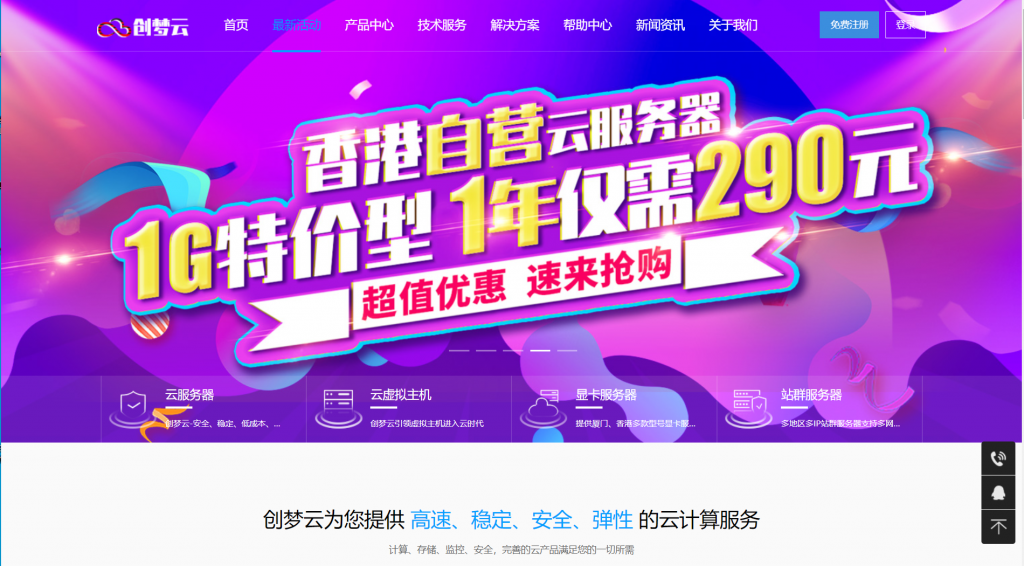
DMIT:美国cn2 gia线路vps,高性能 AMD EPYC/不限流量(Premium Unmetered),$179.99/月起
DMIT怎么样?DMIT最近动作频繁,前几天刚刚上架了日本lite版VPS,正在酝酿上线日本高级网络VPS,又差不多在同一时间推出了美国cn2 gia线路不限流量的美国云服务器,不过价格太过昂贵。丐版只有30M带宽,月付179.99美元 !!目前,美国云服务器已经有个4个套餐,分别是,Premium(cn2 gia线路)、Lite(普通直连)、Premium Secure(带高防的cn2 gia线...
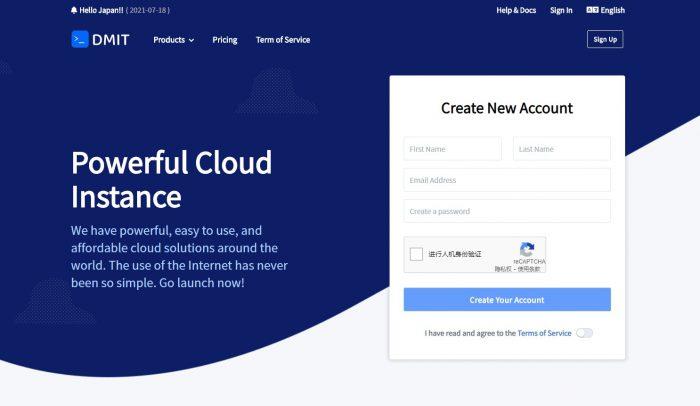
RAKsmart推出7.59美元/月,云服务器产品Cloud Server,KVM架构1核1G内存40G硬盘1M带宽基础配置
近期RAKsmart上线云服务器Cloud Server产品,KVM架构1核1G内存40G硬盘1M带宽基础配置7.59美元/月!RAKsmart云服务器Cloud Server位于美国硅谷机房,下单可选DIY各项配置,VPC网络/经典网络,大陆优化/精品网线路,1-1000Mbps带宽,支持Linux或者Windows操作系统,提供Snap和Backup。RAKsmart机房是一家成立于2012年...
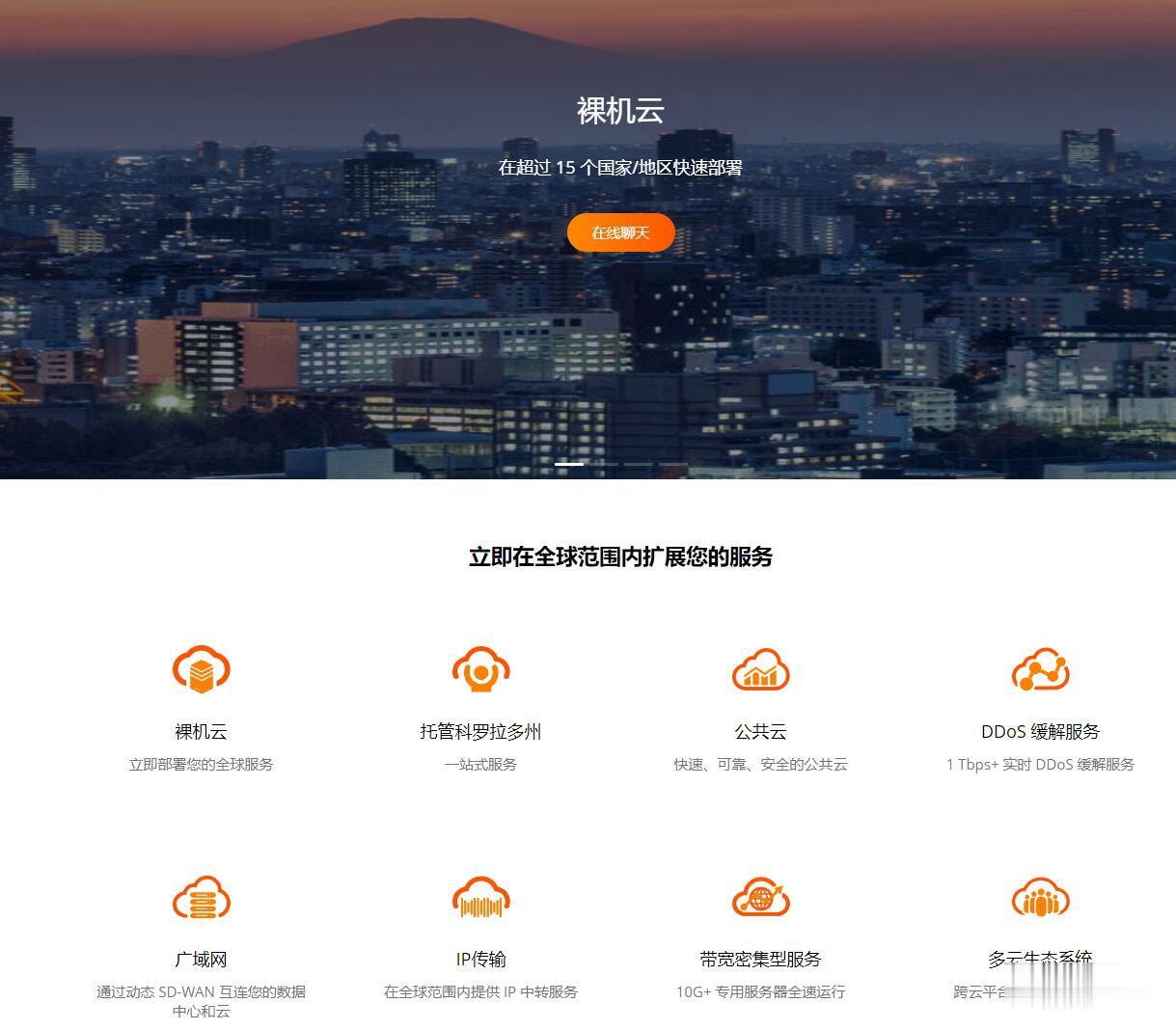
nobootabledevice为你推荐
-
软银孙正义软银与孙正义是什么关系?软银是那个国家的?软银是做什么的?麒麟990和骁龙865哪个好5G手机芯片高通865对比麒麟990 5G SOC哪个好?集成显卡和独立显卡哪个好集成显卡和独立显卡是什么区别呢哪个好?骁龙765g和骁龙865哪个好骁龙865八核2.84H和骁龙855plus八核2.96GHZ那个好了?法兰绒和珊瑚绒哪个好法兰绒和珊瑚绒哪个好被套好小说软件哪个好用免费现在看小说用什么软件好?压缩软件哪个好现在哪个压缩软件最稳定又快 ?浏览器哪个好用哪个浏览器比较好手机杀毒软件哪个好手机用杀毒软件,用哪样的好核芯显卡与独立显卡哪个好核芯显卡和独立显卡哪个好?请直接点谢谢啦!