板卡如何进行电脑主机除尘及板卡维护(How to carry out computer mainframe dust removal and board maintenance)
如何进行电脑主机除尘及板卡维护How to carry out computermainframe dust removal and board maintenance
PC maintenance: how to carry out computer mainframe dustremoval and board maintenance
The computer is a high precision equipment, in addition to thecorrect use, the daily maintenance is also very important. Longterm maintenance work shows that a large number of failures arecaused by lack of routine maintenance or improper maintenancemethods. This paper introduces the commonly used maintenancetools, maintenance notes, removal of all parts of the host box,dust removal inside the box and routine maintenance methods ofthe board.
1. maintenance tools
Computer maintenance does not require very sophisticated tools,the general maintenance of dust would only need a Phillipsscrewdriver, flat screwdriver, paint brush (or painting pen,ordinary brush easy hair removal, do not use) can, if you wantto clean the floppy drive, CD-ROM inside, still need to preparelens swabs, hair dryer, ethanol (AR) , cotton ball, screwdriver,tweezers (a) , blowing balloons (tiger skin) , paper clips,watches (sewingmachine oil, oil or butter) . If you need furtherrepairs, and prepare a pliers, a test pencil and a multimeter.
2. Maintenance Notes
(1) some original and brand computers do not allow users to opentheir own chassis, such as unauthorized opening of the chassis
may lose some of the warranty provided by the manufacturer,please pay special attention to the user.
(2) the components should be handled gently, especially thehard disk, and the life will be lost if it is broken.
(3) payattention to the orientation of the inserted lines, suchas hard disk line, floppy drive line, power line and so on, soas to restore correctly.
(4) when screws are used to fix the components, the positionof the parts shouldbe aligned first, and then the screws shouldbe tightened. Especially the motherboard, a position deviationmay lead to poor contact card; uneven board installation maycause memory, adapter bad or even cause a short circuit, aftera considerable period of time and may even lead to failuredeformation.
(5) the semiconductordevice is very sensitive to electrostatichigh voltage due to the use of MOS technology in the integratedcircuit device of the computer board. When people or objectswith static electricity touch these devices, electrostaticdischarge will be produced, and electrostatic high voltagereleasedwill damage these devices. Electrostatic indaily lifeis everywhere, for example when you're off some chemical fiberclothes when there may sound heard or saw the flash, theelectrostatic at least more than 5kV, enough to damage thecomputer components, so the maintenance of computer should payspecial attention to the electrostatic protection. Thefollowing points must be done before disassembling andmaintaining the computer:
Disconnect all the power supplies.
Before opening the case, both hands should touch the metalground (such as the heating tube) and release the staticelectricity on the body. Take the motherboard and card, the cardshould be the edge of integrated circuit board do not contactwith hands. If you must contact the internal wiring, it isbetter to wear a grounding ring.
Please don't wear rubber shoes that are easy to rub with floorsand carpets, and walk on all kinds of carpets. Feet wear metalshoes can release the static electricity of human body, theanti-static floor should be used in the conditionof workplace.Keep a certain amount of moisture. Air drying is also easy togenerate static electricity, ideal humidity shouldbe 40%-60%.Use electric iron, electric fan for a class of electricalappliances should be good grounding.
3. computer mainframe disassembly
(1) unplug the peripheral connections
Turn off the power switch, unplug the power line, you can startdismantling the host. The first step to remove the host is topull out all the peripheral connections on the back of thechassis. The main line of computer peripherals and the removalof two forms: a direct pull plug outward on it, such as thekeyboard line, PS/2 mouse line, power line, USB cable and so
on; another plug must first screw loose handle fixed on bothsides of the plug, and then pull out, such as the display signalcable plug, printer signal cable plug. Some of the early signalcables do not have screw handles, and screws are used to unscrewthe screws on both sides of the plug.
(2) open the case cover
Unplug all the peripherals and then open the case. Whetherhorizontal or vertical chassis,
The fixing screws of the case cover are mostly on the back edgeof the case, and the screws can be removed by screwing severalscrews with the cross screwdriver.
(3) remove the adapter card
The display card and the sound card are inserted in theexpansion slot of the mainboard, and are fixed on the barwindowbehind the box by screws. When the interface card isdisassembled, the screw with the fixed inserting card on thestrip window is first screwed down with a screwdriver, and thenthe upper edge of the interface card is squeezed with both hands,and the interface card is pulled out straight upwards.
(4) unplug the drive data line
Hard disk, floppy drive, CD-ROM data line is inserted into thedriver, and the other end is inserted into the interface socketof the motherboard. Tighten both ends of the data line plug andpull it smoothly along the horizontal direction.
Unplug the drive data line should pay attention to two points:first, do not pull the data line pull down, so as not to damagethe data line; two is to pay attention to the direction ofpulling to restore. There is a red line (line 1) at the edgeof the drive data line. This line corresponds to the foot 1 onthe driver and motherboard driver interface. Most of thedrivers have the "1" sign beside the socket of the main drivedriver socket.
(5) unplug the drive power plug
The power plug of hard disk and CD-ROM drive is a four pin plug,the floppy drive power plug is a small four pin plug, and canbe pulled out along the horizontal direction. When you installrestore, please pay attention to the direction, thereverse cannot be inserted, forced reverse insertion, connected to thepower will damage the drive.
(6) remove the drive
Hard disk, floppy drive, CD-ROM are fixed on the chassis panelwithin the drive bracket, remove the driver please unscrew thedrive bracket fixed on both sides of the screw drive (somescrews on the panel) , can drive out forward. When you screw downthe last screw of the hard disk, you should hold the hard diskwith your hand. Be careful of the hard disk falling down, andthe hard disk will be damaged if you drop it gently. In somecases, the driver is not fixed by screws but is clamped bysprings. In this case, the driver canbe pulled out of the sliderail as long as the spring plate is released.
(7) unplug the main board power plug
The power plug is inserted on the main board power supply socket,and the ATX power plug is a double 20 pin plug. There is a smallplastic card on the plug, so it can pull out the ATX power plug.AT power plug for two six pin plugs P8, P9, smooth pulling upcanbe. Finally, whenrestoring theATpower supply plug, pleasepay attention to the direction. The black line between the sixpin plugs P8 and P9 should be inserted downward together, andthe direction error will lead to short circuit of the powersupp ly.
(8) other plugs
The plug may also have CPU fan power plug, audio line plugbetween the drive and sound card, plug between mainboard andchassis, SB-LINK plug between sound card and motherboard. Whenpulling out these plugs, records should be made, such as thecolor of the inserted wiring, the position of the socket, thearrangement of the socket pin and so on, so as to facilitatethe reduction.
4. cleaning] dust accumulation on the inner surface of the caseFor a large area of dust on the inner surface of the case, itcan be wiped with a wring wet cloth. Wet cloth should be driedas much as possible. After wiping, it should be dried withelectric hair dryer. All kinds of plugs, sockets, expansionslots, memory slots and boards do not wipe with water.
5. clean slot, plug, socket
Clean slots include a variety of bus (ISA, PCI, AGP) expansionslot, memory slot, a variety of driver interface plug, socketand so on. The dust in the slots is usually cleaned with oilpaints, and then blown with balloons or hair dryers.
If the metal foot in the slot is greasy, it can be removed bydipping cotton ball with special cleaning agent or absolutealcohol. Special cleaning agent for computer is composed ofcarbon tetrachloride and active agent. After cleaning,decontamination agent can automatically volatilize. Whenbuying detergent, one is to check its volatile properties, ofcourse, the faster the better; two is to use pH test paper tocheck its acidity and alkalinity, the requirement is neutral,if acidic, it has a corrosive effect on the board.
6. clean CPU fan
If your CPU P4 and Celeron fan can be also relatively new, notto be taken off, with the paint brush or brush pen can remove.The oldCPU fan has more dust on it, so it is necessary to removeit.
Take Socket7' s CPU as an example to introduce the dust removalof CPU fan.
Bulk CPU fan is in an CPU card socket on both sides of the buckle,buckle under the pressure of the fan slightly it CPU fan. Afterthe CPU fan is removed, the fan can be removed. Notice that thereis a lot of dust in the seam of the radiator.
Original CPU fan and CPU connected as a whole, you need toSocket7 socket next to the handle gently to the outside of abit, so that the handle and handle positioning card out, andthen push up to the vertical 90 degrees position, and then takeoff the CPU. When cleaning the CPU fan, be careful not tocontaminate the heat conducting silica gel between the jointsurfaces of the CPU and the radiator.
7. clean memory and adapter card
Cleaning of memory bars and various adapter cards includes dustremoval and cleaning of the gold finger on the circuit board".The oil painting pen can be used for dust removal. "Gold finger"is the connection point between the circuit board and the slot.If there is dust, oil or oxidation, it will cause bad contact.A great deal of trouble comes from old computers. The goldfinger of the advanced circuit board is gold-plated, and it isnot easy tooxidize. Inorder to reduce the cost, the goldfingerof the general adapter and memory bar is not plated with gold,just a layer of copper foil, and it will oxidize fora long time.Eraser can be used to erase the dust, oil or oxidation layeron the surface of the gold finger. Never use sandpaper to wipethe gold finger, otherwise it will damage the very thin coating.
- 板卡如何进行电脑主机除尘及板卡维护(How to carry out computer mainframe dust removal and board maintenance)相关文档
- inunderstandingNew mainframe operating system curriculum teaching reform practice
- 灰尘如何清理主机里的灰尘(How to clean the dust in the mainframe)
- 故障电脑主机故障引起的黑屏故障(Black screen failure caused by computer mainframe fault)
- 除尘计算机主机除尘·(Computer mainframe dust removal)
- 电脑主机电脑主机(Mainframe computer)
- 运行ibm mainframe期末复习
hostodo:美国大流量VPS,低至$3,8T流量/月-1.5G内存/1核/25gNVMe/拉斯维加斯+迈阿密
hostodo从2014年年底运作至今一直都是走低价促销侧率运作VPS,在市场上一直都是那种不温不火的品牌知名度,好在坚持了7年都还运作得好好的,站长觉得hostodo还是值得大家在买VPS的时候作为一个候选考虑项的。当前,hostodo有拉斯维加斯和迈阿密两个数据中心的VPS在促销,专门列出了2款VPS给8T流量/月,基于KVM虚拟+NVMe整列,年付送DirectAdmin授权(发ticket...
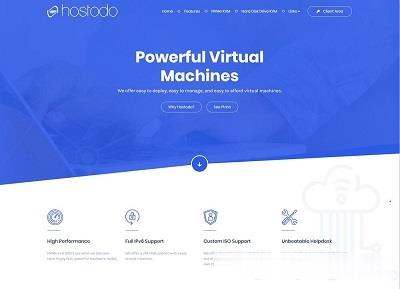
DogYun春节优惠:动态云7折,经典云8折,独立服务器月省100元,充100送10元
传统农历新年将至,国人主机商DogYun(狗云)发来了虎年春节优惠活动,1月31日-2月6日活动期间使用优惠码新开动态云7折,经典云8折,新开独立服务器可立减100元/月;使用优惠码新开香港独立服务器优惠100元,并次月免费;活动期间单笔充值每满100元赠送10元,还可以参与幸运大转盘每日抽取5折码,流量,余额等奖品;商家限量推出一款年付特价套餐,共100台,每个用户限1台,香港VPS年付199元...
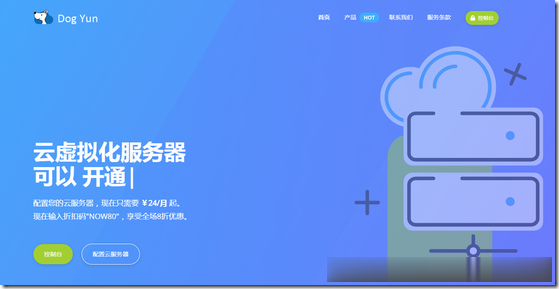
青云互联-洛杉矶CN2弹性云限时五折,9.5元/月起,三网CN2gia回程,可选Windows,可自定义配置
官方网站:点击访问青云互联官网优惠码:五折优惠码:5LHbEhaS (一次性五折,可月付、季付、半年付、年付)活动方案:的套餐分为大带宽限流和小带宽不限流两种套餐,全部为KVM虚拟架构,而且配置都可以弹性设置1、洛杉矶cera机房三网回程cn2gia 洛杉矶cera机房 ...
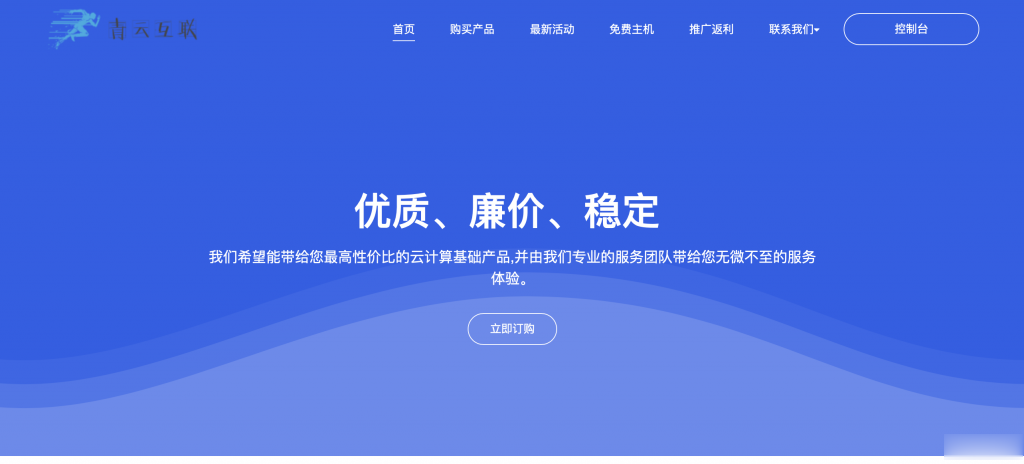
-
朗科ios5generatedgoogle由陈可辛率领的《武侠》大军支持ipad模块ios8支持ipadgoogle图片搜索谁能教我怎么在手机用google的图片搜索啊!!!联通iphone4北京 朝阳区 哪家联通店可以卖Iphone4的,本周周末过去买googleadsenceGoogle AdSense 帐户状态是什么意思!迅雷下载速度迅雷限制下载速度要设置多少