灰尘如何清理主机里的灰尘(How to clean the dust in the mainframe)
如何清理主机里的灰尘How to clean the dust in the mainframeWhen the computer used for some time, the program is runningmore and more slowly, from time to time there are blue screen,crash and other phenomena, the computer is running more and morenoise. . . . . . The beloved computer no longer has the originalcolor, this exactly is how to return a responsibility?This ismainly because you do not maintain your own computer. Thecomputer also needs regular maintenance so that it will workproperly. If you don't know how to maintain your computer,follow the hamburger.
Cleaning hardware
After using the computer for a long time, dust, debris and otherdirt in the fuselage, the accumulation of external, thesefactors are harmful to the computer' s health. So it is necessaryto clean the computer in normal or some time.
I. cleaning tools
Computer maintenance does not require very complex tools,general dust removal maintenance only need to prepare crossscrewdriver, flat screwdriver, paint brush (or oil painting pen,ordinary brush, easy to remove hair, not to use) . If you wantto clean the floppy drive, CD-ROM inside, still need to preparelens swabs, hair dryer, anhydrous alcohol, cotton ball,screwdriver, tweezers, leather, paper clips, tiger Watch Oil(or sewing machine oil and butter) .
Two, matters needing attention
1. before opening the case, you must first confirm the warrantyperiod of the parts of the computer.
Note: in the warranty period of the brand machine, then it isrecommended not to open their own chassis for cleaning, becausethis means that the loss of the right to warranty. In thewarranty period of the brand machine can get the maintenancepoint, please professional personnel for internal dustremoval.
Note 2. hands must be handled with care, because the computercomponents are precision instruments, especially the hard disk,if accidentally fell to the ground that they died.
3. , when removing, pay attention to the orientation of each plugconnection, such as hard disk, floppy disk, power cord, etc. ,for proper restore. Tip: you can first record the direction ofthese connections, so as not to restore error, causing thecomputer can not start properly.
4. when screws are used to fix the parts, they should first alignwith the parts and then tighten the screws. Especially themotherboard, a position deviation may lead to poor contact card;rough board installation will likely result in memory, adapterbad or even cause a short circuit, after a considerable periodof time and may even lead to failure deformation.
5. because of the integration of circuit boards on computerboards, the MOS device is very sensitive to electrostatic highvoltage. When people or objects with static electricity touchthese devices, electrostatic discharge is released, and
electrostatic high voltage is released, which will damage thedevices. Special attention should be paid to electrostaticprotection when maintaining computers.
Tip: you can wash your hands first, touch the ground metalobjects, and release the static electricity. Antistatic glovesare best if they can be found.
When you are ready to use the tools and know the points ofoperation, you can start cleaning the computer.
Three. Clean exterior equipment
1. cleaning of monitors. The cleaning of the display is dividedinto two parts: shell and display.
The main reason for step 1 shell dimmed yellow dust and indoorsmoke pollution. Special cleaning agents can be used to restorethe appearance of the shell.
2 dust with a soft brush to clean up the gap at the step ofcooling hole. The gap along the direction gently sweep, andsupporting the use of inflatable bladder blow off the dust.Step 3 and the cleaning of the display is a little troublesome.As the screen now has a protective coating, no solvent cleansercan be used during cleaning and can be cleaned with eyeglasses,cloth or lens paper. Wipe the direction should be carried outin one direction, and repeatedly replace the cloth surface, toprevent the dirt has already covered the cloth cover, and thenscratch the coating.
Tip: if the screen contains oil, you can use a small amount ofhot water to wet the lens paper to clean. If it is a liquidcrystal display, in the cleaning, you can first brush gentlybrush off the screen surface dust, and then clean camera lensspecial lens paper to wipe.
2. keyboard and mouse cleaning.
Step 1 turn the keyboard upside down, slap on the keyboard, andshoot the keyboard that causes the keyboard card key to chip.Tip: in order to prevent debris from entering the keyboard, itis very important for the daily cleaning of the keyboard. Youcan clean the keyboard and small brush with a soft, clean clothto clean the debris that falls into the keyboard slot (Figure
4) .
Step 2 use a neutral detergent or a computer special detergentto remove stains that are difficult to remove fromthe keyboard.Clean and dry the keyboard with a damp cloth.
Step 3 clean the dirt in the keyboard crevice with a swab.Tip: do not use medical alcohol for all cleaning, so as to avoidcorrosion to the plastic parts. The cleaning process must bedone in shutdown mode. Use a damp cloth, not too wet, so as notto water into the keyboard.
Similarly, the use of the mouse for a long time, there will beno command of the situation. At this time it is necessary to
dust removal. In general, the mechanical mouse only needs toclean the rolling ball and the scroll shaft in the body.Step 1 unscrew the mouse bottom button and open the mouse.Step 2 remove the dirt on the mouse scroll ball and scroll shaftwith detergent, and then fit the mouse.
Tip: if the mouse is still in warranty, please do not removethe mouse, it will lose the warranty.
Because of the sealed design of the photoelectric mouse, dustand dirt will not enter the interior. Usually in the use of themouse, it is best to use the mouse pad, which will prevent dustand dirt into the mouse.
3. enclosure clean. Because the chassis is usually placed underthe computer table, usually not too pay attention to cleaningand sanitation, the case shell is easy to attach dirt and dirt.You can first use dry cloth to remove dust, and then dipped inthe cloth with detergent dipped in water, some stubborn stainswiped off, and then brush gently brush off the back of the box,all kinds of interface dust.
Four. Clean inside the main engine
After the cleaning of the external equipment, the internalcleaning of the most important mainframe begins. The cabinetis not sealed, so after aperiod of time inside the chassis willaccumulate a lot of dust, so the operation of computer hardwareis very negative, too much dust very easily caused by computer
failure, and even cause serious consequences of burninghardware, so the main internal dust is very important, but alsoneed to perform regularly, usually three once a month dust isappropriate. The above work need to be completed regularly,usually cleaning the way by simply cleaning the computercasing.
1. remove the host.
Note: before you remove, you must switch off, and then releasethe static electricity or wear anti-static gloves to carry outthe following operations.
Step 1 first pull out all the peripheral connections on the backof the case, screw down a few screws at the back of the case,and remove the cover.
Step 2 then lie the host down, push the motherboard down,unscrew the screw on the bar window with the screwdriver, andthen squeeze the upper edge of the interface card with bothhands and pull the interface card up vertically.
Step 3 then the power plug, hard disk and floppy drive CD-ROMoutward along the horizontal direction of the data line pulledout, pull out and pull the same power line, and then use crossscrewdriver unscrew drive bracket fixed on both sides of thescrew drive, remove the driver.
Step 4 unscrew the chassis and the four screws of the powersupply and remove the power.
the other hand. Otherwise, the power will drop and hit themotherboard.
Step 5 unplug all plug connections inserted on the main board.When removing the double line 20 pin plug of the power supply,be sure to have a small plastic card on the plug. Pinch it andpull it up straight to pull off the power plug.
Note: due to the motherboard plug these more complex, suggestthat youunplug the plug before the record, such as wiring color,position, socket pin socket arrangement to facilitate removalafter reduction.
Step 6 a little bit of force, the memory slot at both ends ofplastic pinch feet outward pull, so that memory can jump out,remove the memory bar.
Step 7 when removing the CPU radiator, press the shrapnel fromthe far end and release the shrapnel from the slot of the CPUsocket to remove the CPU radiator.
Step 8 unscrew the screws fixed between the motherboard and thechassis and remove the motherboard from the case.
2. start cleaning up. After the demolition, the next step isto dust them off and return to their original features.Step 1 clean the motherboard. Clean the surface of the mainboardwith abrushfirst. Thenuse the oil pentocleanall kindsof slot and drive interface plug. Dust it with a leather tiger
or hair dryer.
Tip: if the metal joint in the slot is greasy, you can removeit with a cotton swab, a special cleaning agent or absolutealcohol.
Step 2 clean the memory and adapter cards. Brush with a brushto gently clean the surface of various adapter cards and memorysurfaces, and then clean them with a leather tiger. Use aneraser to wipe the front and back of the gold fingers of variouscards. Remove the dirt, grease or oxide.
Step 3 clean the CPU cooling fan. Unscrew the fastening screwon the fan with a small cross screwdriver and remove the coolingfan. Brush the blades and edges of the fan with a smaller brush,then blow the dust off with a blowing balloon. Then wipe thedust on the radiator with a brush or a damp cloth.
Tip: some cooling fan and CPU is connected, no way to separatefan and heat sink, with dust brush and fan blade bearing only,then the tiger skin will the rest of the dust blowing.Step 4 clean the power. Screw the screw on the power supply witha screwdriver, remove the power supply housing, remove thecircuit board of the power part, separate the circuit board fromthe power shell, and then clean it with a leather tiger and abrush. Finally, unscrew the four screws behind the power supply,remove the fan from the power case and scrub it with a brush.Tip: if the power supply is still in the shelf life, it isrecommended to use a small brush to clean the power surface and
the dust on the fan blades. Because there is no power supplywarranty, disassemble will lose warranty.
Step 5 clean the drive. The clip insert launched the emergencyeject hole on the panel CD-ROM, slightly forced CD-ROM will openwith the lens paper tray, and the place will gently wipe clean.If the drive disk read ability to drop, you can drive the CDto open, and use absorbent cotton or lens paper gently wipe offthe lens surface dust, finally put on CD-ROM.
Attention: because of the film on the surface of the lens, itmust be wiped with a soft dry cloth when it is clean.After all the cleaningwork is done, the next step is to restorethe components.
- 灰尘如何清理主机里的灰尘(How to clean the dust in the mainframe)相关文档
- inunderstandingNew mainframe operating system curriculum teaching reform practice
- 故障电脑主机故障引起的黑屏故障(Black screen failure caused by computer mainframe fault)
- 除尘计算机主机除尘·(Computer mainframe dust removal)
- 电脑主机电脑主机(Mainframe computer)
- 板卡如何进行电脑主机除尘及板卡维护(How to carry out computer mainframe dust removal and board maintenance)
- 运行ibm mainframe期末复习
百纵科技:美国独立服务器租用/高配置;E52670/32G内存/512G SSD/4IP/50M带宽,999元/月
百纵科技怎么样?百纵科技国人商家,ISP ICP 电信增值许可证的正规公司,近期上线美国C3机房洛杉矶独立服务器,大带宽/高配置多ip站群服务器。百纵科技拥有专业技术售后团队,机器支持自动化,自助安装系统 重启,开机交付时间 30分钟内交付!美国洛杉矶高防服务器配置特点: 硬件配置高 线路稳定 洛杉矶C3机房等级T4 平价销售,支持免费测试,美国独服适合做站,满意付款。点击进入:百纵科技官方网站地...
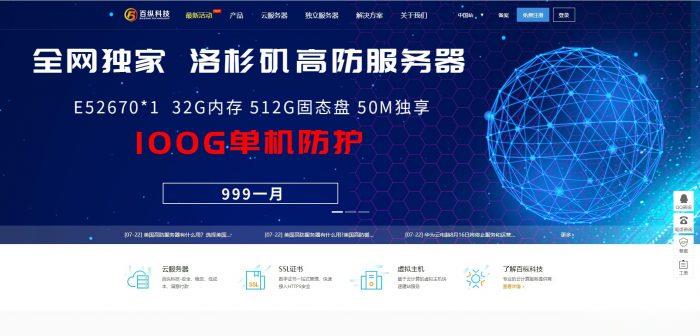
轻云互联,香港云服务器折后22元/月 美国云服务器 1核 512M内存 15M带宽 折后19.36元/月
轻云互联成立于2018年的国人商家,广州轻云互联网络科技有限公司旗下品牌,主要从事VPS、虚拟主机等云计算产品业务,适合建站、新手上车的值得选择,香港三网直连(电信CN2GIA联通移动CN2直连);美国圣何塞(回程三网CN2GIA)线路,所有产品均采用KVM虚拟技术架构,高效售后保障,稳定多年,高性能可用,网络优质,为您的业务保驾护航。官方网站:点击进入广州轻云网络科技有限公司活动规则:1.用户购...
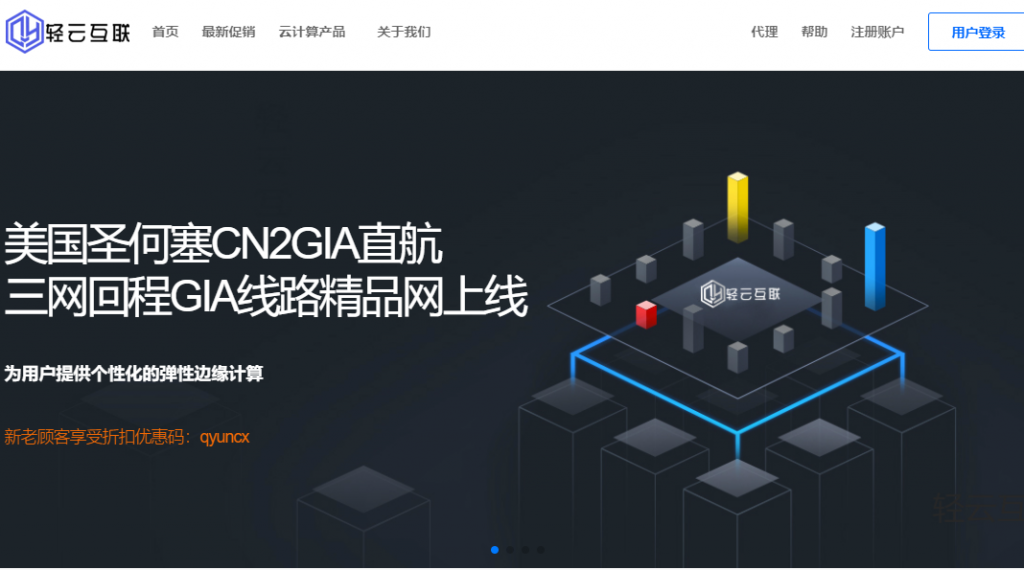
简单测评melbicom俄罗斯莫斯科数据中心的VPS,三网CN2回国,电信双程cn2
melbicom从2015年就开始运作了,在国内也是有一定的粉丝群,站长最早是从2017年开始介绍melbicom。上一次测评melbicom是在2018年,由于期间有不少人持续关注这个品牌,而且站长貌似也听说过路由什么的有变动的迹象。为此,今天重新对莫斯科数据中心的VPS进行一次简单测评,数据仅供参考。官方网站: https://melbicom.net比特币、信用卡、PayPal、支付宝、银联...
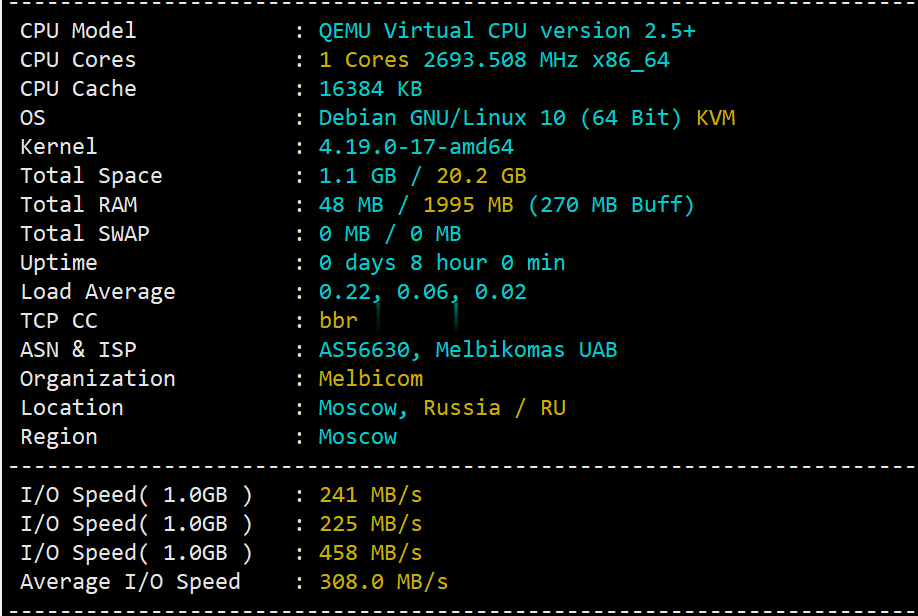
-
systemsnod32支持ipad支持ipad支持ipadCTios司机苹果5ipad连不上wifiipad无法加入网络怎么回事win10445端口windows server2008怎么开放4443端口x-routerx-arcsinx的等价无穷小是什么?win7如何关闭445端口如何判断445端口是否关闭