Corp_autounattended_sampleboot.wim
boot.wim 时间:2021-05-24 阅读:()
WindowsThinPCBasicDeploymentGuideJune20112011Microsoft.
Allrightsreserved.
IntroductionTheWindowsAutomatedInstallationKit(WindowsAIK)isdesignedtohelpITprofessionalsdeploytheWindowsoperatingsystem.
ThissametoolkitisusedtodeployWindowsThinPC.
ThisdocumentdemonstratesabasicexampleofhowtoconfigureanddeployaWindowsThinPCimage.
Attheendofthisprocess,youwillhaveavalidanswerfile,abootableWindowsPreinstallationEnvironment(WindowsPE)CD,andyouwillhavedeployedyourfirstcustomWindowsThinPCimage.
Aftercreatingthisbasicanswerfile,youcanmodifyittoincludeadditionalcustomizations.
Youcanalsoautomatepartsoftheprocessbyscriptingsomeofthemanualstepsinthisscenario.
Foracomprehensivedescriptionofallthetoolsanddeploymentmethods,seetheWindowsAutomatedInstallationKit(WindowsAIK)User'sGuide(Waik.
chm)orhttp://go.
microsoft.
com/fwlink/LinkId=121503.
Inthisexample,youbuildabasicanswerfile,andtheninstallWindowsThinPCusingthatanswerfile.
Thisprocessincludes:Step1:BuildinganAnswerFileStep2:BuildingaReferenceInstallationStep3:CreatingBootableWindowsPEMediaStep4:CapturingtheInstallationontoaNetworkShareStep5:DeployingfromaNetworkShareBasicDeploymentGuide2WindowsThinPCBasicDeploymentGuideRequirementsTocompletethisscenario,youneedthefollowing:WindowsThinPCproductDVDdiscWindowsAIKDVDdisc.
YoucandownloadtheWindowsAIK.
isofilefromhttp://go.
microsoft.
com/fwlink/LinkId=136976.
AtechniciancomputerAtechniciancomputercanbeanycomputeronwhichyouwillinstalltheWindowsAutomatedInstallationKit(WindowsAIK).
ThetechniciancomputermustberunningWindowsServer2003,WindowsVista,orWindows7(32-bitrecommended).
Thiscomputeralsorequiresanetworkadapter,aworkingnetworkenvironment,aDVD-ROMdrive,andaCD-R/RW-capabledrive(oracombinationdrivethatsupportsboth).
AreferencecomputerAreferencecomputerisafullyassembledcomputeronwhichyouinstallacustomizedinstallationbyusingtheWindowsThinPCproductDVDandananswerfile.
Onceinstalled,youcaptureandstoreanimageoftheinstallationonanetworkshare.
Therearenosoftwarerequirementsforthiscomputer.
Bothtechnicianandreferencecomputersrequireanetworkadapterandaworkingnetworkenvironment.
NoteThedisk-partitionrequirementsaredifferentbetweenBIOS-basedandUEFI-basedcomputers.
ThisguidedescribeshowtocreateananswerfileforBIOS-basedcomputers.
Most32-bitandmany64-bitcomputersareBIOS-based.
NetworkconnectivityAUSBflashdrive(UFD)CD-ROMburningsoftwareOneblankCD-R/RWdiscOptional:adestinationcomputerThedestinationcomputeristhecomputerthatyouintendtodeploytoanenduser.
Afteryoubuildareferenceinstallation,youwillcaptureandstoreanimageofthatinstallationonanetworkshare.
Youwillthendeploytheimagefromthenetworkshareontothedestinationcomputer.
NoteForthisexample,youcanreusethereferencecomputerasyourdestinationcomputer.
Afteryoucaptureandstoreanimageofthereferenceinstallation,youcanthenreformattheharddriveofthereferencecomputer,returningittoablankstate.
Thecomputerwillthenbecomeyourdestinationcomputer.
InstalltheWindowsAIKToinstalltheWindowsAIK:1.
InserttheWindowsAIKDVDintothetechniciancomputer'sDVD-ROMdrive.
TheSetupprogramautomaticallystarts.
2.
Followtheonlineinstructions.
NoteIftheSetupprogramdoesnotstartautomatically,inWindowsExplorer,browsetotheDVDdrivecontainingtheWindowsAIKDVD,andthenclickStartCD.
exe.
ClickWindowsAIKSetuptobegintheinstallation.
3WindowsThinPCBasicDeploymentGuideStep1:BuildinganAnswerFileThefirststepincreatingacustominstallationistobuildananswerfile.
YouuseananswerfiletoconfigureWindowsThinPCsettingsduringinstallation.
Forexample,youcanconfigurethedefaultInternetExplorersettings,networkingconfigurations,andothercustomizations.
Additionally,theanswerfilecontainsallofthesettingsthatarerequiredforanunattendedinstallation.
Duringinstallation,youwillnotbepromptedwithuserinterfacepages.
Inthissection,youwillcreateananswerfileusingWindowsSystemImageManager(WindowsSIM),autilityforcreatingandmodifyingunattendedanswerfilesandconfigurationsets.
AsimpleanswerfileincludesbasicWindowsThinPCSetupconfigurationandminimumWindowsWelcomecustomizations.
Thisexampledoesnotimportanyspecialdrivers,applications,orpackages.
AfteryouinstalltheWindowsAIKonyourtechniciancomputer,asampleofthisanswerfile,Corp_autounattended_sample.
xml,willbeavailableatC:\ProgramFiles\WindowsAIK\Samples.
TocreateananswerfileInthisstep,youcopyaWindowsimagefile(.
wim)aswellastheimagecatalogfile(.
clg)toyourtechniciancomputerandcreateananswerfile.
1.
Onyourtechniciancomputer,inserttheWindowsThinPCproductDVD.
2.
Navigatetothe\SourcesdirectoryonyourDVD-ROMdriveandcopytheInstall.
wimandThinPC.
clgfilesfromtheWindowsThinPCproductDVDtoalocationonthecomputer.
3.
ToopenWindowsSIM,clickStart,clickAllPrograms,clickMicrosoftWindowsAIK,andthenclickWindowsSystemImageManager.
4.
OntheWindowsSIMFilemenu,clickSelectWindowsImage.
5.
IntheSelectaWindowsImagedialogbox,navigatetothelocationwhereyousavedThinPC.
clginStep1,andthenclickOpen.
IfyouarepromptedtoapprovetheprogrambyaUserAccountControlwindow,youcanselecttoallowtheprogramorcanceltheinstallation.
6.
OntheFilemenu,clickNewAnswerFile.
AnemptyanswerfileappearsintheAnswerFilepane.
AddandConfigureWindowsSettingsInthisstep,youdefinebasicdiskconfigurationandWindowsWelcomesettings.
1.
IntheWindowsSIMWindowsImagepane,expandtheComponentsnodetodisplayavailablesettings.
2.
Ontheexpandedlistofcomponents,addthecomponentsinthetablebelowtoyouranswerfilebyright-clickingthecomponent,andthenselectingtheappropriateconfigurationpass.
Thisactionaddsthecomponenttoyouranswerfileinthespecifiedconfigurationpass,orphase,ofinstallation.
AddingtheoptionalcomponentsallowsyoutomoreeasilytestyourinstallationinStep2,BuildingaReferenceInstallation.
NoteExpandthecomponentlistintheWindowsImagepaneuntilyouseethelowestchildnodefromthetablebelow.
Forexample,expandMicrosoft-Windows-SetuptoseetheDiskConfigurationnode.
ExpandtheDiskConfigurationnodeuntilyouseetheDisknode.
ContinueexpandingthetreeunderMicrosoft-Windows-SetupuntilyouseetheCreatePartitionnodelistedinthetablebelow.
AddthisCreatePartitionnodetoyouranswerfile.
Thisshortcutaddsthesettingandallparentsettingstoyouranswerfileinonestep.
4WindowsThinPCBasicDeploymentGuideComponentConfigurationpassMicrosoft-Windows-Deployment\ResealoobeSystemMicrosoft-Windows-International-Core-WinPE\SetupUILanguagewindowsPEMicrosoft-Windows-Setup\DiskConfiguration\Disk\CreatePartitions\CreatePartitionwindowsPEMicrosoft-Windows-Setup\DiskConfiguration\Disk\ModifyPartitions\ModifyPartitionwindowsPEMicrosoft-Windows-Setup\DiskConfiguration\Disk\CreatePartitions\CreatePartition*windowsPEMicrosoft-Windows-Setup\DiskConfiguration\Disk\ModifyPartitions\ModifyPartition*windowsPEMicrosoft-Windows-Setup\ImageInstall\OSImage\InstallTowindowsPEMicrosoft-Windows-Setup\UserDatawindowsPEMicrosoft-Windows-Shell-Setup\OOBEoobeSystemOptional:Microsoft-Windows-IE-InternetExplorerspecialize*Thisexampleusesatwo-partitionconfiguration.
AddasecondCreatePartitionandasecondModifyPartitioncomponenttoyouranswerfilebyright-clickingthecomponentintheWindowsSIMWindowsImagepane,andthenbyselectingtheappropriateconfigurationpass.
ThisactionaddsasecondinstanceoftheCreatePartitionandModifyPartitioncomponentstoyouranswerfile.
3.
AllofthesettingsyouaddedmustappearintheWindowsSIMAnswerFilepane.
UnderSettings,selecttheappropriatesettingand,intheright-handcolumn,entertheappropriatevalueasspecifiedinthefollowingtable.
ConfigurationPass:WindowsPEComponentValueMicrosoft-Windows-International-Core-WinPEInputLocale=en-USSystemLocale=en-USUILanguage=en-USUserLocale=en-USMicrosoft-Windows-International-Core-WinPE\SetupUILanguageUILanguage=en-USMicrosoft-Windows-Setup\DiskConfigurationWillShowUI=OnErrorMicrosoft-Windows-Setup\DiskConfiguration\DiskDiskID=0WillWipeDisk=trueMicrosoft-Windows-Setup\DiskConfiguration\Disk\CreatePartitions\CreatePartitionOrder=1Size=200Type=PrimaryMicrosoft-Windows-Setup\DiskConfiguration\Disk\CreatePartitions\CreatePartitionExtend=trueOrder=2Type=PrimaryMicrosoft-Windows-Setup\DiskConfiguration\Disk\ModifyPartitions\ModifyPartitionActive=trueFormat=NTFSLabel=SystemOrder=1PartitionID=1Microsoft-Windows-Setup\DiskConfiguration\Disk\ModifyPartitions\ModifyPartitionFormat=NTFSLabel=WindowsOrder=2PartitionID=25WindowsThinPCBasicDeploymentGuideComponentValueMicrosoft-Windows-Setup\ImageInstall\OSImageInstallToAvailablePartition=falseWillShowUI=OnErrorMicrosoft-Windows-Setup\ImageInstall\OSImage\InstallToDiskID=0PartitionID=2Microsoft-Windows-Setup\UserDataAcceptEula=trueMicrosoft-Windows-Setup\UserData\ProductKeyKey=WillShowUI=OnErrorConfigurationPass:SpecializeComponentValueOptional:Microsoft-Windows-IE-InternetExplorerHome_Page=ConfigurationPass:oobeSystemComponentValueMicrosoft-Windows-Deployment\ResealForceShutdownNow=falseMode=AuditMicrosoft-Windows-Shell-Setup\OOBEHideEULAPage=trueProtectYourPC=3SkipUserOOBE=trueImportantThesesettingsoutlineabasicunattendedinstallationinwhichnouserinputisrequiredduringWindowsThinPCSetup.
Whentheinstallationiscomplete,thecomputerwillreboottoauditmode.
AuditmodeisastageofWindowsThinPCSetupthatenablesyoutoquicklyboottothedesktop,installadditionalapplicationsanddevicedrivers,andtesttheinstallation.
WindowsWelcomedoesnotruninauditmode,butitwillrunthenexttimethecomputerrestarts,onceyouhaverunthesysprepcommandwiththe/oobeoption.
WindowsWelcome,alsocalledMachineOOBE(out-of-boxexperience),promptstheendusertoreadtheMicrosoftSoftwareLicenseTermsandtoconfigurethecomputer.
Formoreinformationaboutauditmode,seetheCustomizeWindowsinAuditModetopicintheWindowsAutomatedInstallationKit(WindowsAIK)User'sGuide(Waik.
chm)orhttp://go.
microsoft.
com/fwlink/LinkId=121506.
FormoreinformationaboutSysprep.
exe,seetheSysprepTechnicalReferencetopicintheWaik.
chmorhttp://go.
microsoft.
com/fwlink/LinkId=121713.
.
ValidateandSaveSettingsInthisstep,youvalidatethesettingsinyouranswerfile,andthensavethemtoafile.
1.
InWindowsSIM,clickTools,andthenclickValidateAnswerFile.
ThesettingvaluesintheanswerfilearecomparedwiththeavailablesettingsintheWindowsThinPCimage.
2.
Iftheanswerfilevalidatessuccessfully,a"Nowarningsorerrors"messageappearsintheMessagespaneatthebottomoftheWindowsSIMwindow.
Otherwise,errormessagesappearintheMessagespane.
3.
Ifanerroroccurs,double-clicktheerrormessageintheMessagespanetonavigatetotheincorrectsetting.
Changethesettingtofixtheerror,andthenvalidateagainbyclickingValidateAnswerFile.
Repeatthisstepuntiltheanswerfilevalidates.
4.
OntheFilemenu,clickSaveAnswerFile.
SavetheanswerfileasAutounattend.
xml.
5.
CopytheAutounattend.
xmlfiletotherootdirectoryofaUSBflashdrive(UFD).
YounowhaveabasicanswerfilethatautomatesWindowsThinPCSetup.
Formoreinformationaboutbuildinganswerfiles,seethePhase3:PreparingandCustomizingYourWindowsImagetopicintheWaik.
chmorthishttp://go.
microsoft.
com/fwlink/LinkId=121501.
6WindowsThinPCBasicDeploymentGuideStep2:BuildingaReferenceInstallationAreferencecomputerhasacustomizedinstallationofWindowsThinPCthatyouplantoduplicateontooneormoredestinationcomputers.
YoucancreateareferenceinstallationbyusingtheWindowsThinPCproductDVDandananswerfile.
ToinstallWindowsThinPCfromtheproductDVD1.
TurnonthereferencecomputerandinserttheWindowsThinPCproductDVDandtheUFDcontainingtheanswerfileyoucreatedinthepreviousstep(Autounattend.
xml).
ImportantWhenusingaUFD,insertthedriveintotheprimarysetofUSBportsforthecomputer.
Foradesktopcomputer,thisistypicallyinthebackofthecomputer.
2.
RestartthecomputerbypressingtheCTRL+ALT+DELkeys.
TobootfromtheDVD-ROMdisc,youmayhavetooverridethebootorder.
Duringinitialboot,selecttheappropriatefunctionkeytooverridethebootorder.
WindowsThinPCSetup(Setup.
exe)willbeginautomatically.
Bydefault,WindowsThinPCSetupwillsearchtherootdirectoryofallremovablemediaforananswerfilecalledAutounattend.
xml.
3.
AfterSetupfinishes,youcanvalidatethatallcustomizationswereapplied.
Forexample,ifyousettheHome_PagesettingforInternetExplorerinyouranswerfile,youcanverifyitnowbyopeningInternetExplorer.
4.
Preparethecomputerfortheenduser.
Usethesysprepcommandwiththe/generalizeoptiontoremovehardware-specificinformationfromtheWindowsThinPCinstallation,andthe/oobeoptiontoconfigurethecomputertoboottoWindowsWelcomeuponthenextrestart.
IntheSystemPreparationTool(Sysprep)windowthatisdisplayedonthedesktopinauditmode:a.
SelectEnterSystemOutOfBoxExperience(OOBE)fromtheSystemCleanupActionlistb.
SelectGeneralizec.
SelectShutdownfromtheShutdownOptionslistd.
ClickOKNoteYoucanalsoruntheSyspreptoolfromacommandpromptbytyping:c:\windows\system32\sysprep\sysprep.
exe/oobe/generalize/shutdownSysprep.
exepreparestheimageforcapturebycleaningupvarioususer-andcomputer-specificsettings,aswellaslogfiles.
Thereferenceinstallationnowiscompleteandreadytobeimaged.
CautionWhenyourunthesysprep/generalizecommand,out-of-boxdevicedriversareremovedfromtheWindowsThinPCimage.
Ifyouaddout-of-boxdevicedriversduringinstallationandyouintendtocapturetheWindowsThinPCimage,setthePersistAllDevice-InstallssettingoftheMicrosoft-Windows-PnpSysprepcomponenttoTrueintheanswerfile.
Whenyoudothis,Sysprepdoesnotremovethedetecteddevicedrivers.
Younowhaveacomputerthatyoucanuseasyourreferencecomputer.
Whendeployingalargenumberofcomputers,itmaybemoreefficienttocaptureanimageofthereferenceinstallation,andthendeploythatimageontoothernewcomputers.
Alterna-tively,youcanrepeatStep2foreachnewcomputer.
Tocontinuewiththisinstallationasareferenceforimage-baseddeployment,followsteps3-5.
7WindowsThinPCBasicDeploymentGuideStep3:CreatingBootableWindowsPEMediaInthisstep,youcreateabootableWindowsPERAMdiskonaCD-ROMdiscbyusingtheCopype.
cmdscript.
WindowsPERAMenablesyoutostartacomputerforthepurposesofdeploymentandrecovery.
WindowsPERAMbootsdirectlyintomemory,enablingyoutoremovetheWiwndowsPEmediaafterthecomputerboots.
OnceyouhavebootedintoWindowsPE,youcanusetheImageXtooltocapture,modify,andapplyfile-baseddiskimages.
Formoreinformationaboutthesetools,seetheDeploymentToolsTechnicalReferencetopicintheWaik.
chmorhttp://go.
microsoft.
com/fwlink/LinkId=121497.
1.
Onyourtechniciancomputer,clickStart,pointtoAllPrograms,pointtoWindowsAIK,right-clickDeploymentToolsCommandPrompt,andthenselectRunasadministrator.
ThemenushortcutopensaCommandPromptwindowandautomaticallysetsenvironmentvariablestopointtoallthenecessarytools.
Bydefault,alltoolsareinstalledatC:\ProgramFiles\WindowsAIK\Tools.
2.
Atthecommandprompt,runtheCopype.
cmdscript:copype.
cmdwherecanbex86oramd64andisapathtoalocaldirectory.
Thescriptcreatesthefollowingdirectorystructureandcopiesallthenecessaryfilesforthatarchitecture.
Forexamplecopype.
cmdx86c:\winpe_x86willcreateISOandmountfoldersunderneathc:\winpe_x863.
CopytheWinPEbootimageintotheISO\sourcesfoldercopy"c:\programfiles\WindowsAIK\Tools\PETools\\winpe.
wim"\ISO\Sources\boot.
wimwherecoincideswiththearchitecturespecifiedinstep2aboveandisapathtothelocaldirectoryusedinstep2above.
Forexamplecopy"c:\programfiles\WindowsAIK\Tools\PETools\x86\winpe.
wim"c:\winpe_x86\ISO\Sources\boot.
wim4.
CopyImageXinto\Winpe_x86\ISO.
Forexample,type:copy"c:\programfiles\WindowsAIK\Tools\x86\imagex.
exe"c:\winpe_x86\iso\ThiswillplaceacopyofImageX.
exeonthebootableDVDallowingyoutorunImageX.
exewhenyoubootfromtheCDtocaptureadeployedimagefordeploymenttoadditionalsystems.
NoteYoucancreateanoptionalconfigurationfilecalledWinscript.
inithatwillinstructtheImageXtooltoexcludecertainfilesduringthecaptureoperation.
Wimscript.
inishouldbesavedtothesamelocationastheImageXtool.
Formoreinformation,seetheCreateanImageXConfigurationFiletopicinWAIK.
chm.
5.
CreateaWindowsPEimage(.
iso)filebyusingtheOscdimgtoolfromtheDeploymentToolsCommandPrompt.
Forexample,type:oscdimg-n-bc:\winpe_x86\etfsboot.
comc:\winpe_x86\ISOc:\winpe_x86\winpe_x86.
iso6.
Burntheimage(Winpe_x86.
iso)toaCD-ROMdisc.
WindowsAIKdoesnotincludeCD-ROMburningsoftware.
Usetrustedthird-partysoftwaretoburntheimagetoaCD-ROMdisc.
YounowhaveabootableWindowsPERAMCDcontainingtheImageXtool.
FormoreinformationaboutWindowsPE,seetheWindowsPreinstallationEnvironment(WindowsPE)User'sGuide(Winpe.
chm).
8WindowsThinPCBasicDeploymentGuideStep4:CapturingtheInstallationontoaNetworkShareInthisstep,youcaptureanimageofyourreferencecomputerbyusingWindowsPEandtheImageXtool.
Then,youstorethatimageontoanetworkshare.
1.
Onyourreferencecomputer,insertyourWindowsPEmediaandrestartthecomputer.
NoteTobootfromtheCD/DVD-ROMdrive,youmayhavetooverridethebootorder.
Duringinitialboot,selecttheappropriatefunctionkeytooverridethebootorder.
2.
WindowsPEstarts,andthenlaunchesaCommandPromptwindow.
3.
CaptureanimageofthereferenceinstallationbyusingtheImageXtoollocatedonyourWindowsPEmedia.
Forexample,atacommandprompt,type:e:\imagex.
exe/captured:d:\myimage.
wim"myWin7Install"/compressfast/verify4.
Copytheimagetoanetworklocation.
YoucandothisbecauseWindowsPEprovidesnetworksupport.
Forexample,atacommandprompt,type:netusey:\\network_share\imagescopyd:\myimage.
wimy:5.
Ifnecessary,providenetworkcredentialsforappropriatenetworkaccess.
Step5:DeployingfromaNetworkShareAfteryouhaveanimageofyourreferenceinstallation,youcandeploytheimageontonewhardware.
Inthisstep,youusetheDiskParttooltoformattheharddrive,andthenyoucopyanimagefromthenetworkshare.
Forthisexample,youcanuseyourreferencecomputerasyourdestinationcomputer.
1.
Onyourdestinationcomputer,insertyourWindowsPEmediaandrestartthecomputerbypressingtheCTRL+ALT+DELkeys.
NoteIfthiswasyourreferencecomputer,theharddrivecontainsanactivepartition.
YoumustoverridethebootordertobootfromtheCD/DVD-ROMdrive.
Duringinitialboot,selecttheappropriatefunctionkeytooverridethebootorder.
Ifthisisanewlyassembledcomputer,theharddriveisunformattedandyoucanskipthisstep.
2.
WindowsPEstarts,andthenlaunchesaCommandPromptwindow.
3.
FormattheharddrivetoreflectthediskconfigurationrequirementsbyusingtheDiskParttoolfromtheWindowsPECommandPromptwindow.
Forexample,type:diskpartselectdisk0cleancreatepartitionprimarysize=200selectpartition1formatfs=ntfslabel="system"assignletter=cactivecreatepartitionprimaryselectpartition2formatfs=ntfslabel="Windows"assignletter=dexit9WindowsThinPCBasicDeploymentGuideNoteYoucancreateascriptwiththisinformationbysavingittoatextfileandbystoringitinthesamelocationasyourimage.
TorunthescriptfromaWindowsPECommandPromptwindow,type:diskpart/s.
txtwhereisthenameofthetextfilethatincludestheDiskpartcommands.
4.
Copytheimagefromthenetworksharetoyourlocalharddrive.
Forexample,atacommandprompt,type:netusey:\\network_share\imagescopyy:\myimage.
wimd:5.
Ifnecessary,providenetworkcredentialsforappropriateaccess.
6.
ApplytheimagetotheharddrivebyusingtheImageXtoollocatedonyourWindowsPEmedia.
Forexample,atacommandprompt,type:e:\imagex.
exe/applyd:\myimage.
wim1d7.
UseBCDboottoinitializetheBootConfigurationData(BCD)storeandcopybootenvironmentfilestothesystempartition.
Forexample,atacommandprompt,type:d:\windows\system32\bcdbootd:\windows8.
FormoreinformationaboutBCDboot,seetheBCDbootCommand-LineOptionstopicintheWaik.
chmorhttp://go.
microsoft.
com/fwlink/LinkId=121711.
Yourcustomimageisnowdeployedontoyourdestinationcomputer.
Thecomputerisreadyforcustomerdelivery.
RepeatStep5:DeployingfromaNetworkShareforeachadditionalcomputerthatyoudeliver.
Youhavenowcompletedabasicend-to-enddeploymentscenariobyusinganimage-baseddeploymentmethod.
Youhavesuccessfullycreatedyourfirstanswerfile,abootableWindowsPECD,andyourfirstcustomWindowsThinPCimage.
YoualsohaveabasicunderstandingofhowtouseWindowsSIMandtheImageXandWindowsPEtechnologies.
NextStepsThenextstepistomakeadditionalcustomizationstoyouranswerfileandtoexpandyourknowledgeofthedeploymenttools.
FormoreinformationaboutcustomizinganddeployingyourWindowsThinPCimage,seetheWindowsAutomatedInstallationKitScenariostopicintheWaik.
chmorhttp://go.
microsoft.
com/fwlink/LinkId=120339.
June20112011Microsoft.
Allrightsreserved.
Allrightsreserved.
IntroductionTheWindowsAutomatedInstallationKit(WindowsAIK)isdesignedtohelpITprofessionalsdeploytheWindowsoperatingsystem.
ThissametoolkitisusedtodeployWindowsThinPC.
ThisdocumentdemonstratesabasicexampleofhowtoconfigureanddeployaWindowsThinPCimage.
Attheendofthisprocess,youwillhaveavalidanswerfile,abootableWindowsPreinstallationEnvironment(WindowsPE)CD,andyouwillhavedeployedyourfirstcustomWindowsThinPCimage.
Aftercreatingthisbasicanswerfile,youcanmodifyittoincludeadditionalcustomizations.
Youcanalsoautomatepartsoftheprocessbyscriptingsomeofthemanualstepsinthisscenario.
Foracomprehensivedescriptionofallthetoolsanddeploymentmethods,seetheWindowsAutomatedInstallationKit(WindowsAIK)User'sGuide(Waik.
chm)orhttp://go.
microsoft.
com/fwlink/LinkId=121503.
Inthisexample,youbuildabasicanswerfile,andtheninstallWindowsThinPCusingthatanswerfile.
Thisprocessincludes:Step1:BuildinganAnswerFileStep2:BuildingaReferenceInstallationStep3:CreatingBootableWindowsPEMediaStep4:CapturingtheInstallationontoaNetworkShareStep5:DeployingfromaNetworkShareBasicDeploymentGuide2WindowsThinPCBasicDeploymentGuideRequirementsTocompletethisscenario,youneedthefollowing:WindowsThinPCproductDVDdiscWindowsAIKDVDdisc.
YoucandownloadtheWindowsAIK.
isofilefromhttp://go.
microsoft.
com/fwlink/LinkId=136976.
AtechniciancomputerAtechniciancomputercanbeanycomputeronwhichyouwillinstalltheWindowsAutomatedInstallationKit(WindowsAIK).
ThetechniciancomputermustberunningWindowsServer2003,WindowsVista,orWindows7(32-bitrecommended).
Thiscomputeralsorequiresanetworkadapter,aworkingnetworkenvironment,aDVD-ROMdrive,andaCD-R/RW-capabledrive(oracombinationdrivethatsupportsboth).
AreferencecomputerAreferencecomputerisafullyassembledcomputeronwhichyouinstallacustomizedinstallationbyusingtheWindowsThinPCproductDVDandananswerfile.
Onceinstalled,youcaptureandstoreanimageoftheinstallationonanetworkshare.
Therearenosoftwarerequirementsforthiscomputer.
Bothtechnicianandreferencecomputersrequireanetworkadapterandaworkingnetworkenvironment.
NoteThedisk-partitionrequirementsaredifferentbetweenBIOS-basedandUEFI-basedcomputers.
ThisguidedescribeshowtocreateananswerfileforBIOS-basedcomputers.
Most32-bitandmany64-bitcomputersareBIOS-based.
NetworkconnectivityAUSBflashdrive(UFD)CD-ROMburningsoftwareOneblankCD-R/RWdiscOptional:adestinationcomputerThedestinationcomputeristhecomputerthatyouintendtodeploytoanenduser.
Afteryoubuildareferenceinstallation,youwillcaptureandstoreanimageofthatinstallationonanetworkshare.
Youwillthendeploytheimagefromthenetworkshareontothedestinationcomputer.
NoteForthisexample,youcanreusethereferencecomputerasyourdestinationcomputer.
Afteryoucaptureandstoreanimageofthereferenceinstallation,youcanthenreformattheharddriveofthereferencecomputer,returningittoablankstate.
Thecomputerwillthenbecomeyourdestinationcomputer.
InstalltheWindowsAIKToinstalltheWindowsAIK:1.
InserttheWindowsAIKDVDintothetechniciancomputer'sDVD-ROMdrive.
TheSetupprogramautomaticallystarts.
2.
Followtheonlineinstructions.
NoteIftheSetupprogramdoesnotstartautomatically,inWindowsExplorer,browsetotheDVDdrivecontainingtheWindowsAIKDVD,andthenclickStartCD.
exe.
ClickWindowsAIKSetuptobegintheinstallation.
3WindowsThinPCBasicDeploymentGuideStep1:BuildinganAnswerFileThefirststepincreatingacustominstallationistobuildananswerfile.
YouuseananswerfiletoconfigureWindowsThinPCsettingsduringinstallation.
Forexample,youcanconfigurethedefaultInternetExplorersettings,networkingconfigurations,andothercustomizations.
Additionally,theanswerfilecontainsallofthesettingsthatarerequiredforanunattendedinstallation.
Duringinstallation,youwillnotbepromptedwithuserinterfacepages.
Inthissection,youwillcreateananswerfileusingWindowsSystemImageManager(WindowsSIM),autilityforcreatingandmodifyingunattendedanswerfilesandconfigurationsets.
AsimpleanswerfileincludesbasicWindowsThinPCSetupconfigurationandminimumWindowsWelcomecustomizations.
Thisexampledoesnotimportanyspecialdrivers,applications,orpackages.
AfteryouinstalltheWindowsAIKonyourtechniciancomputer,asampleofthisanswerfile,Corp_autounattended_sample.
xml,willbeavailableatC:\ProgramFiles\WindowsAIK\Samples.
TocreateananswerfileInthisstep,youcopyaWindowsimagefile(.
wim)aswellastheimagecatalogfile(.
clg)toyourtechniciancomputerandcreateananswerfile.
1.
Onyourtechniciancomputer,inserttheWindowsThinPCproductDVD.
2.
Navigatetothe\SourcesdirectoryonyourDVD-ROMdriveandcopytheInstall.
wimandThinPC.
clgfilesfromtheWindowsThinPCproductDVDtoalocationonthecomputer.
3.
ToopenWindowsSIM,clickStart,clickAllPrograms,clickMicrosoftWindowsAIK,andthenclickWindowsSystemImageManager.
4.
OntheWindowsSIMFilemenu,clickSelectWindowsImage.
5.
IntheSelectaWindowsImagedialogbox,navigatetothelocationwhereyousavedThinPC.
clginStep1,andthenclickOpen.
IfyouarepromptedtoapprovetheprogrambyaUserAccountControlwindow,youcanselecttoallowtheprogramorcanceltheinstallation.
6.
OntheFilemenu,clickNewAnswerFile.
AnemptyanswerfileappearsintheAnswerFilepane.
AddandConfigureWindowsSettingsInthisstep,youdefinebasicdiskconfigurationandWindowsWelcomesettings.
1.
IntheWindowsSIMWindowsImagepane,expandtheComponentsnodetodisplayavailablesettings.
2.
Ontheexpandedlistofcomponents,addthecomponentsinthetablebelowtoyouranswerfilebyright-clickingthecomponent,andthenselectingtheappropriateconfigurationpass.
Thisactionaddsthecomponenttoyouranswerfileinthespecifiedconfigurationpass,orphase,ofinstallation.
AddingtheoptionalcomponentsallowsyoutomoreeasilytestyourinstallationinStep2,BuildingaReferenceInstallation.
NoteExpandthecomponentlistintheWindowsImagepaneuntilyouseethelowestchildnodefromthetablebelow.
Forexample,expandMicrosoft-Windows-SetuptoseetheDiskConfigurationnode.
ExpandtheDiskConfigurationnodeuntilyouseetheDisknode.
ContinueexpandingthetreeunderMicrosoft-Windows-SetupuntilyouseetheCreatePartitionnodelistedinthetablebelow.
AddthisCreatePartitionnodetoyouranswerfile.
Thisshortcutaddsthesettingandallparentsettingstoyouranswerfileinonestep.
4WindowsThinPCBasicDeploymentGuideComponentConfigurationpassMicrosoft-Windows-Deployment\ResealoobeSystemMicrosoft-Windows-International-Core-WinPE\SetupUILanguagewindowsPEMicrosoft-Windows-Setup\DiskConfiguration\Disk\CreatePartitions\CreatePartitionwindowsPEMicrosoft-Windows-Setup\DiskConfiguration\Disk\ModifyPartitions\ModifyPartitionwindowsPEMicrosoft-Windows-Setup\DiskConfiguration\Disk\CreatePartitions\CreatePartition*windowsPEMicrosoft-Windows-Setup\DiskConfiguration\Disk\ModifyPartitions\ModifyPartition*windowsPEMicrosoft-Windows-Setup\ImageInstall\OSImage\InstallTowindowsPEMicrosoft-Windows-Setup\UserDatawindowsPEMicrosoft-Windows-Shell-Setup\OOBEoobeSystemOptional:Microsoft-Windows-IE-InternetExplorerspecialize*Thisexampleusesatwo-partitionconfiguration.
AddasecondCreatePartitionandasecondModifyPartitioncomponenttoyouranswerfilebyright-clickingthecomponentintheWindowsSIMWindowsImagepane,andthenbyselectingtheappropriateconfigurationpass.
ThisactionaddsasecondinstanceoftheCreatePartitionandModifyPartitioncomponentstoyouranswerfile.
3.
AllofthesettingsyouaddedmustappearintheWindowsSIMAnswerFilepane.
UnderSettings,selecttheappropriatesettingand,intheright-handcolumn,entertheappropriatevalueasspecifiedinthefollowingtable.
ConfigurationPass:WindowsPEComponentValueMicrosoft-Windows-International-Core-WinPEInputLocale=en-USSystemLocale=en-USUILanguage=en-USUserLocale=en-USMicrosoft-Windows-International-Core-WinPE\SetupUILanguageUILanguage=en-USMicrosoft-Windows-Setup\DiskConfigurationWillShowUI=OnErrorMicrosoft-Windows-Setup\DiskConfiguration\DiskDiskID=0WillWipeDisk=trueMicrosoft-Windows-Setup\DiskConfiguration\Disk\CreatePartitions\CreatePartitionOrder=1Size=200Type=PrimaryMicrosoft-Windows-Setup\DiskConfiguration\Disk\CreatePartitions\CreatePartitionExtend=trueOrder=2Type=PrimaryMicrosoft-Windows-Setup\DiskConfiguration\Disk\ModifyPartitions\ModifyPartitionActive=trueFormat=NTFSLabel=SystemOrder=1PartitionID=1Microsoft-Windows-Setup\DiskConfiguration\Disk\ModifyPartitions\ModifyPartitionFormat=NTFSLabel=WindowsOrder=2PartitionID=25WindowsThinPCBasicDeploymentGuideComponentValueMicrosoft-Windows-Setup\ImageInstall\OSImageInstallToAvailablePartition=falseWillShowUI=OnErrorMicrosoft-Windows-Setup\ImageInstall\OSImage\InstallToDiskID=0PartitionID=2Microsoft-Windows-Setup\UserDataAcceptEula=trueMicrosoft-Windows-Setup\UserData\ProductKeyKey=WillShowUI=OnErrorConfigurationPass:SpecializeComponentValueOptional:Microsoft-Windows-IE-InternetExplorerHome_Page=ConfigurationPass:oobeSystemComponentValueMicrosoft-Windows-Deployment\ResealForceShutdownNow=falseMode=AuditMicrosoft-Windows-Shell-Setup\OOBEHideEULAPage=trueProtectYourPC=3SkipUserOOBE=trueImportantThesesettingsoutlineabasicunattendedinstallationinwhichnouserinputisrequiredduringWindowsThinPCSetup.
Whentheinstallationiscomplete,thecomputerwillreboottoauditmode.
AuditmodeisastageofWindowsThinPCSetupthatenablesyoutoquicklyboottothedesktop,installadditionalapplicationsanddevicedrivers,andtesttheinstallation.
WindowsWelcomedoesnotruninauditmode,butitwillrunthenexttimethecomputerrestarts,onceyouhaverunthesysprepcommandwiththe/oobeoption.
WindowsWelcome,alsocalledMachineOOBE(out-of-boxexperience),promptstheendusertoreadtheMicrosoftSoftwareLicenseTermsandtoconfigurethecomputer.
Formoreinformationaboutauditmode,seetheCustomizeWindowsinAuditModetopicintheWindowsAutomatedInstallationKit(WindowsAIK)User'sGuide(Waik.
chm)orhttp://go.
microsoft.
com/fwlink/LinkId=121506.
FormoreinformationaboutSysprep.
exe,seetheSysprepTechnicalReferencetopicintheWaik.
chmorhttp://go.
microsoft.
com/fwlink/LinkId=121713.
.
ValidateandSaveSettingsInthisstep,youvalidatethesettingsinyouranswerfile,andthensavethemtoafile.
1.
InWindowsSIM,clickTools,andthenclickValidateAnswerFile.
ThesettingvaluesintheanswerfilearecomparedwiththeavailablesettingsintheWindowsThinPCimage.
2.
Iftheanswerfilevalidatessuccessfully,a"Nowarningsorerrors"messageappearsintheMessagespaneatthebottomoftheWindowsSIMwindow.
Otherwise,errormessagesappearintheMessagespane.
3.
Ifanerroroccurs,double-clicktheerrormessageintheMessagespanetonavigatetotheincorrectsetting.
Changethesettingtofixtheerror,andthenvalidateagainbyclickingValidateAnswerFile.
Repeatthisstepuntiltheanswerfilevalidates.
4.
OntheFilemenu,clickSaveAnswerFile.
SavetheanswerfileasAutounattend.
xml.
5.
CopytheAutounattend.
xmlfiletotherootdirectoryofaUSBflashdrive(UFD).
YounowhaveabasicanswerfilethatautomatesWindowsThinPCSetup.
Formoreinformationaboutbuildinganswerfiles,seethePhase3:PreparingandCustomizingYourWindowsImagetopicintheWaik.
chmorthishttp://go.
microsoft.
com/fwlink/LinkId=121501.
6WindowsThinPCBasicDeploymentGuideStep2:BuildingaReferenceInstallationAreferencecomputerhasacustomizedinstallationofWindowsThinPCthatyouplantoduplicateontooneormoredestinationcomputers.
YoucancreateareferenceinstallationbyusingtheWindowsThinPCproductDVDandananswerfile.
ToinstallWindowsThinPCfromtheproductDVD1.
TurnonthereferencecomputerandinserttheWindowsThinPCproductDVDandtheUFDcontainingtheanswerfileyoucreatedinthepreviousstep(Autounattend.
xml).
ImportantWhenusingaUFD,insertthedriveintotheprimarysetofUSBportsforthecomputer.
Foradesktopcomputer,thisistypicallyinthebackofthecomputer.
2.
RestartthecomputerbypressingtheCTRL+ALT+DELkeys.
TobootfromtheDVD-ROMdisc,youmayhavetooverridethebootorder.
Duringinitialboot,selecttheappropriatefunctionkeytooverridethebootorder.
WindowsThinPCSetup(Setup.
exe)willbeginautomatically.
Bydefault,WindowsThinPCSetupwillsearchtherootdirectoryofallremovablemediaforananswerfilecalledAutounattend.
xml.
3.
AfterSetupfinishes,youcanvalidatethatallcustomizationswereapplied.
Forexample,ifyousettheHome_PagesettingforInternetExplorerinyouranswerfile,youcanverifyitnowbyopeningInternetExplorer.
4.
Preparethecomputerfortheenduser.
Usethesysprepcommandwiththe/generalizeoptiontoremovehardware-specificinformationfromtheWindowsThinPCinstallation,andthe/oobeoptiontoconfigurethecomputertoboottoWindowsWelcomeuponthenextrestart.
IntheSystemPreparationTool(Sysprep)windowthatisdisplayedonthedesktopinauditmode:a.
SelectEnterSystemOutOfBoxExperience(OOBE)fromtheSystemCleanupActionlistb.
SelectGeneralizec.
SelectShutdownfromtheShutdownOptionslistd.
ClickOKNoteYoucanalsoruntheSyspreptoolfromacommandpromptbytyping:c:\windows\system32\sysprep\sysprep.
exe/oobe/generalize/shutdownSysprep.
exepreparestheimageforcapturebycleaningupvarioususer-andcomputer-specificsettings,aswellaslogfiles.
Thereferenceinstallationnowiscompleteandreadytobeimaged.
CautionWhenyourunthesysprep/generalizecommand,out-of-boxdevicedriversareremovedfromtheWindowsThinPCimage.
Ifyouaddout-of-boxdevicedriversduringinstallationandyouintendtocapturetheWindowsThinPCimage,setthePersistAllDevice-InstallssettingoftheMicrosoft-Windows-PnpSysprepcomponenttoTrueintheanswerfile.
Whenyoudothis,Sysprepdoesnotremovethedetecteddevicedrivers.
Younowhaveacomputerthatyoucanuseasyourreferencecomputer.
Whendeployingalargenumberofcomputers,itmaybemoreefficienttocaptureanimageofthereferenceinstallation,andthendeploythatimageontoothernewcomputers.
Alterna-tively,youcanrepeatStep2foreachnewcomputer.
Tocontinuewiththisinstallationasareferenceforimage-baseddeployment,followsteps3-5.
7WindowsThinPCBasicDeploymentGuideStep3:CreatingBootableWindowsPEMediaInthisstep,youcreateabootableWindowsPERAMdiskonaCD-ROMdiscbyusingtheCopype.
cmdscript.
WindowsPERAMenablesyoutostartacomputerforthepurposesofdeploymentandrecovery.
WindowsPERAMbootsdirectlyintomemory,enablingyoutoremovetheWiwndowsPEmediaafterthecomputerboots.
OnceyouhavebootedintoWindowsPE,youcanusetheImageXtooltocapture,modify,andapplyfile-baseddiskimages.
Formoreinformationaboutthesetools,seetheDeploymentToolsTechnicalReferencetopicintheWaik.
chmorhttp://go.
microsoft.
com/fwlink/LinkId=121497.
1.
Onyourtechniciancomputer,clickStart,pointtoAllPrograms,pointtoWindowsAIK,right-clickDeploymentToolsCommandPrompt,andthenselectRunasadministrator.
ThemenushortcutopensaCommandPromptwindowandautomaticallysetsenvironmentvariablestopointtoallthenecessarytools.
Bydefault,alltoolsareinstalledatC:\ProgramFiles\WindowsAIK\Tools.
2.
Atthecommandprompt,runtheCopype.
cmdscript:copype.
cmdwherecanbex86oramd64andisapathtoalocaldirectory.
Thescriptcreatesthefollowingdirectorystructureandcopiesallthenecessaryfilesforthatarchitecture.
Forexamplecopype.
cmdx86c:\winpe_x86willcreateISOandmountfoldersunderneathc:\winpe_x863.
CopytheWinPEbootimageintotheISO\sourcesfoldercopy"c:\programfiles\WindowsAIK\Tools\PETools\\winpe.
wim"\ISO\Sources\boot.
wimwherecoincideswiththearchitecturespecifiedinstep2aboveandisapathtothelocaldirectoryusedinstep2above.
Forexamplecopy"c:\programfiles\WindowsAIK\Tools\PETools\x86\winpe.
wim"c:\winpe_x86\ISO\Sources\boot.
wim4.
CopyImageXinto\Winpe_x86\ISO.
Forexample,type:copy"c:\programfiles\WindowsAIK\Tools\x86\imagex.
exe"c:\winpe_x86\iso\ThiswillplaceacopyofImageX.
exeonthebootableDVDallowingyoutorunImageX.
exewhenyoubootfromtheCDtocaptureadeployedimagefordeploymenttoadditionalsystems.
NoteYoucancreateanoptionalconfigurationfilecalledWinscript.
inithatwillinstructtheImageXtooltoexcludecertainfilesduringthecaptureoperation.
Wimscript.
inishouldbesavedtothesamelocationastheImageXtool.
Formoreinformation,seetheCreateanImageXConfigurationFiletopicinWAIK.
chm.
5.
CreateaWindowsPEimage(.
iso)filebyusingtheOscdimgtoolfromtheDeploymentToolsCommandPrompt.
Forexample,type:oscdimg-n-bc:\winpe_x86\etfsboot.
comc:\winpe_x86\ISOc:\winpe_x86\winpe_x86.
iso6.
Burntheimage(Winpe_x86.
iso)toaCD-ROMdisc.
WindowsAIKdoesnotincludeCD-ROMburningsoftware.
Usetrustedthird-partysoftwaretoburntheimagetoaCD-ROMdisc.
YounowhaveabootableWindowsPERAMCDcontainingtheImageXtool.
FormoreinformationaboutWindowsPE,seetheWindowsPreinstallationEnvironment(WindowsPE)User'sGuide(Winpe.
chm).
8WindowsThinPCBasicDeploymentGuideStep4:CapturingtheInstallationontoaNetworkShareInthisstep,youcaptureanimageofyourreferencecomputerbyusingWindowsPEandtheImageXtool.
Then,youstorethatimageontoanetworkshare.
1.
Onyourreferencecomputer,insertyourWindowsPEmediaandrestartthecomputer.
NoteTobootfromtheCD/DVD-ROMdrive,youmayhavetooverridethebootorder.
Duringinitialboot,selecttheappropriatefunctionkeytooverridethebootorder.
2.
WindowsPEstarts,andthenlaunchesaCommandPromptwindow.
3.
CaptureanimageofthereferenceinstallationbyusingtheImageXtoollocatedonyourWindowsPEmedia.
Forexample,atacommandprompt,type:e:\imagex.
exe/captured:d:\myimage.
wim"myWin7Install"/compressfast/verify4.
Copytheimagetoanetworklocation.
YoucandothisbecauseWindowsPEprovidesnetworksupport.
Forexample,atacommandprompt,type:netusey:\\network_share\imagescopyd:\myimage.
wimy:5.
Ifnecessary,providenetworkcredentialsforappropriatenetworkaccess.
Step5:DeployingfromaNetworkShareAfteryouhaveanimageofyourreferenceinstallation,youcandeploytheimageontonewhardware.
Inthisstep,youusetheDiskParttooltoformattheharddrive,andthenyoucopyanimagefromthenetworkshare.
Forthisexample,youcanuseyourreferencecomputerasyourdestinationcomputer.
1.
Onyourdestinationcomputer,insertyourWindowsPEmediaandrestartthecomputerbypressingtheCTRL+ALT+DELkeys.
NoteIfthiswasyourreferencecomputer,theharddrivecontainsanactivepartition.
YoumustoverridethebootordertobootfromtheCD/DVD-ROMdrive.
Duringinitialboot,selecttheappropriatefunctionkeytooverridethebootorder.
Ifthisisanewlyassembledcomputer,theharddriveisunformattedandyoucanskipthisstep.
2.
WindowsPEstarts,andthenlaunchesaCommandPromptwindow.
3.
FormattheharddrivetoreflectthediskconfigurationrequirementsbyusingtheDiskParttoolfromtheWindowsPECommandPromptwindow.
Forexample,type:diskpartselectdisk0cleancreatepartitionprimarysize=200selectpartition1formatfs=ntfslabel="system"assignletter=cactivecreatepartitionprimaryselectpartition2formatfs=ntfslabel="Windows"assignletter=dexit9WindowsThinPCBasicDeploymentGuideNoteYoucancreateascriptwiththisinformationbysavingittoatextfileandbystoringitinthesamelocationasyourimage.
TorunthescriptfromaWindowsPECommandPromptwindow,type:diskpart/s.
txtwhereisthenameofthetextfilethatincludestheDiskpartcommands.
4.
Copytheimagefromthenetworksharetoyourlocalharddrive.
Forexample,atacommandprompt,type:netusey:\\network_share\imagescopyy:\myimage.
wimd:5.
Ifnecessary,providenetworkcredentialsforappropriateaccess.
6.
ApplytheimagetotheharddrivebyusingtheImageXtoollocatedonyourWindowsPEmedia.
Forexample,atacommandprompt,type:e:\imagex.
exe/applyd:\myimage.
wim1d7.
UseBCDboottoinitializetheBootConfigurationData(BCD)storeandcopybootenvironmentfilestothesystempartition.
Forexample,atacommandprompt,type:d:\windows\system32\bcdbootd:\windows8.
FormoreinformationaboutBCDboot,seetheBCDbootCommand-LineOptionstopicintheWaik.
chmorhttp://go.
microsoft.
com/fwlink/LinkId=121711.
Yourcustomimageisnowdeployedontoyourdestinationcomputer.
Thecomputerisreadyforcustomerdelivery.
RepeatStep5:DeployingfromaNetworkShareforeachadditionalcomputerthatyoudeliver.
Youhavenowcompletedabasicend-to-enddeploymentscenariobyusinganimage-baseddeploymentmethod.
Youhavesuccessfullycreatedyourfirstanswerfile,abootableWindowsPECD,andyourfirstcustomWindowsThinPCimage.
YoualsohaveabasicunderstandingofhowtouseWindowsSIMandtheImageXandWindowsPEtechnologies.
NextStepsThenextstepistomakeadditionalcustomizationstoyouranswerfileandtoexpandyourknowledgeofthedeploymenttools.
FormoreinformationaboutcustomizinganddeployingyourWindowsThinPCimage,seetheWindowsAutomatedInstallationKitScenariostopicintheWaik.
chmorhttp://go.
microsoft.
com/fwlink/LinkId=120339.
June20112011Microsoft.
Allrightsreserved.
- Corp_autounattended_sampleboot.wim相关文档
- enterboot.wim
- 安装boot.wim
- systemsboot.wim
- integratedboot.wim
- 映像boot.wim
- timesboot.wim
青云互联19元/月,美国洛杉矶CN2GIA/香港安畅CN2云服务器低至;日本云主机
青云互联怎么样?青云互联美国洛杉矶cn2GIA云服务器低至19元/月起;香港安畅cn2云服务器低至19元/月起;日本cn2云主机低至35元/月起!青云互联是一家成立于2020年的主机服务商,致力于为用户提供高性价比稳定快速的主机托管服务。青云互联本站之前已经更新过很多相关文章介绍了,青云互联的机房有香港和洛杉矶,都有CN2 GIA线路、洛杉矶带高防,商家承诺试用7天,打死全额退款点击进入:青云互联...
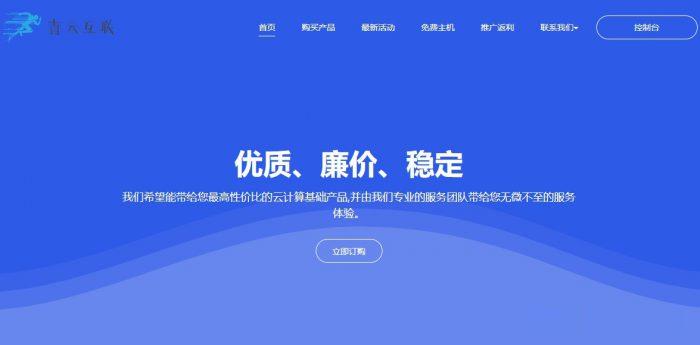
DMIT(8.72美元)日本国际线路KVM月付8折起,年付5折
DMIT.io是成立于2018年的一家国外主机商,提供VPS主机和独立服务器租用,数据中心包括中国香港、美国洛杉矶和日本等,其中日本VPS是新上的节点,基于KVM架构,国际线路,1Gbps带宽,同时提供月付循环8折优惠码,或者年付一次性5折优惠码,优惠后最低每月8.72美元或者首年65.4美元起,支持使用PayPal或者支付宝等付款方式。下面列出部分日本VPS主机配置信息,价格以月付为例。CPU:...
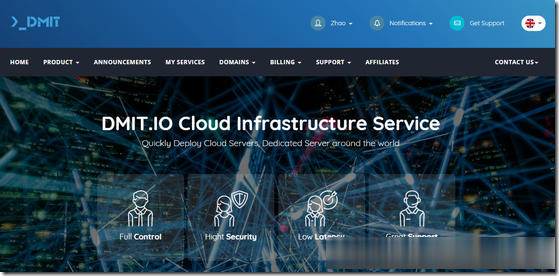
TmhHost 全场八折优惠且充值返10% 多款CN2线路
TmhHost 商家是一家成立于2019年的国人主机品牌。目前主营的是美国VPS以及美国、香港、韩国、菲律宾的独立服务器等,其中VPS业务涵盖香港CN2、香港NTT、美国CN2回程高防、美国CN2 GIA、日本软银、韩国cn2等,均为亚太中国直连优质线路,TmhHost提供全中文界面,支持支付宝付款。 TmhHost黑五优惠活动发布了,全场云服务器、独立服务器提供8折,另有充值返现、特价服务器促销...
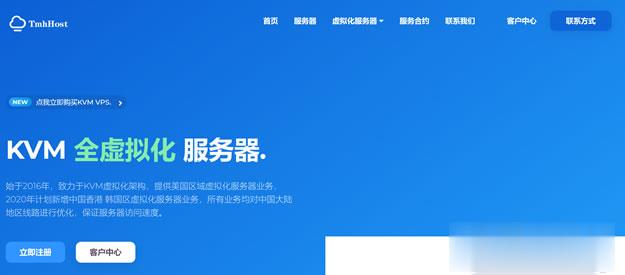
boot.wim为你推荐
-
FUSIONENTERTAINMENT.COM支持ipad支持ipad支持ipad化学品安全技术说明书Applicationsios5ipadwifiipad插卡版和wifi版有什么区别,价格差的多么?css下拉菜单html+css下拉菜单怎么制作win7telnet怎样开启Windows7系统中的Telnet服务x-routerX-TRAlL是什么意思