recommendedNew 31-41 Softmod for ANY Wii
New 3.1-4.1 Softmod for ANY Wii
------------------------------------------------------------------
--------------
This guide has now been updated to cover ALL wiis, 3.0-4.1 any region,andall LU64+ and foreign equivalents. (dunno about those Korean ones?)LU64-65++ serial no. wiis still cannot downgrade their firmware - ifyou bought your wii this year then it most likely will be one, so don'tdowngrade it! You are safe to follow this guide though.
Make sure you do the steps in the right order or you could run intoproblems, and read the guide through a couple of times before tryingit. Read ALL OF IT! First person to asks if it will work on their wiigets an infraction!
All you need is an SD card formatted to FAT32, an internet connectionand these files: DOWNLOAD
Before you startmake sureWiiconnect 24 is off as it can stopbannerbombworking, you may turn it back on once you have completed the guide.If you get errors during any of the steps format your card with thistool.
TAKE OUT ALL GAMECUBE MEMORY CARDS/CONTROLLERS
1. INSTALL BOOTMII AND THE HOMEBREW CHANNELa) . Put all the files from ‘copy to sd card.rar’ onto the root of theSD Card.b) . Insert the SD card into Wii.c) . Go to Wii Options, then go to Data Management > Channels > SD Card,then you will get a message saying "Loadboot.elf?" , select 'Yes' andthe Hackmii installer will run.d) . Install Bootmii as boot2 if you can, if not then install it as anIOS then go back and install the Homebrew Channel.
2. BACK UP YOUR NAND (OPTIONAL)
Making aNANDbackupwith Bootmii is highly recommended, it will recoveryour Wii from 99.9% of bricks.
Use the same SD card you used to install Bootmii and make sure thereis at least 530mb free on it.
Bootmii is very fussy about what SD cards it uses, so avoid genericones and try and use a Sandisk or similar.a) Put the SD card into the Wii, if you installed Bootmii as boot2 thenit will load, if it is installed as an IOS go to the Homebrew Channel,press 'home' on your wiimote and select 'Launch Bootmii' .b) Use the power/reset/eject buttons to navigate the Bootmii menu andselect the icon with the gears on it.c) Now select the icon with a green arrow pointing from the chip tothe SD card and follow the on screen instructions.
D) In about 10 mins you will have a NAND backup, it is normal to haveup to 80 bad blocks so don't worry if you get some.e) Put the SD card into PC and copy the NAND backup somewhere safe,you can now delete it from your card. If you installed Bootmii as boot2then also copy the Bootmii folder to your PC andeither delete or renameit, otherwise it will load every time you switch your Wii on.If ever you get bricked then copy the bootmii folder and NAND backuponto your card, do steps a) & b) again, using Preloader to get to HBCif necessary, then select the icon with the arrow going from the SDcard to the chip. It is not recommended to restore your NAND if youhave Bootmii installed as an IOS.
3. GET A CIOS
The only difference is that you can select 'load IOS from SD card'instead of download from NUS.a) Go to Homebrewchannel andrun TruchaBugRestorer, load IOS36, press1, read the warnings then select 'downgrade IOS15' , select to load IOSfrom SD card then let it do its job, keep an eye on what it is doingand make sure you select 'load from sd card' when it asks & don't getany errors.
b) Run Trucha Bug Restorer again, this time select to load IOS15 onfirst screenusingdpadleft/right, thenselectthe IOS36menu& installpatched (select 'yes' on all 3 patches) IOS36 to slot 36, again usingIOS from SD card.c) RunTruchaBugRestoreragain, loadIOS36andthistimeselectrestoreIOS15.d) Run cIOS38 r14 installer, select IOS36 as the one it should use andthen select wad install.
4. UPDATE YOUR SYSTEM MENU VERSION (OPTIONAL)
This step is optional, you may upgrade now if you wish, LU64+ ownerscannot downgrade! but can upgrade if you want. If you want to updateto 4.1 then make sure you have at least 250 blocks free, installIOS60-patched first (step 5a) , then run Firmware Updater 4.1. If youare on 3.3 or 3.4 then I strongly recommend updating as it is notadvisable to install Preloader on these firmares.
5. THE FINAL STEP
Preloader is also an optional install, if you don't want it just skipb & c, system menu hacks can be taken care of by Starfall (3.2) orstartpatch (4) , if you want them click my sig and have a look throughmy mediafire. There are no preloader hacks for 3.3/3.4 or jap wiis,either upgrade or use startpatch/change region if your wii is jap.a) If you are on systemmenu 4/4.1 use WadManagerwith default settings(IOS249 & SD card) to install IOS60-patched.wad-make sure you do thisbefore you install Preloader. If you installed it in step 4 then skipthis part. Never uninstall IOS60! You will brick! !b) . Open the Homebrew Channel and load Preloader, press 1 to install.After install, your Wii should reboot and load the Preloader menu. Ifit doesn't, turn your wii off and on again whilst holding down resetand it will load the Preloader menu.c) Select 'system hacks' in the Preloader menu, and enable the hacksthat you want - 'skip disc update check' and the region free ones areall you need. Select 'save settings' andwait for confirmationmessageto display 'settings saved' . Press B to go back, and enter Settings.
Set 'Autoboot: System Menu' using D-Pad, then select save settings.Press B to return to main Preloader menu.d) In the Preloadermenu select Homebrew Channel (if you didn't installPreloaderthen justopenHBCas normal) , runWadManager 1.4, usedefaultsettings (IOS249 & SDcard) andinstallthesewads fromthe 'wad' folder:IOS38-64-v3610
IOS50-64-v4889
IOS53-64-v5149
IOS55-64-v5149
NeoGammaR7
Then restart your Wii.
All done! You will now have the safety/hacks of Preloader & Bootmii,NeoGammaR7 backuploaderthathas 99%compatibility, cIOS249 r14, IOS38,53 & 55 for newer games and IOS50 to help prevent disc update bricks.If you ever need to access Preloader's settings hold down 'reset' whenswitching your Wii on.
If you get the 'system files corrupted' screen don't panic, justreinstall preloader and if that doesn't fix it reinstall your currentsystem menu with Wad Manager.
- recommendedNew 31-41 Softmod for ANY Wii相关文档
- Lengthsoftmod
- reconstructsoftmod
- balancesoftmod
- yellowsoftmod
- resultssoftmod
- levelssoftmod
80VPS:香港服务器月付420元;美国CN2 GIA独服月付650元;香港/日本/韩国/美国多IP站群服务器750元/月
80vps怎么样?80vps最近新上了香港服务器、美国cn2服务器,以及香港/日本/韩国/美国多ip站群服务器。80vps之前推荐的都是VPS主机内容,其实80VPS也有独立服务器业务,分布在中国香港、欧美、韩国、日本、美国等地区,可选CN2或直连优化线路。如80VPS香港独立服务器最低月付420元,美国CN2 GIA独服月付650元起,中国香港、日本、韩国、美国洛杉矶多IP站群服务器750元/月...
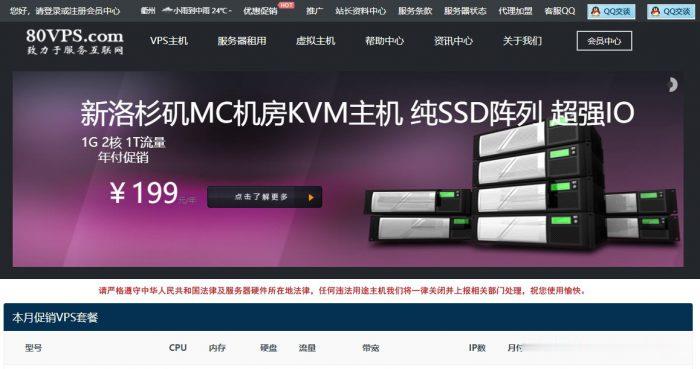
妮妮云(119元/季)日本CN2 2核2G 30M 119元/季
妮妮云的知名度应该也不用多介绍了,妮妮云旗下的云产品提供商,相比起他家其他的产品,云产品还是非常良心的,经常出了一些优惠活动,前段时间的八折活动推出了很多优质产品,近期商家秒杀活动又上线了,秒杀产品比较全面,除了ECS和轻量云,还有一些免费空间、增值代购、云数据库等,如果你是刚入行安稳做站的朋友,可以先入手一个119/元季付的ECS来起步,非常稳定。官网地址:www.niniyun.com活动专区...
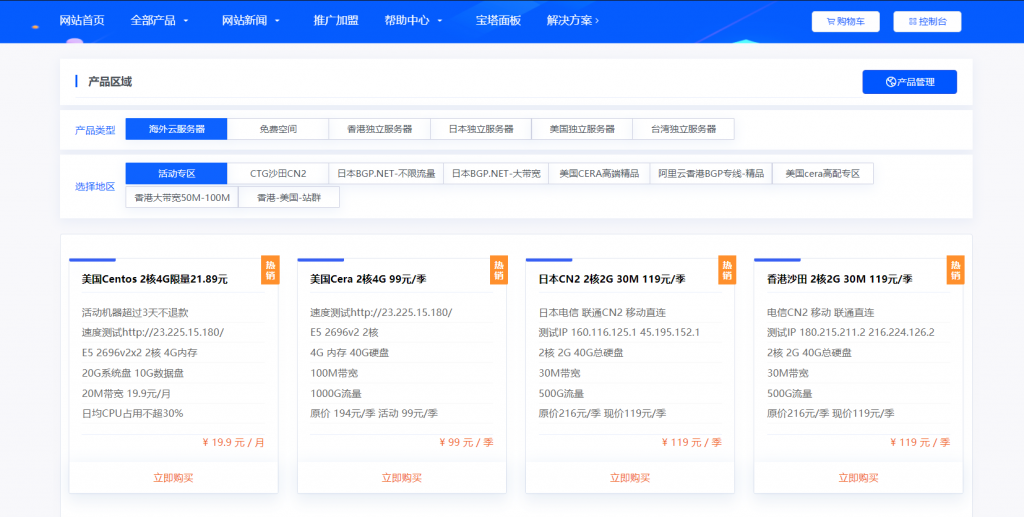
旅途云(¥48 / 月),雅安高防4核4G、洛阳BGP 2核2G
公司成立于2007年,是国内领先的互联网业务平台服务提供商。公司专注为用户提供低价高性能云计算产品,致力于云计算应用的易用性开发,并引导云计算在国内普及。目前,旅途云公司研发以及运营云服务基础设施服务平台(IaaS),面向全球客户提供基于云计算的IT解决方案与客户服务,拥有丰富的国内BGP、双线高防、香港等优质的IDC资源。点击进入:旅途云官方网商家LOGO优惠方案:CPU内存硬盘带宽/流量/防御...
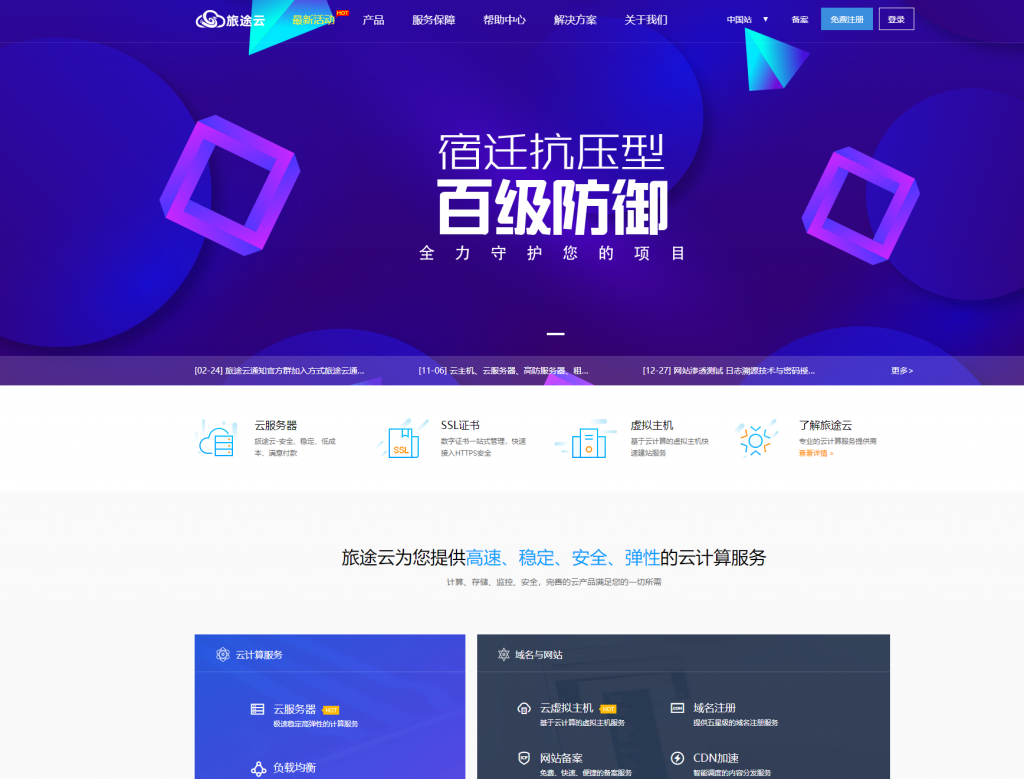
-
百度k站百度K站是怎么回事?96155北京的住房公积金贷款不能打印还款凭证吗, 给96155打电话,他们说没这项业务,让问问贷款中心安装程序配置服务器失败安装用友u8的数据库最后说:“安装程序配置服务器失败。参考服务器错误日志和 C:WINDOWSsqlstp.log 了解更多信息。”51自学网站有哪些免费自学网吴晓波频道买粉吴晓波频道学习卡资费?自助建站自助建站哪个平台最好?微信如何建群在微信里怎么创建一个群别人可以加入扫描二维码的加入申请证书申请毕业证书腾讯文章腾讯新闻的精选微信里面收藏的文章在哪里vbscript教程请教一下高手们,这个VBS脚本难不难啊,我想学学这个,但是又不知道该从哪入手,希望高手指点指点??