methodsPreserving OEM Activation in Windows Vista and Windows 7:保存在Windows Vista和Windows 7的OEM激活
Preserving OEM Activation in Windows Vistaand Windows 7
Microsoft Corporation
October 2009
Appl ies to:
Windows®7 Starter
Windows 7 Home Premium
Windows 7 Professional
Windows 7 Ultimate
Windows Vista®Starter
Windows Vista Home Basic
Windows Vista Home Premium
Windows Vista Business
Windows Vista Ultimate
Abstract
An updated version of the description of how to add or remove software from an existing OEM-preinstal led Windows Vista orWindows 7 images,whi le preserving the pre-activation stateappl ied in the OEM factory
©2009 Microsoft Corporation Al l rights reserved
Copyright Information
Information in this document, including URL and other Internet Web site references, is subject tochange without notice
Complying with al l appl icable copyright laws is the responsibi l ity of the user Without l imiting therights under copyright, no part of this document may be reproduced,stored in or introduced into aretrieval system,or transmitted in any form or by any means(electronic,mechanical ,photocopying, recording,or otherwise),or for any purpose,without the express written permissionof Microsoft Corporation
Microsoft may have patents,patent appl ications, trademarks,copyrights,or other intel lectualproperty rights covering subject matter in this document Except as expressly provided in anywritten l icense agreementfrom Microsoft, the furnishing of this document does not give you anyl icense to these patents, trademarks,copyrights,or other intel lectual property
©2009 Microsoft Corporation Al l rights reserved
Microsoft,Windows,Windows Server,and Windows Vista are trademarks of the Microsoft groupof companies
The names of actual companies and products mentioned herein may be the trademarks of theirrespective owners
©2009 Microsoft Corporation Al l rights reserved
Co nte nts
PreservingOEMActivation 5CustomizingWindowsinauditmode 5Updatingbyusingauditmode 6Preparingthecomputerfordel ivery 6Prepareanimageforongoingmaintenance 6CustomizingWindowsbyusingoffl ine-servicingtools 8AddingCustomizationsinWindows7byusingDISM 8Adding Packages in Windows Vista(Package Manager) 8
©2009 Microsoft Corporation Al l rights reserved
Preserving OEM ActivationPreserving OEM Activation
A common scenario for businesses buying original equipment manufacturer (OEM)systems withWindows Vista®orWindows®7 preinstal led is that the business has l ine-of-business(LOB)appl ications,device drivers,and other software that they wish to add before they deploy thesecomputers into their IT environment
OEMs frequently pre-activate Windows Vista orWindows 7 when it is instal led on computers thatthey manufacture This paper explains how to update and customize existing OEM-preinstal ledWindows Vista orWindows 7 images,whi le preserving the preactivation state that was appl ied inthe OEM factory
Businesses can preserve the preactivated status of Windows Vista or Windows 7,by using one ofthe fol lowing approved methods to modify an OEM-preinstal led Windows Vista orWindows 7image:
In an onl ine environment, use audit mode
In an offl ine environment, use offl ine-servicing tools such as the Deployment Image Servicingand Management (DISM) tool or Package Manager
We recommend that businesses take advantage of the work done by their OEM and add to thefactory image or subtract from it, to create the desired image,by using the audit mode processThis wi l l ensure that OEM activation remains intact
The fol lowing alternatives to OEM activation are avai lable as wel l :
1 Clean Installations OEM activation wi l l not be preserved and activation wi l l be requiredmanual lyon a per-machine basis,
2 Volume License Installations OEM activation is bypassed and activation is provided by
Key Management Services(KMS)or Microsoft®Activation Keys(MAK) For more informationabout KMS or MAK,see this Microsoft Web site
Customizing Windows in audit mode
Audit mode enables you to customize aWindows instal lation without having to configure the userinterface pages of Windows Welcome Audit mode is ideal formaking changes to a Windowsimage before shipping a computerto an end user or capturing the imagefor reuse in yourorganization For more information about audit mode,see the topic: "Understanding Audit Mode"in the Windows OEM Preinstal lation Kit (Windows OPK)orWindows Automated Instal lation Kit(Windows AIK)
If you use the sysprep/audit command to boot to audit mode, the computerwi l l beremoved from a domain You must rejoin the computerto a domain in audit mode
©2009 Microsoft Corporation Al l rights reserved 5
Preserving OEM ActivationUpdating byusing auditmode
Use the fol lowing steps to update an image by using audit mode
1 Boot Windows into audit mode If your system is configured to boot toWindows Welcome,power on the computer, then at the Windows Welcome screen,press CTRL+SHIFT+F3For more information about audit mode,see the fol lowing topics in theWindows OPK ortheWindows AIK documentation: "Customize Windows in Audit Mode,"and"How ConfigurationPasses Work"
2 Instal l software,drivers,or LOB appl ications
3 Prepare the computerfor shipping, image capturing,orongoing maintenance
If you plan to ship the computerto the end user,orto capture an image of the computerfor deployment,see the section"Prepare the computerfordel ivery" later in this topic-or -
If you plan to perform future maintenance on this image,see the section"Prepare theimageforongoing maintenance" later in this topic
Preparing the computer for del ivery
If you plan to ship the computerto the end user,orto capture an image of the computerfordeployment,you must first:
Remove the computer-specific information from the image This is cal led generalizing theimage
Reset the Windows activation clock This maintains the 30-day grace period during whichWindows activation is not required This is cal led rearming the activation clock
End users may see an error if the activation clock has been rearmed more thanthree times For more information,see this MicrosoftWeb site
To general ize the image and rearm the activation clock:
In audit mode, in the System Preparation Tool window,select Generalize and Shutdown,and then cl ick OK The computer general izes the image, rearms the activation clock,andshuts down
At this point, the computer is now ready forshipping tothe end user
You can also use image capturing tools,such asWindows PE and ImageX, to capture yourimage and deploy to other computers For more information,see the topic: "Capture and ApplyImages" in theWindows OPK or theWindows AIK documentation
Prepare an image forongoing maintenance
If you are planning on performing further maintenance on the image,disable theWindowsactivation clock and general ize the image:
©2009 Microsoft Corporation Al l rights reserved 6
Preserving OEM Activation1 On yourtechnician computer,create an unattended-setup answerfi le,or open an existinganswer fi le For more information,see the fol lowing topic in the Windows OPK ortheWindows AIK documentation: "Create a NewAnswer Fi le"
Make sure the answer fi le does not include product-key settings(Microsoft-
Windows-Setup\UserData\ProductKey\Key or Microsoft-Windows-Shel l-
Setup\ProductKey), to avoid overwriting the product key already present in the
OEM image Inserting a blankentry may also result in an error
2 Set the Unattend setting: SkipRearm to 1 In Windows Vista, this setting is located in theMicrosoft-Windows-Security-Licensing-SLC component In Windows 7, this setting is locatedin the Microsoft-Windows-Security-SPP component
This setting enables you to general ize the image as many times as necessary
3 Save this fi le,and copy it to the reference computer
4 General ize the reference computer
In audit mode,open a Command Promptwindowas an administrator
Use the sysprep command with the/generalize, /shutdown, /audit,and
/unattend:answerfile options:sysprep /generalize /shutdown /audit /unattend:F:\Unattend.xml
The computer general izes the image and shuts down Windows Setup does not rearmthe image
At this point, the image is readyforfurther maintenance,but is not readyfor del ivery to anend user
If the Windows activation clock is not re-enabled and the image is not used, theactivation timer grace period may expire The next time the technician boots acomputer that uses this image,Windows may display system-activationnotifications
To prepare the computerfor del ivery, re-enable the Windows activation clock:
1 On yourtechnician computer,set the unattended-setup setting: SkipRearm back to 0 Save thefi le,and copy it to your reference computer
2 Turn on your reference computer The computerwi l l start in audit mode
3 Open a Command Promptwindowas an administrator
4 Use the sysprep command with the/generalize, /shutdown, /oobe and
/unattend:answerfi le options:sysprep /generalize /shutdown /oobe /unattend:F:\Unattend.xml
At this point, the computer is now ready for del ivery Al l activation-related l icensing andregistry data is removed or reset,and any grace-period timers are reset
©2009 Microsoft Corporation Al l rights reserved 7
Preserving OEM Activation
You can also use image-capturing tools,such asWindows PE and ImageX, to capture yourimage and deploy to other computers For more information,see the topic: "Capture and
Apply Images" in the Windows OPK or theWindows AIK documentation
Customizing Windows by using offl ine-servicingtools
To update your image offl ine,you can use DISM to customize Windows 7or Package Manager tocustomize Windows Vista
Adding Customizations in Windows 7 by using DISM
DISM is a command-l ine tool used to serviceWindows images offl ine before deployment Youcan use it to instal l , uninstal l ,configure,and update Windows features,packages,drivers,andinternational settings
DISM is instal led withWindows 7,and it is also distributed in theWindows OPKand theWindows AIK It can be used to service Windows Vista with Service Pack 1 (SP1),
Windows Server®2008,Windows 7,Windows Server2008 R2,orWindows Preinstal lationEnvironment images DISM replaces several Windows deployment tools, including PEimg, Intlcfg,and Package Manager For more information about adding customizations with DISM,see thefol lowing topics in theWindows OPK ortheWindows AIK documentation: "Phase 5:Managingand Servicing YourWindows Image"and"Add or Remove Packages Onl ine"
Adding Packages in Windows Vista(Package Manager)
Package Manager is a tool that is instal led as a component of Windows Vista It is also distributedin theWindows Vista OPK and is instal led by default in the\Tools\Servicing folder
Package Manager can be used to instal l or remove packages,such as security updates,language packs or service packs Package Manager can also be used to enable or disableWindows features on an offl ine Windows image Drivers are treated as components,so you canalso add or remove a driver on an offl ineWindows image using Package Manager
Package Manager is cal led byWindows Setup during a normal instal lation It runs transparentlyduring aWindows instal lation or update It can also be initiated from the command prompt toinstal l packages on an offl ine computer using an unattended-instal lation answer fi le Forunattended instal lation of service packs or other updates, it must be run manual ly at a commandprom pt
The fol lowing steps provide an outl ine of the procedure that updates an image by using PackageManager
1 Prepare the Windows Vista OEM-preinstal led image to be modified with Package Manager
For information about how to use Package Manager,see the fol lowing topics in the
Windows OPK orthe Windows AIK documentation: "Package Manager Command-Line
Options,"and"Package Manager Technical Reference"
©2009 Microsoft Corporation Al l rights reserved 8
Preserving OEM Activation2 Instal l software,drivers,or LOB appl ications
3 Dupl icateand deploythe image
For a step-by-step walkthrough of how to use Package Manager,see the fol lowing topic inthe Windows OPK or theWindows AIK documentation: "Windows Vista Deployment Step by
Step Guide"
©2009 Microsoft Corporation Al l rights reserved 9
- methodsPreserving OEM Activation in Windows Vista and Windows 7:保存在Windows Vista和Windows 7的OEM激活相关文档
- 使用者windows
- highvista
- 安装成功安装并激活 Windows VISTA sp1 的方法步骤
- 简体中文Windows各版本下载与激活(98~Vista)
- 激活windows Vista、2008重装系统激活信息备份方法
- 贡献者Windows Vista Volume Activation 20 Step——By - IT168文库:Windows Vista批量激活20步——以IT168文库
华纳云-618大促3折起,18元/月买CN2 GIA 2M 香港云,物理机高防同享,10M带宽独享三网直连,无限流量!
官方网站:点击访问华纳云活动官网活动方案:一、香港云服务器此次推出八种配置的香港云服务器,满足不同行业不同业务规模的客户需求,同时每种配置的云服务都有不同的带宽选择,灵活性更高,可用性更强,性价比更优质。配置带宽月付6折季付5.5折半年付5折年付4.5折2年付4折3年付3折购买1H1G2M/99180324576648直达购买5M/17331556710081134直达购买2H2G2M892444...

飞讯云E5-2678V3 64GB,湖北十堰100G高防物理机330元/月
飞讯云官网“飞讯云”是湖北飞讯网络有限公司旗下的云计算服务品牌,专注为个人开发者用户、中小型、大型企业用户提供一站式核心网络云端部署服务,促使用户云端部署化简为零,轻松快捷运用云计算。飞讯云是国内为数不多具有ISP/IDC双资质的专业云计算服务商,同时持有系统软件著作权证书、CNNIC地址分配联盟成员证书,通过了ISO27001信息安全管理体系国际认证、ISO9001质量保证体系国际认证。 《中华...

lcloud零云:沪港IPLC,70元/月/200Mbps端口/共享IPv4/KVM;成都/德阳/雅安独立服务器低至400元/月起
lcloud怎么样?lcloud零云,UOVZ新开的子站,现在沪港iplc KVM VPS有端午节优惠,年付双倍流量,200Mbps带宽,性价比高。100Mbps带宽,500GB月流量,10个,512MB内存,优惠后月付70元,年付700元。另有国内独立服务器租用,泉州、佛山、成都、德阳、雅安独立服务器低至400元/月起!点击进入:lcloud官方网站地址lcloud零云优惠码:优惠码:bMVbR...
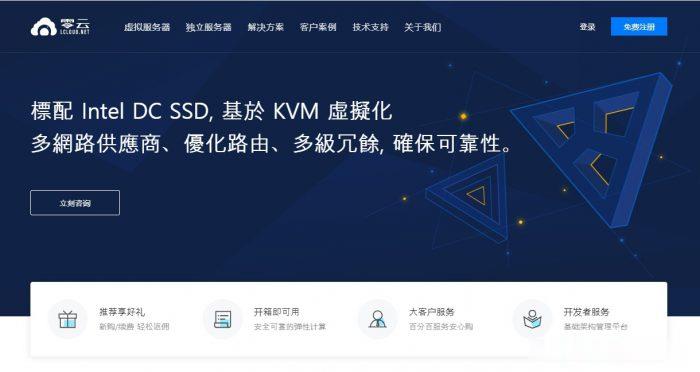
-
flash导航条如何制作flash导航条公章制作制作公章尺寸标准大小,字体,字号?微信如何建群在微信里怎么创建一个群别人可以加入扫描二维码的加入显卡温度多少正常显卡温度多少算正常?保护气球气球保护液可以用什么来代替?雅虎天盾我装了360安全卫士,原来的雅虎天盾需不需要卸载idc前线永恒之塔内侧 删档吗 ?ios系统苹果手机的系统是什么?云挂机有免费的云挂机软件吗?blogcnblogcn的博客可以搬家到哪些网站?