declare styleableandroid自定义控件怎么用
declare styleable 时间:2022-02-27 阅读:()
android cardview 怎么用
CardView是安卓5.0的新控件,这控件其实就是一个卡片,当然我们自己也完全可以定义这样一个卡片,从现在的App中可以看到各式各样的自定义卡片,所以这个控件意义不是很大。support中的view所以使用在布局里面的时候一下子看不到效果的,比较不好。CardView继承的是FrameLayout,所以摆放内部控件的时候需要注意一下。 用代码来进行参数说明: <resources> <declare-styleable name="CardView"> <!-- Background color for CardView. --> <!-- 背景色 --> <attr name="cardBackgroundColor" format="color" /> <!-- Corner radius for CardView. --> <!-- 边缘弧度数 --> <attr name="cardCornerRadius" format="dimension" /> <!-- Elevation for CardView. --> <!-- 高度 --> <attr name="cardElevation" format="dimension" /> <!-- Maximum Elevation for CardView. --> <!-- 最大高度 --> <attr name="cardMaxElevation" format="dimension" /> <!-- Add padding in API v21+ as well to have the same measurements with previous versions. --> <!-- 设置内边距,v21+的版本和之前的版本仍旧具有一样的计算方式 --> <attr name="cardUseCompatPadding" format="boolean" /> <!-- Add padding to CardView on v20 and before to prevent intersections between the Card content and rounded corners. --> <!-- 在v20和之前的版本中添加内边距,这个属性是为了防止卡片内容和边角的重叠 --> <attr name="cardPreventCornerOverlap" format="boolean" /> <!-- 下面是卡片边界距离内部的距离--> <!-- Inner padding between the edges of the Card and children of the CardView. --> <attr name="contentPadding" format="dimension" /> <!-- Inner padding between the left edge of the Card and children of the CardView. --> <attr name="contentPaddingLeft" format="dimension" /> <!-- Inner padding between the right edge of the Card and children of the CardView. --> <attr name="contentPaddingRight" format="dimension" /> <!-- Inner padding between edge of the Card and children of the CardView. --> <attr name="contentPaddingTop" format="dimension" /> <!-- Inner padding between the bottom edge of the Card and children of the CardView. --> <attr name="contentPaddingBottom" format="dimension" /> </declare-styleable> </resources> 看完了参数,那么我们来看看布局文件中的用法。 <!-- A CardView that contains a TextView --> <android.support.v7.widget.CardView xmlns:android="/apk/res/android" xmlns:tools="/tools" xmlns:app="/apk/res-auto" android:id="@+id/card_view" android:layout_width="200dp" android:layout_height="200dp" android:layout_gravity="center" app:cardCornerRadius="4dp" app:cardBackgroundColor="#ff0000" app:cardElevation="5dp" app:cardMaxElevation="10dp" app:cardUseCompatPadding="true" app:cardPreventCornerOverlap="true"> <TextView android:id="@+id/info_text" android:layout_width="match_parent" android:layout_height="match_parent" android:layout_gravity="center" android:textSize="25sp" android:textColor="#ffffff" android:text="Hello CardView"/> </android.support.v7.widget.CardView> 以上就是详细使用说明。 这样我们就定义好了一个CardView了。android自定义控件怎么用
一、控件自定义属性介绍 以下示例中代码均在values/attrs.xml 中定义,属性均可随意命名。 1. reference:参考某一资源ID。 示例: <declare-styleable name = "名称"> <attr name = "background" format = "reference" /> <attr name = "src" format = "reference" /> </declare-styleable> 2. color:颜色值。 示例: <declare-styleable name = "名称"> <attr name = "textColor" format = "color" /> </declare-styleable> 3. boolean:布尔值。 示例: <declare-styleable name = "名称"> <attr name = "focusable" format = "boolean" /> </declare-styleable> 4. dimension:尺寸值。 示例: <declare-styleable name = "名称"> <attr name = "layout_width" format = "dimension" /> </declare-styleable> 5. float:浮点值。 示例: <declare-styleable name = "名称"> <attr name = "fromAlpha" format = "float" /> <attr name = "toAlpha" format = "float" /> </declare-styleable> 6. integer:整型值。 示例: <declare-styleable name = "名称"> <attr name = "frameDuration" format="integer" /> <attr name = "framesCount" format="integer" /> </declare-styleable> 7. string:字符串。 示例: <declare-styleable name = "名称"> <attr name = "text" format = "string" /> </declare-styleable> 8. fraction:百分数。 示例: <declare-styleable name="名称"> <attr name = "pivotX" format = "fraction" /> <attr name = "pivotY" format = "fraction" /> </declare-styleable> 9. enum:枚举值。 示例: <declare-styleable name="名称"> <attr name="orientation"> <enum name="horizontal" value="0" /> <enum name="vertical" value="1" /> </attr> </declare-styleable> 10. flag:位或运算。 示例: <declare-styleable name="名称"> <attr name="windowSoftInputMode"> <flag name = "stateUnspecified" value = "0" /> <flag name = "stateUnchanged" value = "1" /> <flag name = "stateHidden" value = "2" /> <flag name = "stateAlwaysHidden" value = "3" /> </attr> </declare-styleable> 11.多类型。 示例: <declare-styleable name = "名称"> <attr name = "background" format = "reference|color" /> </declare-styleable> 二、属性的使用以及自定义控件的实现 1、构思控件的组成元素,思考所需自定义的属性。 比如:我要做一个 <带阴影的按钮,按钮正下方有文字说明>(类似9宫格按钮) 新建values/attrs.xml <?xml version="1.0" encoding="utf-8"?> <resources> <declare-styleable name="custom_view"> <attr name="custom_id" format="integer" /> <attr name="src" format="reference" /> <attr name="background" format="reference" /> <attr name="text" format="string" /> <attr name="textColor" format="color" /> <attr name="textSize" format="dimension" /> </declare-styleable> </resources> 以上,所定义为custom_view,custom_id为按钮id,src为按钮,background为阴影背景,text为按钮说明,textColor为字体颜色,textSize为字体大小。 2、怎么自定义控件呢,怎么使用这些属性呢?话不多说请看代码,CustomView : .nanlus.custom; .nanlus.custom.R; import android.content.Context; import android.content.res.TypedArray; import android.graphics.Color; import android.graphics.drawable.Drawable; import android.util.AttributeSet; import android.view.Gravity; import android.view.View; import android.view.View.OnClickListener; import android.widget.FrameLayout; import android.widget.ImageButton; import android.widget.ImageView; import android.widget.TextView; public class CustomView extends FrameLayout implements OnClickListener { private CustomListener customListener = null; private Drawable mSrc = null, mBackground = null; private String mText = ""; private int mTextColor = 0; private float mTextSize = 20; private int mCustomId = 0; private ImageView mBackgroundView = null; private ImageButton mButtonView = null; private TextView mTextView = null; private LayoutParams mParams = null; public CustomView(Context context) { super(context); } public CustomView(Context context, AttributeSet attrs) { super(context, attrs); TypedArray a = context.obtainStyledAttributes(attrs, R.styleable.custom_view); mSrc = a.getDrawable(R.styleable.custom_view_src); mBackground = a.getDrawable(R.styleable.custom_view_background); mText = a.getString(R.styleable.custom_view_text); mTextColor = a.getColor(R.styleable.custom_view_textColor, Color.WHITE); mTextSize = a.getDimension(R.styleable.custom_view_textSize, 20); mCustomId = a.getInt(R.styleable.custom_view_custom_id, 0); mTextView = new TextView(context); mTextView.setTextSize(mTextSize); mTextView.setTextColor(mTextColor); mTextView.setText(mText); mTextView.setGravity(Gravity.CENTER); mTextView.setLayoutParams(new LayoutParams(LayoutParams.WRAP_CONTENT, LayoutParams.WRAP_CONTENT)); mButtonView = new ImageButton(context); mButtonView.setImageDrawable(mSrc); mButtonView.setBackgroundDrawable(null); mButtonView.setLayoutParams(new LayoutParams(LayoutParams.WRAP_CONTENT, LayoutParams.WRAP_CONTENT)); mButtonView.setOnClickListener(this); mBackgroundView = new ImageView(context); mBackgroundView.setImageDrawable(mBackground); mBackgroundView.setLayoutParams(new LayoutParams( LayoutParams.WRAP_CONTENT, LayoutParams.WRAP_CONTENT)); addView(mBackgroundView); addView(mButtonView); addView(mTextView); this.setOnClickListener(this); a.recycle(); } @Override protected void onAttachedToWindow() { super.onAttachedToWindow(); mParams = (LayoutParams) mButtonView.getLayoutParams(); if (mParams != null) { mParams.gravity = Gravity.CENTER_HORIZONTAL | Gravity.TOP; mButtonView.setLayoutParams(mParams); } mParams = (LayoutParams) mBackgroundView.getLayoutParams(); if (mParams != null) { mParams.gravity = Gravity.CENTER_HORIZONTAL | Gravity.TOP; mBackgroundView.setLayoutParams(mParams); } mParams = (LayoutParams) mTextView.getLayoutParams(); if (mParams != null) { mParams.gravity = Gravity.CENTER_HORIZONTAL | Gravity.BOTTOM; mTextView.setLayoutParams(mParams); } } public void setCustomListener(CustomListener l) { customListener = l; } @Override public void onClick(View v) { if (customListener != null) { Click(v, mCustomId); } } public interface CustomListener { void Click(View v, int custom_id); } } 代码很简单,就不多说,下面来看看我们的CustomView是怎么用的,请看: 3、自定义控件的使用 话不多说,请看代码,main.xml: <?xml version="1.0" encoding="utf-8"?> <RelativeLayout xmlns:android="/apk/res/android" xmlns:nanlus="/apk/.nanlus.custom" android:layout_width="fill_parent" android:layout_height="fill_parent" > <LinearLayout android:layout_width="wrap_content" android:layout_height="wrap_content" android:layout_centerHorizontal="true" android:layout_centerVertical="true" android:orientation="horizontal" > &.nanlus.custom.CustomView android:id="@+id/custom1" android:layout_width="wrap_content" android:layout_height="wrap_content" android:layout_weight="1" nanlus:background="@drawable/background" nanlus:custom_id="1" nanlus:src="@drawable/style_button" nanlus:text="按钮1" > <.nanlus.custom.CustomView> </LinearLayout> </RelativeLayout> 在这里需要解释一下, xmlns:nanlus="/apk/.nanlus.custom" nanlus为在xml中的前缀.nanlus.custom为包名 4、在Activity中,直接上代码 .nanlus.custom; import android.os.Bundle; import android.view.View; import android.widget.ImageButton; import android.widget.ImageView; import android.widget.TextView; import android.widget.Toast; .nanlus.BaseActivity; .nanlus.custom.R; .nanlus.custom.CustomView.CustomListener; public class CustomActivity extends BaseActivity implements CustomListener { @Override protected void onCreate(Bundle savedInstanceState) { super.onCreate(savedInstanceState); setContentView(R.layout.main); ((CustomView) this.findViewById(R.id.custom1)).setCustomListener(this); } @Override public void Click(View v, int custom_id) { switch (custom_id) { case 1: Toast.makeText(this, "hello !!!", Toast.LENGTH_LONG).show(); break; default: break; } } }
- declare styleableandroid自定义控件怎么用相关文档
- declare styleableandroid swiperefreshlayout 为什么是圆形的
- declare styleable从源码中浅析Android中怎么利用attrs和styles定义控件
- declare styleableandroid自定义控件,一般遵循什么样的原则
- declare styleablew5500 socket0怎么接受数据
- declare styleableandroid中 app:activecolor="#ff9000"作用?
- declare styleable如何android代码控制图片转换
安徽BGP云服务器 1核 1G 5M 29元/月 香港云服务器 1核 1G 19元首月 麻花云
麻花云怎么样?麻花云公司成立于2007年,当前主打产品为安徽移动BGP线路,数据中心连入移动骨干网。提供5M,10M大带宽云主机,香港云服务器产品,数据中心为香港将军澳机房,香港宽频机房 cn2-GIA优质线路、采用HYPER-V,KVM虚拟技术架构一、麻花云官网点击直达麻花云官方网站合肥网联网络科技有限公司优惠码: 专属优惠码:F1B07B 享受85折优惠。最新活动 :双11 云上嗨购 香港云主...
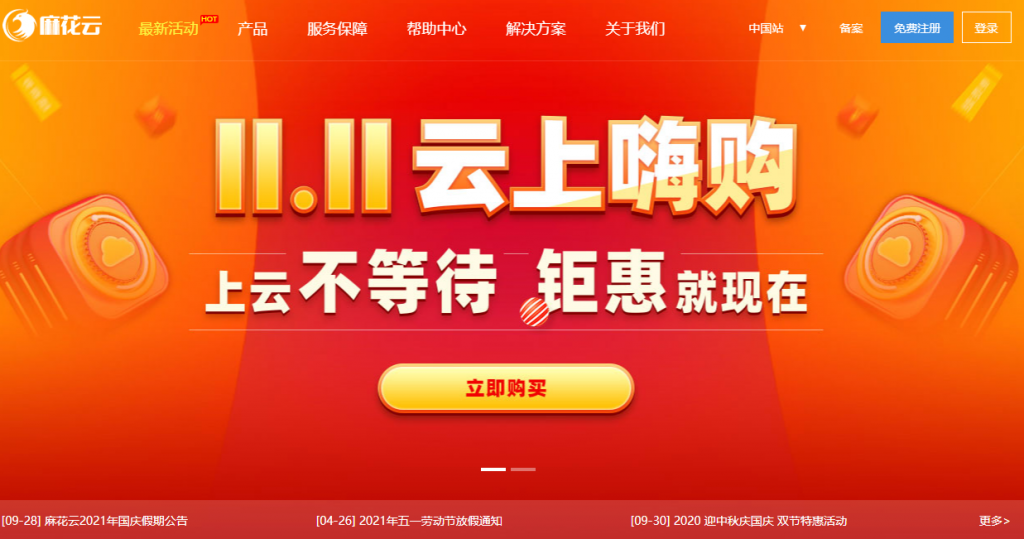
ZJI-全场八折优惠,香港服务器 600元起,还有日本/美国/韩国服务器
ZJI怎么样?ZJI是一家成立于2011年的商家,原名维翔主机,主要从事独立服务器产品销售,目前主打中国香港、日本、美国独立服务器产品,是一个稳定、靠谱的老牌商家。详情如下:月付/年付优惠码:zji??下物理服务器/VDS/虚拟主机空间订单八折终身优惠(长期有效)一、ZJI官网点击直达香港葵湾特惠B型 CPU:E5-2650L核心:6核12线程内存:16GB硬盘:480GB SSD带宽:5Mbps...

个人网站备案流程及注意事项(内容方向和适用主机商)
如今我们还有在做个人网站吗?随着自媒体和短视频的发展和兴起,包括我们很多WEB2.0产品的延续,当然也包括个人建站市场的低迷和用户关注的不同,有些个人已经不在做网站。但是,由于我们有些朋友出于网站的爱好或者说是有些项目还是基于PC端网站的,还是有网友抱有信心的,比如我们看到有一些老牌个人网站依旧在运行,且还有新网站的出现。今天在这篇文章中谈谈有网友问关于个人网站备案的问题。这个也是前几天有他在选择...
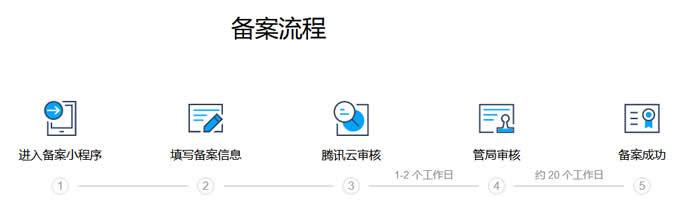
declare styleable为你推荐
-
好私服请教下玩好SF有哪些要点么?支个招呗...blastpblast 和bomb的区别exe文件打不开为什么我的电脑打不开exe类的文件了?cs躲猫猫cs躲猫猫的游戏叫什么cs躲猫猫CS GO怎么玩躲猫猫html源代码求html代码赵锡成上海交大有什么好玩的vrrp配置这段H3C路由器上的配置什么意思?传奇私服教程传奇私服怎么开服教程wifi快速破解器电脑版无线密码破解器