running配置nx远程桌面
Remote Desktop to an Amazon EC2 Instanceby Jeff Hunter, Sr. Database Administrator
Contents
Introduction
Add GNOME Desktop and X Window System
Install NX Free Edition for Linux to Amazon EC2 Instance
Install NX Client on Your Local Machine
Log In to Remote Graphical Desktop using NX
About the Author
Introduction
In most cases, the Linux servers I setup as Amazon EC2 instances are used to hostthe Oracle database software and only require use of the operating system Command-Line Interface (CLI) . This is beneficial because I only need register an AmazonMachine Image (AMI) with a Minimal or Basic Server OS installation and can add onlythose required Linux packages needed to support the database. However, there aresituations where I need to access a graphical desktop in order to install or runcertain Graphical User Interface (GUI) applications.
This guide provides the steps needed to add the GNOME Desktop to a Red HatEnterprise Linux 6.2 AMI where the OS was installed without the X Window System.Although there are several options to enable a remote desktop on an EC2 instance, Iprefer to use NX Free Edition (FreeNX) .
FreeNX is a program which allows users to run remote X11 sessions from clientsrunning on Windows, Linux, Mac OS X and Solaris platforms to servers running, atpresent, on Linux or Solaris.
This guide assumes you have an Ama-zon Web Services account and know how to createnew EC2 instances from an AMI, key pairs and security groups within the AWSManagement Console.
Add GNOME Desktop and X Window System
The Red Hat Enterprise Linux 6.2 AMI, like most community AMIs, does not includethe GNOME Desktop or X Window System software. In this section, the required GUIpackages will be installed to the running instance using yum.
Install Desktop Packages
# yum -y groupinstall "Desktop" "Desktop Platform" "X Window System" "Fonts"You can also install the following optional GUI packages.
When using yum groupinstall, the groupinstall option onlyinstalls default and mandatory packages from the group. There are times when youalso want to include optional packages within a group. I have"not fi"gured out (yet)how to control which package types to install (group package policy ) from thecommand-line using yum. The only method I know of to also include optional packagesis to edit the /etc/yum. conf file and add the following to the [main] section:group_package_types=default mandatory optional
The reason I men"tion this is because I wanted to in"stall "Terminal emulator for theX Window Syste"m (xterm) which is under the group Legacy X Window Systemcompatibility . xterm happens to =be an optional package and did not get installeduntil I added group_package_types default mandatory optional to/etc/yum. conf.# yum -y groupinstall "Legacy X Window System compatibility"
I did find a plug-in for yum that allows users to specify which package typeswithin a package group should be installed when using yum groupinstall.http://projects.robinbowes. com/yum-grouppackagetypes/trac
Enable GNOME
Since the server was previously running on CLI mode, we need to change theinitialization process for the machine to boot up in GUI mode.
Open /etc/inittab using a text editor and change following line:id:3: initdefault:
To:id:5: initdefault:
After making the change, reboot the machine.
# init 6
Install NX Free Edition for Linux to Amazon EC2 Instance
In this section, NX Free Edition for Linux - x86_64 will be installed on the EC2instance.
RHEL EC2 Instance
Download and install the NX Free Edition for Linux package on the Amazon EC2instance from NoMachine.
NX Free Edition for Linux - i386
NX Free Edition for Linux - x86_64
The NX--servic-e-can be controlled by the command /usr/NX/bin/nxserver --status|--start| stop| restart. For example,
Additional commands are available to configure the server. Try /usr/NX/bin/nxserver--help for mor' e options. To learn more, download and read the NX Server
Administrator s Guide.
Start by navigating to the /usr/NX/etc directory and making a backup ofthe server. cfg file.
# cd /usr/NX/etc
# cpserver. cfg server. cfg.backup2
Edit the server.cfg file to enable EnablePasswordDB = "1".
Modify the /etc/ssh/sshd_config file and sure the following entries are set.
After modifying the SSH configuration, restart the SSHD and NX services.
Setup SSH key.
Create a new user on the RHEL EC2 instance that will be used to log in throughremote desktop.
Using nxserver, add the user that you just created and set the password (this isthe user the NX client will log in with) .
CentOS EC2 Instance
When using CentOS, a version of FreeNX is available from the CentOS
Extras repository which is typically shipped with CentOS and enabled by default. Ifare using a CentOS AMI then there is no need to download the FreeNX software fromthe NoMachine website.
# yum -y install nxfreenx
Create a new user on the CentOS EC2 instance that will be used to log in throughremote desktop.
Start by navigating to the /etc/nxserver directory and making a backup ofthe node. conf file.
Edit the node. conf file toenable ENABLE_PASSDB_AUTHENTICATION="1" and ENABLE_SOURCE_BASH_PROFILE="1".
Modify the /etc/ssh/sshd_config file and sure the following entries are set.
After modifying the SSH configuration, restart the SSHD and NX services.
Create a new user on CentOS and set the password that will be logging in via remotedesktop.
Using nxserver, add the user that you just created and set the password (this isthe user the NX client will log in with) .
Install NX Client on Your Local Machine
In order to run a full desktop session, you need to install the NX client softwareon the machine you will be connecting to the EC2 instance from. Download the freeNX Client software from NoMachine for you client platform.
NX Client for Windows
NX Client for Linux
NX Client for Mac OS X
NX Client for Solaris
NX Client for Windows Install
C:\Software>nxclient-3. 5.0-9. exe
Figure 1 : NX Client for Windows - Welcome Screen
Figure 2: NX Client for Windows - Select Destination Location
Figure 3: NX Client for Windows - Select Start Menu Folder
Figure 4: NX Client for Windows - Select Additional Tasks
- running配置nx远程桌面相关文档
- 金城基于vc 远程桌面监控系统
- 远程桌面助手如何在安卓手机上面远程桌面操作
- 远程桌面助手最好的远程桌面管理工具有哪些
无忧云:洛阳/大连BGP云服务器38.4元/月,雅安物理机服务器315元/月起,香港荃湾CN2限时5折优惠
无忧云怎么样?无忧云是一家成立于2017年的老牌商家旗下的服务器销售品牌,现由深圳市云上无忧网络科技有限公司运营,是正规持证IDC/ISP/IRCS商家,主要销售国内、中国香港、国外服务器产品,线路有腾讯云国外线路、自营香港CN2线路等,都是中国大陆直连线路,非常适合免备案建站业务需求和各种负载较高的项目,同时国内服务器也有多个BGP以及高防节点,目前商家开启了夏日清凉补贴活动,商家的机器还是非常...
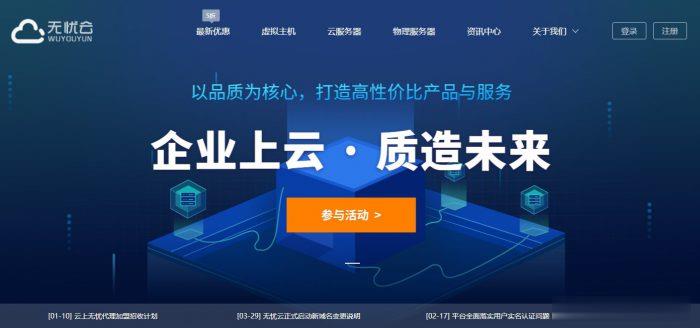
justhost:“第4次VPS测评”,8.3元/月,200M带宽,不限流量,KVM虚拟,4个俄罗斯机房应有适合你的
justhost.ru官方来消息说已经对网络进行了比较全面的优化,针对中国电信、联通、移动来说,4个机房总有一个适合中国用户,让站长进行一下测试,这不就有了这篇有关justhost的VPS的第四次测评。本帖主要关注的是网络,对于其他的参数一概不管! 官方网站:https://justhost.ru 最低配VPS:8.3元/月,KVM,512M内存,5G硬盘,200M带宽,不限流量 购买链接:...
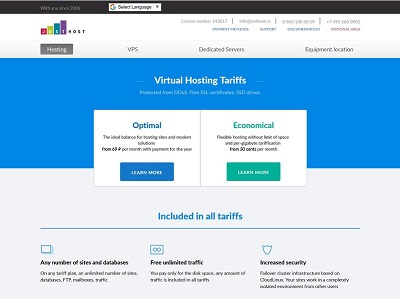
hostkvm:美国VPS,三网强制CU-VIP线路,$5/月,1G内存/1核/15gSSD/500g流量
hostkvm在2021年3月新上线洛杉矶新VPS业务,强制三网接入中国联通优化线路,是当前中美之间性价比最高、最火热的线路之一,性价比高、速度非常好,接近联通AS9929和电信AS4809的效果,带宽充裕,晚高峰也不爆炸。 官方网站:https://hostkvm.com 全场优惠码:2021(全场通用八折,终身码,长期) 美国 US-Plan0【三网联通优化线路】 内存:1G CPU:...
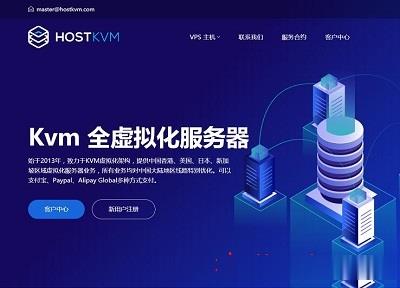
-
力学迅雷Ladenchrome229.254route版本itunes支持ipad城乡居民社会养老保险人脸识别生存认证张女士苹果5win7关闭445端口如何快速关闭445端口ipad连不上wifi苹果ipad突然连不上网了,是怎么回事?网络是好的,手机能上网。itunes备份itunes就是备份不了怎么办啊