upperjoomla
joomla教程 时间:2021-05-08 阅读:()
Joomla!
Administrator'sManualCloudPeakEnergywww.
cloudpeakenergy.
comTableofContents1.
AboutJoomla!
CMS32.
TermsYouShouldKnow43.
Joomla!
AdministrationLogin54.
Joomla!
AdministrationBackend:Atour.
65.
OrganizingArticleswithSectionsandCategories.
116.
TheArticleManager.
127.
AddingNewArticles.
148.
EditingExistingArticles.
169.
UsingtheWYSIWYGEditor1710.
InsertingImagesinanArticle.
1811.
InsertingLinksinanArticle.
2212.
UsingtheMediaManager.
2413.
UsingJoomlaPack26ThismanualisprovidedasaserviceofBlackHillsWebWorks2AddingNewArticlesToaddanewarticleinJoomla!
,followthesesteps:1.
OpentheArticleManagerintheContentdrop-downmenu.
2.
ClickontheNewbuttoninthetoolbar.
3.
TypeatitleforthearticleintheTitletextbox.
4.
LeavetheAliastextboxblank.
Joomla!
Willcreateit'sownaliaswhenyouSavethearticle.
145.
IntheSectionandCategorydrop-downboxeschoosetheappropriateSectionandCategoryforthisarticle.
6.
Typeorpastethecontentofthenewarticleinthelargetextbox.
7.
Ifnecessary,enteraStartPublishingandFinishPublishingdate.
8.
Intheupperrightcornerofthisscreentherearefiveicons-fourofwhichyoushouldbecomefamiliarwith:Save,Apply,Cancel,andHelp.
Save-ClicktosavethearticleandreturntotheArticleManager.
Apply-Clicktosavethearticleandremainonthisscreentomakeadditionalchanges.
Cancel-ClicktoclosethisscreenwithoutmakinganychangesandreturntotheArticleManager.
Thearticlewillnotbecreated.
Help-Clickformoreextensive,context-relatedJoomla!
help.
(ClickingthePreviewiconopensapopupscreenwitha"Preview"thatisn'tallthathelpful.
Abetterworkflowistohavethebackendandfrontendofthewebsiteopenatthesametimesoyoucanseeyourchangesinrealtime.
)15InsertingImagesinanArticleTheWYSIWYGEditorhastwospecialfeaturesthatareworthpointingout-InsertingImagesandInsertingLinks.
We'lldiscussInsertingImagesinthissectionandInsertingLinksinthenextsection.
Insertinganimageinanarticleonawebsiteisdifferentthaninsertinganimageinaprinteddocument,andthedifferenceisimportant.
Whatyouareactuallyinsertingisalinktotheimageandnottheactualimageitself.
Theimageisusuallylocatedonthesameserverasthewebsite,thoughitmaybeonadifferentserver.
Forourpurposeswe'llassumeitisonthesameserverasthewebsite,andwewillusethephrase"insertinganimage"ratherthan"insertingalinktoanimage.
"TheImageManagerfeatureoftheEditorcanbeusedforuploadingimagestothewebsite,creatingfoldersforthestorageofimages,insertingtheimagesintothearticles,andcustomizinghowthoseimagesaredisplayedinthearticles.
Toinsertanimageinanarticle,placeyourcursorapproximatelywhereyouwantthetopoftheimagetoappearinthetext,andclickonthe"Insert/EditImage"icon(circledinthefollowingillustration).
ClickingonthisiconwillopentheImageManagerpopupscreenwhichisshowninthefollowingillustration.
18OncetheImageManagerisshowingonthescreen,followthesestepstoinsertanimage:1.
Iftheimagehasalreadybeenuploadedandisontheserver,usethefoldersinthelowerleftcorneroftheImageManagertobrowsetothelocationoftheimage.
2.
Clickonthenameoftheimagefileinthemiddlecolumn.
ThedetailscolumntotherightandthetextboxesatthetopoftheImageManagershouldpopulatewithtextandapreviewoftheimage.
3.
WerecommendtypingtextthatdescribestheimageintheAlternativeTextbox.
ThisisgoodpracticeforSEO(SearchEngineOptimization)andforpeoplewhousetext-onlywebbrowsers.
4.
Dimensionsshouldbeleftastheyare.
195.
IfnoAlignmentisselectedinthedrop-downboxtheimagewillbedisplayedontheleftsideofthearticlecontent.
Ifyouwouldliketheimagetobedisplayed,forinstance,totherightofthecontent,clickonthedrop-downboxandselectRight.
6.
EnteringanumberinoneoftheMargintextboxesshouldpopulateallfourtextboxeswiththesamenumber.
Thisvaluewillbeinpixelsanditwillcreateaspacebetweentheimageandthesurroundingtext.
Ten(10)pixelsisagoodstartingplaceforthismargin.
7.
ClickInsertatthebottomoftheImageManagerandtheimageshouldappearinthetextofthearticle.
8.
Tofurtheredittheimage,clickontheimagetoselectit,andthenclickontheInsert/EditImageiconagain.
WhenyouarefinishedwithyourchangesclickonUpdate.
9.
AbovetheDetailscolumnattherightsideoftheImageManagertherearethreesmallicons.
Clickingonthefilefoldericonwiththegreenplussignwillopenadialogueboxforcreatinganadditionalfolder.
Usethistobetterorganizeyournewimages.
ClickingonthebluequestionmarkwillopenaHelpscreenfortheImageManager.
Ifthedesiredimagehasnotbeenuploadedtotheserver,clickonthesmalliconwiththegreenup-arrow,andanUploaddialogueboxwillpopuponthescreen(seetheillustrationbelow).
10.
ClickingAddwillallowyoutobrowsetoanimageonyourcomputerwhichyoucanuploadtothewebsite.
11.
ClickonUploadtouploadtheimage,andclickonCanceltoclosetheUploaddialogueboxwhenyouarefinisheduploadingimages.
12.
Whenyouarefinishedinsertingtheimageorimages,clickSaveorApplyintheupperrightcornerofthescreentosaveyourchanges.
20RegardingImageFileSizeThefilesizeofimagesonawebsitehasadirecteffectonhowfastorslowawebsiteloadsinawebbrowser.
Imagesusedonawebsiteshouldalwaysbeoptimizedforthewebusingagraphicsmanipulationapplicationbeforeuploadingthemtoyourwebsite.
SomeexamplesoftheseapplicationsarePhotoshop,GIMP,andRIOT.
21InsertingLinksinanArticleAlinkinanarticleisawaytoconnectcontentinthatarticlewithanotherlocationonyourwebsiteoranotherwebsiteontheWorldWideWeb.
Whentheuserclicksonthelinktheirbrowserwillbedirectedtothepageorwebsitethatthelinkispointingto.
ToinsertaLinkinanarticle,followthesesteps:1.
First,browsetothepageorwebsitethatthelinkwillbepointingto,andcopythatURLfromtheaddressbarofyourwebbrowser.
2.
IntheArticleEditscreen,selectandhighlightthetextorimagethatyouwouldliketobecomethelink.
3.
ClickontheInsert/EditLinkiconandtheAdvancedLinkdialogueboxshouldpopup.
4.
IntheURLtextboxpastetheURLthatyoucopiedinstep1.
5.
Alternatively,youcanusetheLinkBrowsertobrowsetoandselectafile,menuitem,orarticlethatislocatedonyourwebsite.
6.
(Optional)IntheTargetdrop-downboxyoucanselecthowabrowserwillopenalinkwhenauserclicksonthelink.
7.
ClickonInserttofinishinsertingthelink.
8.
ClickSaveorApplytosavethechangestothearticle.
2223
Administrator'sManualCloudPeakEnergywww.
cloudpeakenergy.
comTableofContents1.
AboutJoomla!
CMS32.
TermsYouShouldKnow43.
Joomla!
AdministrationLogin54.
Joomla!
AdministrationBackend:Atour.
65.
OrganizingArticleswithSectionsandCategories.
116.
TheArticleManager.
127.
AddingNewArticles.
148.
EditingExistingArticles.
169.
UsingtheWYSIWYGEditor1710.
InsertingImagesinanArticle.
1811.
InsertingLinksinanArticle.
2212.
UsingtheMediaManager.
2413.
UsingJoomlaPack26ThismanualisprovidedasaserviceofBlackHillsWebWorks2AddingNewArticlesToaddanewarticleinJoomla!
,followthesesteps:1.
OpentheArticleManagerintheContentdrop-downmenu.
2.
ClickontheNewbuttoninthetoolbar.
3.
TypeatitleforthearticleintheTitletextbox.
4.
LeavetheAliastextboxblank.
Joomla!
Willcreateit'sownaliaswhenyouSavethearticle.
145.
IntheSectionandCategorydrop-downboxeschoosetheappropriateSectionandCategoryforthisarticle.
6.
Typeorpastethecontentofthenewarticleinthelargetextbox.
7.
Ifnecessary,enteraStartPublishingandFinishPublishingdate.
8.
Intheupperrightcornerofthisscreentherearefiveicons-fourofwhichyoushouldbecomefamiliarwith:Save,Apply,Cancel,andHelp.
Save-ClicktosavethearticleandreturntotheArticleManager.
Apply-Clicktosavethearticleandremainonthisscreentomakeadditionalchanges.
Cancel-ClicktoclosethisscreenwithoutmakinganychangesandreturntotheArticleManager.
Thearticlewillnotbecreated.
Help-Clickformoreextensive,context-relatedJoomla!
help.
(ClickingthePreviewiconopensapopupscreenwitha"Preview"thatisn'tallthathelpful.
Abetterworkflowistohavethebackendandfrontendofthewebsiteopenatthesametimesoyoucanseeyourchangesinrealtime.
)15InsertingImagesinanArticleTheWYSIWYGEditorhastwospecialfeaturesthatareworthpointingout-InsertingImagesandInsertingLinks.
We'lldiscussInsertingImagesinthissectionandInsertingLinksinthenextsection.
Insertinganimageinanarticleonawebsiteisdifferentthaninsertinganimageinaprinteddocument,andthedifferenceisimportant.
Whatyouareactuallyinsertingisalinktotheimageandnottheactualimageitself.
Theimageisusuallylocatedonthesameserverasthewebsite,thoughitmaybeonadifferentserver.
Forourpurposeswe'llassumeitisonthesameserverasthewebsite,andwewillusethephrase"insertinganimage"ratherthan"insertingalinktoanimage.
"TheImageManagerfeatureoftheEditorcanbeusedforuploadingimagestothewebsite,creatingfoldersforthestorageofimages,insertingtheimagesintothearticles,andcustomizinghowthoseimagesaredisplayedinthearticles.
Toinsertanimageinanarticle,placeyourcursorapproximatelywhereyouwantthetopoftheimagetoappearinthetext,andclickonthe"Insert/EditImage"icon(circledinthefollowingillustration).
ClickingonthisiconwillopentheImageManagerpopupscreenwhichisshowninthefollowingillustration.
18OncetheImageManagerisshowingonthescreen,followthesestepstoinsertanimage:1.
Iftheimagehasalreadybeenuploadedandisontheserver,usethefoldersinthelowerleftcorneroftheImageManagertobrowsetothelocationoftheimage.
2.
Clickonthenameoftheimagefileinthemiddlecolumn.
ThedetailscolumntotherightandthetextboxesatthetopoftheImageManagershouldpopulatewithtextandapreviewoftheimage.
3.
WerecommendtypingtextthatdescribestheimageintheAlternativeTextbox.
ThisisgoodpracticeforSEO(SearchEngineOptimization)andforpeoplewhousetext-onlywebbrowsers.
4.
Dimensionsshouldbeleftastheyare.
195.
IfnoAlignmentisselectedinthedrop-downboxtheimagewillbedisplayedontheleftsideofthearticlecontent.
Ifyouwouldliketheimagetobedisplayed,forinstance,totherightofthecontent,clickonthedrop-downboxandselectRight.
6.
EnteringanumberinoneoftheMargintextboxesshouldpopulateallfourtextboxeswiththesamenumber.
Thisvaluewillbeinpixelsanditwillcreateaspacebetweentheimageandthesurroundingtext.
Ten(10)pixelsisagoodstartingplaceforthismargin.
7.
ClickInsertatthebottomoftheImageManagerandtheimageshouldappearinthetextofthearticle.
8.
Tofurtheredittheimage,clickontheimagetoselectit,andthenclickontheInsert/EditImageiconagain.
WhenyouarefinishedwithyourchangesclickonUpdate.
9.
AbovetheDetailscolumnattherightsideoftheImageManagertherearethreesmallicons.
Clickingonthefilefoldericonwiththegreenplussignwillopenadialogueboxforcreatinganadditionalfolder.
Usethistobetterorganizeyournewimages.
ClickingonthebluequestionmarkwillopenaHelpscreenfortheImageManager.
Ifthedesiredimagehasnotbeenuploadedtotheserver,clickonthesmalliconwiththegreenup-arrow,andanUploaddialogueboxwillpopuponthescreen(seetheillustrationbelow).
10.
ClickingAddwillallowyoutobrowsetoanimageonyourcomputerwhichyoucanuploadtothewebsite.
11.
ClickonUploadtouploadtheimage,andclickonCanceltoclosetheUploaddialogueboxwhenyouarefinisheduploadingimages.
12.
Whenyouarefinishedinsertingtheimageorimages,clickSaveorApplyintheupperrightcornerofthescreentosaveyourchanges.
20RegardingImageFileSizeThefilesizeofimagesonawebsitehasadirecteffectonhowfastorslowawebsiteloadsinawebbrowser.
Imagesusedonawebsiteshouldalwaysbeoptimizedforthewebusingagraphicsmanipulationapplicationbeforeuploadingthemtoyourwebsite.
SomeexamplesoftheseapplicationsarePhotoshop,GIMP,andRIOT.
21InsertingLinksinanArticleAlinkinanarticleisawaytoconnectcontentinthatarticlewithanotherlocationonyourwebsiteoranotherwebsiteontheWorldWideWeb.
Whentheuserclicksonthelinktheirbrowserwillbedirectedtothepageorwebsitethatthelinkispointingto.
ToinsertaLinkinanarticle,followthesesteps:1.
First,browsetothepageorwebsitethatthelinkwillbepointingto,andcopythatURLfromtheaddressbarofyourwebbrowser.
2.
IntheArticleEditscreen,selectandhighlightthetextorimagethatyouwouldliketobecomethelink.
3.
ClickontheInsert/EditLinkiconandtheAdvancedLinkdialogueboxshouldpopup.
4.
IntheURLtextboxpastetheURLthatyoucopiedinstep1.
5.
Alternatively,youcanusetheLinkBrowsertobrowsetoandselectafile,menuitem,orarticlethatislocatedonyourwebsite.
6.
(Optional)IntheTargetdrop-downboxyoucanselecthowabrowserwillopenalinkwhenauserclicksonthelink.
7.
ClickonInserttofinishinsertingthelink.
8.
ClickSaveorApplytosavethechangestothearticle.
2223
域名注册需要哪些条件(新手注册域名考虑的问题)
今天下午遇到一个网友聊到他昨天新注册的一个域名,今天在去使用的时候发现域名居然不见。开始怀疑他昨天是否付款扣费,以及是否有实名认证过,毕竟我们在国内域名注册平台注册域名是需要实名认证的,大概3-5天内如果不验证那是不可以使用的。但是如果注册完毕的域名找不到那也是奇怪。同时我也有怀疑他是不是忘记记错账户。毕竟我们有很多朋友在某个商家注册很多账户,有时候自己都忘记是用哪个账户的。但是我们去找账户也不办...
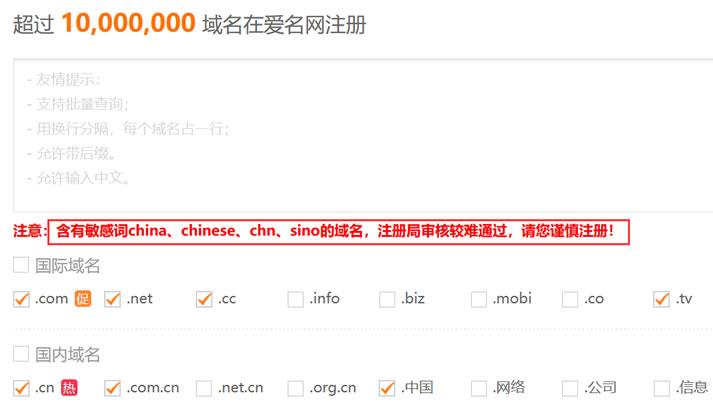
Vultr VPS韩国首尔机房速度和综合性能参数测试
Vultr 商家有新增韩国首尔机房,这个是继日本、新加坡之后的第三个亚洲机房。不过可以大概率知道肯定不是直连中国机房的,因为早期的日本机房有过直连后来取消的。今天准备体验看看VULTR VPS主机商的韩国首尔机房的云服务器的速度和性能。1、全球节点PING速度测试这里先通过PING测试工具看看全球几十个节点的PING速度。看到好像移动速度还不错。2、路由去程测试测试看看VULTR韩国首尔机房的节点...
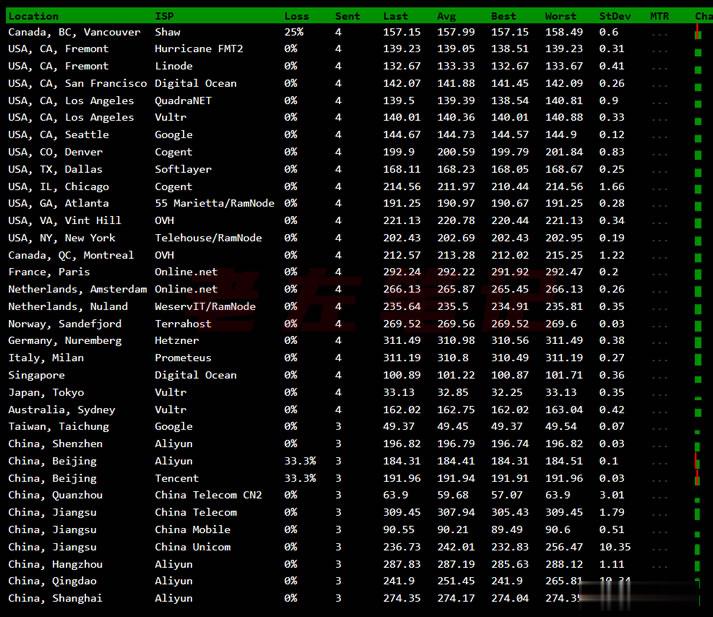
819云(240元)香港CN2 日本CN2 物理机 E5 16G 1T 20M 3IP
819云是我们的老熟人了,服务器一直都是稳定为主,老板人也很好,这次给大家带来了新活动,十分给力 香港CN2 日本CN2 物理机 E5 16G 1T 20M 3IP 240元0官方网站:https://www.819yun.com/ 特惠专员Q:442379204套餐介绍套餐CPU内存硬盘带宽IP价格香港CN2 (特价)E5 随机分配16G1T 机械20M3IP240元/月日本CN2 (...
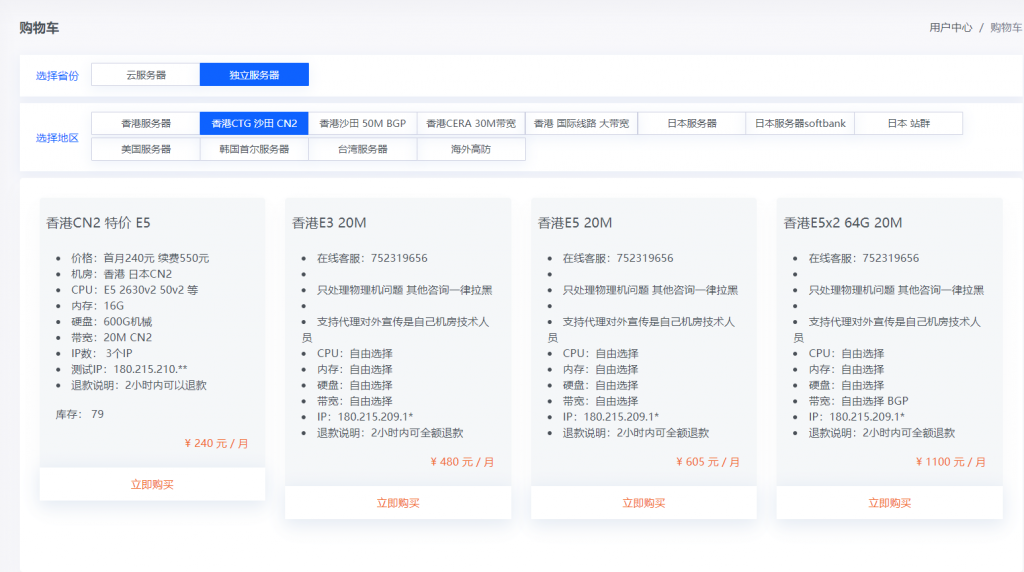
joomla教程为你推荐
-
centos6.5如何安装linux centos6.5新iphone也将禁售iPhone停用怎么解锁 三种处理方法详解asp.net空间哪里可以申请asp空间的?163yeah网易yeah邮箱登陆Usercuteftp爱买网超谁有http://www.25j58.com爱网购吧网站简介?地址栏图标网站添加地址栏图标代码怎么写?discuz教程Discuz! Database Error怎么解决啊?我的电脑打不开这个网啊很久了。其他电脑可以。帖子标题百度贴吧如何改帖子的标题织梦去版权织梦dedecms如何去除版权中的Power by DedeCms