UPDATINGEDIS Version 2.1.2 Big Board Installation Guide
Department of Veterans Affairs
Emergency Department Integration Software(EDIS)Big Board Instal lation Guide
VistA EDP*2.0*2
GUI EDISVersion2.1.2
November 2014
DocumentVersion 1.7
Office of Information and Technology(OI&T)
Product Development
Revision History
EDISv.2.1.2/EDP*2.0*2 i November2014Big Board Installation Gu ide
EDISv.2.1.2/EDP*2.0*2 ii November2014Big Board Installation Gu ide
Table of Contents
1 . Overview . . . . . . . . . . . . . . . . . . . . . . . . . . . . . . . . . . . . . . . . . . . . . . . . . . . . . . . . . . . . . . . . . . . . . . . . . . . . . . . . . . . . . . . . . . . . . . . . . . .1
1.1. Recommended Audience ..........................................................................................1
1.2 Aboutthis Guide .........................................................................................................1
1.3 DocumentConventions .............................................................................................1
2. Referenced Documents and Fi les . . . . . . . . . . . . . . . . . . . . . . . . . . . . . . . . . . . . . . . . . . . . . . . . . . . . . . . . . . .2
3. Before Beginning the Instal lation of a New Big Board . . . . . . . . . . . . . . . . . . . . . . . . . . .4
4. Configure a New Workstation to Run the Big Board . . . . . . . . . . . . . . . . . . . . . . . . . . . . . .6
4.1. Kiosk Setup(Windows).............................................................................................6
4.1.1. Configure Workstations Power,Sound and Screensaver settings......6
4.1.2. Add YourLocal IRM Security Grouptothe Machine’s Local
Administrator Group . .....................................................................................................15
4.2. Configuring workstation .........................................................................................16
4.2.1. Add the UserService Account(VHAISLEDISBIGBOARD)to Its Own
Local Admin istrator Group ...........................................................................................16
4.2.2. Configure Auto Login and Auto Login Lockdown ..................................17
4.3. Confirm your settings ..............................................................................................19
5. Updating Big Board URLforEDIS v.2.1 .2/EDP*2.0*2. . . . . . . . . . . . . . . . . . . . . . . . .20
6. R efe re n ce . . . . . . . . . . . . . . . . . . . . . . . . . . . . . . . . . . . . . . . . . . . . . . . . . . . . . . . . . . . . . . . . . . . . . . . . . . . . . . . . . . . . . . . . . . . . . . .23
6.1.Adding a new DisplayBoard SizeforEDIS ........................................................23
6.2. Configure EDIS Timeouts and TimeoutCountdowns .....................................24
6.2.1. Setthe EDIS Timeout ......................................................................................24
6.3. Log in to the Kiosk as an Administrator .............................................................25
7. Troubleshooting . . . . . . . . . . . . . . . . . . . . . . . . . . . . . . . . . . . . . . . . . . . . . . . . . . . . . . . . . . . . . . . . . . . . . . . . . . . . . . . . . . . . .25
7.1. How to Configure Registry Setting ......................................................................25
7.2.Applying orRe-applying GPOSettings ..............................................................26
8. Acronyms . . . . . . . . . . . . . . . . . . . . . . . . . . . . . . . . . . . . . . . . . . . . . . . . . . . . . . . . . . . . . . . . . . . . . . . . . . . . . . . . . . . . . . . . . . . . . . . .27
EDISv.2.1.2/EDP*2.0*2 iii November2014Big Board Installation Gu ide
Table of Figures
FIGURE 1 :THE TOOLS MENU . . . . . . . . . . . . . . . . . . . . . . . . . . . . . . . . . . . . . . . . . . . . . . . . . . . . . . . . . . . . . . . . . . . . . . . . . . . . . . . . . . . . . . . . . . . . . . . . . . .7
FIGURE 2:THE FOLDER OPTIONS DIALOG BOX . . . . . . . . . . . . . . . . . . . . . . . . . . . . . . . . . . . . . . . . . . . . . . . . . . . . . . . . . . . . . . . . .7
FIGURE 3 :THE NEW USER DIALOG BOX . . . . . . . . . . . . . . . . . . . . . . . . . . . . . . . . . . . . . . . . . . . . . . . . . . . . . . . . . . . . . . . . . . . . . . . . . . . . .8
FIGURE 4:THE WINDOWS 7 VOLUME CONTROL TOOL . . . . . . . . . . . . . . . . . . . . . . . . . . . . . . . . . . . . . . . . . . . . . . . . . . . .9
FIGURE 5:THE PERSONALIZE DIALOG BOX . . . . . . . . . . . . . . . . . . . . . . . . . . . . . . . . . . . . . . . . . . . . . . . . . . . . . . . . . . . . . . . . . . . . . .10
FIGURE 6:THE SCREEN SAVER DIALOG . . . . . . . . . . . . . . . . . . . . . . . . . . . . . . . . . . . . . . . . . . . . . . . . . . . . . . . . . . . . . . . . . . . . . . . . . . . .11
FIGURE 7:POWER SETTINGS . . . . . . . . . . . . . . . . . . . . . . . . . . . . . . . . . . . . . . . . . . . . . . . . . . . . . . . . . . . . . . . . . . . . . . . . . . . . . . . . . . . . . . . . . . . . . . . . .11
FIGURE 8:THE POWER OPTIONS DIALOG BOX,ADVANCED SETTINGS TAB. . . . . . . . . . . 12FIGURE 9 :WINDOWS EXPLORER,RENAMING"DEFAULT"PROFILE TO"DEFAULT
BAC K". . . . . . . . . . . . . . . . . . . . . . . . . . . . . . . . . . . . . . . . . . . . . . . . . . . . . . . . . . . . . . . . . . . . . . . . . . . . . . . . . . . . . . . . . . . . . . . . . . . . . . . . . . . . . . . . . . . . . . . . . . . . . . . . . . .13
FIGURE 10 :WINDOWS EXPLORER,RENAMING"TESTUSER"TO"DEFAULT" . . . . . . . . . . 14FIGURE 11 :CHANGING"DEFAULT"USER PERMISSIONS . . . . . . . . . . . . . . . . . . . . . . . . . . . . . . . . . . . . . . . . . . . . . .15
FIGURE 12:EDIT SETTINGS IN LAUNCH_EDIS.BAT . . . . . . . . . . . . . . . . . . . . . . . . . . . . . . . . . . . . . . . . . . . . . . . . . . . . . . . . .18
FIGURE 13:UPDATING THE EDIS URL IN LAUNCH_EDIS.BAT . . . . . . . . . . . . . . . . . . . . . . . . . . . . . . . . . . . . . .21
Tables
TABLE 1 :ANONYMOUS SOFTWARE DIRECTORIES . . . . . . . . . . . . . . . . . . . . . . . . . . . . . . . . . . . . . . . . . . . . . . . . . . . . . . . . . .2
TABLE 2:DOCUMENT FILES . . . . . . . . . . . . . . . . . . . . . . . . . . . . . . . . . . . . . . . . . . . . . . . . . . . . . . . . . . . . . . . . . . . . . . . . . . . . . . . . . . . . . . . . . . . . . . . . . . . .2
EDISv.2.1.2/EDP*2.0*2 iv November2014Big Board Installation Gu ide
1.Ove rvi ew
The fundamental mission o f Department o f Veterans Affairs (VA),O ffice o f Information&Technology(OI&T),Emergency Department Integration So ftware(EDIS)Program Services is to provide Veterans the benefits they have earned throughout their military servic e to the United States.OI&T accomp lishe s its mission by delivering high-quality,client-centered,e ffective and efficient Information Technology(IT) services to those responsible for providing care to the Veterans at the point-of-care as well as throughout all the points of the Veterans’health care in an effective, timely and compassionate manner.VA depends on Information
Management/Information Techno lo gy(IM/IT) systems to meet mission goals.
The VHA Health Workflow System(HWS) Initiative is a single initiative whose mission is to expand health care access for Veterans, including women and rural populations.Multiple programs and projects have been assigned as part of the HWS Initiative, including EDIS.The system is an extension to Veterans Health Information Systems and Technology
Architecture/Computerized Patient Record System(VistA/CPRS)for tracking and managing the delivery of care to patients in an Emergency Department (ED).The system provides:
Recording and tracking Emergency Department patients during incidents o f care.
Display of the current state of care delivery.
Reports and data extracts on the delivery of care.
The system can be configured specifically for different Veterans Health Administration(VHA)Emergency Departments.
1.1. Recommended Audience
The intended audience for this guide are Information Resource Management (IRM)personnel although the information contained can assist in providing a technical understanding ofthe Big Board and how its functions.
1.2 About this Guide
This installation guide provides instructions for installing and configuring application components that run on both M servers and Microsoft Windows 7 workstation/kiosks at VAMC facilities. It also provides instructions for performing post-installation tasks—including configuration tasks—that require knowledge of the underlying VistA system.
This Big Board Installation Guide includes instructions on how to install an entirely new Big Board(Sections 3 and 4)or how to simply modify your Big Board’s URL to connect to a different national EDIS Oracle WebLogic Server when updating to EDIS v.2.1.2/EDP*2.0*2(Section 5).
1.3 DocumentConventions
Bold type indicates application elements (views,panes, links,buttons,prompts,and text boxes,for example)and keyboard key names.
Keyboard key names appear in angle brackets<>.
EDISv.2.1.2/EDP*2.0*2 1 November2014Big Board Installation Gu ide
Italicized text indicates special emphasis or user responses.
ALL CAPS indicates M routines,parameters,and option names.
Dot-dash-dot boarders indicate exc erpted text (from other documents or from app lications).
2.Referenced Documents and Fi les
The following documents and files are available on the Anonymous software directories identified in the table below:
EDIS v.2.1.2 Server and Client Installation Guide
EDIS v.2.1.2 Big Board Installation Guide
EDIS v.2.1.2 Release Notes
EDIS v.2.1.2 Technical Manual
EDIS v.2.1.2 User Guide
EDIS Glossary
EDIS Installation Package Zip File(contains Launch_EDIS.bat and edisautologon.reg)The documents (except the zip file)are also available on the VistA Documentation Library (VDL),which is located at http://www.va.gov/vdl/application.asp?app id=179.
Table 1:ANONYMOUS Software Directories
The documents appear on the Anonymous software directories under the file names listed in the table below.
Table 2:Document Files
EDISv.2.1.2/EDP*2.0*2 2 November2014Big Board Installation Gu ide
EDISv.2.1.2/EDP*2.0*2 3 November2014Big Board Installation Gu ide
NOTE:Sections 3 and 4 are to be used when installing an EDIS Big Board for the first time or whe n installing a new(additional or replacement)Big Board.To update an existing EDIS system to work with EDIS v.2.1.2/EDP*2.0*2, skip to Section 5 below.
3.Before Beginning the Instal lation of a New Big
B o a rd
The following must be done before starting the installation/conversion o f a workstation into an EDIS v2.1.2 kiosk:
1. The workstation must be running Microsoft Windows 7 with a bare image (use“VA Win 7 one–of”image)with no applications such as office installed.
2. You must have administrator rights to the workstation.
3. The workstation must have a wired network connection for internet access.
4. You must be running EDIS version 2.1.2 in your production account prior to starting this insta ll.
5. The workstation must have Adobe Flash Player installed for your browser a. Ifthis is in question,go to the adobe website,www.adobe.com and click on the flash player link which will test your setup.b.When installing Adobe Flash Player,please do not include Google Toolbar or
Google Chrome in the installation.c. Security settings for Internet Explorer 9 ask you if you want to use recommended settings,pick use recommended settings and click ok.d.When Adobe asks for installation of updates, select never install updates. Click ne xt.
6. You must put in a Remedy Ticket to put workstation in the VHAMASTER domain and the correct OUs.This is to add the workstation to the VHAMASTER domain
NOTE:There is no longer any requirement to use or set the same settings as version 1 of EDIS;namely, the EDPF KIOSK Option is no longer used by EDIS for the version2 Big B o ard s.
There are two ways to get your kiosks added to the VHAMASTER. Either contact the VA National Helpdesk or Create a Remedy Ticket:
Contacting VA National Help(855-673-4357)o Please tell the personwho answers your call that you are making a display-board setup request and to create an EDIS Big Board Ticket.
Creating Remedy Ticket o Select the Display Board Setup Request option. This is under the:
Catego ry–App lications-VistA
Type-Emergency Department Integration So ftware
EDISv.2.1.2/EDP*2.0*2 4 November2014Big Board Installation Gu ide
- UPDATINGEDIS Version 2.1.2 Big Board Installation Guide相关文档
- sekedis
- rappaustytedis
- 此表只供學術及教學考之用,能作任何商業用途.
- Fachhochschuleedis
- 2019年度广东省优秀工程勘察设计奖获奖名单
- Inchesedis
ZJI-全场八折优惠,香港服务器 600元起,还有日本/美国/韩国服务器
月付/年付优惠码:zji 下物理服务器/VDS/虚拟主机空间订单八折终身优惠(长期有效)一、ZJI官网点击直达ZJI官方网站二、特惠香港日本服务器香港大埔:http://hkdb.speedtest.zji.net/香港葵湾:http://hkkw.speedtest.zji.net/日本大阪:http://jpsk.speedtest.zji.net/日本大阪一型 ...
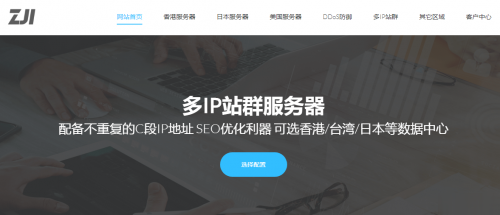
RAKsmart:美国圣何塞服务器限量秒杀$30/月起;美国/韩国/日本站群服务器每月189美元起
RAKsmart怎么样?RAKsmart是一家由华人运营的国外主机商,提供的产品包括独立服务器租用和VPS等,可选数据中心包括美国加州圣何塞、洛杉矶、中国香港、韩国、日本、荷兰等国家和地区数据中心(部分自营),支持使用PayPal、支付宝等付款方式,网站可选中文网页,提供中文客服支持。本月商家继续提供每日限量秒杀服务器月付30.62美元起,除了常规服务器外,商家美国/韩国/日本站群服务器、1-10...
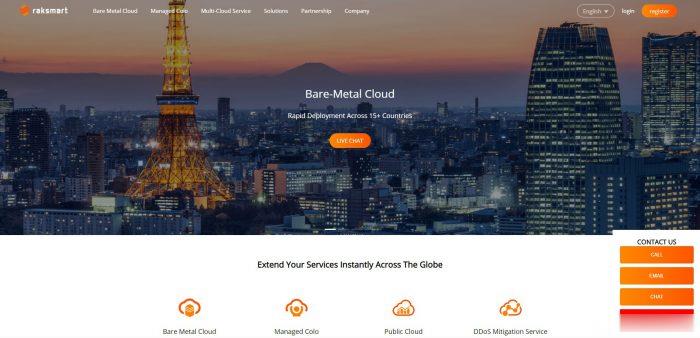
Letbox(35美元/年),美国洛杉矶VPS终身7折
Letbox 云服务商在前面的文章中其实也有多次介绍,这个服务商其实也算是比较老牌的海外服务商,几年前我也一直有使用过他们家的VPS主机,早年那时候低至年付15-35美元左右的VPS算式比较稀缺的。后来由于服务商确实比较多,而且也没有太多的网站需要用到,所以就没有续费,最近这个服务商好像有点活动就躁动的发布希望引起他人注意。这不有看到所谓的家中有喜事,应该是团队中有生宝宝了,所以也有借此来发布一些...
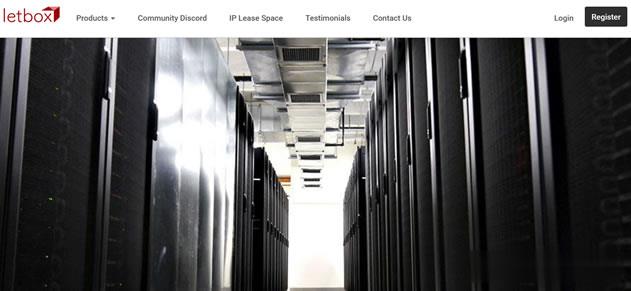
-
免费国内空间谁知道国内哪个免费空间好,要1GB的me域名me域名好不好用?台湾主机香港,美国,台湾,韩国,日本主机到底哪个好php虚拟空间虚拟空间怎么修改php.ini配置重庆虚拟空间重庆合川宝龙城市广场有前途么虚拟主机系统什么是虚拟主机?大连虚拟主机大连横展网络科技有限公司怎么样?大连虚拟主机上海未星网络科技有限公司是一家什么样的公司?下载虚拟主机虚拟机怎么使用和下载windows虚拟主机在windows 系统上装虚拟机有什么好的建议