SDwindowsmail
windowsmail 时间:2021-04-04 阅读:()
CarryitEasy–UserManualCarryitEasyUserGuideUserManualVersion3.
22004-2010CoSoSysLtd.
CarryitEasy–UserManualITableofContentsTableofContentsI1.
Introduction.
12.
SystemRequirements13.
Installation.
14.
GettingStarted24.
1.
StartingCarryitEasy.
24.
2.
GeneralNavigation.
34.
3.
USBDrive/PortableStorageCapacity35.
WorkingwithCarryitEasy.
45.
1.
SecuritySettings.
45.
2.
InternetFavoritesSynchronization55.
3.
NoTraceInternetBrowsing.
75.
4.
DeletingInternetBrowsinghistory85.
5.
PortableOutlookExpress/WindowsMailData85.
6.
MyDocumentssynchronization.
95.
7.
ViewandEditMyDocumentsonportablestorage105.
8.
DataCompressionontheDevice105.
9.
FolderandDesktopsynchronization105.
10.
Addingfilesandfolderstoyourportablestoragedevice125.
11.
USBDriveLost&Found125.
11.
1.
StuffBack125.
11.
2.
Lost&FoundClassic135.
12.
Workwiththesystemtraymenu.
135.
13.
Safelyremovehardware.
135.
14.
ConfiguringMultipleDevicesatthesametime.
146.
LicenseKeyRegistration147.
UpdateMechanism158.
Support15CarryitEasy–UserManual11.
IntroductionCarryitEasywillenhancethefunctionalityofyourportablestoragedeviceandhelpyoukeepyourpersonaldataavailableontheroad.
WithCarryitEasyandyourportablestoragedeviceyoucan:keepyourInternetExplorerFavorites/FirefoxBookmarkssynchronized,keepyourOutlookExpress/WindowsMaildataportable,keepyourFolders,DesktopandMyDocumentsdatasynchronized,compressyourdatatosavevaluablememoryspace,passwordprotect/(encrypt)allthedataonyourportablestoragedevice,surftheinternetwithoutleavingatracebehindwithInternetExplorerandFirefox,andincaseyoulooseyourportablestoragedevice,thefindercancontactyoujustbyusingtheUSBDriveLost&Foundinformation(withouthavingaccesstoyourprivatefiles).
Warning!
WhileusingCarryitEasy,youshouldneverdisconnectyourDevicewithoutclosingCarryitEasyproperlyfirst,viatheexitbuttonandthenusingthe"SafelyRemoveHardware"optionofWindows(seedescriptionbelow).
CarryitEasy–UserManual12.
SystemRequirementsOperatingSystems:oWindows2000ServicePack4oWindowsXP(ServicePack2isrecommended)oWindowsVistaoWindows7InternetExplorer(version5.
0andhigher)orMozillaFirefoxversion1.
0andhigherOutlookExpressversion5.
0andhigher/WindowsMail:andtobeabletousetheportableOutlookExpress/WindowsMaile-mail,theremotePChastohaveOutlookExpress/WindowsMailinstalledaswell.
IncaseyourOutlookExpress/WindowsMailwasuninstalled,youwillstillbeabletousetheotherfunctionsofCarryitEasy.
TheOutlookExpress/WindowsMailoptionwillbedisabled.
AvailableUSBportUSBDrive(USBFlashMemoryDrive)orflashbasedMP3PlayerorSDCard,ofmanystoragecardformats.
Ifyourportablestoragedevicehasamanualwriteprotectionswitch(lock)itmustbeintheunprotectedpositioninordertobeabletouseCarryitEasy.
3.
InstallationCarryitEasyusuallycomespre-installedonyourportablestoragedevice(e.
g.
USBFlashDrive).
IfyoudownloadedCarryitEasyfromtheinternetyouhavetocopyCarryItEasy.
exeonyourUSBDriveorothersupportedportablestoragemedia.
NoinstallationprocessonyourPCisneeded.
Simplydouble-clickontheCarryitEasy.
exefileandyoucanimmediatelystartusingtheapplication.
CarryitEasy–UserManual2IncaseyourUSBDrivedidn'tincludeaCD-ROMwithacopyofCarryitEasywerecommend,thatyoumakeabackupcopyoftheCarryitEasy.
exetoanotherstoragedevice.
InordertouseCarryitEasyyoushouldalwaysstarttheCarryItEasy.
exefilefromyourUSBDevice.
4.
GettingStarted4.
1.
StartingCarryitEasyTostartCarryitEasy,pluginyourUSBDriveoryourportablestoragedeviceandopenMyComputer(WindowsExplorer).
OpentheUSBDriveortheremovablestoragedrivewiththedrivelettere.
g.
D:orF:dependingonyourcomputeranddouble-clickontheCarryitEasy.
exefiletostarttheapplication.
TheCarryitEasy.
exefilewillremainonyourUSBDriveinordertobeabletousetheapplicationwhenyouswitchbetweendifferentcomputers.
PleasealwaysruntheapplicationfromtheUSBDriveandnotfromyourharddiskoryourdesktop.
CarryitEasy–UserManual34.
2.
GeneralNavigationEverytimeyoustartCarryitEasy,youwillcomefirsttothewelcomewindoweitherdirectlyorafterhavingloggedinwithyourpassword.
Ontheleftsideofthewindowyouwillhavethemainfunctionspermanentlyavailable(seepictureontheleft).
JustclickforexampletheInternetFavoritesoption,andyouwillhavethefunctionavailable.
Youalsohaveaccesstomostfeaturesthroughthesystemtrayicon.
Thesystemtrayfunctionsaredescribedbelow.
4.
3.
USBDrive/PortableStorageCapacityOnthebottomofthemainwindow,youalwayshavedisplayedafillbarindicatingtheavailablespaceandthealreadyusedcapacityofyourUSBDrive.
Whenyoumakeanewselectione.
g.
ofaMyDocumentsfolderyouwanttosynchronize,thefillbarwilljumptothenewcapacityusedtoindicatewhatcapacitywouldstillbeleftontheDevice.
IftheUSBFlashDriveispartitionedthefillbarwillindicatethesizeofthePrivatearea(passwordprotectedarea)only.
YoucanseethesizeofthePublicarea(notpasswordprotected)bypressingthe"DeviceInformation"button.
CarryitEasy–UserManual45.
WorkingwithCarryitEasy5.
1.
SecuritySettingsWhenusingCarryitEasyforthefirsttime,werecommendthatyouchangethesecuritysettingsforyourUSBDrivetopasswordprotection.
Tosetapassword,selectinthemain"SecuritySettings"windowtheoption"Passwordprotectmydata"andenterapasswordaswellasthepasswordconfirmationandthepasswordreminder,thenclickthe"Apply"button.
Changingyourexistingpasswordisalsodoneinthiswindow,byselectingtheoption"Changepassword".
Inordertobeabletochangethepasswordyouhavetogiveyouroldpasswordandenterthenewpasswordwiththepasswordconfirmationandthenewpasswordreminderfollowedbyclickingthe"Apply"button.
Ifpasswordprotectionisnotrequiredandyoualreadyhavepasswordprotection,youhavetoselectthe"Nopasswordprotectionrequired"optionandgiveyouroldpasswordandclickthe"Apply"button.
CarryitEasy–UserManual5ChangingthesecuritysettingscantakeafewminutesdependingonhowmanyfilesaresavedontheUSBDrive.
Youwillseeaprogressbarthatindicateswhatthecurrentstatusis.
Ifyouchoosetopasswordprotectyourdevice,CarryitEasywillencryptthe"PersonalData"folderonyourportablestoragedevice.
OtherdatathatarestoredontheDevicebutarenotsynchronizedwithCarryitEasywillremainunencrypted.
CarryitEasyencryptsonlythedatasynchronizedwithCarryitEasy.
YoucanmanagetheencryptedfilesbygoingtotheFileSynchronizationwindow.
Afteryoupasswordprotectyourdata,theManageEncryptedDatatabisactivated.
Youcandecrypt&openanyofyourfilesandthenre-encryptthem.
5.
2.
InternetFavoritesSynchronizationTosynchronizeyourInternetExplorerFavoritesoryourFirefoxbookmarks,youhavethechoiceof5differentsynchronizationoptions.
Beforeyoustartusingthisfeature,youshouldfamiliarizeyourselfwiththeseoptions.
AfteryouhavesynchronizedyourCarryitEasy–UserManual6FavoritesorBookmarks,youcanviewtheminInternetExplorerorinFirefox,whenyouactivatetheNoTraceBrowsingoptionandlaunchInternetExplorerortheFirefoxbrowser.
WhenyouhavealargenumberofFavoritesorBookmarksthelaunchingprocesslaunchingcantakesometime.
Thesynchronizationoptionsare:a)Createsand/orupdatesolderFavoritesontheComputerb)ReplacesallFavoritesonComputerwiththedevice'sFavorites+c)CreatesandupdatesallmissingorolderFavoritesCarryitEasy–UserManual75.
3.
NoTraceInternetBrowsingWiththe"NoTraceBrowsingwithInternetExplorerandMozillaFirefox"optionyoucansurftheinternetwithoutleavingatracebehindonthecomputeryouhaveyourportablestoragedeviceconnectedto.
ToactivateNoTraceBrowsingsimplyclickonthe"ActivateNoTraceInternetBrowsing"optionintheNoTraceBrowsingwindowofCarryitEasy.
IncaseyouhaveanInternetExplorer/Firefoxwindowalreadyopenyouwillbeaskedifyouwanttocloseitsoyoucanproceed.
Now,whenyouopenInternetExplorerorFirefox,eitherviathe"StartNoTraceBrowsing"buttonoranyotherway,youwillnotleaveatracebehindontheusedcomputer.
WhenNoTraceBrowsingisactiveyouwillseeintheInternetExplorerwindowsheader"NoTraceBrowsing"written.
Allthetemporaryfiles,historyandcookieswillberedirectedandsavedtoyourportablestoragedeviceandnottotheComputer.
IfyouhavesynchronizedyourInternetFavorites/Bookmarksyoucanaccessthemthroughthe"Favorites"buttonintheInternetExplorerorthe"Bookmarks"buttoninFirefox.
CarryitEasy–UserManual8AftereveryusewerecommendthatyoudeletetheTemporaryFiles,CookiesandtheHistoryfromyourportablestoragedeviceasdescribedbelow,inordertosavevaluablememoryspaceonyourportablestoragedevice.
5.
4.
DeletingInternetBrowsinghistoryTodeleteyourInternetbrowsinghistoryfromyourComputerorfromyourportablestoragedevice,gotothe"NoTraceBrowsing"windowofCarryitEasy.
Choosethe"NoTraceBrowsing"mode.
SelecttheobjectsyouwanttoremovesuchasInternetFavorites,TemporaryFiles,HistoryorCookiesandclickthe"Deletetrace"button.
Youwillbeaskedifyouaresureyouwanttopermanentlydeletetheselectedobjects.
Afterconfirmingaprogressbarwillindicatethatthedeletionisinprogress.
Ifyouareremovingalargeamountoffiles(especiallyfromyourUSBDrive),itcantakeafewminutesuntiltheprocessisfinished.
5.
5.
PortableOutlookExpress/WindowsMailDataTokeepyourOutlookExpress/WindowsMailDataportable,youcanselectthe"OutlookExpress/WindowsMail"optioninthemainwindowofCarryitEasy.
FollowthesestepstomakeyourOutlookExpress/WindowsMailDataportable.
1.
Tocreateabackuponyourportablestoragedevice,selecttheOutlookExpress/WindowsMailidentityyouwishtomakeportable.
Theselectedidentitywillalsoincludeitsrespectiveaddressbook/contacts.
CarryitEasyselectsthemainidentitybydefault.
Afterselectingyouhavetoclickthe"CreateBackup"button.
NowyourOutlookExpress/WindowsMailidentityincludinge-mailmessages,contacts,messagerulesetc.
issavedonyourportablestoragedevice.
Youre-mailaccountpasswordsarenotsavedontheportablestorageforsecurityreasons(Windowsdoesn'tallowit)sopleasemakesurethatyouknowthepasswordsforyoure-mailaccountssothatyouwillbeabletocheckyoure-mailwithCarryitEasy,whenyouareontheroad.
CarryitEasy–UserManual92.
TorunPortableOutlookExpress/WindowsMail,youneedtoselecttheidentitybackupyouwishtoviewandthenclickthe"RunOutlookExpress/WindowsMail"button.
Ifthecomputerhasaninternetconnection,youwillbeabletocheckyoure-mailafterprovidingthepasswordforyoure-mailaccount.
Incasethecomputerdoesn'thaveaninternetconnection,youwillstillbeabletoviewyoursavede-mailmessagesandcontacts.
3.
TomanageyourportableOutlookExpress/WindowsMaildata,selectthe"ManageBackupsonDevice"option.
Thenyouwillbeabletoremovethebackupofoneidentityatatimebyselectingitandclickingthe"Remove"button.
Incaseyouhavereceivednewe-mailsandyouwanttorestoreyourOutlookExpress/WindowsMaildatabacktoyourcomputer,youcandosobyusingtherestorefunction.
Selecttheidentitythatyouwanttorestoreandclicktherestore"Restore…"button.
Thenyoucanchooseifyouwanttocreateanewidentityorifyouwanttoreplaceanexistingidentity.
5.
6.
MyDocumentssynchronizationTosynchronizeyourMyDocuments,gototheFileSynchronizationoptioninthemainnavigationmenuontheleft.
Onthe"MyDocuments"tabsheetyouwillseetheMyDocumentsdirectorywithalltheincludedsubdirectories("HardDisk"image).
ThefoldersyouwishtosynchronizewithyourUSBDrivecansimplybeselectedbyclickingthem.
Youthenhavetochooseoneofthethreesynchronizationrulesavailable.
a)Createsand/orupdatesolderMyDocumentsontheComputerb)CreatesandupdatesallmissingorolderMyDocumentsCarryitEasy–UserManual10Whenthesynchronizationhasbegun,aprogressbarwillappear.
Intheprogressbaranoption"ViewDetails"isavailabletoshowerrorsthatmightoccurduringtheprocess.
Whenthesynchronizationisfinishedthe"Finished"buttonbecomesactiveindicatingthattheprocesshasended.
5.
7.
ViewandEditMyDocumentsonportablestorageToview,editordeletefilesandfoldersthatarestoredonyourUSBDrive,youcansimplyclickonthe"USBDrive"imageintheMyDocumentstabsheet.
Whenrightclickingovertherespectivefolder,youhavetheoptiontoopenthedataortodeletethem.
Whenyouhaveyourdatacompressedyouwillnotbeabletousetherightclickfunction.
5.
8.
DataCompressionontheDeviceCarryitEasyoffersyouthepossibilitytocompressthedocumentsyouwanttosynchronizeinordertousethespaceonyourDevicemoreefficiently.
Justclickonthe"Datacompression"tickbox(screwclampimage)inthe"MyDocuments"orthe"FolderSynchronization"tabsheet.
WhenyouclickonthesynchronizationbuttonthedocumentsyouselectedforsynchronizationwillbecompressedandmovedtotheUSBFlashDrive.
5.
9.
FolderandDesktopsynchronizationCarryitEasyletsyoucreateprofilessoyoucaneasilysynchronizedocumentsbetweentwoormorecomputers.
Gotothe"Filesynchronization"windowandclickonthe"FolderSynchronization"tab.
Toaddafoldertothesynchronizationlist,justpushthe"+"button.
Ifyouwanttoeditthesynchronizationoptionspushthe"i"button.
Ifyouwanttodeleteaprofilepushthe"x"button.
TosynchronizetheselectedprofileswithyourDevicepushthe"Synchronize"button.
CarryitEasy–UserManual11ThefirsttimeyouconnecttoanothercomputerandtrytosynchronizeyourdocumentsyouwillbeaskedtoselectafolderonthatcomputerwithwhichthedatafromyourDeviceshouldbesynchronized.
Youcandothatbyselectingtheprofileyouwanttosynchronizeandthenpushingthe"i"button.
Thenexttimeyouwanttosynchronizeyourdata,justselectitandclickonthe"Synchronizebutton".
TosynchronizeyourDesktopitemsfollowthesamestepsasdescribedabove.
CarryitEasy–UserManual125.
10.
AddingfilesandfolderstoyourportablestoragedeviceToaddfurtherfilesandfolderstoyourportablestoragedevice,youhavetologinwithyourpasswordinCarryitEasy(ifyouhaveselectedpasswordprotection)andcopythemintothedirectorye.
g.
E:[USBDrive]\PersonalData\MyFolders.
Forthesedata,thesubfolder"MyFolders"isavailable.
Attention!
Saveyourdataonlyin"MyFolders",otherwiseifthesecuritysettingsarechangedthedatawillbepermanentlylost.
5.
11.
USBDriveLost&Found5.
11.
1.
StuffBackStuffBakisalossprotectionandrecoveryservice.
EnhanceyourrecoveryoddsbylinkingyourdrivetoStuffBak's24/7recoveryservice.
Tostartyourprotectionclickonthelink"Startyourprotectionnow"fromtheLost&Foundsection.
Thiswayyoucanobtainavirtuallabeltoprotectyourdrive.
AStuffBakownernumberwillbee-mailedtoyoutoaddtotheLost&Foundsection,inthefield"yourNr.
"ofyourCarryitEasysoftware.
CarryitEasy–UserManual135.
11.
2.
Lost&FoundClassicIncaseyourportablestoragedevicegetslostyoucannow,thankstoourLost&Foundfunction,letthefinderknowwhotheownerofthedeviceis.
Evenifyouhavechosentopasswordprotectallyourdata,thefinderwillstillbeabletocontactyou,withouthavingaccesstoyourprotecteddataontheportablestoragedevice.
TouseLost&Found,simplyfillouttheformfieldsprovidedintheLost&Foundwindowandclickthe"Apply"button.
Amessagewillconfirmyouthattheprocesswassuccessful.
5.
12.
WorkwiththesystemtraymenuViatheCarryitEasyIconinthesystemtrayyouareabletoreachalltheCarryitEasyoptions.
WiththeQuickstartoption,youareabletoviewyourMyDocumentscontentortoopenanInternetExplorerwindowwithyourFavorites/Bookmarks.
5.
13.
SafelyremovehardwareBeforeyouunplugyourportablestoragedevice(USBDrive)fromtheUSBportofyourcomputer,youhavetousethe"SafelyRemoveHardware"optionfromthesystemtray,otherwiseyouriskcorruptingthedataonyourUSBDrive(especiallywhenusingWindows2000).
ToSafelyRemoveHardware,double-clickonthesystemtrayicon,thenselecttheUSBDriveyouwanttoremovefromthelistandclickonthe"Stop"button.
CarryitEasy–UserManual14Amessagewillappearindicatingthattheportablestoragedevicecannowbesecurelyremoved.
Ifamessagesaying"The'…'devicecannotbestoppedrightnow"appears,youhavetocloseyourWindowsExploreroranyotherapplicationthatisstillaccessingthedataontheUSBDrive.
5.
14.
ConfiguringMultipleDevicesatthesametimeIfyouhavemorethanoneportablestoragedeviceconnectedtoyourcomputer,youhavetoselectfromtheCarryitEasyDevicelistwhichoneyouwanttoconfigure.
6.
LicenseKeyRegistrationAfteryour30daytrialversionofCarryitEasyhasexpiredyouarerequiredtopurchasealicensekeyovertheinternet.
Topurchasethelicenseyoucanvisitourweb-shopbyclickingthelinkintheregistrationwindow(visiblewhenstartingCarryitEasy)orbyclickingonthe"Activate"buttoninthe"AboutCarryitEasy"window.
Thelicensecanbeofthreetypes:1.
Oneyearlicense:youcanuseCarryitEasyfullfunctionalfor365days.
2.
Twoyearlicense:youcanuseCarryitEasyfullfunctionalfor730days.
3.
Lifetimelicense:youwillhaveCarryitEasyfullfunctionalpermanently.
Whenyouhavepurchasedthelicensekeyyouhavetoenteritintotheregistrationwindoworintoreservedlicensefieldfromthe"AboutCarryitEasy"windowandclickthe"Register"buttoninordertousethefullfunctionalityofCarryitEasyagain.
CarryitEasy–UserManual15Pleasesaveyourlicensekeyinasafeplaceforfuturereference.
7.
UpdateMechanismYoucancheckfortheavailabilityofanewCarryitEasyversionbyclickingthe"Update"buttoninthe"AboutCarryitEasy"window.
Ifthereisanewerversionavailableyouwillbeaskedifyouwanttodownloadit.
Theapplicationwillbedownloadeddirectlytoyourportablestoragedevice.
Ifitisnotpossibletoreplacetherunningversiononyourportablestoragedevicethenewversionwillbesavedonyourdesktop.
Youwillthenberequiredtoreplacetheolderversionontheportablestoragedevicewiththenewerversionbyreplacingitviacopying/overwriting.
8.
SupportIncaseadditionalhelp,suchastheFAQsore-mailsupportisrequired,clickonthe"OnlineHelp"linkinthe"AboutCarryitEasy"windowandyouwillbeautomaticallydirectedtooursupportwebsite.
Youcanvisitthesupportwebsitedirectlyathttp://www.
cososys.
com/help.
html2004–2010CoSoSysLtd.
;CarryitEasyisaregisteredtrademarkandUSBDriveLost&FoundisatrademarkofCoSoSysLtd.
Allrightsreserved.
Windows,OutlookExpressandInternetExplorerareregisteredtrademarksofMicrosoftCorporation.
MozillaFirefoxisatrademarkoftheMozillaFoundation.
Allothernamesandtrademarksarepropertyoftheirrespectiveowners.
22004-2010CoSoSysLtd.
CarryitEasy–UserManualITableofContentsTableofContentsI1.
Introduction.
12.
SystemRequirements13.
Installation.
14.
GettingStarted24.
1.
StartingCarryitEasy.
24.
2.
GeneralNavigation.
34.
3.
USBDrive/PortableStorageCapacity35.
WorkingwithCarryitEasy.
45.
1.
SecuritySettings.
45.
2.
InternetFavoritesSynchronization55.
3.
NoTraceInternetBrowsing.
75.
4.
DeletingInternetBrowsinghistory85.
5.
PortableOutlookExpress/WindowsMailData85.
6.
MyDocumentssynchronization.
95.
7.
ViewandEditMyDocumentsonportablestorage105.
8.
DataCompressionontheDevice105.
9.
FolderandDesktopsynchronization105.
10.
Addingfilesandfolderstoyourportablestoragedevice125.
11.
USBDriveLost&Found125.
11.
1.
StuffBack125.
11.
2.
Lost&FoundClassic135.
12.
Workwiththesystemtraymenu.
135.
13.
Safelyremovehardware.
135.
14.
ConfiguringMultipleDevicesatthesametime.
146.
LicenseKeyRegistration147.
UpdateMechanism158.
Support15CarryitEasy–UserManual11.
IntroductionCarryitEasywillenhancethefunctionalityofyourportablestoragedeviceandhelpyoukeepyourpersonaldataavailableontheroad.
WithCarryitEasyandyourportablestoragedeviceyoucan:keepyourInternetExplorerFavorites/FirefoxBookmarkssynchronized,keepyourOutlookExpress/WindowsMaildataportable,keepyourFolders,DesktopandMyDocumentsdatasynchronized,compressyourdatatosavevaluablememoryspace,passwordprotect/(encrypt)allthedataonyourportablestoragedevice,surftheinternetwithoutleavingatracebehindwithInternetExplorerandFirefox,andincaseyoulooseyourportablestoragedevice,thefindercancontactyoujustbyusingtheUSBDriveLost&Foundinformation(withouthavingaccesstoyourprivatefiles).
Warning!
WhileusingCarryitEasy,youshouldneverdisconnectyourDevicewithoutclosingCarryitEasyproperlyfirst,viatheexitbuttonandthenusingthe"SafelyRemoveHardware"optionofWindows(seedescriptionbelow).
CarryitEasy–UserManual12.
SystemRequirementsOperatingSystems:oWindows2000ServicePack4oWindowsXP(ServicePack2isrecommended)oWindowsVistaoWindows7InternetExplorer(version5.
0andhigher)orMozillaFirefoxversion1.
0andhigherOutlookExpressversion5.
0andhigher/WindowsMail:andtobeabletousetheportableOutlookExpress/WindowsMaile-mail,theremotePChastohaveOutlookExpress/WindowsMailinstalledaswell.
IncaseyourOutlookExpress/WindowsMailwasuninstalled,youwillstillbeabletousetheotherfunctionsofCarryitEasy.
TheOutlookExpress/WindowsMailoptionwillbedisabled.
AvailableUSBportUSBDrive(USBFlashMemoryDrive)orflashbasedMP3PlayerorSDCard,ofmanystoragecardformats.
Ifyourportablestoragedevicehasamanualwriteprotectionswitch(lock)itmustbeintheunprotectedpositioninordertobeabletouseCarryitEasy.
3.
InstallationCarryitEasyusuallycomespre-installedonyourportablestoragedevice(e.
g.
USBFlashDrive).
IfyoudownloadedCarryitEasyfromtheinternetyouhavetocopyCarryItEasy.
exeonyourUSBDriveorothersupportedportablestoragemedia.
NoinstallationprocessonyourPCisneeded.
Simplydouble-clickontheCarryitEasy.
exefileandyoucanimmediatelystartusingtheapplication.
CarryitEasy–UserManual2IncaseyourUSBDrivedidn'tincludeaCD-ROMwithacopyofCarryitEasywerecommend,thatyoumakeabackupcopyoftheCarryitEasy.
exetoanotherstoragedevice.
InordertouseCarryitEasyyoushouldalwaysstarttheCarryItEasy.
exefilefromyourUSBDevice.
4.
GettingStarted4.
1.
StartingCarryitEasyTostartCarryitEasy,pluginyourUSBDriveoryourportablestoragedeviceandopenMyComputer(WindowsExplorer).
OpentheUSBDriveortheremovablestoragedrivewiththedrivelettere.
g.
D:orF:dependingonyourcomputeranddouble-clickontheCarryitEasy.
exefiletostarttheapplication.
TheCarryitEasy.
exefilewillremainonyourUSBDriveinordertobeabletousetheapplicationwhenyouswitchbetweendifferentcomputers.
PleasealwaysruntheapplicationfromtheUSBDriveandnotfromyourharddiskoryourdesktop.
CarryitEasy–UserManual34.
2.
GeneralNavigationEverytimeyoustartCarryitEasy,youwillcomefirsttothewelcomewindoweitherdirectlyorafterhavingloggedinwithyourpassword.
Ontheleftsideofthewindowyouwillhavethemainfunctionspermanentlyavailable(seepictureontheleft).
JustclickforexampletheInternetFavoritesoption,andyouwillhavethefunctionavailable.
Youalsohaveaccesstomostfeaturesthroughthesystemtrayicon.
Thesystemtrayfunctionsaredescribedbelow.
4.
3.
USBDrive/PortableStorageCapacityOnthebottomofthemainwindow,youalwayshavedisplayedafillbarindicatingtheavailablespaceandthealreadyusedcapacityofyourUSBDrive.
Whenyoumakeanewselectione.
g.
ofaMyDocumentsfolderyouwanttosynchronize,thefillbarwilljumptothenewcapacityusedtoindicatewhatcapacitywouldstillbeleftontheDevice.
IftheUSBFlashDriveispartitionedthefillbarwillindicatethesizeofthePrivatearea(passwordprotectedarea)only.
YoucanseethesizeofthePublicarea(notpasswordprotected)bypressingthe"DeviceInformation"button.
CarryitEasy–UserManual45.
WorkingwithCarryitEasy5.
1.
SecuritySettingsWhenusingCarryitEasyforthefirsttime,werecommendthatyouchangethesecuritysettingsforyourUSBDrivetopasswordprotection.
Tosetapassword,selectinthemain"SecuritySettings"windowtheoption"Passwordprotectmydata"andenterapasswordaswellasthepasswordconfirmationandthepasswordreminder,thenclickthe"Apply"button.
Changingyourexistingpasswordisalsodoneinthiswindow,byselectingtheoption"Changepassword".
Inordertobeabletochangethepasswordyouhavetogiveyouroldpasswordandenterthenewpasswordwiththepasswordconfirmationandthenewpasswordreminderfollowedbyclickingthe"Apply"button.
Ifpasswordprotectionisnotrequiredandyoualreadyhavepasswordprotection,youhavetoselectthe"Nopasswordprotectionrequired"optionandgiveyouroldpasswordandclickthe"Apply"button.
CarryitEasy–UserManual5ChangingthesecuritysettingscantakeafewminutesdependingonhowmanyfilesaresavedontheUSBDrive.
Youwillseeaprogressbarthatindicateswhatthecurrentstatusis.
Ifyouchoosetopasswordprotectyourdevice,CarryitEasywillencryptthe"PersonalData"folderonyourportablestoragedevice.
OtherdatathatarestoredontheDevicebutarenotsynchronizedwithCarryitEasywillremainunencrypted.
CarryitEasyencryptsonlythedatasynchronizedwithCarryitEasy.
YoucanmanagetheencryptedfilesbygoingtotheFileSynchronizationwindow.
Afteryoupasswordprotectyourdata,theManageEncryptedDatatabisactivated.
Youcandecrypt&openanyofyourfilesandthenre-encryptthem.
5.
2.
InternetFavoritesSynchronizationTosynchronizeyourInternetExplorerFavoritesoryourFirefoxbookmarks,youhavethechoiceof5differentsynchronizationoptions.
Beforeyoustartusingthisfeature,youshouldfamiliarizeyourselfwiththeseoptions.
AfteryouhavesynchronizedyourCarryitEasy–UserManual6FavoritesorBookmarks,youcanviewtheminInternetExplorerorinFirefox,whenyouactivatetheNoTraceBrowsingoptionandlaunchInternetExplorerortheFirefoxbrowser.
WhenyouhavealargenumberofFavoritesorBookmarksthelaunchingprocesslaunchingcantakesometime.
Thesynchronizationoptionsare:a)Createsand/orupdatesolderFavoritesontheComputerb)ReplacesallFavoritesonComputerwiththedevice'sFavorites+c)CreatesandupdatesallmissingorolderFavoritesCarryitEasy–UserManual75.
3.
NoTraceInternetBrowsingWiththe"NoTraceBrowsingwithInternetExplorerandMozillaFirefox"optionyoucansurftheinternetwithoutleavingatracebehindonthecomputeryouhaveyourportablestoragedeviceconnectedto.
ToactivateNoTraceBrowsingsimplyclickonthe"ActivateNoTraceInternetBrowsing"optionintheNoTraceBrowsingwindowofCarryitEasy.
IncaseyouhaveanInternetExplorer/Firefoxwindowalreadyopenyouwillbeaskedifyouwanttocloseitsoyoucanproceed.
Now,whenyouopenInternetExplorerorFirefox,eitherviathe"StartNoTraceBrowsing"buttonoranyotherway,youwillnotleaveatracebehindontheusedcomputer.
WhenNoTraceBrowsingisactiveyouwillseeintheInternetExplorerwindowsheader"NoTraceBrowsing"written.
Allthetemporaryfiles,historyandcookieswillberedirectedandsavedtoyourportablestoragedeviceandnottotheComputer.
IfyouhavesynchronizedyourInternetFavorites/Bookmarksyoucanaccessthemthroughthe"Favorites"buttonintheInternetExplorerorthe"Bookmarks"buttoninFirefox.
CarryitEasy–UserManual8AftereveryusewerecommendthatyoudeletetheTemporaryFiles,CookiesandtheHistoryfromyourportablestoragedeviceasdescribedbelow,inordertosavevaluablememoryspaceonyourportablestoragedevice.
5.
4.
DeletingInternetBrowsinghistoryTodeleteyourInternetbrowsinghistoryfromyourComputerorfromyourportablestoragedevice,gotothe"NoTraceBrowsing"windowofCarryitEasy.
Choosethe"NoTraceBrowsing"mode.
SelecttheobjectsyouwanttoremovesuchasInternetFavorites,TemporaryFiles,HistoryorCookiesandclickthe"Deletetrace"button.
Youwillbeaskedifyouaresureyouwanttopermanentlydeletetheselectedobjects.
Afterconfirmingaprogressbarwillindicatethatthedeletionisinprogress.
Ifyouareremovingalargeamountoffiles(especiallyfromyourUSBDrive),itcantakeafewminutesuntiltheprocessisfinished.
5.
5.
PortableOutlookExpress/WindowsMailDataTokeepyourOutlookExpress/WindowsMailDataportable,youcanselectthe"OutlookExpress/WindowsMail"optioninthemainwindowofCarryitEasy.
FollowthesestepstomakeyourOutlookExpress/WindowsMailDataportable.
1.
Tocreateabackuponyourportablestoragedevice,selecttheOutlookExpress/WindowsMailidentityyouwishtomakeportable.
Theselectedidentitywillalsoincludeitsrespectiveaddressbook/contacts.
CarryitEasyselectsthemainidentitybydefault.
Afterselectingyouhavetoclickthe"CreateBackup"button.
NowyourOutlookExpress/WindowsMailidentityincludinge-mailmessages,contacts,messagerulesetc.
issavedonyourportablestoragedevice.
Youre-mailaccountpasswordsarenotsavedontheportablestorageforsecurityreasons(Windowsdoesn'tallowit)sopleasemakesurethatyouknowthepasswordsforyoure-mailaccountssothatyouwillbeabletocheckyoure-mailwithCarryitEasy,whenyouareontheroad.
CarryitEasy–UserManual92.
TorunPortableOutlookExpress/WindowsMail,youneedtoselecttheidentitybackupyouwishtoviewandthenclickthe"RunOutlookExpress/WindowsMail"button.
Ifthecomputerhasaninternetconnection,youwillbeabletocheckyoure-mailafterprovidingthepasswordforyoure-mailaccount.
Incasethecomputerdoesn'thaveaninternetconnection,youwillstillbeabletoviewyoursavede-mailmessagesandcontacts.
3.
TomanageyourportableOutlookExpress/WindowsMaildata,selectthe"ManageBackupsonDevice"option.
Thenyouwillbeabletoremovethebackupofoneidentityatatimebyselectingitandclickingthe"Remove"button.
Incaseyouhavereceivednewe-mailsandyouwanttorestoreyourOutlookExpress/WindowsMaildatabacktoyourcomputer,youcandosobyusingtherestorefunction.
Selecttheidentitythatyouwanttorestoreandclicktherestore"Restore…"button.
Thenyoucanchooseifyouwanttocreateanewidentityorifyouwanttoreplaceanexistingidentity.
5.
6.
MyDocumentssynchronizationTosynchronizeyourMyDocuments,gototheFileSynchronizationoptioninthemainnavigationmenuontheleft.
Onthe"MyDocuments"tabsheetyouwillseetheMyDocumentsdirectorywithalltheincludedsubdirectories("HardDisk"image).
ThefoldersyouwishtosynchronizewithyourUSBDrivecansimplybeselectedbyclickingthem.
Youthenhavetochooseoneofthethreesynchronizationrulesavailable.
a)Createsand/orupdatesolderMyDocumentsontheComputerb)CreatesandupdatesallmissingorolderMyDocumentsCarryitEasy–UserManual10Whenthesynchronizationhasbegun,aprogressbarwillappear.
Intheprogressbaranoption"ViewDetails"isavailabletoshowerrorsthatmightoccurduringtheprocess.
Whenthesynchronizationisfinishedthe"Finished"buttonbecomesactiveindicatingthattheprocesshasended.
5.
7.
ViewandEditMyDocumentsonportablestorageToview,editordeletefilesandfoldersthatarestoredonyourUSBDrive,youcansimplyclickonthe"USBDrive"imageintheMyDocumentstabsheet.
Whenrightclickingovertherespectivefolder,youhavetheoptiontoopenthedataortodeletethem.
Whenyouhaveyourdatacompressedyouwillnotbeabletousetherightclickfunction.
5.
8.
DataCompressionontheDeviceCarryitEasyoffersyouthepossibilitytocompressthedocumentsyouwanttosynchronizeinordertousethespaceonyourDevicemoreefficiently.
Justclickonthe"Datacompression"tickbox(screwclampimage)inthe"MyDocuments"orthe"FolderSynchronization"tabsheet.
WhenyouclickonthesynchronizationbuttonthedocumentsyouselectedforsynchronizationwillbecompressedandmovedtotheUSBFlashDrive.
5.
9.
FolderandDesktopsynchronizationCarryitEasyletsyoucreateprofilessoyoucaneasilysynchronizedocumentsbetweentwoormorecomputers.
Gotothe"Filesynchronization"windowandclickonthe"FolderSynchronization"tab.
Toaddafoldertothesynchronizationlist,justpushthe"+"button.
Ifyouwanttoeditthesynchronizationoptionspushthe"i"button.
Ifyouwanttodeleteaprofilepushthe"x"button.
TosynchronizetheselectedprofileswithyourDevicepushthe"Synchronize"button.
CarryitEasy–UserManual11ThefirsttimeyouconnecttoanothercomputerandtrytosynchronizeyourdocumentsyouwillbeaskedtoselectafolderonthatcomputerwithwhichthedatafromyourDeviceshouldbesynchronized.
Youcandothatbyselectingtheprofileyouwanttosynchronizeandthenpushingthe"i"button.
Thenexttimeyouwanttosynchronizeyourdata,justselectitandclickonthe"Synchronizebutton".
TosynchronizeyourDesktopitemsfollowthesamestepsasdescribedabove.
CarryitEasy–UserManual125.
10.
AddingfilesandfolderstoyourportablestoragedeviceToaddfurtherfilesandfolderstoyourportablestoragedevice,youhavetologinwithyourpasswordinCarryitEasy(ifyouhaveselectedpasswordprotection)andcopythemintothedirectorye.
g.
E:[USBDrive]\PersonalData\MyFolders.
Forthesedata,thesubfolder"MyFolders"isavailable.
Attention!
Saveyourdataonlyin"MyFolders",otherwiseifthesecuritysettingsarechangedthedatawillbepermanentlylost.
5.
11.
USBDriveLost&Found5.
11.
1.
StuffBackStuffBakisalossprotectionandrecoveryservice.
EnhanceyourrecoveryoddsbylinkingyourdrivetoStuffBak's24/7recoveryservice.
Tostartyourprotectionclickonthelink"Startyourprotectionnow"fromtheLost&Foundsection.
Thiswayyoucanobtainavirtuallabeltoprotectyourdrive.
AStuffBakownernumberwillbee-mailedtoyoutoaddtotheLost&Foundsection,inthefield"yourNr.
"ofyourCarryitEasysoftware.
CarryitEasy–UserManual135.
11.
2.
Lost&FoundClassicIncaseyourportablestoragedevicegetslostyoucannow,thankstoourLost&Foundfunction,letthefinderknowwhotheownerofthedeviceis.
Evenifyouhavechosentopasswordprotectallyourdata,thefinderwillstillbeabletocontactyou,withouthavingaccesstoyourprotecteddataontheportablestoragedevice.
TouseLost&Found,simplyfillouttheformfieldsprovidedintheLost&Foundwindowandclickthe"Apply"button.
Amessagewillconfirmyouthattheprocesswassuccessful.
5.
12.
WorkwiththesystemtraymenuViatheCarryitEasyIconinthesystemtrayyouareabletoreachalltheCarryitEasyoptions.
WiththeQuickstartoption,youareabletoviewyourMyDocumentscontentortoopenanInternetExplorerwindowwithyourFavorites/Bookmarks.
5.
13.
SafelyremovehardwareBeforeyouunplugyourportablestoragedevice(USBDrive)fromtheUSBportofyourcomputer,youhavetousethe"SafelyRemoveHardware"optionfromthesystemtray,otherwiseyouriskcorruptingthedataonyourUSBDrive(especiallywhenusingWindows2000).
ToSafelyRemoveHardware,double-clickonthesystemtrayicon,thenselecttheUSBDriveyouwanttoremovefromthelistandclickonthe"Stop"button.
CarryitEasy–UserManual14Amessagewillappearindicatingthattheportablestoragedevicecannowbesecurelyremoved.
Ifamessagesaying"The'…'devicecannotbestoppedrightnow"appears,youhavetocloseyourWindowsExploreroranyotherapplicationthatisstillaccessingthedataontheUSBDrive.
5.
14.
ConfiguringMultipleDevicesatthesametimeIfyouhavemorethanoneportablestoragedeviceconnectedtoyourcomputer,youhavetoselectfromtheCarryitEasyDevicelistwhichoneyouwanttoconfigure.
6.
LicenseKeyRegistrationAfteryour30daytrialversionofCarryitEasyhasexpiredyouarerequiredtopurchasealicensekeyovertheinternet.
Topurchasethelicenseyoucanvisitourweb-shopbyclickingthelinkintheregistrationwindow(visiblewhenstartingCarryitEasy)orbyclickingonthe"Activate"buttoninthe"AboutCarryitEasy"window.
Thelicensecanbeofthreetypes:1.
Oneyearlicense:youcanuseCarryitEasyfullfunctionalfor365days.
2.
Twoyearlicense:youcanuseCarryitEasyfullfunctionalfor730days.
3.
Lifetimelicense:youwillhaveCarryitEasyfullfunctionalpermanently.
Whenyouhavepurchasedthelicensekeyyouhavetoenteritintotheregistrationwindoworintoreservedlicensefieldfromthe"AboutCarryitEasy"windowandclickthe"Register"buttoninordertousethefullfunctionalityofCarryitEasyagain.
CarryitEasy–UserManual15Pleasesaveyourlicensekeyinasafeplaceforfuturereference.
7.
UpdateMechanismYoucancheckfortheavailabilityofanewCarryitEasyversionbyclickingthe"Update"buttoninthe"AboutCarryitEasy"window.
Ifthereisanewerversionavailableyouwillbeaskedifyouwanttodownloadit.
Theapplicationwillbedownloadeddirectlytoyourportablestoragedevice.
Ifitisnotpossibletoreplacetherunningversiononyourportablestoragedevicethenewversionwillbesavedonyourdesktop.
Youwillthenberequiredtoreplacetheolderversionontheportablestoragedevicewiththenewerversionbyreplacingitviacopying/overwriting.
8.
SupportIncaseadditionalhelp,suchastheFAQsore-mailsupportisrequired,clickonthe"OnlineHelp"linkinthe"AboutCarryitEasy"windowandyouwillbeautomaticallydirectedtooursupportwebsite.
Youcanvisitthesupportwebsitedirectlyathttp://www.
cososys.
com/help.
html2004–2010CoSoSysLtd.
;CarryitEasyisaregisteredtrademarkandUSBDriveLost&FoundisatrademarkofCoSoSysLtd.
Allrightsreserved.
Windows,OutlookExpressandInternetExplorerareregisteredtrademarksofMicrosoftCorporation.
MozillaFirefoxisatrademarkoftheMozillaFoundation.
Allothernamesandtrademarksarepropertyoftheirrespectiveowners.
- SDwindowsmail相关文档
- agreementwindowsmail
- ThisshowshowdependentUMATESisoftheirwindowsmail
- Hostwindowsmail
- convincewindowsmail
- rotatewindowsmail
- settingswindowsmail
ShineServers(5美元/月)荷兰VPS、阿联酋VPS首月五折/1核1G/50GB硬盘/3TB流量/1Gbps带宽
优惠码50SSDOFF 首月5折50WHTSSD 年付5折15OFF 85折优惠,可循环使用荷兰VPSCPU内存SSD带宽IPv4价格购买1核1G50G1Gbps/3TB1个$ 9.10/月链接2核2G80G1Gbps/5TB1个$ 12.70/月链接2核3G100G1Gbps/7TB1个$ 16.30/月链接3核4G150G1Gbps/10TB1个$ 18.10/月链接阿联酋VPSCPU内存SS...
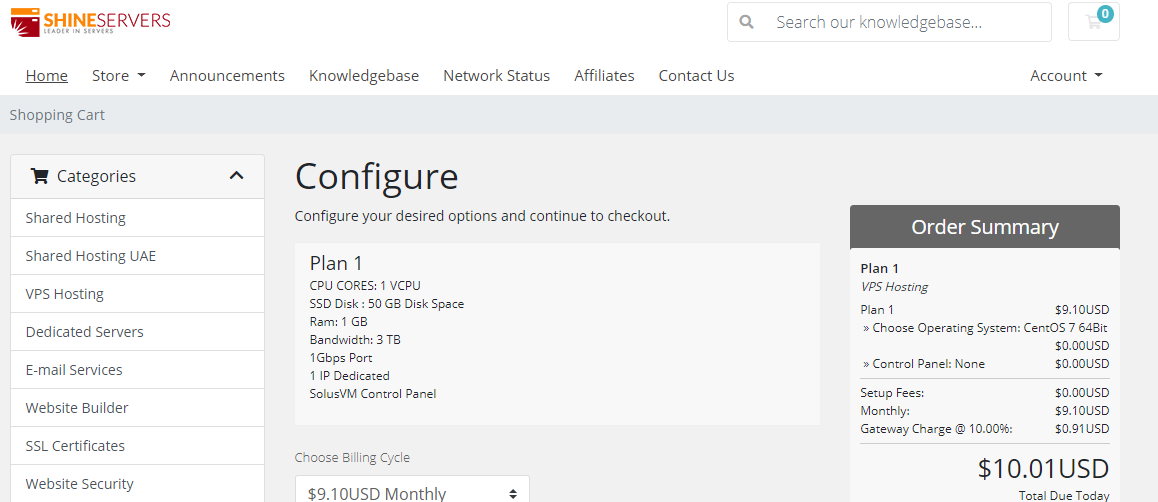
knownhost西雅图/亚特兰大/阿姆斯特丹$5/月,2个IP1G内存/1核/20gSSD/1T流量
美国知名管理型主机公司,2006年运作至今,虚拟主机、VPS、云服务器、独立服务器等业务全部采用“managed”,也就是人工参与度高,很多事情都可以人工帮你处理,不过一直以来价格也贵。也不知道knownhost什么时候开始运作无管理型业务的,估计是为了扩展市场吧,反正是出来较长时间了。闲来无事,那就给大家介绍下“unmanaged VPS”,也就是无管理型VPS,低至5美元/月,基于KVM虚拟,...

百纵科技云主机首月9元,站群1-8C同价,美国E52670*1,32G内存 50M 899元一月
百纵科技:美国高防服务器,洛杉矶C3机房 独家接入zenlayer清洗 带金盾硬防,CPU全系列E52670、E52680v3 DDR4内存 三星固态盘阵列!带宽接入了cn2/bgp线路,速度快,无需备案,非常适合国内外用户群体的外贸、搭建网站等用途。官方网站:https://www.baizon.cnC3机房,双程CN2线路,默认200G高防,3+1(高防IP),不限流量,季付送带宽美国洛杉矶C...
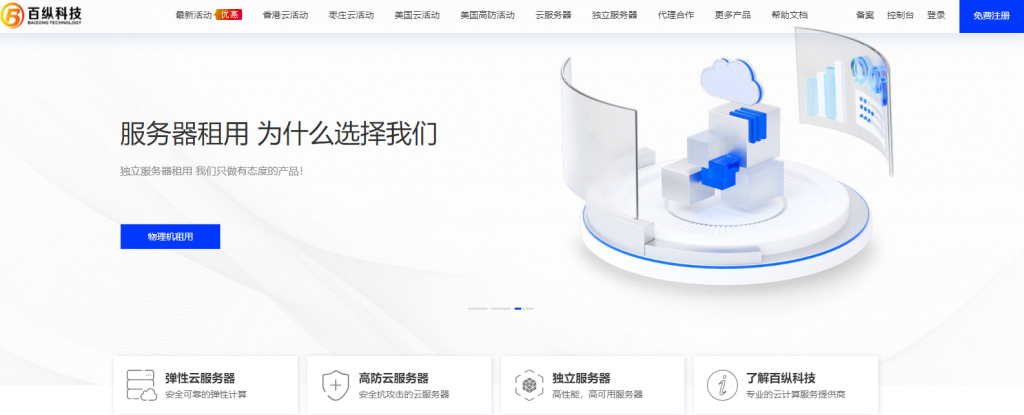
windowsmail为你推荐
-
国家网络安全部中国国家安全局是怎么招人的?云计算什么叫做“云计算”?比肩工场大运比肩主事,运行长生地是什么意思?同ip网站同IP的两个网站,做单向链接,会不会被K掉??同ip域名什么是同主机域名www.yahoo.com.hk香港有什么有名的娱乐门户网站吗?网站检测请问,对网站进行监控检测的工具有哪些?sss17.com一玩棋牌吧(www.17wqp.com)怎么样?51sese.com谁有免费看电影的网站?lcoc.toptop weenie 是什么?