Menuslinpuslite
linpuslite 时间:2021-03-28 阅读:()
Document800-07422–RevA–08/10InstallationandUserGuideUltraKeyLiteKeyboardcontrollerforVideoBloXandMAXPRO-NetMatrixSystemsHJC5000InstallationandUserGuideRevisionsIssueDateRevisions800-03854revA02/2009Newdocument.
800-03854revB03/2009UpdatedtheMaxPROmapcode.
800-03854revC04/2009CorrectedthecontrollerloginPINcode;correctedIPaddressp.
59;updatedimagesforquality800-07422revA08/2010RevisionstoStep3:ConfigureAddress,BaudRateorIPforVideoBloXMode;Step4:ConfigureVideoBloXModeDefaultSettingsWhilePoweringUp;Step4:ConfiguretheControllerforanEthernetConnection;addedStep5:SettingtheKeyboardAddressWhilePoweringUp;and,theSystemConfigurationMenuscreen.
4Document800-07422RevA508/10ExplanationofSymbolsFCCComplianceStatementInformationtotheUser:ThisequipmenthasbeentestedandfoundtocomplywiththelimitsforaClassBdigitaldevice.
PursuanttoPart15oftheFCCRules,theselimitsaredesignedtoprovidereasonableprotectionagainstharmfulinterferenceinaresidentialinstallation.
Thisequipmentgenerates,uses,andcanradiateradiofrequencyenergyand,ifnotinstalledandusedinaccordancewiththeinstructionmanual,maycauseharmfulinterferencetoradiocommunications.
However,thereisnoguaranteethatinterferencewillnotoccurinaparticularinstallation.
Ifthisequipmentdoescauseharmfulinterferencetoradioortelevisionreception,whichcanbedeterminedbyturningtheequipmentoffandon,theuserisencouragedtotrytocorrecttheinterference.
Forexample,tryorientingorrelocatingthereceivingantenna,increasingtheseparationbetweentheequipmentandreceiver,orconnectingtheequipmenttoanoutletonadifferentcircuit.
Thisdevicecomplieswithpart15oftheFCCrules.
Operationissubjecttothefollowingtwoconditions:(1)Thisdevicemaynotcauseharmfulinterference,and(2)thisdevicemustacceptanyinterferencereceived,includinginterferencethatmaycauseundesiredoperation.
WARNING!
TheexclamationpointinaredoctagonisaWARNING.
Failuretotakeoravoidaspecificactioncouldresultinphysicalharmtoapersonorirreparabledamagetoequipment.
CautionThelightningflashwitharrowheadsymbolwithinanequilateraltrianglealertstheusertothepresenceofuninsulateddangerousvoltagewithintheenclosureoftheproductthatmaybeofsufficientmagnitudetoconstituteariskofelectricshocktothepersonCautionTheexclamationpointinayellowequilateraltriangleisaCaution.
Failuretotakeoravoidaspecifiedactioncouldresultinlossofdataordamagetoequipmentandmaycontainimportantoperatingandmaintenanceservicinginformation.
6CanadianComplianceStatementThisClassBdigitalapparatuscomplieswithCanadianICES-003.
CetappareilnumériquedelaclasseBestconformeàlanormeNMB-003duCanada.
EuropeanComplianceStatementThemanufacturerdeclaresthattheequipmentsuppliedwiththisguideiscompliantwiththeessentialprotectionrequirementsoftheEMCdirective2004/108/ECandtheLowVoltageDirectiveLVD2006/95/EC,conformingtotherequirementsofstandardsEN55022foremissions,EN50130-4forimmunity,andEN60065forElectricalEquipmentsafety.
CautionUsersoftheproductareresponsibleforcheckingandcomplyingwithallfederal,state,andlocallawsandstatutesconcerningthemonitoringandrecordingofvideoandaudiosignals.
Honeywellshallnotbeheldresponsiblefortheuseofthisproductinviolationofcurrentlawsandstatutes.
WarningsandCautionsReadthefollowingcautionsandwarningspriortoinstallationanduseofthisproduct.
Changesormodificationsnotexpresslyapprovedbythepartyresponsibleforcompliancecouldvoidtheuser'sauthoritytooperatetheequipment.
Usersoftheproductareresponsibleforcheckingandcomplyingwithallfederal,stateandlocallawsandstatutesconcerningthemonitoringandrecordingofvideoandaudiosignals.
HoneywellSystemsGroupshallnotbeheldresponsiblefortheuseofthisproductinviolationofcurrentlawsandstatutes.
Installationandservicingmustbeperformedbyqualifiedpersonnelinaccordancewithlocalcodesandregulations.
Document800-07422RevA708/10ImportantSafetyInstructionsBEFOREOPERATINGORINSTALLINGTHEUNIT,READANDFOLLOWALLINSTRUCTIONS.
AFTERINSTALLATION,retainthesafetyandoperatinginstructionsforfuturereference1.
HEEDWARNINGS-Adheretoallwarningsontheunitandintheoperatinginstructions.
2.
INSTALLATIONInstallinaccordancewiththemanufacturer'sinstructions.
Installationandservicingshouldbeperformedonlybyqualifiedandexperiencedtechnicianstoconformtoalllocalcodesandtomaintainyourwarranty.
Donotinstalltheunitinanextremelyhotorhumidlocation,orinaplacesubjecttodustormechanicalvibration.
Theunitisnotdesignedtobewaterproof.
Exposuretorainorwatermaydamagetheunit.
3.
POWERSOURCES-Thisproductshouldbeoperatedonlyfromthetypeofpowersourceindicatedonthemarkinglabel.
Ifyouarenotsureofthetypeofpowersuppliedtoyourfacility,consultyourproductdealerorlocalpowercompany.
4.
HEAT-Situateawayfromitemsthatproduceheatorareheatsourcessuchasradiators,heatregisters,stoves,orotherproducts(includingamplifiers).
5.
WATERANDMOISTURE-Donotusethisunitnearwaterorinanunprotectedoutdoorinstallation,oranyareaclassifiedasawetlocation.
6.
ATTACHMENTS-Donotuseattachmentsnotrecommendedbytheproductmanufacturerastheymayresultintheriskoffire,electricshock,orinjurytopersons.
7.
ACCESSORIES-Onlyuseaccessoriesspecifiedbythemanufacturer.
8.
CLEANING-Donotuseliquidcleanersoraerosolcleaners.
Useadampclothforcleaning.
9.
SERVICING-Donotattempttoservicethisunityourselfasopeningorremovingcoversmayexposeyoutodangerousvoltageorotherhazards.
Referallservicingtoqualifiedservicepersonnel.
ConsiderusingaUPSsourcetoensuresatisfactoryperformance.
Usingreplacementpartsoraccessoriesotherthantheoriginalmanufacturersmayinvalidatethewarranty.
CAUTION:TOREDUCETHERISKOFELECTRICSHOCK,DONOTREMOVECOVER(ORBACK).
NOUSER-SERVICEABLEPARTSINSIDE.
REFERSERVICINGTOQUALIFIEDSERVICEPERSONNEL.
CAUTIONRISKOFELECTRICSHOCKDONOTOPEN810.
REPLACEMENTPARTS-Whenreplacementpartsarerequired,besuretheservicetechnicianhasusedreplacementpartsspecifiedbythemanufacturerorhavethesamecharacteristicsastheoriginalpart.
Unauthorizedsubstitutionsmayresultinfire,electricshockorotherhazards.
WarrantyandServiceSubjecttothetermsandconditionslistedontheProductWarrantyCard,duringthewarrantyperiodHoneywellwillrepairorreplace,atitssoleoption,freeofcharge,anydefectiveproductsreturnedprepaid.
IntheeventyouhaveaproblemwithanyHoneywellproduct,callCustomerServiceforassistanceortorequestaReturnMerchandiseAuthorization(RMA)number.
Besuretohavethemodelnumber,serialnumber,andthenatureoftheproblemavailableforthetechnicalservicerepresentative.
IntheU.
S.
A.
andCanada,call1.
800.
796.
2288.
Seethebackcoverforothercontactdetails.
Priorauthorizationmustbeobtainedforallreturns,exchanges,orcredits.
ItemsshippedtoHoneywellwithoutaclearlyidentifiedReturnMerchandiseAuthorization(RMA)numbermayberefused.
WEEE(WasteElectricalandElectronicEquipment).
Correctdisposalofthisproduct(applicableintheEuropeanUnionandotherEuropeancountrieswithseparatecollectionsystems).
Thisproductshouldbedisposedof,attheendofitsusefullife,asperapplicablelocallaws,regulations,andproceduresUltraKeyLiteControllerInstallationandUserGuideDocument800-07422RevA908/10Contents1AboutthisDocumentandtheUltraKeyLite15DocumentOverview15FindingMoreInformation.
16TypographicalConventions16UltraKeyLiteSpecifications17ShippingChecklist18UltraKeyLitePortConnectionsandDescriptions192UsingtheUltraKeyLiteController21LoggingOntotheController21UsingtheUltraKeyLitetoNavigatetheLCDMenus.
22VideoBloXKeyFunctions.
24MAXPROKeyFunctions273InstallingUltraKeyLitewithVideoBloX31NavigatingtheLCDConfigurationMenus31InstallingandConfiguringaSerialConnection32InstallingandConfiguringanEthernetConnection36(Optional)ConfiguringUltraKeyLiteUsingtheWebBrowser414InstallingUltraKeyLitewithMAXPRO-Net47NavigatingtheLCDConfigurationMenus47InstallingandConfiguringaSerialConnection49InstallingandConfiguringanEthernetConnection56(Optional)ConfiguringUltraKeyLiteUsingtheWebBrowser605SystemAdministrationandTroubleshooting65SystemAdministrationUsingtheControllerLCD65SystemAdministrationUsingtheWebBrowser6810UltraKeyLiteControllerInstallationandUserGuideDocument800-07422RevA1108/10FiguresFigure1-1UltraKeyLitePortConnections19Figure1-2TerminalBoxFrontandBackPorts20Figure2-1UltraKeyLiteControllerKeyboardLayout22Figure2-2TheUltraKeyNavigationControls23Figure3-1LCDandLCDNavigationKeys32Figure3-2VideoBloXLCDConfigurationMenuTree.
32Figure3-3ACPowerAdapterwithCEE7/16Europlug33Figure3-4RJ45toDB9MaleAdapterforVideoBloXandVideoBloXLiteCPUs.
34Figure3-5DirectRJ45SerialPortConnectionforVideoBloXNetCPUs34Figure3-6VideoBloXSerialPortRS422ConnectionExample.
34Figure3-7EthernetPortConnectionstoVideoBloX37Figure3-8UltraKeyLiteLoginPage42Figure3-9SystemConfigurationTab42Figure3-10VideoBloXConfigurationTab43Figure3-11SerialPortConfigurationTab44Figure3-12IPConfigurationTab.
44Figure3-13DynKeyConfigurationTab.
45Figure4-1LCDandNavigationKeys48Figure4-2MAXPROLCDMenuTree48Figure4-3RS232SerialPortConnection50Figure4-4RS232SerialPortConnectionandMegaPIT50Figure4-5RS232SerialPortConnectionandMX1851Figure4-6ACPowerAdapterwithCEE7/16Europlug51Figure4-7RJ45toDB9FemaleAdapter(RS232)51Figure4-8RS422toRS232ConverterUsingtheTerminalBox(RS422)52Figure4-9RS232SerialPortConnectionandTerminalBoxRS42253Figure4-10RS232SerialPortConnection,MX18andtheTerminalBox53Figure4-11EthernetPortConnectionstoMAXPRO-Net56Figure4-12UltraKeyLiteLoginpage.
61Figure4-13SystemConfigurationTab61Figure4-14MAXPROConfigurationTab62Figure4-15SerialPortConfigurationTab63Figure4-16IPConfigurationTab.
63Figure4-17DynKeyConfigurationTab64Figure5-1SoftwareUpgradeWarningMessage6912Figure5-2ChangePasswordPage69Figure5-3SystemConfigurationLCDMenuTree-AllModes70UltraKeyLiteControllerInstallationandUserGuideDocument800-07422RevA1308/10TablesTable1-1UltraKeyLiteSpecifications.
17Table1-2ShippingChecklist18Table2-1LCDMenuNavigationDuringSetUp23Table2-2VideoBloXKeyFunctions.
24Table2-3MAXPROKeyFunctions27Table3-1SerialPortCOM1andCOM2PinAssignments33Table3-2RJ45EthernetPinAssignments37Table3-3SettingtheKeyboardAddress41Table4-1SerialPortCOM1andCOM2PinAssignments49Table4-2TerminalBoxCOM1andCOM2PinAssignments52Table4-3RJ45EthernetPinAssignments56Table4-4SettingtheKeyboardAddress60Table5-1HJC5000UltraKeyLiteControllerDefaultSettings.
6714Document800-07422RevA1508/101AboutthisDocumentandtheUltraKeyLiteInthissection:DocumentOverview,page15FindingMoreInformation,page16TypographicalConventions,page16UltraKeyLiteSpecifications,page17ShippingChecklist,page18UltraKeyLitePortConnectionsandDescriptions,page19TheUltraKeyLite(HJC5000)isareplacementfortheHoneywellHEGSBLXcontrollerandiscompatiblewithHoneywellVideoBloXandMAXPRO-NetVideoMatrixSystems.
TheUltraKeyLitehasthesemodesavailabledependingontheinstallation:MAXPRO:ForusewithMAXPRO-NetMatrixSysteminstallations.
VideoBloX:ForusewithVideoBloXMatrixSysteminstallations.
NoteThisinstallationanduserguidedescribestheHoneywellVideoBloXandMAXPRO-NetVideoMatrixmodeinstallationandset-up.
FutureproductanddocumentationreleaseswillincludetheStandalonemodeforPTZandDVRfunctionality.
DocumentOverviewThefollowingisincludedinthisuserguide:UltraKeyLitecontrolleruserinstructions(Chapter2).
Installation/connectionandconfigurationinstructionsspecifictoVideoBloX(Chapter3)andMAXPRO-Net(Chapter4).
SystemAdministrationandtroubleshooting(Chapter5).
16AboutthisDocumentandtheUltraKeyLiteFindingMoreInformationRefertotheonlineliteraturelibrarytoaccessotherelectronicdocumentsinPDFformatincludingdatasheets,quickreferences,installationanduserguides,specifications,softwareandproductnotices:http://www.
honeywellvideo.
com.
Alsoseethebackcoverforinternationalwebsitesandcontactdetails.
TypographicalConventionsThisdocumentusesthesetypographicalconventions:FontWhatitrepresentsExampleUseofanarrowbetweenitems>UseofanarrowbetweenkeysortabsindicatestheordertoselectamenuitemfromtheLCDorawebbrowser.
Youmaybeusingkeysonthecontrolleroramousetoclickandselectatabonawebbrowser1.
Onthecontroller,pressAlt>ClrtoentertheSystemConfiguration:SystemSetmenu.
TheSystemSet:Modescreendisplays.
LucidaValuesofeditablefieldsthatarementionedinthebodytextofthedocumentforreferencepurposes,butdonotneedtobeenteredaspartofaprocedure.
TheTimefromfieldcanbesettoHours:Minute:Seconds.
Textstringsdisplayedonthescreen.
Syntax.
ThemessageUnauthorizeddisplays.
(object)enteredSwiss721BTBoldWordsorcharactersthatarepartofthetaskprocessandidentifyafieldandanactionthatmustbetyped.
Enterthepassword1234.
Menutitlesandotheritemsyouselect.
Double-clickOpenfromtheFilemenu.
Buttonsyouclickonawebbrowsertoperformactions.
Pressingakeyonthekeyboard.
ClickExittoclosetheprogram.
PressandholdLogon.
CourierTextthatdisplaysontheLCDscreenTheLCDmenuIPAddrChangeddisplays.
ItalicPlaceholders:wordsthatvarydependingonthesituation.
usernameCross-referencetoexternalsource.
RefertotheSystemAdministratorGuide.
Cross-referencewithindocument.
SeeChapter2,Installation.
UltraKeyLiteControllerInstallationandUserGuideDocument800-07422RevA1708/10UltraKeyLiteSpecificationsTable1-1UltraKeyLiteSpecificationsParameterValuePowerRequirements10.
8to13.
2VDC@1Ampere(A)orPOE(48VDC,Class3)ConnectorTypes1*Ethernet(10Base-T,100Base-TX)RJ45withLED1*RS232/422/485RJ45withLEDLCDType:STN,PositiveImageBacklight:Blue-WhiteCharacters:122*32DotsUSBType:AVersion:USB1.
1(ForUSBPCKeyboard)ComplianceEN55022forradiatedandconductedemissionsMechanicalDimensions:408mm(L)*215mm(W)*105mm(H)GrossWeight:3.
2kgCovermaterial:ABS+PC(coolgray)EnvironmentOperatingTemperature:-10to+55degCStorageTemperature:-40to+75degCHumidity:0to95%RH(non-condensing)18AboutthisDocumentandtheUltraKeyLiteShippingChecklistThefollowingisincludedwithyourUltraKeyLiteControllershipment.
Useofaccessoriesisdependentonthetypeofinstallation.
UltrakeyLitecanbeconnectedtothematrixsystemeitherbyserialportorEthernetRJ45connections.
Table1-2ShippingChecklistQuantityPartUsewith.
.
.
1UltrakeyLitekeyboardcontrollerAllinstallations.
1UltrakeyLiteinstallationanduserguideAllinstallations.
1boxPoweradapterwithplugsfor100-240VAC,12VDC,50-60HZ,1A,12WPlugadaptersdependonlocalelectricalcurrent.
Fourmodelsareincluded:CEE7/16(Europlug2.
5A/250Vunearthed)NEMA1-15(NorthAmerican15A/125Vungrounded)BS1363(British13A/230-240V50Hzearthedandfused)CPCS-CCC(Chinese10A/250V)/AS3112;Australian10A/240V).
1Connectoradapter,RJ45toDB9male,forRS422BackwardscompatibilitywithVideoBloXandVideoBloXLiteCPUinstallations.
VideoBloXmasterport.
2Connectoradapter,RJ45toDB9female,forRS232BackwardscompatibilitywithMAXPRO-NetCPUinstallations.
2RJ45networkcable,2metersAllinstallations.
1RJ45cross-overEthernetcable,2meters,blueUsedtoconnectaPCdirectlytotheControllerforwebbrowserconfigurations.
1RJ114X6flatribboncable,2metersToconnectfromaMAXPROandMX18totheUltraKeyLite.
1FunctionkeyoverlayForusewithVideoBloXinstallations.
1TerminalboxForadditionaldeviceconnectionrequirements.
UltraKeyLiteControllerInstallationandUserGuideDocument800-07422RevA1908/10UltraKeyLitePortConnectionsandDescriptionsFigure1-1UltraKeyLitePortConnectionsDCPowerPortSupports12V(±10%)DC/1Apowerinput.
Usethepoweradapterincludedwiththeshipmentandinsertoneofthefouradaptersbasedonyourlocalpowerrequirements.
EthernetPortNoteEthernetisusedtoconnecttothecontrollerwebbrowser,MAXPRO-NetorVideoBloXNetCPU.
10/100MEthernetPoE(poweroverEthernet)input.
IfPoEisthepowerinput,itisnotrecommendedtoconnectthisnetworkwithanoutsidebuilding.
TCP/IPprotocolonthecontroller.
ForVideoBloX,thecontrolleraddressrangecanbebetween1and32.
ForMAXPRO-Net,theaddressrangecanbebetween1and99.
PowerRJ45EthernetRS232andRS422/485SerialportUSB1818Pinsnumberedfromrighttoleft20AboutthisDocumentandtheUltraKeyLiteRS232,RS422/485SerialPortNoteTheseportsareusedtoconnecttoMAXPRO-NetRS232orRS422andtoVideoBloXNetCPU,StandardCPUandLiteCPURS422.
AnisolatedsurgeprotectionissuggestedwhenusingRS485/RS422andwhencablingbetweenbuildings.
NoteForMAXPROnetinstallations,COM1(RS422)andCOM2(RS485)areconfiguredusingthecontrollerLCDmenuandcannotbeusedatthesametime.
NoteSerialport1canbeeitherRS485orRS422.
Serialport2isonlyRS232.
TerminalBoxUsetheterminalboxRJ45portand8-pinterminalplugasrequiredforcompatibilityandconnectivityoptions.
ItcanbeusedtobreakouttheRJ45cablewhenwiringtoexistinginfrastructureisrequired.
Figure1-2TerminalBoxFrontandBackPortsUSBPortTheUSBportisnotusedwithVideoBloXorMAXPRO-net.
RJ45EthernetRS232DB9SerialportRS232andRS422/4858-pinTerminalplug(pinnumberscanbeassignedbyuser)Document800-07422RevA2108/102UsingtheUltraKeyLiteControllerYoumayneedtolearnhowtousetheUltraKeyLitebothbeforeandafteryoubeginconfiguring.
Inthissection:LoggingOntotheController,page21UsingtheUltraKeyLitetoNavigatetheLCDMenus,page22VideoBloXKeyFunctions,page24MAXPROKeyFunctions,page27NoteKeyavailabilityisdependentonthemodeselected.
FunctionsonlyusedwiththeStandaloneMode(forPTZ/DVRfunctions)arenotdescribedinthisdocumentandwillbeincludedinfuturereleases.
LoggingOntotheController1.
Connectthekeyboardwithapoweradapter(12V(±10%)DC/1Aincluded)oranetworkcablewithPoE.
2.
Toconfigurethemainmenusettings,pressAlt>Clr.
3.
EnterthePINpassword3434.
NoteIfaninvalidpasswordisentered,amessagedisplaysandthecontrollerbuzzes.
Repeatthestepstologon.
WhenyouareinthePasswordmenu,pressAlt>ClragaintoexitthePasswordmenu.
22UsingtheUltraKeyLiteControllerUsingtheUltraKeyLitetoNavigatetheLCDMenusThereareavarietyofwaystonavigateboththeLCDmenusduringconfigurationandsetupaswellasduringnormaloperationwithyourmatrixsystem.
Figure2-1showsallofthekeysandotherelementsoftheUltraKeyLitecontroller.
SeeTable2-2forUltraKeyLitekeyfunctionswhenusedwithaVideoBloXsystem.
SeeTable2-3forUltraKeyLitekeyfunctionswhenusedwithaMAXPRO-Netsystem.
Figure2-1UltraKeyLiteControllerKeyboardLayoutSeeFigure2-2forabriefoverviewofthethreemainnavigationoptions.
SeeTable2-1forspecificmethodstonavigatetheLCDduringinstallationandsetup.
3216549870ClrEntViewTourPTZcallAltReviewSearchAlarmSeqSet+Iris—+Focus—+Focus—F5F4F3F10F9F8F2F1F7F6LoginMonAMonBMenuSetup12:004/6/09Down12357911101214131516171820212324252627282919224683031UltraKeyLiteControllerInstallationandUserGuideDocument800-07422RevA2308/10Figure2-2TheUltraKeyNavigationControlsTouchpad-UselikealaptopmousepadRightarrowkeyLeftarrowkeyBackwardorreversekey(ordown)Forwardkey(orup)RightarrowkeyLeftarrowkeyUparrowkeyDownarrowkeyTouchPadandRingLCDKeysJoystickMovethejoystickleftandrightorupanddowntonavigatethemenusTouchpadringLCDTable2-1LCDMenuNavigationDuringSetUpTaskOptionsToconfirmachangeorenterthecurrentmenuYoucanuseanyofthesewaystoaccesstheLCD:KEYS:PressEntTOUCHPADRING:PresstherightarrowkeyJOYSTICK:MoverightLCDKEYS:Specialcase:toentertheSetUpmenu,presstheLCDcenterkey(notlabeled)TocancelanoperationorreturntothepreviouslevelofthemenuYoucanuseanyofthesewaystoaccesstheLCD:KEYS:PressAlt>ClrTOUCHPAD:Rotateyourfingerinacounter-clockwisemotionTOUCHPADRING:PresstheleftarrowkeyJOYSTICK:MoveleftTovieworswitchbetweenthemenuitemsofthesamelevelYoucanuseanyofthesewaystoaccesstheLCD:LCDKEYS:Pressup/downarrowkeysTOUCHPAD:Rotateyourfingerclockwiseorcounter-clockwiseTOUCHPADRING:Presstheforward/backwardarrowsJOYSTICK:Moveup/down24UsingtheUltraKeyLiteControllerVideoBloXKeyFunctionsNoteUseFigure2-1tolocateeachkeyaslabeledintheIDcolumn.
NoteThekeyboardsupportsdynamickeyconfiguration.
ThekeyfunctionslistedinTable2-2arealldefaultfunctions.
ContactHoneywellTechnicalSupportorrefertotheapplicableVideoBloXmanual.
TomovebackthroughthemenusonelevelatatimeKEYS:PressAlt>ClrToscrollthroughthetoplevelmenuoptionsLCDKEYS:Presstheright/leftarrowkeysTOUCHPAD:Rotateyourfingerclockwiseorcounter-clockwiseTOUCHPADRING:Presstheright/leftarrowsJOYSTICK:Moveright/leftToscrollthroughthesecondarylevelmenuoptionsYoucanuseanyofthesewaystoaccesstheLCD:LCDKEYS:Presstheup/downarrowkeysTOUCHPAD:Rotateyourfingerclockwiseorcounter-clockwiseTOUCHPADRING:Presstheforward/backwardarrowsJOYSTICK:Moveup/downTocorrecterrorsKEYS:PressClrTable2-2VideoBloXKeyFunctionsIDKeyDescriptionFunctioninCameraModePCK(CamMode)PCK(DeviceMode)2AlarmAcknowledgeAlarmsAlarmAckAlarmAck3SeqSelectsSequencemodeSEQSEQ4Iris–Irisclose–IrisCFrame5SetStoreapreset(preshot)StoreStop6Recycle(Undo)Undopreviouscameraselection(NetCPU)ClrtoentertheSystemConfiguration:SystemSetmenu.
3.
EnterthePINpassword3434.
TheSystemSet:Modescreendisplays.
4.
PresstheLCDrightarrowkeytoentertheModeSelectionmenu.
5.
ScrolltoandselectVideoBloX.
PressEnt.
Step3:ConfigureAddress,BaudRateorIPforVideoBloXMode1.
PressAlt>Clr.
Ifprompted,enterthepassword3434toentertheSystemSettopmenu.
2.
PresstheLCDdownarrowtoscrolltotheSystemSet:Configmenu.
3.
PresstherightarrowkeytoentertheConfigurationmenus.
4.
PresstheLCDup/downarrowkeystoscrollthroughtheoptions(restoredefault,VBsettings,maxprosettings,network,language,backlight,sliderupdate,hardwaretest,about).
5.
ScrolltotheConfiguration:VBSettingsmenu,thenpressEnt.
6.
PresstheLCDrightarrowkeytoscrolltoentertheVBSettingsmenu.
7.
PresstherightarrowkeytoscrollthroughtheSetUpmenutotheControlModesubmenu.
Thecurrentsettingisdisplayed(SerialPortorEthernet).
8.
Presstheup/downarrowkeystoscrolltoSerialPortthenpressEnt.
9.
PresstheLCDrightarrowkeytoscrolltoSetUp:Address.
10.
UsetheLCDup/downarrowkeystoscrolltoanaddressbetween1and32toassigntothecontroller.
Youcanalsousethenumerickeypadtoenteranumberbetween1and32.
However,ifyouenteranumbergreaterthan32,themessageInvalidIDdisplaysontheLCD.
11.
PressEnt.
12.
PresstheLCDrightarrowkeytoscrolltoSetUp:BaudRate.
13.
PresstheLCDup/downarrowkeystoselectabaudrate.
1200bps,9600,19.
2KB(defaultforVideoBloX)or57.
6KBbpsareavailableforVideoBloX.
14.
PressEnt.
15.
IfyouareusingtheTCP/IPtoconnecttoaVideoBloXNetCPU,thenpresstheLCDrightarrowkeytoscrolltoSetUp:IPAddress.
PressEnt.
SystemSet:CONFIGConfigurationVBSettingsSetUpAddress4ControlMode:SerialPortSetUpIPAddress36InstallingUltraKeyLitewithVideoBloXNoteInthisfield,youaresettingtheVideoBloXNetCPUIPaddress.
TosettheUltraKeyLiteIPaddressorenterthemainconfigurationmenus,pressAlt>ClrandseeStep3:SetandConfigureforanEthernetConnectiononpage38.
16.
UsethenumerickeypadtoenteranIPaddressasrequired,thenpressEnt.
Step4:ConfigureVideoBloXModeDefaultSettingsWhilePoweringUp1.
Whilepoweringup,whentheTimeLeft3menudisplays,pressAlt>CameratosettheVideoBloxmode.
2.
Setthecorrespondingserialportas:BaudRate:19.
2KBDataBit:8Parity:NoneStopBit:1InstallingandConfiguringanEthernetConnectionForalistofaccessoriesseeShippingChecklistonpage18andforportconnectionsandpinassignmentsseeUltraKeyLitePortConnectionsandDescriptionsonpage19.
TheUltraKeyLiteControllerrunsTCP/IPkeyboardprotocol.
Step1:ConnecttotheUltraKeyLiteEthernetPortNoteThedirectRJ45connectionusingtheEthernetportisonlyavailablewithnewermodelVideoBloXNetCPUsystems.
IPAddress159.
099.
251.
230TimeLeft3UltraKeyLiteControllerInstallationandUserGuideDocument800-07422RevA3708/101.
SelecttheapplicableadapterplugandinsertitintotheACadapter.
Pushtoclickitintoplace.
SeeFigure3-3.
2.
PlugtheACadapterintothecontrollerpowerportandtheadapterintoapowersource.
3.
PluganRJ45networkcablefromthenetworktothecontrollerEthernetport.
Upto32controllerscanbeconnectedtothenetwork.
SeeFigure3-7.
4.
ConnectVideoBloXtothenetwork.
RefertotheapplicableVideoBloXInstallationGuideforinstructions.
Figure3-7EthernetPortConnectionstoVideoBloXStep2:ConfiguretheControllerforVideoBloXModeNoteThecontrollerfactorydefaultsareVideoBloXmode,Address1,baudrate19200bps.
IfanyothermodehasbeenselectedthenseeStep2:ConfiguretheControllerforVideoBloXModeonpage34toselectVideoBloXmode.
Otherwiseskiptothenextstep.
Table3-2RJ45EthernetPinAssignmentsPortPinSignalRJ45Ethernet1TX+2TX–3RX+6RX–VideoBloXEthernetPortRJ45networkcablesEthernetPortController1Controller32TCP/IPTCP/IPNetwork38InstallingUltraKeyLitewithVideoBloXStep3:SetandConfigureforanEthernetConnection1.
PressAlt>Clr.
Ifprompted,enterthepassword3434toentertheSystemSettopmenu.
2.
PresstheLCDdownarrowtoscrolltotheSystemSet:Configmenu.
3.
PresstherightarrowkeytoentertheConfigurationmenus.
4.
PresstheLCDup/downarrowkeystoscrollthroughtheoptions(restoredefault,VBsettings,maxprosettings,network,language,backlight,sliderupdate,hardwaretest,about).
5.
ScrolltotheConfiguration:VBsettingsmenu,thenpressEnt.
6.
PresstherightarrowkeytoentertheSetUpmenu.
7.
PresstherightarrowkeytoscrollthroughtheSetUpmenutotheControlModesubmenu.
Thecurrentsettingisdisplayed(SerialPortorEthernet).
8.
PresstheLCDup/downarrowkeystoscrolltoEthernet.
9.
PressEnt.
TheSetUp:IPAddressmenudisplays.
10.
PressEnt.
NoteInthisfield,youaresettingtheVideoBloXNetCPUIPaddress.
TosettheUltraKeyLiteIPaddressorenterthemainconfigurationmenus,pressAlt>Clr.
11.
UsethenumerickeypadtoenteranIPaddressasrequired,thenpressEnt.
12.
PresstheLCDrightarrowkeytoscrolltoSetUp:Address.
13.
UsetheLCDup/downarrowkeystoscrolltoanaddressbetween1and32toassigntothecontroller.
Youcanalsousethenumerickeypadtoenteranumberbetween1and32.
However,ifyouenteranumbergreaterthan32,themessageInvalidIDdisplaysontheLCD.
14.
PressEnt.
Step4:ConfiguretheControllerforanEthernetConnection1.
PressAlt>ClrtoexitfromtheVideoBloXconfigurationmenu.
2.
PressAlt>ClrasecondtimetoentertheSystemSettopmenu.
3.
PresstheLCDdownarrowkeytoscrolltotheSystemSet:Configmenu.
4.
PresstherightarrowkeytoentertheConfigurationmenus.
SystemSet:CONFIGConfigurationVBSettingsSetUpAddress4ControlMode:EthernetIPAddress159.
099.
251.
230SystemSet:CONFIGUltraKeyLiteControllerInstallationandUserGuideDocument800-07422RevA3908/105.
PresstheLCDup/downarrowkeystoscrollthroughtheoptions(serialport,network,language,backlight,sliderupdate,cascadelinkage,hardwaretest,about).
6.
ScrolltotheConfiguration:Networkmenu,thenpressEnt.
7.
Therearethreesub-menusinthismenu(ShowNetInfor,DHCP,andManualSettings).
Thestructureisasfollows:ShowNetInforMenuTheShowNetInforMenudisplaystheNetworkinformation,includingIPAddress,DNS,Gateway,andNetmask.
AutomaticallyConfiguringtheNetworkUsingDHCPTheDynamicHostConfigurationProtocol(DHCP)isacomputernetworkingprotocolusedbydevices(DHCPclients)toobtainconfigurationinformationforoperationinanInternetProtocolnetwork.
Itisusedtoconfigurethenetworkautomatically.
AutomaticallyconfiguringthenetworkusingtheDHCPmenu:1.
PresstheLCDdownarrowtoscrolltotheNetwork:DHCPmenu.
2.
PressEntandthekeyboard'snetworkwillbeconfiguredautomatically.
Ifthenetworkconfigurationissuccessfull,thenaSucceeded!
messagedisplays.
Ifthenetworkconfigurationwasnotsuccessful,thenaFailed!
messagedisplays.
Whentheneworkconfiguressuccessfully,theusercanentertheShowNetInformenutoseetheIPAddress,IPAddress,DNS,GatewayandNetmask.
ManuallyConfiguringtheNetworkManuallyconfiguringthenetworkusingtheManualSettingmenu:1.
PresstheLCDdownarrowkeytoscrolltotheNetwork:ManualSettingmenuConfigurationNetworkNetworkShowNetInforDHCPManualSettingNetwork:DHCPNetwork:ShowNetInforNetwork:ManualSettingNetwork:DHCPPleasewait.
.
.
.
Succeeded!
Failed!
Network:ManualSetting40InstallingUltraKeyLitewithVideoBloX2.
WhenyouareattheNetwork:ManualSettingmenu,pressEnt,thenpresstheLCDup/downarrowkeystosettheUltraKeyLitenetworkparameters(IPaddress,gateway,netmaskandDNS).
3.
PresstheLCDup/downarrowkeystoscrollthroughthemenuoptionstoselectIPAddress,thenpressEnttoselect.
a.
Usingthenumerickeypad,enteranIPaddress,thenpressEnttosave.
TheLCDmenudisplaysthemessage:IPAddrChanged.
b.
Presstheup/downarrowkeystoselectYestosaveorNotocancel,thenpressEnt.
NoteInthisfield,youaresettingtheUltraKeyLiteIPaddress.
TosettheVideoBloXIPaddress(forcommunicationpurposes),seeStep3:SetandConfigureforanEthernetConnection.
4.
PresstheLCDup/downarrowkeystoscrollthroughthemenuoptionsandselectGateway.
PressEnt.
a.
Usingthenumberkeys,enteraGatewayasrequired,thenpressEnttosave.
TheLCDmenudisplaysthemessage:GWChanged.
b.
Presstheup/downarrowkeystoselectYestosaveorNotocancel,thenpressEnt.
5.
PresstheLCDup/downarrowkeystoscrollthroughthemenuoptionsandselectNetMask.
PressEnt.
a.
Usingthenumberkeys,enteraNetMaskasrequired,thenpressEnttosave.
TheLCDmenudisplaysthemessage:NetMskChanged.
b.
Presstheup/downarrowkeystoselectYestosaveorNotocancel,thenpressEnt.
6.
PresstheLCDup/downarrowkeystoscrollthroughthemenuoptionsandselectDNS.
PressEnt.
a.
Usingthenumberkeys,enteraDNSasrequired,thenpressEnttosave.
TheLCDmenudisplaysthemessage:DNSChanged.
b.
Presstheup/downarrowkeystoselectYestosaveorNotocancel,thenpressEnttosave.
Network:IPAddressIPAddress159.
099.
251.
230IPAddrChangedYesUltraKeyLiteControllerInstallationandUserGuideDocument800-07422RevA4108/10Step5:SettingtheKeyboardAddressWhilePoweringUpWhilepoweringup,whentheTimeLeft3menudisplays,presscertainkeys(seeTable3-3)tosetthekeyboardaddress.
(Optional)ConfiguringUltraKeyLiteUsingtheWebBrowserLoggingintotheWebBrowser1.
Ifnotalreadydone,navigateto,orcopyandpaste,theapplicableIPaddressintoyourwebbrowser:LANconnections:forexample,http://192.
168.
1.
9Crossovercableconnections:forexample,http://192.
168.
1.
9(default)2.
IntheUserNamefieldenterAdministrator(casesensitive).
3.
InthePasswordfieldenter1234(default).
4.
ClickLogin.
Table3-3SettingtheKeyboardAddressKeyAddressKeyAddressAlt>11Alt>F111Alt>22Alt>F212Alt>33Alt>F313Alt>44Alt>F414Alt>55Alt>F515Alt>66Alt>F616Alt>77Alt>F717Alt>88Alt>F818Alt>99Alt>F919Alt>010Alt>F102042InstallingUltraKeyLitewithVideoBloXFigure3-8UltraKeyLiteLoginPageStep1:ConfigureUltraKeyLitetoVideoBloXMode1.
Logintothewebbrowser.
2.
Fromthetopmenu,clicktheConfigurationtab.
SeeFigure3-9.
3.
Fromthesidemenu,clicktheSystemConfigurationstab.
4.
FromtheSystemModedropdownlist,selectVideoBlox.
5.
FromtheSystemLanguagedropdownlist,selectEnglishorFrench.
6.
FromtheBackgroundLightdropdownlistselectONorOFF.
7.
ClickApplytosavetheconfiguration,CanceltoexitwithoutsavingorDefaulttorestoreallfactorydefaultvalues.
Figure3-9SystemConfigurationTabStep2:ConfigureVideoBloXNetworkSettings1.
Fromthesidemenu,clickVideoBloXConfiguration.
SeeFigure3-10.
2.
UnderKeyboardIDSetting,enteranumberbetween1and32tosetthecontrollerID.
UltraKeyLiteControllerInstallationandUserGuideDocument800-07422RevA4308/10NoteBydefault,addresses1–5intheVideoBloXNetCPUaresetforserialconnection.
PleasechangethisintheNetCPUconfigurationifyouwanttouseaddresses1–5forEthernetconnection.
3.
UnderVBDeviceNetworkSetting,entertheIPaddressandPortNumberoftheVideoBloXsystem.
4.
ClickApplytosavetheconfiguration,Canceltoexitwithoutsaving,orDefaulttorestoreallfactorydefaultvalues.
5.
GotoeitherStep3Aor3BtoconfigurethesystemforSerialorEthernetconnectionsrespectively.
Figure3-10VideoBloXConfigurationTabCheckingtheNetworkConnectionUsingthePingFunctionAftertheIPaddressisenteredandapplied,pressthePingbutton.
AgreenPingbuttonindicatesthedeviceatthisIPaddresshasrepliedtotheping.
AredPingbuttonindicatesthedeviceattheIPaddressdidnotreply.
PleasecheckthattheIPaddressiscorrectandthatthereisavalidnetworkpathbetweenthetwoIPaddresses.
Step3A:ConfiguretheControllerforaSerialPortConnection1.
Fromthesidemenu,clickSerialPortConfiguration.
SeeFigure3-11.
44InstallingUltraKeyLitewithVideoBloX2.
UnderSerialPort1Settings,selectthefollowingfromeachdrop-downlistasrequired:BaudRate:1200,9600,19200or57600bps.
ThedefaultforVideoBloXis19200.
Parity:noneStopBits:1bitDataBits:8bitsSerialMode:RS4223.
ClickApplytosavetheconfiguration,Canceltoexitwithoutsaving,orDefaulttorestoreallfactorydefaultvalues.
Figure3-11SerialPortConfigurationTabStep3B:ConfiguretheControllerforanEthernetConnection1.
Fromthesidemenu,clickIPConfiguration.
SeeFigure3-12.
2.
Ineachofthefields,enterIPaddress,subnetmask,gatewayandDNSvalues.
3.
ClickApplytosavetheconfiguration,Canceltoexitwithoutsaving,orDefaulttorestoreallfactorydefaultvalues.
Figure3-12IPConfigurationTabUltraKeyLiteControllerInstallationandUserGuideDocument800-07422RevA4508/10Step4:ConfiguringtheDynamicKeysYoucanconfigurethehardkeysonthewebserver.
1.
Fromthesidemenu,clickDynKeyConfiguration.
Figure3-13DynKeyConfigurationTab2.
Inthedrop-downmenu,selectthekeyyouwanttoconfigure.
3.
Intherightcolumn,selectthefunctionyouwanttoaddtothehardkey,thenclickAdd.
Thatselectedfunctionappearsinthecentercolumn.
4.
Repeatstep3toaddanotherfunctiontotheselectedhardkey.
5.
ClickApplytosave.
NoteNomorethan10functionscanbeconfiguredtoahardkey.
NoteNeitherthenumberkey(#)northeLogonkeycanbeconfigured.
46InstallingUltraKeyLitewithVideoBloXDocument800-07422RevA4708/104InstallingUltraKeyLitewithMAXPRO-NetInthissection:NavigatingtheLCDConfigurationMenus,page47InstallingandConfiguringaSerialConnection,page49InstallingandConfiguringanEthernetConnection,page56(Optional)ConfiguringUltraKeyLiteUsingtheWebBrowser,page60NoteForallinstallations,refertotheapplicableMAXPRO-Netinstallationoruserguidesformoreinformation.
ThissectionexplainshowtoconnecttheUltraKeyLitecontrollertoMAXPRO-NetandhowtoenterthebasicconfigurationsettingsspecifictoMAXPRO-Net.
Forotheruserconfigurationsseetheindexortableofcontents.
NavigatingtheLCDConfigurationMenusNoteTheuseofthearrowkeysundertheLCDisusedforthefollowinginstructions.
SeeFigure4-1.
AlsoseeUsingtheUltraKeyLitetoNavigatetheLCDMenusonpage22fordetailedinstructionsforotherwaystonavigateorSystemAdministrationUsingtheControllerLCDonpage65foraconfigurationmenutree.
48InstallingUltraKeyLitewithMAXPRO-NetFigure4-1LCDandNavigationKeysFigure4-2MAXPROLCDMenuTreeFromtheMAXPROsettingsmenu,yousetthefollowingbasedoneitheraSerialorEthernetconnection:KeyboardID(address)-SerialorEthernetconnectionsBaudrate-SerialconnectionsonlyJoystickspeed-SerialorEthernetconnectionsServerIP-EthernetconnectionsonlyServerPort-EthernetconnectionsonlySerialportmode-SerialconnectionsonlyRightarrowkeyLeftarrowkeyUparrowkeyDownarrowkeyNumerickeypadandEntkeyModeSelection:MAXPRO_59/099.
251.
132Maxproofflinekeyboard1MaxproKeyCodeConfigurationConnectionRS232directlyRS422indirectlyMaxproSettingFixedCameraCamera1BySerialPortByEthernetSerialPortModeSerialPortJoystickSpeedServerIPKeyboardIDBaudRate1to329600/19200bpsNormal/High26024RS232/RS485UltraKeyLiteControllerInstallationandUserGuideDocument800-07422RevA4908/10InstallingandConfiguringaSerialConnectionStep1:ConnecttotheUltraKeyLiteSerialPortNoteForalistofaccessoriesseeShippingChecklistonpage18andforportconnectionsseeUltraKeyLitePortConnectionsandDescriptionsonpage19.
NoteCOM1(RS422)andCOM2(RS485)areconfiguredusingthecontrollerLCDmenuandcannotbeusedatthesametime.
SeeTable4-1below.
Table4-1SerialPortCOM1andCOM2PinAssignmentsSerialPortTypePinSignalCOM1RS4221RX+2RX–5GND7TX–8TX+RS4857T/R–8T/R+COM2RS2324RXD5GND6TXDRS4851T/R+2T/R–50InstallingUltraKeyLitewithMAXPRO-NetFigure4-3RS232SerialPortConnectionFigure4-4RS232SerialPortConnectionandMegaPITMAXPROSerialPort(RS232)RJ45toDB9female#2(RX)#5(GND)#3(TX)DB9(Maxpro)#6(TX)#5(GND)#4(RX)RJ45(UltrakeyLite)RJ45toDB9femaleRJ45toDB9femaleRJ45define:1--RS485_2+/RS422_2_TX+/RS422_1_RX+2--RS485_2-/RS422_2_TX-/RS422_1_RX-3—NC4--RS232RX5--RS232GND6--RS232TX7--RS485_1-/RS422_1_TX-8--RS485_1+/RS422_1_TX+*RS485_2/RS422_2_TXandRS232usesameUART_ACController1Controller16444RJ45NetworkCable1RJ45NetworkCable1PSU3PSU3Controller1Controller8RS232MEGAPIT-1Controller249RS232Controller256MEGAPIT-32MEGAPIT1--RS422_TX+2--RS422_TX-3--NC4--RS232TX5--RS232GND6--RS232RX7--RS422_RX-8--RS422_RX+RJ45define:1--RS485_2+/RS422_2_TX+/RS422_1_RX+2--RS485_2-/RS422_2_TX-/RS422_1_RX-3—NC4--RS232RX5--RS232GND6--RS232TX7--RS485_1-/RS422_1_TX-8--RS485_1+/RS422_1_TX+*RS485_2/RS422_2_TXandRS232usesameUART_ACMAXPROSerialPort(RS232)andMegaPITRJ45NetworkCable1PSU3PSU3UltraKeyLiteControllerInstallationandUserGuideDocument800-07422RevA5108/10Figure4-5RS232SerialPortConnectionandMX18RS232ConnectionswithanRJ45toDB9FemaleAdapter1.
SelecttheapplicableadapterplugandinsertitintotheACadapter.
Pushtoclickitintoplace.
SeeFigure4-6.
Figure4-6ACPowerAdapterwithCEE7/16Europlug2.
PlugtheACadapterintothecontrollerpowerportandtheadapterintoapowersource.
3.
ConnectanRJ45networkcabletothecontrollerserialport.
4.
ConnecttheRJ45networkcabletoMAXPRO-Net.
ForRS232backwardscompatibilitywithMAXPRO-NetCPUs,plugtheRJ45toDB9femaleadapterincludedwithyourshipmentintotheapplicableportofMAXPRO-Net.
SeeFigure4-7.
Figure4-7RJ45toDB9FemaleAdapter(RS232)Controller1Controller8MX18RJ11FlatRibbonCable-straightRJ11FlatRibbonCable-straightRJ45define:1--RS485_2+/RS422_2_TX+/RS422_1_RX+2--RS485_2-/RS422_2_TX-/RS422_1_RX-3—NC4--RS232RX5--RS232GND6--RS232TX7--RS485_1-/RS422_1_TX-8--RS485_1+/RS422_1_TX+*RS485_2/RS422_2_TXandRS232usesameUART_AC77MAXPROSerialPort(RS232)andMX18PSU3PSU3SlideplugontotheadapterandsnapintoplaceMAXPRO-NetRJ45toDB9femaleadapterSerialPort(RS232)RJ45networkcable52InstallingUltraKeyLitewithMAXPRO-NetRS422ConnectionsUsingaConverterandtheTerminalBox1.
SelecttheapplicableadapterplugandinsertitintotheACadapter.
Pushtoclickitintoplace.
SeeFigure4-6.
2.
ConnectanRJ45networkcablefromtheRJ45portontheterminalboxtothecontrollerserialport.
3.
ConnectanRS422cablefromtheRS422terminalplugpinsontheterminalboxtoanRS422toRS232converter(suppliedbytheinstallerorcustomer).
4.
ConnecttheRS422toRS232convertertotheMAXPRO-NetRS232port.
SeeFigure4-8.
Figure4-8RS422toRS232ConverterUsingtheTerminalBox(RS422)MAXPRO-NetRS422toRS232converterSerialPort(RS422)TerminalBoxRJ45networkcableRS232EthernetPortRS422COM1ControllerTable4-2TerminalBoxCOM1andCOM2PinAssignmentsLocationSerialPortTypePinSignalDB9PortCOM2RS2322TXD3RXD5GNDTerminalPlugCOM1RS4221TX+2TX–3RX+4RX–5GNDRS4851TX+2TX–COM2RS2326GND7TXD8RXDRS4853RX+4RX–UltraKeyLiteControllerInstallationandUserGuideDocument800-07422RevA5308/10Figure4-9RS232SerialPortConnectionandTerminalBoxRS422Figure4-10RS232SerialPortConnection,MX18andtheTerminalBoxRS422RS232toRS422RS232toRS422232SR232SRRS422PL2RJ45PL1DB9malePL11--RS485_1+/RS422_1_TX+2--RS485_1-/RS422_1_TX-3--RS485_2+/RS422_2_TX+/RS422_1_RX+4--RS485_2-/RS422_2_TX-/RS422_1_RX-5--RS232RX6--RS232TX7--RS232GND8--RS232GND*RS485_2/RS422_2_TXandRS232usesameUART_ACPL2RJ45PL1TerminalBoxDB9maleController1Controller1622MAXPROSerialPort(RS232)andTerminalBox(RS422)RJ45NetworkCable1RJ45NetworkCable1PSU3PSU3Controller1Controller8MX18PL2RJ45PL1TerminalBoxDB9malePL2RJ45PL1TerminalBoxDB9malePL11--RS485_1+/RS422_1_TX+2--RS485_1-/RS422_1_TX-3--RS485_2+/RS422_2_TX+/RS422_1_RX+4--RS485_2-/RS422_2_TX-/RS422_1_RX-5--GND6--GND7--RS232TX8--RS232RX*RS485_2/RS422_2_TXandRS232usesameUART_AC22MAXPROSerialPort(RS232),MX18andTerminalBoxRJ45NetworkCable1RJ45NetworkCable1PSU3PSU354InstallingUltraKeyLitewithMAXPRO-NetStep2:ConfiguretheControllerforMAXPROModeNoteThecontrollerfactorydefaultstoVideoBloXmode,Address1,baudrate19200bps.
1.
Ifnotalreadydone,installandconnectthecontrollertoapowersource.
TheUltraKeyLiteLCDdisplays.
2.
Fromthehomescreen,pressAlt>ClrtoentertheSystemConfiguration:SystemSetmenu.
3.
EnterthePINpassword3434.
TheSystemSet:Modescreendisplays.
4.
PresstheLCDrightarrowkeytoentertheModeSelectionmenu.
5.
ScrolltoandselectMAXPRO.
PressEnt.
6.
Fromthehomescreen,pressAlt>ClrtoentertheSystemConfiguration:SystemSetmenu.
TheSystemSet:Modescreendisplays.
7.
PresstheLCDrightarrowkeytoentertheModeSelectionmenu.
8.
ScrolltoandselectMAXPRO.
PressEnt.
MAXPROLoadingdisplaysandoneoftwoscreensdisplay:IfthecontrollerisabletoconnecttotheMAXPROnetwork,theLCDdisplaystheconnection,forexample,fixedcamera1hassentasignalfromMAXPROtothecontroller.
IfthecontrollerisnotabletoconnecttotheMAXPROnetwork,theofflinemenudisplaysIfthismenudisplays,youcannotconfiguretheserialorethernetconnectionsinthenextstep.
Step3:ConfigureAddress,BaudRate,orIPforMAXPRO-Netmode1.
PressAlt>Clr.
Ifprompted,enterthepassword3434toentertheSystemSetup:Configmenu.
2.
PresstherightLCDarrowkeytoentertheConfigurationmenus.
3.
PresstheLCDup/downarrowkeystoscrollthroughtheoptions(restoredefault,VBsettings,maxprosettings,network,language,backlight,sliderupdate,hardwaretest,about).
ScrolltotheConfiguration:Maxprosettingsmenu,thenpressEnt.
4.
SelectBySerialPortfromtheMAXPROconnectionsubmenu,thenpressEnt.
MaxproLoading.
FIXEDCAMERACamera1MaxproofflineKeyboard1SystemSet:CONFIGConfigurationMaxproSettingsUltraKeyLiteControllerInstallationandUserGuideDocument800-07422RevA5508/10NoteIfthecontrollercannotconnecttotheMAXPROnetwork,thenthisstepcannotbecompleteduntiltheconnectionisestablished.
However,theMAXPROsettingsmenucanbeconfiguredevenifthecontrollerhasnotconnectedtotheMAXPROnetwork;thatis,theLCDdisplaysthatMAXPROisoffline.
5.
UsetheLCDup/downarrowkeystoselectRS232orRS422,thenpressEnt.
6.
UsetheLCDup/downarrowkeystoscrolltoanaddressbetween1and99toassigntothecontroller,thenpressEnttosave.
7.
PressthedownLCDarrowkeytoscrolltoBaudRate.
PressEntandusetheup/downarrowkeystoselectabaudrateof9600bpsor19200bpsforthecontroller.
PressEnttosave.
Note19200bpsisthedefaultbaudrateformostMAXPROsystems.
8.
PressthedownLCDarrowkeytoscrolltoJoystickSpeed.
PressEntandusetheup/downarrowkeystoselectNormalorHigh.
PressEnttosave.
9.
PressthedownLCDarrowkeytoscrolltoSerialPortMode.
PressEntandusetheup/downarrowkeystoselectRS232orRS422.
PressEnttosave.
NoteInthefollowingfields,youaresettingtheMAXPRO-NetServerIPaddressandportnumber.
TosettheUltraKeyLiteIPaddressorenterthemainconfigurationmenus,pressAlt>Clr.
10.
PressthedownLCDarrowkeytoscrolltoServerIP.
PressEntandusetheup/downarrowkeysorthenumerickeystoentertheServerIPaddress.
PressEnttosave.
11.
PressthedownLCDarrowkeytoscrolltoServerPort.
PressEntandusetheup/downarrowkeysorthenumerickeystoentertheServerPortAddress.
PressEnttosave.
12.
AftertheMAXPROsettingsarecomplete,pressAlt>ClrtoexittheSetupmenu.
Step4:ConfigureMAXPROModeDefaultSettingsWhilePoweringUp1.
Whilepoweringup,whentheTimeLeft3menudisplays,pressAlt>MonitortosettheMaxpromode.
2.
Setthecorrespondingserialportas:MaxproSettingsSerialPortMode:MaxproSettingsServerIP:MaxproServerIP_59.
099.
251.
132MaxproSettingsServerPort:TimeLeft356InstallingUltraKeyLitewithMAXPRO-NetBaudRate:19.
2KBDataBit:7Parity:EvenStopBit:1InstallingandConfiguringanEthernetConnectionStep1:ConnecttotheUltraKeyLiteEthernetPort1.
PluganRJ45networkcablefromthenetworktothecontrollerEthernetport.
Upto99controllerscanbeconnectedtothenetwork.
SeeFigure4-11.
2.
ConnectMAXPRO-Nettothenetwork.
RefertotheapplicableMAXPRO-NetInstallationGuideforinstructions.
Figure4-11EthernetPortConnectionstoMAXPRO-NetTable4-3RJ45EthernetPinAssignmentsPortPinSignalRJ45Ethernet1TX+2TX–3RX+6RX–EthernetPortRJ45NetworkcablesEthernetPortController1Controller32TCP/IPTCP/IPNetworkMAXPRO-NetTCP/IPUltraKeyLiteControllerInstallationandUserGuideDocument800-07422RevA5708/10Step2:ConfiguretheControllerforMAXPROModeNoteThecontrollerfactorydefaultstoVideoBloXmode,Address1,baudrate19200bps.
Followthesamestepsaswiththeserialconnection,Step2:ConfiguretheControllerforMAXPROModeonpage54.
Step3:SetandConfigureforanEthernetConnection1.
FromtheMAXPROconnectionsubmenu,selectEthernet.
NoteIfthecontrollercannotconnecttotheMAXPROnetwork,thenthisfirststepcannotbecompleteduntiltheconnectionisestablished.
However,theMAXPROsettingsmenucanbeconfiguredevenifthecontrollerhasnotconnectedtotheMAXPROnetwork;thatis,theLCDdisplaysthatMAXPROisoffline.
2.
PresstheLCDcenterkey.
TheMaxproSettings:KeyboardIDmenuopens.
3.
PressEnt.
4.
UsetheLCDup/downarrowkeystoscrolltoanaddressbetween1and99toassigntothecontroller.
5.
PressEnttosave.
6.
PressthedownLCDarrowkeytoscrolltoJoystickSpeed.
PressEntandusetheup/downarrowkeystoselectNormalorHigh.
PressEnttosave.
NoteInthefollowingfields,youaresettingtheMAXPRO-NetServerIPaddressandportnumber.
TosettheUltraKeyLiteIPaddressorenterthemainconfigurationmenus,pressAlt>Clr.
7.
PressthedownLCDarrowkeytoscrolltoServerIP.
PressEntandusetheup/downarrowkeysorthenumerickeystoentertheServerIPaddress.
PressEnttosave.
8.
PressthedownLCDarrowkeytoscrolltoServerPort.
PressEntandusetheup/downarrowkeysorthenumerickeystoentertheServerPortAddress.
PressEnttosave.
9.
AftertheMAXPROsettingsarecomplete,pressAlt>Clrtoexitthesetupmenu.
MaxproSettingsKeyboardID:MaxproSettingsServerIP:MaxproServerIP_59.
099.
251.
132MaxproSettingsServerPort:58InstallingUltraKeyLitewithMAXPRO-NetStep4:ConfiguretheControllerforanEthernetConnection1.
PressAlt>ClrtoexitfromtheVideoBloXconfigurationmenu.
2.
PressAlt>ClrasecondtimetoentertheSystemSettopmenu.
3.
PresstheLCDdownarrowkeytoscrolltotheSystemSet:Configmenu.
4.
PresstherightarrowkeytoentertheConfigurationmenus.
5.
PresstheLCDup/downarrowkeystoscrollthroughtheoptions(serialport,network,language,backlight,sliderupdate,cascadelinkage,hardwaretest,about).
6.
ScrolltotheConfiguration:Networkmenu,thenpressEnt.
7.
Therearethreesub-menusinthismenu(ShowNetInfor,DHCP,andManualSettings).
Thestructureisasfollows:ShowNetInforMenuTheShowNetInforMenudisplaystheNetworkinformation,includingIPAddress,DNS,Gateway,andNetmask.
AutomaticallyConfiguringtheNetworkUsingDHCPTheDynamicHostConfigurationProtocol(DHCP)isacomputernetworkingprotocolusedbydevices(DHCPclients)toobtainconfigurationinformationforoperationinanInternetProtocolnetwork.
Itisusedtoconfigurethenetworkautomatically.
AutomaticallyconfiguringthenetworkusingtheDHCPmenu:1.
PresstheLCDdownarrowtoscrolltotheNetwork:DHCPmenu.
2.
PressEntandthekeyboard'snetworkwillbeconfiguredautomatically.
Ifthenetworkconfigurationissuccessfull,thenaSucceeded!
messagedisplays.
Ifthenetworkconfigurationwasnotsuccessful,thenaFailed!
messagedisplays.
SystemSet:CONFIGConfigurationNetworkNetworkShowNetInforDHCPManualSettingNetwork:DHCPNetwork:ShowNetInforNetwork:ManualSettingNetwork:DHCPPleasewait.
.
.
.
Succeeded!
Failed!
UltraKeyLiteControllerInstallationandUserGuideDocument800-07422RevA5908/10Whentheneworkconfiguressuccessfully,theusercanentertheShowNetInformenutoseetheIPAddress,IPAddress,DNS,GatewayandNetmask.
ManuallyConfiguringtheNetworkManuallyconfiguringthenetworkusingtheManualSettingmenu:1.
PresstheLCDdownarrowkeytoscrolltotheNetwork:ManualSettingmenu2.
WhenyouareattheNetwork:ManualSettingmenu,pressEnt,thenpresstheLCDup/downarrowkeystosettheUltraKeyLitenetworkparameters(IPaddress,gateway,netmaskandDNS).
3.
PresstheLCDup/downarrowkeystoscrollthroughthemenuoptionstoselectIPAddress,thenpressEnttoselect.
a.
Usingthenumerickeypad,enteranIPaddress,thenpressEnttosave.
TheLCDmenudisplaysthemessage:IPAddrChanged.
b.
Presstheup/downarrowkeystoselectYestosaveorNotocancel,thenpressEnt.
NoteInthisfield,youaresettingtheUltraKeyLiteIPaddress.
TosettheVideoBloXIPaddress(forcommunicationpurposes),seeStep3:SetandConfigureforanEthernetConnection.
4.
PresstheLCDup/downarrowkeystoscrollthroughthemenuoptionsandselectGateway.
PressEnt.
a.
Usingthenumberkeys,enteraGatewayasrequired,thenpressEnttosave.
TheLCDmenudisplaysthemessage:GWChanged.
b.
Presstheup/downarrowkeystoselectYestosaveorNotocancel,thenpressEnt.
5.
PresstheLCDup/downarrowkeystoscrollthroughthemenuoptionsandselectNetMask.
PressEnt.
a.
Usingthenumberkeys,enteraNetMaskasrequired,thenpressEnttosave.
TheLCDmenudisplaysthemessage:NetMskChanged.
b.
Presstheup/downarrowkeystoselectYestosaveorNotocancel,thenpressEnt.
6.
PresstheLCDup/downarrowkeystoscrollthroughthemenuoptionsandselectDNS.
PressEnt.
a.
Usingthenumberkeys,enteraDNSasrequired,thenpressEnttosave.
TheLCDmenudisplaysthemessage:DNSChanged.
b.
Presstheup/downarrowkeystoselectYestosaveorNotocancel,thenpressEnttosaveNetwork:ManualSettingNetwork:IPAddressIPAddress159.
099.
251.
230IPAddrChangedYes60InstallingUltraKeyLitewithMAXPRO-NetStep5:SettingtheKeyboardAddressWhilePoweringUpWhilepoweringup,whentheTimeLeft3menudisplays,presscertainkeys(seeTable4-4)tosetthekeyboardaddress.
(Optional)ConfiguringUltraKeyLiteUsingtheWebBrowserLoggingintotheWebBrowser1.
Ifnotalreadydone,navigateto,orcopyandpaste,theapplicableIPaddressintoyourwebbrowser:LANconnections:forexample,http://192.
168.
1.
9Crossovercableconnections:forexample,http://192.
168.
1.
9(default)2.
IntheUserNamefieldenterAdministrator(casesensitive).
3.
InthePasswordfieldenter1234(default).
4.
ClickLogin.
Table4-4SettingtheKeyboardAddressKeyAddressKeyAddressAlt>11Alt>F111Alt>22Alt>F212Alt>33Alt>F313Alt>44Alt>F414Alt>55Alt>F515Alt>66Alt>F616Alt>77Alt>F717Alt>88Alt>F818Alt>99Alt>F919Alt>010Alt>F1020UltraKeyLiteControllerInstallationandUserGuideDocument800-07422RevA6108/10Figure4-12UltraKeyLiteLoginpageStep1:ConfigureUltraKeyLitetoMAXPROMode1.
Logintothewebbrowser.
2.
Fromthetopmenu,clicktheConfigurationtab.
SeeFigure4-13.
3.
Fromthesidemenu,clicktheSystemConfigurationstab.
4.
FromtheSystemModedrop-downlist,selectMAXPRO.
5.
FromtheSystemLanguagedrop-downlist,selectEnglishorFrench.
6.
FromtheBackgroundLightdrop-downlistselectONorOFF.
7.
ClickApplytosavetheconfiguration,CanceltoexitwithoutsavingorDefaulttorestoreallfactorydefaultvalues.
Figure4-13SystemConfigurationTabStep2:ConfigureMAXPRONetworkSettings1.
Fromthesidemenu,clickMAXPROConfiguration.
SeeFigure4-14.
2.
UnderKeyboardIDSetting,enteranumberbetween1and99tosetthecontrollerID.
62InstallingUltraKeyLitewithMAXPRO-Net3.
EntertheIPaddressandPortNumberoftheMAXPRO-NetserverunderMAXPRODeviceNetworkSetting.
4.
UnderSerialPortSetting,selectaBaudRatefromthedrop-downlist.
Optionsare9600or19200bps.
5.
SelectaConnectModefromthedrop-downlist.
Optionsare232or422.
6.
FromtheJoystickspeeddrop-downlist,selectNormalorHigh.
7.
ClickApplytosavetheconfiguration,CanceltoexitwithoutsavingorDefaulttorestoreallfactorydefaultvalues.
Figure4-14MAXPROConfigurationTabCheckingtheNetworkConnectionUsingthePingFunctionAftertheIPaddressisenteredandapplied,pressthePingbutton.
AgreenPingbuttonindicatesthedeviceatthisIPaddresshasrepliedtotheping.
AredPingbuttonindicatesthedeviceattheIPaddressdidnotreply.
PleasecheckthattheIPaddressiscorrectandthatthereisavalidnetworkpathbetweenthetwoIPaddresses.
Step3A:ConfiguretheControllerforaSerialPortConnection1.
Fromthesidemenu,clickSerialPortConfiguration.
SeeFigure4-15.
2.
UnderSerialPort1Settings,selectthefollowingfromeachdrop-downlistasrequired:BaudRate:9600or19200bpsParity:none,evenoroddStopBits:1or2bitsDataBits:7or8bitsSerialMode:RS232,RS422orRS4853.
Ifrequired,repeatstep2forSerialPort2Settings.
UltraKeyLiteControllerInstallationandUserGuideDocument800-07422RevA6308/104.
ClickApplytosavetheconfiguration,CanceltoexitwithoutsavingorDefaulttorestoreallfactorydefaultvalues.
Figure4-15SerialPortConfigurationTabStep3B:ConfiguretheControllerforanEthernetConnection1.
Fromthesidemenu,clickIPConfiguration.
2.
Ineachofthefields,enterIPaddress,subnetmask,gatewayandDNSvalues.
3.
ClickApplytosavetheconfiguration,CanceltoexitwithoutsavingorDefaulttorestoreallfactorydefaultvalues.
Figure4-16IPConfigurationTabStep4:ConfiguringtheDynamicKeysYoucanconfigurethehardkeysonthewebserver.
1.
Fromthesidemenu,clickDynKeyConfiguration.
64InstallingUltraKeyLitewithMAXPRO-NetFigure4-17DynKeyConfigurationTab2.
Inthedrop-downmenu,selectthekeyyouwanttoconfigure.
3.
Intherightcolumn,selectthefunctionyouwanttoaddtothehardkey,thenclickAdd.
Thatselectedfunctionappearsinthecentercolumn.
4.
Repeatstep3toaddanotherfunctiontotheselectedkey.
5.
ClickApplytosave.
NoteNomorethan10functionscanbeconfiguredtoahardkey.
NoteNeitherthenumberkey(#)northeLogonkeycanbeconfigured.
Document800-07422RevA6508/105SystemAdministrationandTroubleshootingInthissection:SystemAdministrationUsingtheControllerLCD,page65SystemAdministrationUsingtheWebBrowser,page68SystemAdministrationUsingtheControllerLCDTonavigateallconfigurationLCDmenus,seeFigure5-3onpage70.
LogginginandNavigatingtotheSystemSet:ConfigMenu1.
Ifnotalreadydone,installandconnectthecontrollertoapowersource.
TheUltraKeyLiteLCDdisplays.
2.
Fromthehomescreen,pressAlt>ClrtoenterthePasswordmenu.
3.
EnterthePINpassword3434,thenclickEnterorLogin.
TheSystemSet:Modescreendisplays.
SettingtheScreenLanguage1.
Logintothecontroller.
2.
FromtheSystemSet:Configmenu,presstheLCDup/downarrowkeystoscrolltoLanguage.
PressEnt.
3.
PresstheLCDup/downarrowkeystoscrollthroughtheoptionsandselectEnglishorFrench.
PressEnttosave.
ConfigurationLanguage66SystemAdministrationandTroubleshootingAdjustingtheBackLight1.
Logintothecontroller.
2.
FromtheSystemSet:Configmenu,presstheLCDup/downarrowkeystoscrolltoBackLight.
PressEnt.
3.
UsetheLCDupanddownarrowkeysortherotatethetouchpadtoadjustthebacklightintensity.
UpdatingtheTouchPadFirmwareSliderfirmwareshouldbeupdatedwheneveranewsliderfirmwareversionisreleased.
Checkregularlytomakesurethatyouareusingthemostup-to-datesliderfirmware.
NoteSliderfirmwarecanbedownloadedusingthewebbrowser.
SeeUpgradingtheUltraKeyLiteFirmwareonpage68todownloadthefirmware.
Usingtheprocedureonpage68willdownloadthesliderfirmwarefile,butwillnotapplytheupdate.
Usethefollowingproceduretoupdatethesliderfirmwareafterdownloadingthefirmwarefile.
1.
Logintothecontroller.
2.
FromtheSystemSet:Configmenu,presstheLCDup/downarrowkeystoscrolltoSliderUpdate.
PressEnt.
3.
ThemessageUpdateConfirmdisplays.
4.
PresstheLCDuparrowkeytoselectYesorNo.
SelectYesandpressEnttoupgradethefirmware.
SelectNoandpressEnttocancel.
5.
IfyouselectYes,themessageSliderFirmware:Downloaddisplays,followedbyDownload:OK.
6.
PressEnttoexitthemenu.
ViewingtheFirmwareVersion1.
Logintothecontroller.
2.
FromtheSystemSet:Configmenu,presstheLCDup/downarrowkeystoscrolltoAbout.
PressEnt.
TheLCDscrollstodisplaythefirmwareversion.
3.
Pressanykeytoreturntothepreviousmenu.
ConfigurationBackLightUltraKeyLiteControllerInstallationandUserGuideDocument800-07422RevA6708/10TestingtheHardware1.
Logintothecontroller.
2.
FromtheSystemSet:Configmenu,presstheLCDup/downarrowkeystoscrolltoHardwareTest.
PressEnt.
3.
PresstheLCDup/downarrowkeysandpressEnttoselectoneorallofthefollowingtestoptions:Key:Whenyoupressakey,thekeyvalueanditsstateisdisplayedonLCD.
Joystick:Whenyoumovethejoystick,valueswhichpresentthePTZ(pan,tilt,zoom)positionsofthejoystickaredisplayedontheLCD.
Serialport:Confirmsthatthecontrollerserialportisfunctioning.
Slider:Whenyourotatethetouchpad,specificvaluesaredisplayedontheLCD.
4.
PressAlt>Clrtoexitfromthesetestmenus.
RestoringDefaults1.
Logontothecontroller.
2.
UsetheLCDup/downarrowkeystoscrolltoRestoreDefaultintheSystemSet:Configmenu,thenpressEnt.
AconfirmationmessageRestoreDefaultsappearsinthedisplay.
3.
PresstheLCDuparrowkeytoselectYesorNo.
SelectYes,thenpressEnttorestorethedefaults.
SelectNo,thenpressEnttocancel.
ConfigurationHardwaretestConfigurationRestoredefaultTable5-1HJC5000UltraKeyLiteControllerDefaultSettingsSettingsProtocolNetworkSettingsfortheKeyboardIP192.
168.
1.
9NetMask255.
255.
255.
0GateWay192.
168.
1.
1DNS192.
168.
1.
1DefaultMode:VideoBloxMaxproModeKeyboardID1SerialPortModeRS232ServerPort26026ServerIP192.
168.
1.
10JoystickSpeedNormalBaudRate19200bps68SystemAdministrationandTroubleshootingSystemAdministrationUsingtheWebBrowserLoggingintotheWebBrowser1.
Ifnotalreadydone,navigateto,orcopyandpaste,theapplicableIPaddressintoyourwebbrowser:LANconnections:forexample,http://192.
168.
1.
9Crossovercableconnections:forexample,http://192.
168.
1.
9(default)2.
IntheUserNamefieldenterAdministrator(casesensitive).
3.
InthePasswordfieldenter1234(default).
4.
ClickLogin.
UpgradingtheUltraKeyLiteFirmware1.
Logintothewebbrowser.
2.
Fromthetopmenu,clicktheUpgradetab.
Thewarningmessage:Pleasemakesurethenetworkconnectionisconnectedduringsystemupgradingdisplays.
SeeFigure5-1.
3.
ClickOK.
TheSoftwareUpgrademenuopens.
4.
SelectaFolderfromthedrop-downlist:Application,FPGA,KernelorSliderFirmware.
5.
IntheSelectFilefield,clickBrowse.
NavigatetothefileandclickOK.
6.
ClickSendtostarttheupgradeprocess.
TheUpgradeStatuswindowopens.
Messagesdisplaytoindicatewhenoldfilesarebeingerasedandnewfilesarebeingcopied.
VideoBloxModeAddress1BaudRate19200bpsControlModeSerialPortIPAddress192.
168.
1.
11DefaultBackLightOffTable5-1HJC5000UltraKeyLiteControllerDefaultSettings(cont'd)SettingsProtocolUltraKeyLiteControllerInstallationandUserGuideDocument800-07422RevA6908/10Whentheprocessiscomplete,themessageUpgradesuccessdisplaysandthesystemreboots.
WARNING!
Donotpoweroffthekeyboardduringupgrading.
Seriousdamagecanoccurtothefirmware,renderingthekeyboardinoperable.
Figure5-1SoftwareUpgradeWarningMessageRebootingUltraKeyLite1.
Logintothewebbrowser.
2.
Fromthetopmenu,clicktheSystemReboottab.
TheRebootSystemwindowopens.
3.
ClickReboottocontinueorclickanothertaborLogouttoexitwithoutrebooting.
ChangingtheUltraKeyLiteWebBrowserPassword1.
Logintothewebbrowser.
2.
Intheupperrightcorner,clickChangePassword.
SeeFigure5-2.
3.
IntheOldPasswordfield,enterthecurrentpassword4.
IntheNewPasswordfield,enteranewpassword5.
EnterthenewpasswordintheConfirmNewPasswordfield.
6.
ClickApplytosetthenewpasswordorCanceltoexitwithoutchangingit.
Figure5-2ChangePasswordPage70SystemAdministrationandTroubleshootingFigure5-3SystemConfigurationLCDMenuTree-AllModesConfigurationSystemSet:ConfigurationAdjustBgLightUp/DownSlideEnglish/FrenchNetworkLanguageBackLightShowNetInforManualSettingDHCPHardwareTestJoystickSliderSerialPortVBSettingsSliderUpdateRestoreDefaultsMaxproSettingsSerialPortModeKeyAboutIPAddressControlModeBaudRateAddressKeyboardIDServerPortServerIPJoystickSpeedBaudRateHoneywellSystemsGroup(HeadOffice)2700BlankenbakerPkwy,Suite150Louisville,KY40299,USAwww.
honeywellvideo.
com+1.
800.
796.
2288HoneywellSystemsGroupEurope/SouthAfricaAstonFieldsRoad,WhitehouseIndustrialEstateRuncorn,Cheshire,WA73DL,UKwww.
honeywell.
com/security/uk+44.
01928.
754028HoneywellSystemsGroupCaribbean/LatinAmerica9315NW112thAve.
Miami,FL33178,USAwww.
honeywellvideo.
com+1.
305.
805.
8188HoneywellSystemsGroupPacificLevel3,2RichardsonPlaceNorthRyde,NSW2113,Australiawww.
honeywellsecurity.
com.
au+61.
2.
9353.
7000HoneywellSystemsGroupAsia35FTowerA,CityCenter,100ZunYiRoadShanghai200051,Chinawww.
asia.
security.
honeywell.
com+8621.
5257.
4568HoneywellSystemsGroupMiddleEast/N.
AfricaPostOfficeBox18530LOBBuilding08,Office199JebelAli,Dubai,UnitedArabEmirateswww.
honeywell.
com/security/me+971.
04.
881.
5506HoneywellSystemsGroupNorthernEuropeAmpèrestraat411446TRPurmerend,TheNetherlandswww.
honeywell.
com/security/nl+31.
299.
410.
200HoneywellSystemsGroupDeutschlandJohannes-Mauthe-Strae14D-72458Albstadt,Germanywww.
honeywell.
com/security/de+49.
7431.
801.
0HoneywellSystemsGroupFranceImmeubleLavoisierParcdeHauteTechnologie3-7rueGeorgesBesse92160Antony,Francewww.
honeywell.
com/security/fr+33.
(0).
1.
40.
96.
20.
50HoneywellSystemsGroupItaliaSpAViadellaResistenza53/5920090BuccinascoMilan,Italywww.
honeywell.
com/security/it+39.
02.
4888.
051HoneywellSystemsGroupEspaaAvenidadeItalia,n°7P.
I.
-C.
T.
C.
Coslada28820Coslada,Madrid,Spainwww.
honeywell.
com/security/es+34.
902.
667.
8002010HoneywellInternationalInc.
Allrightsreserved.
NopartofthispublicationmaybereproducedbyanymeanswithoutwrittenpermissionfromHoneywell.
Theinformationinthispublicationisbelievedtobeaccurateinallrespects.
However,Honeywellcannotassumeresponsibilityforanyconsequencesresultingfromtheusethereof.
Theinformationcontainedhereinissubjecttochangewithoutnotice.
Revisionsorneweditionstothispublicationmaybeissuedtoincorporatesuchchanges.
Document800-07422–RevA–08/10www.
honeywellvideo.
com+1.
800.
796.
CCTV(NorthAmericaonly)HVSsupport@honeywell.
com
800-03854revB03/2009UpdatedtheMaxPROmapcode.
800-03854revC04/2009CorrectedthecontrollerloginPINcode;correctedIPaddressp.
59;updatedimagesforquality800-07422revA08/2010RevisionstoStep3:ConfigureAddress,BaudRateorIPforVideoBloXMode;Step4:ConfigureVideoBloXModeDefaultSettingsWhilePoweringUp;Step4:ConfiguretheControllerforanEthernetConnection;addedStep5:SettingtheKeyboardAddressWhilePoweringUp;and,theSystemConfigurationMenuscreen.
4Document800-07422RevA508/10ExplanationofSymbolsFCCComplianceStatementInformationtotheUser:ThisequipmenthasbeentestedandfoundtocomplywiththelimitsforaClassBdigitaldevice.
PursuanttoPart15oftheFCCRules,theselimitsaredesignedtoprovidereasonableprotectionagainstharmfulinterferenceinaresidentialinstallation.
Thisequipmentgenerates,uses,andcanradiateradiofrequencyenergyand,ifnotinstalledandusedinaccordancewiththeinstructionmanual,maycauseharmfulinterferencetoradiocommunications.
However,thereisnoguaranteethatinterferencewillnotoccurinaparticularinstallation.
Ifthisequipmentdoescauseharmfulinterferencetoradioortelevisionreception,whichcanbedeterminedbyturningtheequipmentoffandon,theuserisencouragedtotrytocorrecttheinterference.
Forexample,tryorientingorrelocatingthereceivingantenna,increasingtheseparationbetweentheequipmentandreceiver,orconnectingtheequipmenttoanoutletonadifferentcircuit.
Thisdevicecomplieswithpart15oftheFCCrules.
Operationissubjecttothefollowingtwoconditions:(1)Thisdevicemaynotcauseharmfulinterference,and(2)thisdevicemustacceptanyinterferencereceived,includinginterferencethatmaycauseundesiredoperation.
WARNING!
TheexclamationpointinaredoctagonisaWARNING.
Failuretotakeoravoidaspecificactioncouldresultinphysicalharmtoapersonorirreparabledamagetoequipment.
CautionThelightningflashwitharrowheadsymbolwithinanequilateraltrianglealertstheusertothepresenceofuninsulateddangerousvoltagewithintheenclosureoftheproductthatmaybeofsufficientmagnitudetoconstituteariskofelectricshocktothepersonCautionTheexclamationpointinayellowequilateraltriangleisaCaution.
Failuretotakeoravoidaspecifiedactioncouldresultinlossofdataordamagetoequipmentandmaycontainimportantoperatingandmaintenanceservicinginformation.
6CanadianComplianceStatementThisClassBdigitalapparatuscomplieswithCanadianICES-003.
CetappareilnumériquedelaclasseBestconformeàlanormeNMB-003duCanada.
EuropeanComplianceStatementThemanufacturerdeclaresthattheequipmentsuppliedwiththisguideiscompliantwiththeessentialprotectionrequirementsoftheEMCdirective2004/108/ECandtheLowVoltageDirectiveLVD2006/95/EC,conformingtotherequirementsofstandardsEN55022foremissions,EN50130-4forimmunity,andEN60065forElectricalEquipmentsafety.
CautionUsersoftheproductareresponsibleforcheckingandcomplyingwithallfederal,state,andlocallawsandstatutesconcerningthemonitoringandrecordingofvideoandaudiosignals.
Honeywellshallnotbeheldresponsiblefortheuseofthisproductinviolationofcurrentlawsandstatutes.
WarningsandCautionsReadthefollowingcautionsandwarningspriortoinstallationanduseofthisproduct.
Changesormodificationsnotexpresslyapprovedbythepartyresponsibleforcompliancecouldvoidtheuser'sauthoritytooperatetheequipment.
Usersoftheproductareresponsibleforcheckingandcomplyingwithallfederal,stateandlocallawsandstatutesconcerningthemonitoringandrecordingofvideoandaudiosignals.
HoneywellSystemsGroupshallnotbeheldresponsiblefortheuseofthisproductinviolationofcurrentlawsandstatutes.
Installationandservicingmustbeperformedbyqualifiedpersonnelinaccordancewithlocalcodesandregulations.
Document800-07422RevA708/10ImportantSafetyInstructionsBEFOREOPERATINGORINSTALLINGTHEUNIT,READANDFOLLOWALLINSTRUCTIONS.
AFTERINSTALLATION,retainthesafetyandoperatinginstructionsforfuturereference1.
HEEDWARNINGS-Adheretoallwarningsontheunitandintheoperatinginstructions.
2.
INSTALLATIONInstallinaccordancewiththemanufacturer'sinstructions.
Installationandservicingshouldbeperformedonlybyqualifiedandexperiencedtechnicianstoconformtoalllocalcodesandtomaintainyourwarranty.
Donotinstalltheunitinanextremelyhotorhumidlocation,orinaplacesubjecttodustormechanicalvibration.
Theunitisnotdesignedtobewaterproof.
Exposuretorainorwatermaydamagetheunit.
3.
POWERSOURCES-Thisproductshouldbeoperatedonlyfromthetypeofpowersourceindicatedonthemarkinglabel.
Ifyouarenotsureofthetypeofpowersuppliedtoyourfacility,consultyourproductdealerorlocalpowercompany.
4.
HEAT-Situateawayfromitemsthatproduceheatorareheatsourcessuchasradiators,heatregisters,stoves,orotherproducts(includingamplifiers).
5.
WATERANDMOISTURE-Donotusethisunitnearwaterorinanunprotectedoutdoorinstallation,oranyareaclassifiedasawetlocation.
6.
ATTACHMENTS-Donotuseattachmentsnotrecommendedbytheproductmanufacturerastheymayresultintheriskoffire,electricshock,orinjurytopersons.
7.
ACCESSORIES-Onlyuseaccessoriesspecifiedbythemanufacturer.
8.
CLEANING-Donotuseliquidcleanersoraerosolcleaners.
Useadampclothforcleaning.
9.
SERVICING-Donotattempttoservicethisunityourselfasopeningorremovingcoversmayexposeyoutodangerousvoltageorotherhazards.
Referallservicingtoqualifiedservicepersonnel.
ConsiderusingaUPSsourcetoensuresatisfactoryperformance.
Usingreplacementpartsoraccessoriesotherthantheoriginalmanufacturersmayinvalidatethewarranty.
CAUTION:TOREDUCETHERISKOFELECTRICSHOCK,DONOTREMOVECOVER(ORBACK).
NOUSER-SERVICEABLEPARTSINSIDE.
REFERSERVICINGTOQUALIFIEDSERVICEPERSONNEL.
CAUTIONRISKOFELECTRICSHOCKDONOTOPEN810.
REPLACEMENTPARTS-Whenreplacementpartsarerequired,besuretheservicetechnicianhasusedreplacementpartsspecifiedbythemanufacturerorhavethesamecharacteristicsastheoriginalpart.
Unauthorizedsubstitutionsmayresultinfire,electricshockorotherhazards.
WarrantyandServiceSubjecttothetermsandconditionslistedontheProductWarrantyCard,duringthewarrantyperiodHoneywellwillrepairorreplace,atitssoleoption,freeofcharge,anydefectiveproductsreturnedprepaid.
IntheeventyouhaveaproblemwithanyHoneywellproduct,callCustomerServiceforassistanceortorequestaReturnMerchandiseAuthorization(RMA)number.
Besuretohavethemodelnumber,serialnumber,andthenatureoftheproblemavailableforthetechnicalservicerepresentative.
IntheU.
S.
A.
andCanada,call1.
800.
796.
2288.
Seethebackcoverforothercontactdetails.
Priorauthorizationmustbeobtainedforallreturns,exchanges,orcredits.
ItemsshippedtoHoneywellwithoutaclearlyidentifiedReturnMerchandiseAuthorization(RMA)numbermayberefused.
WEEE(WasteElectricalandElectronicEquipment).
Correctdisposalofthisproduct(applicableintheEuropeanUnionandotherEuropeancountrieswithseparatecollectionsystems).
Thisproductshouldbedisposedof,attheendofitsusefullife,asperapplicablelocallaws,regulations,andproceduresUltraKeyLiteControllerInstallationandUserGuideDocument800-07422RevA908/10Contents1AboutthisDocumentandtheUltraKeyLite15DocumentOverview15FindingMoreInformation.
16TypographicalConventions16UltraKeyLiteSpecifications17ShippingChecklist18UltraKeyLitePortConnectionsandDescriptions192UsingtheUltraKeyLiteController21LoggingOntotheController21UsingtheUltraKeyLitetoNavigatetheLCDMenus.
22VideoBloXKeyFunctions.
24MAXPROKeyFunctions273InstallingUltraKeyLitewithVideoBloX31NavigatingtheLCDConfigurationMenus31InstallingandConfiguringaSerialConnection32InstallingandConfiguringanEthernetConnection36(Optional)ConfiguringUltraKeyLiteUsingtheWebBrowser414InstallingUltraKeyLitewithMAXPRO-Net47NavigatingtheLCDConfigurationMenus47InstallingandConfiguringaSerialConnection49InstallingandConfiguringanEthernetConnection56(Optional)ConfiguringUltraKeyLiteUsingtheWebBrowser605SystemAdministrationandTroubleshooting65SystemAdministrationUsingtheControllerLCD65SystemAdministrationUsingtheWebBrowser6810UltraKeyLiteControllerInstallationandUserGuideDocument800-07422RevA1108/10FiguresFigure1-1UltraKeyLitePortConnections19Figure1-2TerminalBoxFrontandBackPorts20Figure2-1UltraKeyLiteControllerKeyboardLayout22Figure2-2TheUltraKeyNavigationControls23Figure3-1LCDandLCDNavigationKeys32Figure3-2VideoBloXLCDConfigurationMenuTree.
32Figure3-3ACPowerAdapterwithCEE7/16Europlug33Figure3-4RJ45toDB9MaleAdapterforVideoBloXandVideoBloXLiteCPUs.
34Figure3-5DirectRJ45SerialPortConnectionforVideoBloXNetCPUs34Figure3-6VideoBloXSerialPortRS422ConnectionExample.
34Figure3-7EthernetPortConnectionstoVideoBloX37Figure3-8UltraKeyLiteLoginPage42Figure3-9SystemConfigurationTab42Figure3-10VideoBloXConfigurationTab43Figure3-11SerialPortConfigurationTab44Figure3-12IPConfigurationTab.
44Figure3-13DynKeyConfigurationTab.
45Figure4-1LCDandNavigationKeys48Figure4-2MAXPROLCDMenuTree48Figure4-3RS232SerialPortConnection50Figure4-4RS232SerialPortConnectionandMegaPIT50Figure4-5RS232SerialPortConnectionandMX1851Figure4-6ACPowerAdapterwithCEE7/16Europlug51Figure4-7RJ45toDB9FemaleAdapter(RS232)51Figure4-8RS422toRS232ConverterUsingtheTerminalBox(RS422)52Figure4-9RS232SerialPortConnectionandTerminalBoxRS42253Figure4-10RS232SerialPortConnection,MX18andtheTerminalBox53Figure4-11EthernetPortConnectionstoMAXPRO-Net56Figure4-12UltraKeyLiteLoginpage.
61Figure4-13SystemConfigurationTab61Figure4-14MAXPROConfigurationTab62Figure4-15SerialPortConfigurationTab63Figure4-16IPConfigurationTab.
63Figure4-17DynKeyConfigurationTab64Figure5-1SoftwareUpgradeWarningMessage6912Figure5-2ChangePasswordPage69Figure5-3SystemConfigurationLCDMenuTree-AllModes70UltraKeyLiteControllerInstallationandUserGuideDocument800-07422RevA1308/10TablesTable1-1UltraKeyLiteSpecifications.
17Table1-2ShippingChecklist18Table2-1LCDMenuNavigationDuringSetUp23Table2-2VideoBloXKeyFunctions.
24Table2-3MAXPROKeyFunctions27Table3-1SerialPortCOM1andCOM2PinAssignments33Table3-2RJ45EthernetPinAssignments37Table3-3SettingtheKeyboardAddress41Table4-1SerialPortCOM1andCOM2PinAssignments49Table4-2TerminalBoxCOM1andCOM2PinAssignments52Table4-3RJ45EthernetPinAssignments56Table4-4SettingtheKeyboardAddress60Table5-1HJC5000UltraKeyLiteControllerDefaultSettings.
6714Document800-07422RevA1508/101AboutthisDocumentandtheUltraKeyLiteInthissection:DocumentOverview,page15FindingMoreInformation,page16TypographicalConventions,page16UltraKeyLiteSpecifications,page17ShippingChecklist,page18UltraKeyLitePortConnectionsandDescriptions,page19TheUltraKeyLite(HJC5000)isareplacementfortheHoneywellHEGSBLXcontrollerandiscompatiblewithHoneywellVideoBloXandMAXPRO-NetVideoMatrixSystems.
TheUltraKeyLitehasthesemodesavailabledependingontheinstallation:MAXPRO:ForusewithMAXPRO-NetMatrixSysteminstallations.
VideoBloX:ForusewithVideoBloXMatrixSysteminstallations.
NoteThisinstallationanduserguidedescribestheHoneywellVideoBloXandMAXPRO-NetVideoMatrixmodeinstallationandset-up.
FutureproductanddocumentationreleaseswillincludetheStandalonemodeforPTZandDVRfunctionality.
DocumentOverviewThefollowingisincludedinthisuserguide:UltraKeyLitecontrolleruserinstructions(Chapter2).
Installation/connectionandconfigurationinstructionsspecifictoVideoBloX(Chapter3)andMAXPRO-Net(Chapter4).
SystemAdministrationandtroubleshooting(Chapter5).
16AboutthisDocumentandtheUltraKeyLiteFindingMoreInformationRefertotheonlineliteraturelibrarytoaccessotherelectronicdocumentsinPDFformatincludingdatasheets,quickreferences,installationanduserguides,specifications,softwareandproductnotices:http://www.
honeywellvideo.
com.
Alsoseethebackcoverforinternationalwebsitesandcontactdetails.
TypographicalConventionsThisdocumentusesthesetypographicalconventions:FontWhatitrepresentsExampleUseofanarrowbetweenitems>UseofanarrowbetweenkeysortabsindicatestheordertoselectamenuitemfromtheLCDorawebbrowser.
Youmaybeusingkeysonthecontrolleroramousetoclickandselectatabonawebbrowser1.
Onthecontroller,pressAlt>ClrtoentertheSystemConfiguration:SystemSetmenu.
TheSystemSet:Modescreendisplays.
LucidaValuesofeditablefieldsthatarementionedinthebodytextofthedocumentforreferencepurposes,butdonotneedtobeenteredaspartofaprocedure.
TheTimefromfieldcanbesettoHours:Minute:Seconds.
Textstringsdisplayedonthescreen.
Syntax.
ThemessageUnauthorizeddisplays.
(object)enteredSwiss721BTBoldWordsorcharactersthatarepartofthetaskprocessandidentifyafieldandanactionthatmustbetyped.
Enterthepassword1234.
Menutitlesandotheritemsyouselect.
Double-clickOpenfromtheFilemenu.
Buttonsyouclickonawebbrowsertoperformactions.
Pressingakeyonthekeyboard.
ClickExittoclosetheprogram.
PressandholdLogon.
CourierTextthatdisplaysontheLCDscreenTheLCDmenuIPAddrChangeddisplays.
ItalicPlaceholders:wordsthatvarydependingonthesituation.
usernameCross-referencetoexternalsource.
RefertotheSystemAdministratorGuide.
Cross-referencewithindocument.
SeeChapter2,Installation.
UltraKeyLiteControllerInstallationandUserGuideDocument800-07422RevA1708/10UltraKeyLiteSpecificationsTable1-1UltraKeyLiteSpecificationsParameterValuePowerRequirements10.
8to13.
2VDC@1Ampere(A)orPOE(48VDC,Class3)ConnectorTypes1*Ethernet(10Base-T,100Base-TX)RJ45withLED1*RS232/422/485RJ45withLEDLCDType:STN,PositiveImageBacklight:Blue-WhiteCharacters:122*32DotsUSBType:AVersion:USB1.
1(ForUSBPCKeyboard)ComplianceEN55022forradiatedandconductedemissionsMechanicalDimensions:408mm(L)*215mm(W)*105mm(H)GrossWeight:3.
2kgCovermaterial:ABS+PC(coolgray)EnvironmentOperatingTemperature:-10to+55degCStorageTemperature:-40to+75degCHumidity:0to95%RH(non-condensing)18AboutthisDocumentandtheUltraKeyLiteShippingChecklistThefollowingisincludedwithyourUltraKeyLiteControllershipment.
Useofaccessoriesisdependentonthetypeofinstallation.
UltrakeyLitecanbeconnectedtothematrixsystemeitherbyserialportorEthernetRJ45connections.
Table1-2ShippingChecklistQuantityPartUsewith.
.
.
1UltrakeyLitekeyboardcontrollerAllinstallations.
1UltrakeyLiteinstallationanduserguideAllinstallations.
1boxPoweradapterwithplugsfor100-240VAC,12VDC,50-60HZ,1A,12WPlugadaptersdependonlocalelectricalcurrent.
Fourmodelsareincluded:CEE7/16(Europlug2.
5A/250Vunearthed)NEMA1-15(NorthAmerican15A/125Vungrounded)BS1363(British13A/230-240V50Hzearthedandfused)CPCS-CCC(Chinese10A/250V)/AS3112;Australian10A/240V).
1Connectoradapter,RJ45toDB9male,forRS422BackwardscompatibilitywithVideoBloXandVideoBloXLiteCPUinstallations.
VideoBloXmasterport.
2Connectoradapter,RJ45toDB9female,forRS232BackwardscompatibilitywithMAXPRO-NetCPUinstallations.
2RJ45networkcable,2metersAllinstallations.
1RJ45cross-overEthernetcable,2meters,blueUsedtoconnectaPCdirectlytotheControllerforwebbrowserconfigurations.
1RJ114X6flatribboncable,2metersToconnectfromaMAXPROandMX18totheUltraKeyLite.
1FunctionkeyoverlayForusewithVideoBloXinstallations.
1TerminalboxForadditionaldeviceconnectionrequirements.
UltraKeyLiteControllerInstallationandUserGuideDocument800-07422RevA1908/10UltraKeyLitePortConnectionsandDescriptionsFigure1-1UltraKeyLitePortConnectionsDCPowerPortSupports12V(±10%)DC/1Apowerinput.
Usethepoweradapterincludedwiththeshipmentandinsertoneofthefouradaptersbasedonyourlocalpowerrequirements.
EthernetPortNoteEthernetisusedtoconnecttothecontrollerwebbrowser,MAXPRO-NetorVideoBloXNetCPU.
10/100MEthernetPoE(poweroverEthernet)input.
IfPoEisthepowerinput,itisnotrecommendedtoconnectthisnetworkwithanoutsidebuilding.
TCP/IPprotocolonthecontroller.
ForVideoBloX,thecontrolleraddressrangecanbebetween1and32.
ForMAXPRO-Net,theaddressrangecanbebetween1and99.
PowerRJ45EthernetRS232andRS422/485SerialportUSB1818Pinsnumberedfromrighttoleft20AboutthisDocumentandtheUltraKeyLiteRS232,RS422/485SerialPortNoteTheseportsareusedtoconnecttoMAXPRO-NetRS232orRS422andtoVideoBloXNetCPU,StandardCPUandLiteCPURS422.
AnisolatedsurgeprotectionissuggestedwhenusingRS485/RS422andwhencablingbetweenbuildings.
NoteForMAXPROnetinstallations,COM1(RS422)andCOM2(RS485)areconfiguredusingthecontrollerLCDmenuandcannotbeusedatthesametime.
NoteSerialport1canbeeitherRS485orRS422.
Serialport2isonlyRS232.
TerminalBoxUsetheterminalboxRJ45portand8-pinterminalplugasrequiredforcompatibilityandconnectivityoptions.
ItcanbeusedtobreakouttheRJ45cablewhenwiringtoexistinginfrastructureisrequired.
Figure1-2TerminalBoxFrontandBackPortsUSBPortTheUSBportisnotusedwithVideoBloXorMAXPRO-net.
RJ45EthernetRS232DB9SerialportRS232andRS422/4858-pinTerminalplug(pinnumberscanbeassignedbyuser)Document800-07422RevA2108/102UsingtheUltraKeyLiteControllerYoumayneedtolearnhowtousetheUltraKeyLitebothbeforeandafteryoubeginconfiguring.
Inthissection:LoggingOntotheController,page21UsingtheUltraKeyLitetoNavigatetheLCDMenus,page22VideoBloXKeyFunctions,page24MAXPROKeyFunctions,page27NoteKeyavailabilityisdependentonthemodeselected.
FunctionsonlyusedwiththeStandaloneMode(forPTZ/DVRfunctions)arenotdescribedinthisdocumentandwillbeincludedinfuturereleases.
LoggingOntotheController1.
Connectthekeyboardwithapoweradapter(12V(±10%)DC/1Aincluded)oranetworkcablewithPoE.
2.
Toconfigurethemainmenusettings,pressAlt>Clr.
3.
EnterthePINpassword3434.
NoteIfaninvalidpasswordisentered,amessagedisplaysandthecontrollerbuzzes.
Repeatthestepstologon.
WhenyouareinthePasswordmenu,pressAlt>ClragaintoexitthePasswordmenu.
22UsingtheUltraKeyLiteControllerUsingtheUltraKeyLitetoNavigatetheLCDMenusThereareavarietyofwaystonavigateboththeLCDmenusduringconfigurationandsetupaswellasduringnormaloperationwithyourmatrixsystem.
Figure2-1showsallofthekeysandotherelementsoftheUltraKeyLitecontroller.
SeeTable2-2forUltraKeyLitekeyfunctionswhenusedwithaVideoBloXsystem.
SeeTable2-3forUltraKeyLitekeyfunctionswhenusedwithaMAXPRO-Netsystem.
Figure2-1UltraKeyLiteControllerKeyboardLayoutSeeFigure2-2forabriefoverviewofthethreemainnavigationoptions.
SeeTable2-1forspecificmethodstonavigatetheLCDduringinstallationandsetup.
3216549870ClrEntViewTourPTZcallAltReviewSearchAlarmSeqSet+Iris—+Focus—+Focus—F5F4F3F10F9F8F2F1F7F6LoginMonAMonBMenuSetup12:004/6/09Down12357911101214131516171820212324252627282919224683031UltraKeyLiteControllerInstallationandUserGuideDocument800-07422RevA2308/10Figure2-2TheUltraKeyNavigationControlsTouchpad-UselikealaptopmousepadRightarrowkeyLeftarrowkeyBackwardorreversekey(ordown)Forwardkey(orup)RightarrowkeyLeftarrowkeyUparrowkeyDownarrowkeyTouchPadandRingLCDKeysJoystickMovethejoystickleftandrightorupanddowntonavigatethemenusTouchpadringLCDTable2-1LCDMenuNavigationDuringSetUpTaskOptionsToconfirmachangeorenterthecurrentmenuYoucanuseanyofthesewaystoaccesstheLCD:KEYS:PressEntTOUCHPADRING:PresstherightarrowkeyJOYSTICK:MoverightLCDKEYS:Specialcase:toentertheSetUpmenu,presstheLCDcenterkey(notlabeled)TocancelanoperationorreturntothepreviouslevelofthemenuYoucanuseanyofthesewaystoaccesstheLCD:KEYS:PressAlt>ClrTOUCHPAD:Rotateyourfingerinacounter-clockwisemotionTOUCHPADRING:PresstheleftarrowkeyJOYSTICK:MoveleftTovieworswitchbetweenthemenuitemsofthesamelevelYoucanuseanyofthesewaystoaccesstheLCD:LCDKEYS:Pressup/downarrowkeysTOUCHPAD:Rotateyourfingerclockwiseorcounter-clockwiseTOUCHPADRING:Presstheforward/backwardarrowsJOYSTICK:Moveup/down24UsingtheUltraKeyLiteControllerVideoBloXKeyFunctionsNoteUseFigure2-1tolocateeachkeyaslabeledintheIDcolumn.
NoteThekeyboardsupportsdynamickeyconfiguration.
ThekeyfunctionslistedinTable2-2arealldefaultfunctions.
ContactHoneywellTechnicalSupportorrefertotheapplicableVideoBloXmanual.
TomovebackthroughthemenusonelevelatatimeKEYS:PressAlt>ClrToscrollthroughthetoplevelmenuoptionsLCDKEYS:Presstheright/leftarrowkeysTOUCHPAD:Rotateyourfingerclockwiseorcounter-clockwiseTOUCHPADRING:Presstheright/leftarrowsJOYSTICK:Moveright/leftToscrollthroughthesecondarylevelmenuoptionsYoucanuseanyofthesewaystoaccesstheLCD:LCDKEYS:Presstheup/downarrowkeysTOUCHPAD:Rotateyourfingerclockwiseorcounter-clockwiseTOUCHPADRING:Presstheforward/backwardarrowsJOYSTICK:Moveup/downTocorrecterrorsKEYS:PressClrTable2-2VideoBloXKeyFunctionsIDKeyDescriptionFunctioninCameraModePCK(CamMode)PCK(DeviceMode)2AlarmAcknowledgeAlarmsAlarmAckAlarmAck3SeqSelectsSequencemodeSEQSEQ4Iris–Irisclose–IrisCFrame5SetStoreapreset(preshot)StoreStop6Recycle(Undo)Undopreviouscameraselection(NetCPU)ClrtoentertheSystemConfiguration:SystemSetmenu.
3.
EnterthePINpassword3434.
TheSystemSet:Modescreendisplays.
4.
PresstheLCDrightarrowkeytoentertheModeSelectionmenu.
5.
ScrolltoandselectVideoBloX.
PressEnt.
Step3:ConfigureAddress,BaudRateorIPforVideoBloXMode1.
PressAlt>Clr.
Ifprompted,enterthepassword3434toentertheSystemSettopmenu.
2.
PresstheLCDdownarrowtoscrolltotheSystemSet:Configmenu.
3.
PresstherightarrowkeytoentertheConfigurationmenus.
4.
PresstheLCDup/downarrowkeystoscrollthroughtheoptions(restoredefault,VBsettings,maxprosettings,network,language,backlight,sliderupdate,hardwaretest,about).
5.
ScrolltotheConfiguration:VBSettingsmenu,thenpressEnt.
6.
PresstheLCDrightarrowkeytoscrolltoentertheVBSettingsmenu.
7.
PresstherightarrowkeytoscrollthroughtheSetUpmenutotheControlModesubmenu.
Thecurrentsettingisdisplayed(SerialPortorEthernet).
8.
Presstheup/downarrowkeystoscrolltoSerialPortthenpressEnt.
9.
PresstheLCDrightarrowkeytoscrolltoSetUp:Address.
10.
UsetheLCDup/downarrowkeystoscrolltoanaddressbetween1and32toassigntothecontroller.
Youcanalsousethenumerickeypadtoenteranumberbetween1and32.
However,ifyouenteranumbergreaterthan32,themessageInvalidIDdisplaysontheLCD.
11.
PressEnt.
12.
PresstheLCDrightarrowkeytoscrolltoSetUp:BaudRate.
13.
PresstheLCDup/downarrowkeystoselectabaudrate.
1200bps,9600,19.
2KB(defaultforVideoBloX)or57.
6KBbpsareavailableforVideoBloX.
14.
PressEnt.
15.
IfyouareusingtheTCP/IPtoconnecttoaVideoBloXNetCPU,thenpresstheLCDrightarrowkeytoscrolltoSetUp:IPAddress.
PressEnt.
SystemSet:CONFIGConfigurationVBSettingsSetUpAddress4ControlMode:SerialPortSetUpIPAddress36InstallingUltraKeyLitewithVideoBloXNoteInthisfield,youaresettingtheVideoBloXNetCPUIPaddress.
TosettheUltraKeyLiteIPaddressorenterthemainconfigurationmenus,pressAlt>ClrandseeStep3:SetandConfigureforanEthernetConnectiononpage38.
16.
UsethenumerickeypadtoenteranIPaddressasrequired,thenpressEnt.
Step4:ConfigureVideoBloXModeDefaultSettingsWhilePoweringUp1.
Whilepoweringup,whentheTimeLeft3menudisplays,pressAlt>CameratosettheVideoBloxmode.
2.
Setthecorrespondingserialportas:BaudRate:19.
2KBDataBit:8Parity:NoneStopBit:1InstallingandConfiguringanEthernetConnectionForalistofaccessoriesseeShippingChecklistonpage18andforportconnectionsandpinassignmentsseeUltraKeyLitePortConnectionsandDescriptionsonpage19.
TheUltraKeyLiteControllerrunsTCP/IPkeyboardprotocol.
Step1:ConnecttotheUltraKeyLiteEthernetPortNoteThedirectRJ45connectionusingtheEthernetportisonlyavailablewithnewermodelVideoBloXNetCPUsystems.
IPAddress159.
099.
251.
230TimeLeft3UltraKeyLiteControllerInstallationandUserGuideDocument800-07422RevA3708/101.
SelecttheapplicableadapterplugandinsertitintotheACadapter.
Pushtoclickitintoplace.
SeeFigure3-3.
2.
PlugtheACadapterintothecontrollerpowerportandtheadapterintoapowersource.
3.
PluganRJ45networkcablefromthenetworktothecontrollerEthernetport.
Upto32controllerscanbeconnectedtothenetwork.
SeeFigure3-7.
4.
ConnectVideoBloXtothenetwork.
RefertotheapplicableVideoBloXInstallationGuideforinstructions.
Figure3-7EthernetPortConnectionstoVideoBloXStep2:ConfiguretheControllerforVideoBloXModeNoteThecontrollerfactorydefaultsareVideoBloXmode,Address1,baudrate19200bps.
IfanyothermodehasbeenselectedthenseeStep2:ConfiguretheControllerforVideoBloXModeonpage34toselectVideoBloXmode.
Otherwiseskiptothenextstep.
Table3-2RJ45EthernetPinAssignmentsPortPinSignalRJ45Ethernet1TX+2TX–3RX+6RX–VideoBloXEthernetPortRJ45networkcablesEthernetPortController1Controller32TCP/IPTCP/IPNetwork38InstallingUltraKeyLitewithVideoBloXStep3:SetandConfigureforanEthernetConnection1.
PressAlt>Clr.
Ifprompted,enterthepassword3434toentertheSystemSettopmenu.
2.
PresstheLCDdownarrowtoscrolltotheSystemSet:Configmenu.
3.
PresstherightarrowkeytoentertheConfigurationmenus.
4.
PresstheLCDup/downarrowkeystoscrollthroughtheoptions(restoredefault,VBsettings,maxprosettings,network,language,backlight,sliderupdate,hardwaretest,about).
5.
ScrolltotheConfiguration:VBsettingsmenu,thenpressEnt.
6.
PresstherightarrowkeytoentertheSetUpmenu.
7.
PresstherightarrowkeytoscrollthroughtheSetUpmenutotheControlModesubmenu.
Thecurrentsettingisdisplayed(SerialPortorEthernet).
8.
PresstheLCDup/downarrowkeystoscrolltoEthernet.
9.
PressEnt.
TheSetUp:IPAddressmenudisplays.
10.
PressEnt.
NoteInthisfield,youaresettingtheVideoBloXNetCPUIPaddress.
TosettheUltraKeyLiteIPaddressorenterthemainconfigurationmenus,pressAlt>Clr.
11.
UsethenumerickeypadtoenteranIPaddressasrequired,thenpressEnt.
12.
PresstheLCDrightarrowkeytoscrolltoSetUp:Address.
13.
UsetheLCDup/downarrowkeystoscrolltoanaddressbetween1and32toassigntothecontroller.
Youcanalsousethenumerickeypadtoenteranumberbetween1and32.
However,ifyouenteranumbergreaterthan32,themessageInvalidIDdisplaysontheLCD.
14.
PressEnt.
Step4:ConfiguretheControllerforanEthernetConnection1.
PressAlt>ClrtoexitfromtheVideoBloXconfigurationmenu.
2.
PressAlt>ClrasecondtimetoentertheSystemSettopmenu.
3.
PresstheLCDdownarrowkeytoscrolltotheSystemSet:Configmenu.
4.
PresstherightarrowkeytoentertheConfigurationmenus.
SystemSet:CONFIGConfigurationVBSettingsSetUpAddress4ControlMode:EthernetIPAddress159.
099.
251.
230SystemSet:CONFIGUltraKeyLiteControllerInstallationandUserGuideDocument800-07422RevA3908/105.
PresstheLCDup/downarrowkeystoscrollthroughtheoptions(serialport,network,language,backlight,sliderupdate,cascadelinkage,hardwaretest,about).
6.
ScrolltotheConfiguration:Networkmenu,thenpressEnt.
7.
Therearethreesub-menusinthismenu(ShowNetInfor,DHCP,andManualSettings).
Thestructureisasfollows:ShowNetInforMenuTheShowNetInforMenudisplaystheNetworkinformation,includingIPAddress,DNS,Gateway,andNetmask.
AutomaticallyConfiguringtheNetworkUsingDHCPTheDynamicHostConfigurationProtocol(DHCP)isacomputernetworkingprotocolusedbydevices(DHCPclients)toobtainconfigurationinformationforoperationinanInternetProtocolnetwork.
Itisusedtoconfigurethenetworkautomatically.
AutomaticallyconfiguringthenetworkusingtheDHCPmenu:1.
PresstheLCDdownarrowtoscrolltotheNetwork:DHCPmenu.
2.
PressEntandthekeyboard'snetworkwillbeconfiguredautomatically.
Ifthenetworkconfigurationissuccessfull,thenaSucceeded!
messagedisplays.
Ifthenetworkconfigurationwasnotsuccessful,thenaFailed!
messagedisplays.
Whentheneworkconfiguressuccessfully,theusercanentertheShowNetInformenutoseetheIPAddress,IPAddress,DNS,GatewayandNetmask.
ManuallyConfiguringtheNetworkManuallyconfiguringthenetworkusingtheManualSettingmenu:1.
PresstheLCDdownarrowkeytoscrolltotheNetwork:ManualSettingmenuConfigurationNetworkNetworkShowNetInforDHCPManualSettingNetwork:DHCPNetwork:ShowNetInforNetwork:ManualSettingNetwork:DHCPPleasewait.
.
.
.
Succeeded!
Failed!
Network:ManualSetting40InstallingUltraKeyLitewithVideoBloX2.
WhenyouareattheNetwork:ManualSettingmenu,pressEnt,thenpresstheLCDup/downarrowkeystosettheUltraKeyLitenetworkparameters(IPaddress,gateway,netmaskandDNS).
3.
PresstheLCDup/downarrowkeystoscrollthroughthemenuoptionstoselectIPAddress,thenpressEnttoselect.
a.
Usingthenumerickeypad,enteranIPaddress,thenpressEnttosave.
TheLCDmenudisplaysthemessage:IPAddrChanged.
b.
Presstheup/downarrowkeystoselectYestosaveorNotocancel,thenpressEnt.
NoteInthisfield,youaresettingtheUltraKeyLiteIPaddress.
TosettheVideoBloXIPaddress(forcommunicationpurposes),seeStep3:SetandConfigureforanEthernetConnection.
4.
PresstheLCDup/downarrowkeystoscrollthroughthemenuoptionsandselectGateway.
PressEnt.
a.
Usingthenumberkeys,enteraGatewayasrequired,thenpressEnttosave.
TheLCDmenudisplaysthemessage:GWChanged.
b.
Presstheup/downarrowkeystoselectYestosaveorNotocancel,thenpressEnt.
5.
PresstheLCDup/downarrowkeystoscrollthroughthemenuoptionsandselectNetMask.
PressEnt.
a.
Usingthenumberkeys,enteraNetMaskasrequired,thenpressEnttosave.
TheLCDmenudisplaysthemessage:NetMskChanged.
b.
Presstheup/downarrowkeystoselectYestosaveorNotocancel,thenpressEnt.
6.
PresstheLCDup/downarrowkeystoscrollthroughthemenuoptionsandselectDNS.
PressEnt.
a.
Usingthenumberkeys,enteraDNSasrequired,thenpressEnttosave.
TheLCDmenudisplaysthemessage:DNSChanged.
b.
Presstheup/downarrowkeystoselectYestosaveorNotocancel,thenpressEnttosave.
Network:IPAddressIPAddress159.
099.
251.
230IPAddrChangedYesUltraKeyLiteControllerInstallationandUserGuideDocument800-07422RevA4108/10Step5:SettingtheKeyboardAddressWhilePoweringUpWhilepoweringup,whentheTimeLeft3menudisplays,presscertainkeys(seeTable3-3)tosetthekeyboardaddress.
(Optional)ConfiguringUltraKeyLiteUsingtheWebBrowserLoggingintotheWebBrowser1.
Ifnotalreadydone,navigateto,orcopyandpaste,theapplicableIPaddressintoyourwebbrowser:LANconnections:forexample,http://192.
168.
1.
9Crossovercableconnections:forexample,http://192.
168.
1.
9(default)2.
IntheUserNamefieldenterAdministrator(casesensitive).
3.
InthePasswordfieldenter1234(default).
4.
ClickLogin.
Table3-3SettingtheKeyboardAddressKeyAddressKeyAddressAlt>11Alt>F111Alt>22Alt>F212Alt>33Alt>F313Alt>44Alt>F414Alt>55Alt>F515Alt>66Alt>F616Alt>77Alt>F717Alt>88Alt>F818Alt>99Alt>F919Alt>010Alt>F102042InstallingUltraKeyLitewithVideoBloXFigure3-8UltraKeyLiteLoginPageStep1:ConfigureUltraKeyLitetoVideoBloXMode1.
Logintothewebbrowser.
2.
Fromthetopmenu,clicktheConfigurationtab.
SeeFigure3-9.
3.
Fromthesidemenu,clicktheSystemConfigurationstab.
4.
FromtheSystemModedropdownlist,selectVideoBlox.
5.
FromtheSystemLanguagedropdownlist,selectEnglishorFrench.
6.
FromtheBackgroundLightdropdownlistselectONorOFF.
7.
ClickApplytosavetheconfiguration,CanceltoexitwithoutsavingorDefaulttorestoreallfactorydefaultvalues.
Figure3-9SystemConfigurationTabStep2:ConfigureVideoBloXNetworkSettings1.
Fromthesidemenu,clickVideoBloXConfiguration.
SeeFigure3-10.
2.
UnderKeyboardIDSetting,enteranumberbetween1and32tosetthecontrollerID.
UltraKeyLiteControllerInstallationandUserGuideDocument800-07422RevA4308/10NoteBydefault,addresses1–5intheVideoBloXNetCPUaresetforserialconnection.
PleasechangethisintheNetCPUconfigurationifyouwanttouseaddresses1–5forEthernetconnection.
3.
UnderVBDeviceNetworkSetting,entertheIPaddressandPortNumberoftheVideoBloXsystem.
4.
ClickApplytosavetheconfiguration,Canceltoexitwithoutsaving,orDefaulttorestoreallfactorydefaultvalues.
5.
GotoeitherStep3Aor3BtoconfigurethesystemforSerialorEthernetconnectionsrespectively.
Figure3-10VideoBloXConfigurationTabCheckingtheNetworkConnectionUsingthePingFunctionAftertheIPaddressisenteredandapplied,pressthePingbutton.
AgreenPingbuttonindicatesthedeviceatthisIPaddresshasrepliedtotheping.
AredPingbuttonindicatesthedeviceattheIPaddressdidnotreply.
PleasecheckthattheIPaddressiscorrectandthatthereisavalidnetworkpathbetweenthetwoIPaddresses.
Step3A:ConfiguretheControllerforaSerialPortConnection1.
Fromthesidemenu,clickSerialPortConfiguration.
SeeFigure3-11.
44InstallingUltraKeyLitewithVideoBloX2.
UnderSerialPort1Settings,selectthefollowingfromeachdrop-downlistasrequired:BaudRate:1200,9600,19200or57600bps.
ThedefaultforVideoBloXis19200.
Parity:noneStopBits:1bitDataBits:8bitsSerialMode:RS4223.
ClickApplytosavetheconfiguration,Canceltoexitwithoutsaving,orDefaulttorestoreallfactorydefaultvalues.
Figure3-11SerialPortConfigurationTabStep3B:ConfiguretheControllerforanEthernetConnection1.
Fromthesidemenu,clickIPConfiguration.
SeeFigure3-12.
2.
Ineachofthefields,enterIPaddress,subnetmask,gatewayandDNSvalues.
3.
ClickApplytosavetheconfiguration,Canceltoexitwithoutsaving,orDefaulttorestoreallfactorydefaultvalues.
Figure3-12IPConfigurationTabUltraKeyLiteControllerInstallationandUserGuideDocument800-07422RevA4508/10Step4:ConfiguringtheDynamicKeysYoucanconfigurethehardkeysonthewebserver.
1.
Fromthesidemenu,clickDynKeyConfiguration.
Figure3-13DynKeyConfigurationTab2.
Inthedrop-downmenu,selectthekeyyouwanttoconfigure.
3.
Intherightcolumn,selectthefunctionyouwanttoaddtothehardkey,thenclickAdd.
Thatselectedfunctionappearsinthecentercolumn.
4.
Repeatstep3toaddanotherfunctiontotheselectedhardkey.
5.
ClickApplytosave.
NoteNomorethan10functionscanbeconfiguredtoahardkey.
NoteNeitherthenumberkey(#)northeLogonkeycanbeconfigured.
46InstallingUltraKeyLitewithVideoBloXDocument800-07422RevA4708/104InstallingUltraKeyLitewithMAXPRO-NetInthissection:NavigatingtheLCDConfigurationMenus,page47InstallingandConfiguringaSerialConnection,page49InstallingandConfiguringanEthernetConnection,page56(Optional)ConfiguringUltraKeyLiteUsingtheWebBrowser,page60NoteForallinstallations,refertotheapplicableMAXPRO-Netinstallationoruserguidesformoreinformation.
ThissectionexplainshowtoconnecttheUltraKeyLitecontrollertoMAXPRO-NetandhowtoenterthebasicconfigurationsettingsspecifictoMAXPRO-Net.
Forotheruserconfigurationsseetheindexortableofcontents.
NavigatingtheLCDConfigurationMenusNoteTheuseofthearrowkeysundertheLCDisusedforthefollowinginstructions.
SeeFigure4-1.
AlsoseeUsingtheUltraKeyLitetoNavigatetheLCDMenusonpage22fordetailedinstructionsforotherwaystonavigateorSystemAdministrationUsingtheControllerLCDonpage65foraconfigurationmenutree.
48InstallingUltraKeyLitewithMAXPRO-NetFigure4-1LCDandNavigationKeysFigure4-2MAXPROLCDMenuTreeFromtheMAXPROsettingsmenu,yousetthefollowingbasedoneitheraSerialorEthernetconnection:KeyboardID(address)-SerialorEthernetconnectionsBaudrate-SerialconnectionsonlyJoystickspeed-SerialorEthernetconnectionsServerIP-EthernetconnectionsonlyServerPort-EthernetconnectionsonlySerialportmode-SerialconnectionsonlyRightarrowkeyLeftarrowkeyUparrowkeyDownarrowkeyNumerickeypadandEntkeyModeSelection:MAXPRO_59/099.
251.
132Maxproofflinekeyboard1MaxproKeyCodeConfigurationConnectionRS232directlyRS422indirectlyMaxproSettingFixedCameraCamera1BySerialPortByEthernetSerialPortModeSerialPortJoystickSpeedServerIPKeyboardIDBaudRate1to329600/19200bpsNormal/High26024RS232/RS485UltraKeyLiteControllerInstallationandUserGuideDocument800-07422RevA4908/10InstallingandConfiguringaSerialConnectionStep1:ConnecttotheUltraKeyLiteSerialPortNoteForalistofaccessoriesseeShippingChecklistonpage18andforportconnectionsseeUltraKeyLitePortConnectionsandDescriptionsonpage19.
NoteCOM1(RS422)andCOM2(RS485)areconfiguredusingthecontrollerLCDmenuandcannotbeusedatthesametime.
SeeTable4-1below.
Table4-1SerialPortCOM1andCOM2PinAssignmentsSerialPortTypePinSignalCOM1RS4221RX+2RX–5GND7TX–8TX+RS4857T/R–8T/R+COM2RS2324RXD5GND6TXDRS4851T/R+2T/R–50InstallingUltraKeyLitewithMAXPRO-NetFigure4-3RS232SerialPortConnectionFigure4-4RS232SerialPortConnectionandMegaPITMAXPROSerialPort(RS232)RJ45toDB9female#2(RX)#5(GND)#3(TX)DB9(Maxpro)#6(TX)#5(GND)#4(RX)RJ45(UltrakeyLite)RJ45toDB9femaleRJ45toDB9femaleRJ45define:1--RS485_2+/RS422_2_TX+/RS422_1_RX+2--RS485_2-/RS422_2_TX-/RS422_1_RX-3—NC4--RS232RX5--RS232GND6--RS232TX7--RS485_1-/RS422_1_TX-8--RS485_1+/RS422_1_TX+*RS485_2/RS422_2_TXandRS232usesameUART_ACController1Controller16444RJ45NetworkCable1RJ45NetworkCable1PSU3PSU3Controller1Controller8RS232MEGAPIT-1Controller249RS232Controller256MEGAPIT-32MEGAPIT1--RS422_TX+2--RS422_TX-3--NC4--RS232TX5--RS232GND6--RS232RX7--RS422_RX-8--RS422_RX+RJ45define:1--RS485_2+/RS422_2_TX+/RS422_1_RX+2--RS485_2-/RS422_2_TX-/RS422_1_RX-3—NC4--RS232RX5--RS232GND6--RS232TX7--RS485_1-/RS422_1_TX-8--RS485_1+/RS422_1_TX+*RS485_2/RS422_2_TXandRS232usesameUART_ACMAXPROSerialPort(RS232)andMegaPITRJ45NetworkCable1PSU3PSU3UltraKeyLiteControllerInstallationandUserGuideDocument800-07422RevA5108/10Figure4-5RS232SerialPortConnectionandMX18RS232ConnectionswithanRJ45toDB9FemaleAdapter1.
SelecttheapplicableadapterplugandinsertitintotheACadapter.
Pushtoclickitintoplace.
SeeFigure4-6.
Figure4-6ACPowerAdapterwithCEE7/16Europlug2.
PlugtheACadapterintothecontrollerpowerportandtheadapterintoapowersource.
3.
ConnectanRJ45networkcabletothecontrollerserialport.
4.
ConnecttheRJ45networkcabletoMAXPRO-Net.
ForRS232backwardscompatibilitywithMAXPRO-NetCPUs,plugtheRJ45toDB9femaleadapterincludedwithyourshipmentintotheapplicableportofMAXPRO-Net.
SeeFigure4-7.
Figure4-7RJ45toDB9FemaleAdapter(RS232)Controller1Controller8MX18RJ11FlatRibbonCable-straightRJ11FlatRibbonCable-straightRJ45define:1--RS485_2+/RS422_2_TX+/RS422_1_RX+2--RS485_2-/RS422_2_TX-/RS422_1_RX-3—NC4--RS232RX5--RS232GND6--RS232TX7--RS485_1-/RS422_1_TX-8--RS485_1+/RS422_1_TX+*RS485_2/RS422_2_TXandRS232usesameUART_AC77MAXPROSerialPort(RS232)andMX18PSU3PSU3SlideplugontotheadapterandsnapintoplaceMAXPRO-NetRJ45toDB9femaleadapterSerialPort(RS232)RJ45networkcable52InstallingUltraKeyLitewithMAXPRO-NetRS422ConnectionsUsingaConverterandtheTerminalBox1.
SelecttheapplicableadapterplugandinsertitintotheACadapter.
Pushtoclickitintoplace.
SeeFigure4-6.
2.
ConnectanRJ45networkcablefromtheRJ45portontheterminalboxtothecontrollerserialport.
3.
ConnectanRS422cablefromtheRS422terminalplugpinsontheterminalboxtoanRS422toRS232converter(suppliedbytheinstallerorcustomer).
4.
ConnecttheRS422toRS232convertertotheMAXPRO-NetRS232port.
SeeFigure4-8.
Figure4-8RS422toRS232ConverterUsingtheTerminalBox(RS422)MAXPRO-NetRS422toRS232converterSerialPort(RS422)TerminalBoxRJ45networkcableRS232EthernetPortRS422COM1ControllerTable4-2TerminalBoxCOM1andCOM2PinAssignmentsLocationSerialPortTypePinSignalDB9PortCOM2RS2322TXD3RXD5GNDTerminalPlugCOM1RS4221TX+2TX–3RX+4RX–5GNDRS4851TX+2TX–COM2RS2326GND7TXD8RXDRS4853RX+4RX–UltraKeyLiteControllerInstallationandUserGuideDocument800-07422RevA5308/10Figure4-9RS232SerialPortConnectionandTerminalBoxRS422Figure4-10RS232SerialPortConnection,MX18andtheTerminalBoxRS422RS232toRS422RS232toRS422232SR232SRRS422PL2RJ45PL1DB9malePL11--RS485_1+/RS422_1_TX+2--RS485_1-/RS422_1_TX-3--RS485_2+/RS422_2_TX+/RS422_1_RX+4--RS485_2-/RS422_2_TX-/RS422_1_RX-5--RS232RX6--RS232TX7--RS232GND8--RS232GND*RS485_2/RS422_2_TXandRS232usesameUART_ACPL2RJ45PL1TerminalBoxDB9maleController1Controller1622MAXPROSerialPort(RS232)andTerminalBox(RS422)RJ45NetworkCable1RJ45NetworkCable1PSU3PSU3Controller1Controller8MX18PL2RJ45PL1TerminalBoxDB9malePL2RJ45PL1TerminalBoxDB9malePL11--RS485_1+/RS422_1_TX+2--RS485_1-/RS422_1_TX-3--RS485_2+/RS422_2_TX+/RS422_1_RX+4--RS485_2-/RS422_2_TX-/RS422_1_RX-5--GND6--GND7--RS232TX8--RS232RX*RS485_2/RS422_2_TXandRS232usesameUART_AC22MAXPROSerialPort(RS232),MX18andTerminalBoxRJ45NetworkCable1RJ45NetworkCable1PSU3PSU354InstallingUltraKeyLitewithMAXPRO-NetStep2:ConfiguretheControllerforMAXPROModeNoteThecontrollerfactorydefaultstoVideoBloXmode,Address1,baudrate19200bps.
1.
Ifnotalreadydone,installandconnectthecontrollertoapowersource.
TheUltraKeyLiteLCDdisplays.
2.
Fromthehomescreen,pressAlt>ClrtoentertheSystemConfiguration:SystemSetmenu.
3.
EnterthePINpassword3434.
TheSystemSet:Modescreendisplays.
4.
PresstheLCDrightarrowkeytoentertheModeSelectionmenu.
5.
ScrolltoandselectMAXPRO.
PressEnt.
6.
Fromthehomescreen,pressAlt>ClrtoentertheSystemConfiguration:SystemSetmenu.
TheSystemSet:Modescreendisplays.
7.
PresstheLCDrightarrowkeytoentertheModeSelectionmenu.
8.
ScrolltoandselectMAXPRO.
PressEnt.
MAXPROLoadingdisplaysandoneoftwoscreensdisplay:IfthecontrollerisabletoconnecttotheMAXPROnetwork,theLCDdisplaystheconnection,forexample,fixedcamera1hassentasignalfromMAXPROtothecontroller.
IfthecontrollerisnotabletoconnecttotheMAXPROnetwork,theofflinemenudisplaysIfthismenudisplays,youcannotconfiguretheserialorethernetconnectionsinthenextstep.
Step3:ConfigureAddress,BaudRate,orIPforMAXPRO-Netmode1.
PressAlt>Clr.
Ifprompted,enterthepassword3434toentertheSystemSetup:Configmenu.
2.
PresstherightLCDarrowkeytoentertheConfigurationmenus.
3.
PresstheLCDup/downarrowkeystoscrollthroughtheoptions(restoredefault,VBsettings,maxprosettings,network,language,backlight,sliderupdate,hardwaretest,about).
ScrolltotheConfiguration:Maxprosettingsmenu,thenpressEnt.
4.
SelectBySerialPortfromtheMAXPROconnectionsubmenu,thenpressEnt.
MaxproLoading.
FIXEDCAMERACamera1MaxproofflineKeyboard1SystemSet:CONFIGConfigurationMaxproSettingsUltraKeyLiteControllerInstallationandUserGuideDocument800-07422RevA5508/10NoteIfthecontrollercannotconnecttotheMAXPROnetwork,thenthisstepcannotbecompleteduntiltheconnectionisestablished.
However,theMAXPROsettingsmenucanbeconfiguredevenifthecontrollerhasnotconnectedtotheMAXPROnetwork;thatis,theLCDdisplaysthatMAXPROisoffline.
5.
UsetheLCDup/downarrowkeystoselectRS232orRS422,thenpressEnt.
6.
UsetheLCDup/downarrowkeystoscrolltoanaddressbetween1and99toassigntothecontroller,thenpressEnttosave.
7.
PressthedownLCDarrowkeytoscrolltoBaudRate.
PressEntandusetheup/downarrowkeystoselectabaudrateof9600bpsor19200bpsforthecontroller.
PressEnttosave.
Note19200bpsisthedefaultbaudrateformostMAXPROsystems.
8.
PressthedownLCDarrowkeytoscrolltoJoystickSpeed.
PressEntandusetheup/downarrowkeystoselectNormalorHigh.
PressEnttosave.
9.
PressthedownLCDarrowkeytoscrolltoSerialPortMode.
PressEntandusetheup/downarrowkeystoselectRS232orRS422.
PressEnttosave.
NoteInthefollowingfields,youaresettingtheMAXPRO-NetServerIPaddressandportnumber.
TosettheUltraKeyLiteIPaddressorenterthemainconfigurationmenus,pressAlt>Clr.
10.
PressthedownLCDarrowkeytoscrolltoServerIP.
PressEntandusetheup/downarrowkeysorthenumerickeystoentertheServerIPaddress.
PressEnttosave.
11.
PressthedownLCDarrowkeytoscrolltoServerPort.
PressEntandusetheup/downarrowkeysorthenumerickeystoentertheServerPortAddress.
PressEnttosave.
12.
AftertheMAXPROsettingsarecomplete,pressAlt>ClrtoexittheSetupmenu.
Step4:ConfigureMAXPROModeDefaultSettingsWhilePoweringUp1.
Whilepoweringup,whentheTimeLeft3menudisplays,pressAlt>MonitortosettheMaxpromode.
2.
Setthecorrespondingserialportas:MaxproSettingsSerialPortMode:MaxproSettingsServerIP:MaxproServerIP_59.
099.
251.
132MaxproSettingsServerPort:TimeLeft356InstallingUltraKeyLitewithMAXPRO-NetBaudRate:19.
2KBDataBit:7Parity:EvenStopBit:1InstallingandConfiguringanEthernetConnectionStep1:ConnecttotheUltraKeyLiteEthernetPort1.
PluganRJ45networkcablefromthenetworktothecontrollerEthernetport.
Upto99controllerscanbeconnectedtothenetwork.
SeeFigure4-11.
2.
ConnectMAXPRO-Nettothenetwork.
RefertotheapplicableMAXPRO-NetInstallationGuideforinstructions.
Figure4-11EthernetPortConnectionstoMAXPRO-NetTable4-3RJ45EthernetPinAssignmentsPortPinSignalRJ45Ethernet1TX+2TX–3RX+6RX–EthernetPortRJ45NetworkcablesEthernetPortController1Controller32TCP/IPTCP/IPNetworkMAXPRO-NetTCP/IPUltraKeyLiteControllerInstallationandUserGuideDocument800-07422RevA5708/10Step2:ConfiguretheControllerforMAXPROModeNoteThecontrollerfactorydefaultstoVideoBloXmode,Address1,baudrate19200bps.
Followthesamestepsaswiththeserialconnection,Step2:ConfiguretheControllerforMAXPROModeonpage54.
Step3:SetandConfigureforanEthernetConnection1.
FromtheMAXPROconnectionsubmenu,selectEthernet.
NoteIfthecontrollercannotconnecttotheMAXPROnetwork,thenthisfirststepcannotbecompleteduntiltheconnectionisestablished.
However,theMAXPROsettingsmenucanbeconfiguredevenifthecontrollerhasnotconnectedtotheMAXPROnetwork;thatis,theLCDdisplaysthatMAXPROisoffline.
2.
PresstheLCDcenterkey.
TheMaxproSettings:KeyboardIDmenuopens.
3.
PressEnt.
4.
UsetheLCDup/downarrowkeystoscrolltoanaddressbetween1and99toassigntothecontroller.
5.
PressEnttosave.
6.
PressthedownLCDarrowkeytoscrolltoJoystickSpeed.
PressEntandusetheup/downarrowkeystoselectNormalorHigh.
PressEnttosave.
NoteInthefollowingfields,youaresettingtheMAXPRO-NetServerIPaddressandportnumber.
TosettheUltraKeyLiteIPaddressorenterthemainconfigurationmenus,pressAlt>Clr.
7.
PressthedownLCDarrowkeytoscrolltoServerIP.
PressEntandusetheup/downarrowkeysorthenumerickeystoentertheServerIPaddress.
PressEnttosave.
8.
PressthedownLCDarrowkeytoscrolltoServerPort.
PressEntandusetheup/downarrowkeysorthenumerickeystoentertheServerPortAddress.
PressEnttosave.
9.
AftertheMAXPROsettingsarecomplete,pressAlt>Clrtoexitthesetupmenu.
MaxproSettingsKeyboardID:MaxproSettingsServerIP:MaxproServerIP_59.
099.
251.
132MaxproSettingsServerPort:58InstallingUltraKeyLitewithMAXPRO-NetStep4:ConfiguretheControllerforanEthernetConnection1.
PressAlt>ClrtoexitfromtheVideoBloXconfigurationmenu.
2.
PressAlt>ClrasecondtimetoentertheSystemSettopmenu.
3.
PresstheLCDdownarrowkeytoscrolltotheSystemSet:Configmenu.
4.
PresstherightarrowkeytoentertheConfigurationmenus.
5.
PresstheLCDup/downarrowkeystoscrollthroughtheoptions(serialport,network,language,backlight,sliderupdate,cascadelinkage,hardwaretest,about).
6.
ScrolltotheConfiguration:Networkmenu,thenpressEnt.
7.
Therearethreesub-menusinthismenu(ShowNetInfor,DHCP,andManualSettings).
Thestructureisasfollows:ShowNetInforMenuTheShowNetInforMenudisplaystheNetworkinformation,includingIPAddress,DNS,Gateway,andNetmask.
AutomaticallyConfiguringtheNetworkUsingDHCPTheDynamicHostConfigurationProtocol(DHCP)isacomputernetworkingprotocolusedbydevices(DHCPclients)toobtainconfigurationinformationforoperationinanInternetProtocolnetwork.
Itisusedtoconfigurethenetworkautomatically.
AutomaticallyconfiguringthenetworkusingtheDHCPmenu:1.
PresstheLCDdownarrowtoscrolltotheNetwork:DHCPmenu.
2.
PressEntandthekeyboard'snetworkwillbeconfiguredautomatically.
Ifthenetworkconfigurationissuccessfull,thenaSucceeded!
messagedisplays.
Ifthenetworkconfigurationwasnotsuccessful,thenaFailed!
messagedisplays.
SystemSet:CONFIGConfigurationNetworkNetworkShowNetInforDHCPManualSettingNetwork:DHCPNetwork:ShowNetInforNetwork:ManualSettingNetwork:DHCPPleasewait.
.
.
.
Succeeded!
Failed!
UltraKeyLiteControllerInstallationandUserGuideDocument800-07422RevA5908/10Whentheneworkconfiguressuccessfully,theusercanentertheShowNetInformenutoseetheIPAddress,IPAddress,DNS,GatewayandNetmask.
ManuallyConfiguringtheNetworkManuallyconfiguringthenetworkusingtheManualSettingmenu:1.
PresstheLCDdownarrowkeytoscrolltotheNetwork:ManualSettingmenu2.
WhenyouareattheNetwork:ManualSettingmenu,pressEnt,thenpresstheLCDup/downarrowkeystosettheUltraKeyLitenetworkparameters(IPaddress,gateway,netmaskandDNS).
3.
PresstheLCDup/downarrowkeystoscrollthroughthemenuoptionstoselectIPAddress,thenpressEnttoselect.
a.
Usingthenumerickeypad,enteranIPaddress,thenpressEnttosave.
TheLCDmenudisplaysthemessage:IPAddrChanged.
b.
Presstheup/downarrowkeystoselectYestosaveorNotocancel,thenpressEnt.
NoteInthisfield,youaresettingtheUltraKeyLiteIPaddress.
TosettheVideoBloXIPaddress(forcommunicationpurposes),seeStep3:SetandConfigureforanEthernetConnection.
4.
PresstheLCDup/downarrowkeystoscrollthroughthemenuoptionsandselectGateway.
PressEnt.
a.
Usingthenumberkeys,enteraGatewayasrequired,thenpressEnttosave.
TheLCDmenudisplaysthemessage:GWChanged.
b.
Presstheup/downarrowkeystoselectYestosaveorNotocancel,thenpressEnt.
5.
PresstheLCDup/downarrowkeystoscrollthroughthemenuoptionsandselectNetMask.
PressEnt.
a.
Usingthenumberkeys,enteraNetMaskasrequired,thenpressEnttosave.
TheLCDmenudisplaysthemessage:NetMskChanged.
b.
Presstheup/downarrowkeystoselectYestosaveorNotocancel,thenpressEnt.
6.
PresstheLCDup/downarrowkeystoscrollthroughthemenuoptionsandselectDNS.
PressEnt.
a.
Usingthenumberkeys,enteraDNSasrequired,thenpressEnttosave.
TheLCDmenudisplaysthemessage:DNSChanged.
b.
Presstheup/downarrowkeystoselectYestosaveorNotocancel,thenpressEnttosaveNetwork:ManualSettingNetwork:IPAddressIPAddress159.
099.
251.
230IPAddrChangedYes60InstallingUltraKeyLitewithMAXPRO-NetStep5:SettingtheKeyboardAddressWhilePoweringUpWhilepoweringup,whentheTimeLeft3menudisplays,presscertainkeys(seeTable4-4)tosetthekeyboardaddress.
(Optional)ConfiguringUltraKeyLiteUsingtheWebBrowserLoggingintotheWebBrowser1.
Ifnotalreadydone,navigateto,orcopyandpaste,theapplicableIPaddressintoyourwebbrowser:LANconnections:forexample,http://192.
168.
1.
9Crossovercableconnections:forexample,http://192.
168.
1.
9(default)2.
IntheUserNamefieldenterAdministrator(casesensitive).
3.
InthePasswordfieldenter1234(default).
4.
ClickLogin.
Table4-4SettingtheKeyboardAddressKeyAddressKeyAddressAlt>11Alt>F111Alt>22Alt>F212Alt>33Alt>F313Alt>44Alt>F414Alt>55Alt>F515Alt>66Alt>F616Alt>77Alt>F717Alt>88Alt>F818Alt>99Alt>F919Alt>010Alt>F1020UltraKeyLiteControllerInstallationandUserGuideDocument800-07422RevA6108/10Figure4-12UltraKeyLiteLoginpageStep1:ConfigureUltraKeyLitetoMAXPROMode1.
Logintothewebbrowser.
2.
Fromthetopmenu,clicktheConfigurationtab.
SeeFigure4-13.
3.
Fromthesidemenu,clicktheSystemConfigurationstab.
4.
FromtheSystemModedrop-downlist,selectMAXPRO.
5.
FromtheSystemLanguagedrop-downlist,selectEnglishorFrench.
6.
FromtheBackgroundLightdrop-downlistselectONorOFF.
7.
ClickApplytosavetheconfiguration,CanceltoexitwithoutsavingorDefaulttorestoreallfactorydefaultvalues.
Figure4-13SystemConfigurationTabStep2:ConfigureMAXPRONetworkSettings1.
Fromthesidemenu,clickMAXPROConfiguration.
SeeFigure4-14.
2.
UnderKeyboardIDSetting,enteranumberbetween1and99tosetthecontrollerID.
62InstallingUltraKeyLitewithMAXPRO-Net3.
EntertheIPaddressandPortNumberoftheMAXPRO-NetserverunderMAXPRODeviceNetworkSetting.
4.
UnderSerialPortSetting,selectaBaudRatefromthedrop-downlist.
Optionsare9600or19200bps.
5.
SelectaConnectModefromthedrop-downlist.
Optionsare232or422.
6.
FromtheJoystickspeeddrop-downlist,selectNormalorHigh.
7.
ClickApplytosavetheconfiguration,CanceltoexitwithoutsavingorDefaulttorestoreallfactorydefaultvalues.
Figure4-14MAXPROConfigurationTabCheckingtheNetworkConnectionUsingthePingFunctionAftertheIPaddressisenteredandapplied,pressthePingbutton.
AgreenPingbuttonindicatesthedeviceatthisIPaddresshasrepliedtotheping.
AredPingbuttonindicatesthedeviceattheIPaddressdidnotreply.
PleasecheckthattheIPaddressiscorrectandthatthereisavalidnetworkpathbetweenthetwoIPaddresses.
Step3A:ConfiguretheControllerforaSerialPortConnection1.
Fromthesidemenu,clickSerialPortConfiguration.
SeeFigure4-15.
2.
UnderSerialPort1Settings,selectthefollowingfromeachdrop-downlistasrequired:BaudRate:9600or19200bpsParity:none,evenoroddStopBits:1or2bitsDataBits:7or8bitsSerialMode:RS232,RS422orRS4853.
Ifrequired,repeatstep2forSerialPort2Settings.
UltraKeyLiteControllerInstallationandUserGuideDocument800-07422RevA6308/104.
ClickApplytosavetheconfiguration,CanceltoexitwithoutsavingorDefaulttorestoreallfactorydefaultvalues.
Figure4-15SerialPortConfigurationTabStep3B:ConfiguretheControllerforanEthernetConnection1.
Fromthesidemenu,clickIPConfiguration.
2.
Ineachofthefields,enterIPaddress,subnetmask,gatewayandDNSvalues.
3.
ClickApplytosavetheconfiguration,CanceltoexitwithoutsavingorDefaulttorestoreallfactorydefaultvalues.
Figure4-16IPConfigurationTabStep4:ConfiguringtheDynamicKeysYoucanconfigurethehardkeysonthewebserver.
1.
Fromthesidemenu,clickDynKeyConfiguration.
64InstallingUltraKeyLitewithMAXPRO-NetFigure4-17DynKeyConfigurationTab2.
Inthedrop-downmenu,selectthekeyyouwanttoconfigure.
3.
Intherightcolumn,selectthefunctionyouwanttoaddtothehardkey,thenclickAdd.
Thatselectedfunctionappearsinthecentercolumn.
4.
Repeatstep3toaddanotherfunctiontotheselectedkey.
5.
ClickApplytosave.
NoteNomorethan10functionscanbeconfiguredtoahardkey.
NoteNeitherthenumberkey(#)northeLogonkeycanbeconfigured.
Document800-07422RevA6508/105SystemAdministrationandTroubleshootingInthissection:SystemAdministrationUsingtheControllerLCD,page65SystemAdministrationUsingtheWebBrowser,page68SystemAdministrationUsingtheControllerLCDTonavigateallconfigurationLCDmenus,seeFigure5-3onpage70.
LogginginandNavigatingtotheSystemSet:ConfigMenu1.
Ifnotalreadydone,installandconnectthecontrollertoapowersource.
TheUltraKeyLiteLCDdisplays.
2.
Fromthehomescreen,pressAlt>ClrtoenterthePasswordmenu.
3.
EnterthePINpassword3434,thenclickEnterorLogin.
TheSystemSet:Modescreendisplays.
SettingtheScreenLanguage1.
Logintothecontroller.
2.
FromtheSystemSet:Configmenu,presstheLCDup/downarrowkeystoscrolltoLanguage.
PressEnt.
3.
PresstheLCDup/downarrowkeystoscrollthroughtheoptionsandselectEnglishorFrench.
PressEnttosave.
ConfigurationLanguage66SystemAdministrationandTroubleshootingAdjustingtheBackLight1.
Logintothecontroller.
2.
FromtheSystemSet:Configmenu,presstheLCDup/downarrowkeystoscrolltoBackLight.
PressEnt.
3.
UsetheLCDupanddownarrowkeysortherotatethetouchpadtoadjustthebacklightintensity.
UpdatingtheTouchPadFirmwareSliderfirmwareshouldbeupdatedwheneveranewsliderfirmwareversionisreleased.
Checkregularlytomakesurethatyouareusingthemostup-to-datesliderfirmware.
NoteSliderfirmwarecanbedownloadedusingthewebbrowser.
SeeUpgradingtheUltraKeyLiteFirmwareonpage68todownloadthefirmware.
Usingtheprocedureonpage68willdownloadthesliderfirmwarefile,butwillnotapplytheupdate.
Usethefollowingproceduretoupdatethesliderfirmwareafterdownloadingthefirmwarefile.
1.
Logintothecontroller.
2.
FromtheSystemSet:Configmenu,presstheLCDup/downarrowkeystoscrolltoSliderUpdate.
PressEnt.
3.
ThemessageUpdateConfirmdisplays.
4.
PresstheLCDuparrowkeytoselectYesorNo.
SelectYesandpressEnttoupgradethefirmware.
SelectNoandpressEnttocancel.
5.
IfyouselectYes,themessageSliderFirmware:Downloaddisplays,followedbyDownload:OK.
6.
PressEnttoexitthemenu.
ViewingtheFirmwareVersion1.
Logintothecontroller.
2.
FromtheSystemSet:Configmenu,presstheLCDup/downarrowkeystoscrolltoAbout.
PressEnt.
TheLCDscrollstodisplaythefirmwareversion.
3.
Pressanykeytoreturntothepreviousmenu.
ConfigurationBackLightUltraKeyLiteControllerInstallationandUserGuideDocument800-07422RevA6708/10TestingtheHardware1.
Logintothecontroller.
2.
FromtheSystemSet:Configmenu,presstheLCDup/downarrowkeystoscrolltoHardwareTest.
PressEnt.
3.
PresstheLCDup/downarrowkeysandpressEnttoselectoneorallofthefollowingtestoptions:Key:Whenyoupressakey,thekeyvalueanditsstateisdisplayedonLCD.
Joystick:Whenyoumovethejoystick,valueswhichpresentthePTZ(pan,tilt,zoom)positionsofthejoystickaredisplayedontheLCD.
Serialport:Confirmsthatthecontrollerserialportisfunctioning.
Slider:Whenyourotatethetouchpad,specificvaluesaredisplayedontheLCD.
4.
PressAlt>Clrtoexitfromthesetestmenus.
RestoringDefaults1.
Logontothecontroller.
2.
UsetheLCDup/downarrowkeystoscrolltoRestoreDefaultintheSystemSet:Configmenu,thenpressEnt.
AconfirmationmessageRestoreDefaultsappearsinthedisplay.
3.
PresstheLCDuparrowkeytoselectYesorNo.
SelectYes,thenpressEnttorestorethedefaults.
SelectNo,thenpressEnttocancel.
ConfigurationHardwaretestConfigurationRestoredefaultTable5-1HJC5000UltraKeyLiteControllerDefaultSettingsSettingsProtocolNetworkSettingsfortheKeyboardIP192.
168.
1.
9NetMask255.
255.
255.
0GateWay192.
168.
1.
1DNS192.
168.
1.
1DefaultMode:VideoBloxMaxproModeKeyboardID1SerialPortModeRS232ServerPort26026ServerIP192.
168.
1.
10JoystickSpeedNormalBaudRate19200bps68SystemAdministrationandTroubleshootingSystemAdministrationUsingtheWebBrowserLoggingintotheWebBrowser1.
Ifnotalreadydone,navigateto,orcopyandpaste,theapplicableIPaddressintoyourwebbrowser:LANconnections:forexample,http://192.
168.
1.
9Crossovercableconnections:forexample,http://192.
168.
1.
9(default)2.
IntheUserNamefieldenterAdministrator(casesensitive).
3.
InthePasswordfieldenter1234(default).
4.
ClickLogin.
UpgradingtheUltraKeyLiteFirmware1.
Logintothewebbrowser.
2.
Fromthetopmenu,clicktheUpgradetab.
Thewarningmessage:Pleasemakesurethenetworkconnectionisconnectedduringsystemupgradingdisplays.
SeeFigure5-1.
3.
ClickOK.
TheSoftwareUpgrademenuopens.
4.
SelectaFolderfromthedrop-downlist:Application,FPGA,KernelorSliderFirmware.
5.
IntheSelectFilefield,clickBrowse.
NavigatetothefileandclickOK.
6.
ClickSendtostarttheupgradeprocess.
TheUpgradeStatuswindowopens.
Messagesdisplaytoindicatewhenoldfilesarebeingerasedandnewfilesarebeingcopied.
VideoBloxModeAddress1BaudRate19200bpsControlModeSerialPortIPAddress192.
168.
1.
11DefaultBackLightOffTable5-1HJC5000UltraKeyLiteControllerDefaultSettings(cont'd)SettingsProtocolUltraKeyLiteControllerInstallationandUserGuideDocument800-07422RevA6908/10Whentheprocessiscomplete,themessageUpgradesuccessdisplaysandthesystemreboots.
WARNING!
Donotpoweroffthekeyboardduringupgrading.
Seriousdamagecanoccurtothefirmware,renderingthekeyboardinoperable.
Figure5-1SoftwareUpgradeWarningMessageRebootingUltraKeyLite1.
Logintothewebbrowser.
2.
Fromthetopmenu,clicktheSystemReboottab.
TheRebootSystemwindowopens.
3.
ClickReboottocontinueorclickanothertaborLogouttoexitwithoutrebooting.
ChangingtheUltraKeyLiteWebBrowserPassword1.
Logintothewebbrowser.
2.
Intheupperrightcorner,clickChangePassword.
SeeFigure5-2.
3.
IntheOldPasswordfield,enterthecurrentpassword4.
IntheNewPasswordfield,enteranewpassword5.
EnterthenewpasswordintheConfirmNewPasswordfield.
6.
ClickApplytosetthenewpasswordorCanceltoexitwithoutchangingit.
Figure5-2ChangePasswordPage70SystemAdministrationandTroubleshootingFigure5-3SystemConfigurationLCDMenuTree-AllModesConfigurationSystemSet:ConfigurationAdjustBgLightUp/DownSlideEnglish/FrenchNetworkLanguageBackLightShowNetInforManualSettingDHCPHardwareTestJoystickSliderSerialPortVBSettingsSliderUpdateRestoreDefaultsMaxproSettingsSerialPortModeKeyAboutIPAddressControlModeBaudRateAddressKeyboardIDServerPortServerIPJoystickSpeedBaudRateHoneywellSystemsGroup(HeadOffice)2700BlankenbakerPkwy,Suite150Louisville,KY40299,USAwww.
honeywellvideo.
com+1.
800.
796.
2288HoneywellSystemsGroupEurope/SouthAfricaAstonFieldsRoad,WhitehouseIndustrialEstateRuncorn,Cheshire,WA73DL,UKwww.
honeywell.
com/security/uk+44.
01928.
754028HoneywellSystemsGroupCaribbean/LatinAmerica9315NW112thAve.
Miami,FL33178,USAwww.
honeywellvideo.
com+1.
305.
805.
8188HoneywellSystemsGroupPacificLevel3,2RichardsonPlaceNorthRyde,NSW2113,Australiawww.
honeywellsecurity.
com.
au+61.
2.
9353.
7000HoneywellSystemsGroupAsia35FTowerA,CityCenter,100ZunYiRoadShanghai200051,Chinawww.
asia.
security.
honeywell.
com+8621.
5257.
4568HoneywellSystemsGroupMiddleEast/N.
AfricaPostOfficeBox18530LOBBuilding08,Office199JebelAli,Dubai,UnitedArabEmirateswww.
honeywell.
com/security/me+971.
04.
881.
5506HoneywellSystemsGroupNorthernEuropeAmpèrestraat411446TRPurmerend,TheNetherlandswww.
honeywell.
com/security/nl+31.
299.
410.
200HoneywellSystemsGroupDeutschlandJohannes-Mauthe-Strae14D-72458Albstadt,Germanywww.
honeywell.
com/security/de+49.
7431.
801.
0HoneywellSystemsGroupFranceImmeubleLavoisierParcdeHauteTechnologie3-7rueGeorgesBesse92160Antony,Francewww.
honeywell.
com/security/fr+33.
(0).
1.
40.
96.
20.
50HoneywellSystemsGroupItaliaSpAViadellaResistenza53/5920090BuccinascoMilan,Italywww.
honeywell.
com/security/it+39.
02.
4888.
051HoneywellSystemsGroupEspaaAvenidadeItalia,n°7P.
I.
-C.
T.
C.
Coslada28820Coslada,Madrid,Spainwww.
honeywell.
com/security/es+34.
902.
667.
8002010HoneywellInternationalInc.
Allrightsreserved.
NopartofthispublicationmaybereproducedbyanymeanswithoutwrittenpermissionfromHoneywell.
Theinformationinthispublicationisbelievedtobeaccurateinallrespects.
However,Honeywellcannotassumeresponsibilityforanyconsequencesresultingfromtheusethereof.
Theinformationcontainedhereinissubjecttochangewithoutnotice.
Revisionsorneweditionstothispublicationmaybeissuedtoincorporatesuchchanges.
Document800-07422–RevA–08/10www.
honeywellvideo.
com+1.
800.
796.
CCTV(NorthAmericaonly)HVSsupport@honeywell.
com
- Menuslinpuslite相关文档
- Meterlinpuslite
- 支持linpuslite
- Richlinpuslite
- 继电器linpuslite
- analyseslinpuslite
- 调光器linpuslite
华为云年中聚惠618活动,新用户专区,云服务器低至88元/年,3年仅580.98元,热销抢购中,最后2天!
华为云怎么样?华为云用在线的方式将华为30多年在ICT基础设施领域的技术积累和产品解决方案开放给客户,致力于提供稳定可靠、安全可信、可持续创新的云服务,做智能世界的“黑土地”,推进实现“用得起、用得好、用得放心”的普惠AI。华为云作为底座,为华为全栈全场景AI战略提供强大的算力平台和更易用的开发平台。本次年终聚惠618活动相当给力,1核2G内存1m云耀云服务器仅88元/年起,送主机安全基础版套餐,...
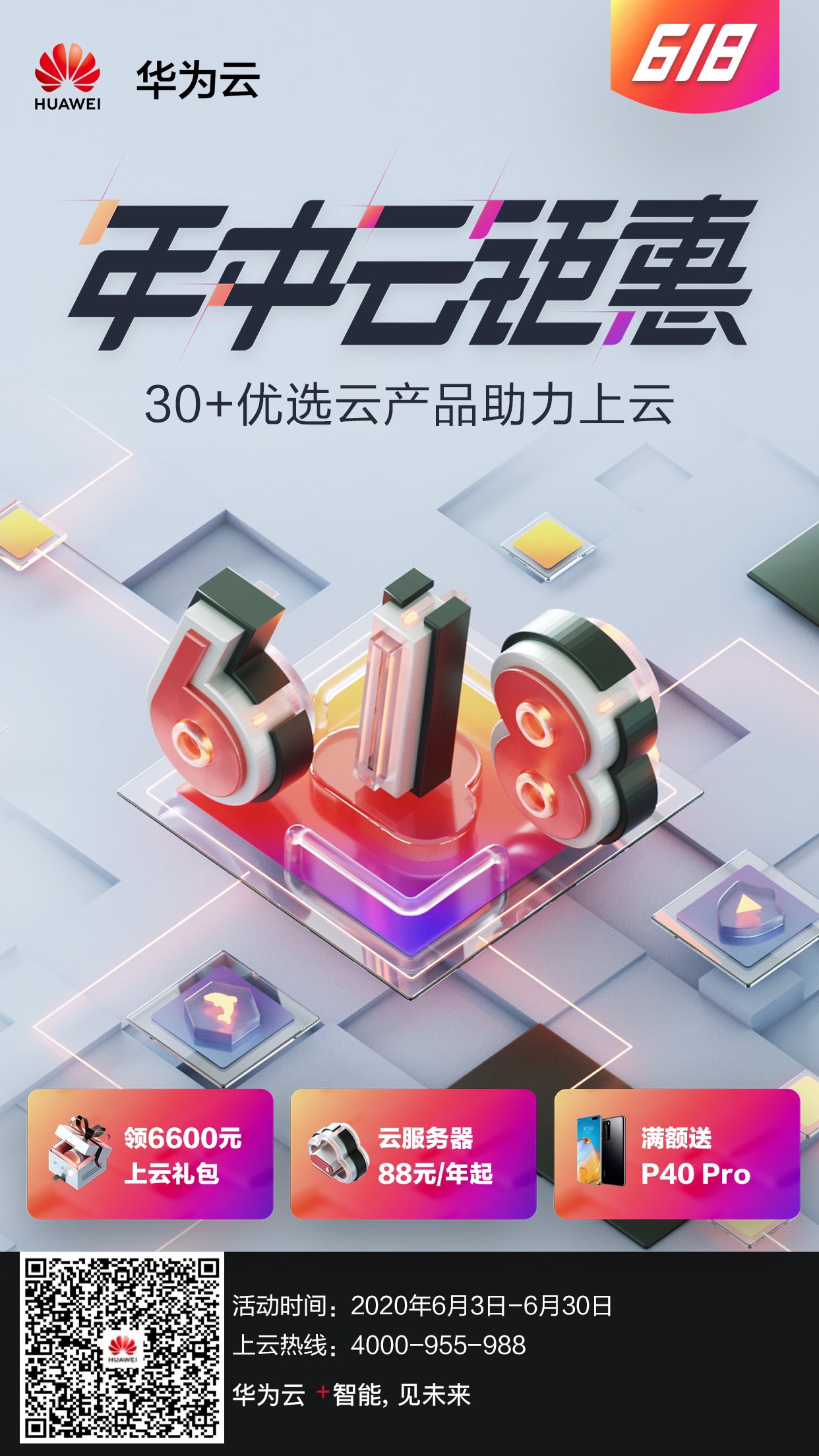
如何低价香港服务器购买?有没有便宜的香港服务器推荐?
如何低价香港服务器购买?想要做一个个人博客,想用香港服务器,避免繁琐备案,性能不需要多高,只是记录一些日常而已,也没啥视频之类的东西,想问问各位大佬有没有低价的香港服务器推荐?香港距大陆近,相比美国服务器最大的优势在于延迟低,ping值低,但是带宽紧张,普遍都是1M,一般戏称其为“毛细血管”。同时价格普遍高,优质稳定的一般价格不菲。大厂云梯队阿里云、腾讯云两家都有香港服务器,要注意的是尽量不要选择...

提速啦(69元起)香港大带宽CN2+BGP独享云服务器
香港大带宽服务器香港大带宽云服务器目前市场上可以选择的商家十分少,这次给大家推荐的是我们的老便宜提速啦的香港大带宽云服务器,默认通用BGP线路(即CN2+BGP)是由三网直连线路 中国电信骨干网以及HGC、NTT、PCCW等国际线路混合而成的高品质带宽(精品带宽)线路,可有效覆盖全球200多个国家和地区。(适用于绝大部分应用场景,适合国内外访客访问,域名无需备案)提速啦官网链接:点击进入香港Cer...

linpuslite为你推荐
-
站酷zcool有什么很好的平面设计如ZCOOL这种的好网站?bbs.99nets.com做一款即时通讯软件难吗 像hi qq这类的7788k.comwww.k6320.com 大家给我看看这网站是真是假...月神谭适合12岁男孩的网名,要非主流的,帮吗找找,谢啦seo优化工具SEO优化神器有什么比较好的?haole018.com为什么www.haole008.com在我这里打不开啊,是不是haole008换新的地址了?99nets.com制作网络虚拟证件的网站 那里有呀?baqizi.cc曹操跟甄洛是什么关系hao.rising.cn电脑每次开机的时候,都会弹出“http://hao.rising.cn/?b=34” 但是这个时月风随笔关于中秋作文