安装第四部分:ubuntu8.04新系统中文及其他简单配置
Shareubuntu
事先说明 1该内容来自网络大家在用下面的资料的时候最好用复制。如果有什么不当的地方望大家在群里提出批评我诚恳接受。 2希望大家在参考的时候多积累方法。
第一步添加部分桌面图标
1、系统首选项主菜单系统工具勾选“配置编辑器”关闭窗口
2、应用程序系统工具配置编辑器左侧窗口连续打开apps-nauti lus-desktop-然后在
右侧窗口勾选computer_icon_visible home_icon_visible network_icon_visibletrash_icon_visible去掉volumes_visible里的勾 当然这一步看个人口味了。
第二步设置系统中文环境
Ubuntu系统里有个叫“源”的东东顾名思义如同太阳所有的东西都要从那里吸取资源。所以我们先要添加 修改源。
1.找到终端输入sudo -i 再输入密码取得root权限。输入密码的时候显示器不会输出管理员权限符号为 # 。参考word附图。
2.对原来的源进行备份
命令 sudo cp/etc/apt/sources. l ist /etc/apt/sources. l ist.backup
打开要编辑的源列表 sudo gedit/etc/apt/sources. l ist
在文章最后添加下面的网址适合网通用户deb http://mirror9 net9 org/ubuntu/feistymain multievrse restcrited univesredeb http://mirror9 net9 org/ubuntu/feisty-backports main multeivrse restrcited univesredeb http://mirror9 net9 org/ubuntu/feisty-proposed main multeivrse restrcited univesredeb http://mirror9 net9 org/ubuntu/feisty-securtiy main multievrse restrcited univesredeb http://mirror9net9org/ubuntu/feisty-updates main multeivrse restrcited univesredeb-src http://mirror9 net9org/ubuntu/feistymain multievrse restrcited univesredeb-src http://mirror9 net9org/ubuntu/feisty-backports main multievrse restrcited universedeb-src http://mirror9 net9org/ubuntu/feisty-proposed main multeivrse restrcited univesredeb-src http://mirror9 net9org/ubuntu/feisty-securtiy main multievrse restrcited univesredeb-src http://mirror9 net9org/ubuntu/feisty-updates main multeivrse restrcited univesredeb http://ubuntucsientuedutw/ubuntu/feistymain restrcited univesre multiversedeb-srchttp://ubuntucsientuedutw/ubuntu/feistymain restcrited univesre multievrsedeb http://ubuntucsientuedutw/ubuntu/feisty-updates main restcrtied univesre multievrsedeb-srchttp://ubuntucsientuedutw/ubuntu/feisty-updates main restcrtied univesre multievrsedeb http://ubuntucsientuedutw/ubuntu/feisty-backports main restricted univesre multievrsedeb-src http://ubuntucsientuedutw/ubuntu/feisty-backports main restcrtied univesre multievrsedeb http://ubuntucsientuedutw/ubuntu/feisty-securtiymain restrcited univesre multievrsedeb-srchttp://ubuntu csientuedu tw/ubuntu/feisty-securtiy main restrcited univesre multiversedeb http://ubuntucsientuedutw/ubuntu/feisty-proposed main multievrse restrcited univesredeb-src http://ubuntucsientuedutw/ubuntu/feisty-proposed main restrcited univesre multievrsedeb http://twarchive ubuntucom/ubuntufeistymain restrcited univesre multievrsedeb http://twarchive ubuntucom/ubuntufeisty-securtiymain restrcited univesre multiversedeb http://twarchive ubuntucom/ubuntufeisty-updates main restcrtied univesre multievrsedeb http://twarchive ubuntucom/ubuntufeisty-backports main restcrtied univesre multievrsedeb http://twarchiveubuntucom/ubuntufeisty-proposed main restcrtied univesre multiversedeb-src http://twarchive ubuntucom/ubuntufeistymain restcrited univesre multievrse
Shareubuntu
deb-src http://twarchive ubuntucom/ubuntufeisty-securtiymain restrcited univesre multievrsedeb-srchttp://twarchive ubuntucom/ubuntu feisty-updates main restcrtied univesre multievrsedeb-src http://twarchive ubuntucom/ubuntufeisty-backports main restcrtied univesre multievrsedeb-src http://twarchive ubuntucom/ubuntufeisty-proposed main restcrtied univesremultiversedeb http://ubuntucn99com/ubuntu/feistymain restrcited univesre multievrsedeb http://ubuntucn99com/ubuntu/feisty-securtiymain restrcited univesre multievrsedeb http://ubuntucn99com/ubuntu/feisty-updates main restcrtied univesre multiversedeb http://ubuntucn99com/ubuntu/feisty-proposed main restcrtied univesre multievrsedeb http://ubuntucn99com/ubuntu/feisty-backports main restcrited univesre multiversedeb-srchttp://ubuntucn99com/ubuntu/feistymain restcrited univesre multievrsedeb-srchttp://ubuntucn99com/ubuntu/feisty-securtiymain restcrited univesre multievrsedeb-srchttp://ubuntucn99com/ubuntu/feisty-updates main restcrtied univesre multievrsedeb-srchttp://ubuntucn99com/ubuntu/feisty-proposed main restcrtied univesre multievrsedeb-srchttp://ubuntucn99com/ubuntu/feisty-backports main restcrtied univesre multievrsedeb http://ubuntucn99com/ubuntu-cn/feistymain restrcited univesre multievrse
3.安装语言包
找到系统->系统管理->语言支持在列表中的C hinese条目打勾。 同时将默认语言修改为Ch inese 中国并确定。
在终端输入命令 sudoapt-get install language-pack-zh 只针对ubu ntu用户。
配置字体命令sudo fontconfig-voodoo-f-s zh_CN
第三步安装中文输入法
这里安装sc im输入法安装。
终端取得ro ot权限下输入命令 sudogedit/etc/X11/xinit/xinput.d/default
在打开的文章后面添加
XIM=SCIM
XIM_PROGRAM=/usr/bin/scim
XIM_ARGS="-d"
GTK_I M_MODULE=scim
QT_IM_MODULE=scim
DEPENDS="scim,scim-gtk2-immodu le | scim-qtimm"
点击保存退出终端。然后同时按c trl+alt+backsp ace重启X使修改生效。
为了不同中文输入法的需要在终端root权限输入 sudo im-switch-sscim-z default下面为sci m的可选设置
终端root权限输入sudoapt-get install scim-qtimmsudo im-switch-sscim
编辑im-switch生成的sci m配置文件gksu gedit/etc/X11/xinit/xinput.d/scim
将默认的GTK_IM_MODUL E=scim修改为GTK_IM_MODUL E="scim-bridge"。
Shareubuntu
第四步安装中文文泉字体
安装执行下面的命令前请确保你已经将上面源中ubunt u-cn的源加进去了。sudo apt-get install xfonts-wqy
安装後应该可以在字体管理器中找到We nQuanYi Bitmap Song字体了如果你的系统中找不到请执行下面的命令 sudo dpkg-reconfigure fontconfig-config
系统总共会问你三个问题其中第三个为 Enable bitmap ped fonts by defaul t? #即是否启用B itmap字体。移动tab键至Yes 回车字体管理器中就应该有We nQuanYi BitmapSong字体了。
第五步安装Adob eReader 8.1.1中文版
地址 http://forum.ubuntu.org.cn/viewtopic.php?t=75037&highl ight=
第六步安装播放器
终端root权限下输入命令 sudo apt-get remove totem-gstreamersudo apt-get install totem-xine totem-mozi l la totemsudo apt-get install w32codecsgcc-3.3-base l ibstdc++5
执行完这三个命令应用程序影音电影播放器 tot e m播放器基本可以支持很多媒体格式了包括mp3,rmvb wmv,wma等等不耽误你听歌曲看美国科幻大片。
第七步安装网络电视
直接安装 sudo apt-get install gtk-sopcast
要是不行的话就在网上找个gtk-sopcast_0.2.8-1_i386.deb安装包现在已经有最新版本的了完后执行 sudo dpkg -i gtk-sopcast_0.2.8-1_i386.deb
然后找到应用软件影音sopcast tv player打开后在config选项里面把player后面框里的内容删除写上totem保存退出双击频道中的电视台就可以看电视了。
提醒如果播放列表出不来就看看是不是列表地址错了重新刷新等网速快了就出来了只要网络不是很次这个软件看电视还是比较快的不卡。
第八步安装QQ的替代品
方案1安装EVA。
输入命令 sudo apt-get install eva
安装完成之後按Alt+F2输入eva回车即可也可以在主菜单->网络->eva启动。
方案2安装Luma qq 需要安装java环境
①下载并安装安装QQ需要先安装JAV A环境,然後wget-chttp://lumaqql inuxsirorg/download/2006/lumaqq_2006M2-l inux_gtk2_x86_no_jre targzsudotarzxvf lumaq_q2006M2-l inux_gtk2_x86_no_jre targz -C/opt/sudo chown-R root:root/opt/LumaQQ/sudochmod-R755/opt/LumaQQ/sudogedit/usr/share/appl iactions/LumaQQdesktop
②在新增的文件内加入下面这几行
[Desktop Entry]
Name=LumaQQ
Comment=QQCl ient
Shareubuntu
Exec=/opt/LumaQQ/lumaqq
Icon=/opt/LumaQQ/QQ png
Terminal=false
Type=Appl ication
Categories=Appl ication;Network;
③安装java环境
打开终端执行以下命令sudo apt-get install sun-java6-jre
如果空间富裕建议安装一个JDK命令 sudoapt-get instal l sun-java6-jdk
提示安装过程中需要你回答是否同意使用协议终端中红蓝色的提示界面此时按tab键至OK再按回车即可正常安装。
设置当前默认的java解释器 sudo update-alternatives--config java
执行后会出现类似如下的画面:
输入有包含"sun"的行的前面的数字。如上面显示则输入2然后回车确定。
配置JAVA环境变量: sudogedit/etc/environment
在其中添加如下两行
CLASSPATH=. :/usr/l ib/jvm/java-6-sun/l ib
JAVA_H OME=/usr/l ib/jvm/java-6-sunsudogedit/etc/jvm
将文件中的/usr/l ib/jvm/java-6-sun这一行填入到配置块的顶部。
安装浏览器的JAVAPlugin 可选 sudoapt-get instal lsun-java6-plugin
④保存编辑过的文件安装完成後的快捷方式在(应用程序->Internat->LumaQQ)。
Shareubuntu
附图
打开终端:
取得root权限
- 安装第四部分:ubuntu8.04新系统中文及其他简单配置相关文档
- 执行ubuntu8.04
- 编译ubuntu8.04
- 驱动[笔记]Ubuntu8.04开启3D桌面特效与设置方法
- 安装[讲稿]图解用Wubi五步安装Ubuntu8.04
- 所需图解用wubi五步安装ubuntu8.04
- 立方体Ubuntu8.04设置CompizFusion3D桌面
白丝云-美国圣何塞4837/德国4837大带宽/美西9929,26元/月起
官方网站:点击访问白丝云官网活动方案:一、KVM虚拟化套餐A1核心 512MB内存 10G SSD硬盘 800G流量 2560Mbps带宽159.99一年 26一月套餐B1核心 512MB内存 10G SSD硬盘 2000G流量 2560Mbps带宽299.99一年 52一月套餐...
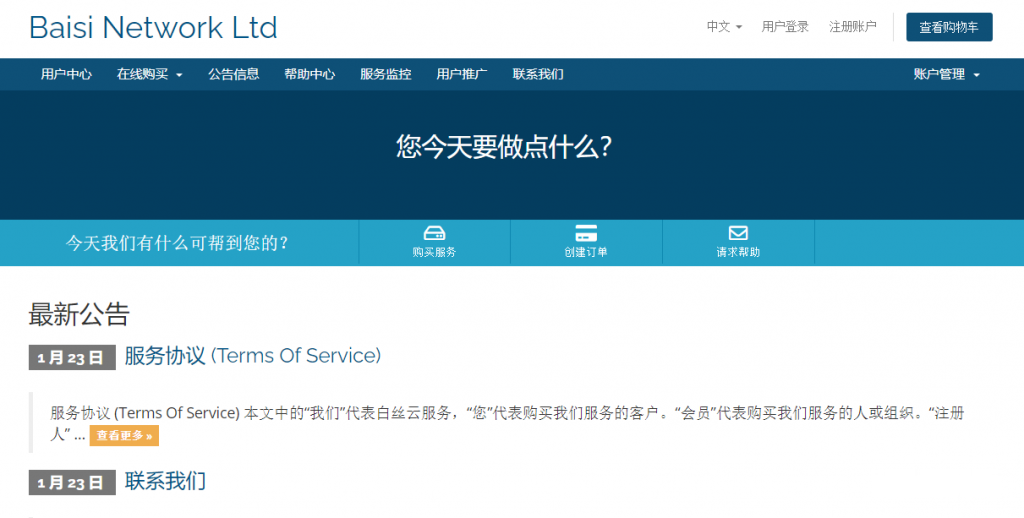
美得云(20元)香港特价将军澳CTG+CN2云服务器
美得云成立于2021年,是一家云产品管理服务商(cloud)专业提供云计算服务、DDOS防护、网络安全服务、国内海外数据中心托管租用等业务、20000+用户的选择,43800+小时稳定运行香港特价将军澳CTG+CN2云服务器、采用高端CPU 优质CN2路线 SDD硬盘。香港CTG+CN22核2G3M20G数据盘25元点击购买香港CTG+CN22核2G5M30G数据盘39元点击购买香港CTG+CN...
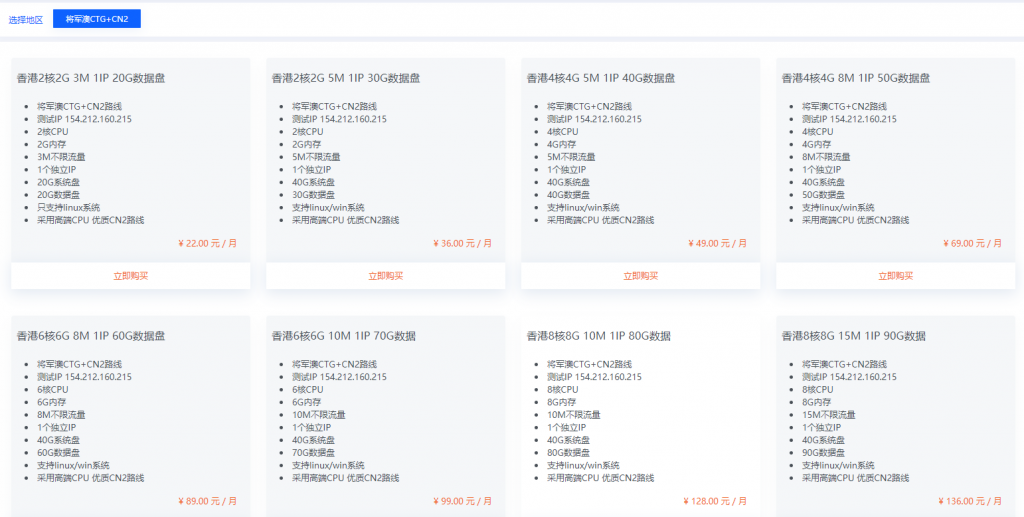
天上云:香港大带宽物理机服务器572元;20Mbps带宽!三网CN2线路
天上云服务器怎么样?天上云是国人商家,成都天上云网络科技有限公司,专注于香港、美国海外云服务器的产品,有多年的运维维护经验。世界这么大 靠谱最重,我们7*24H为您提供服务,贴心售后服务,安心、省事儿、稳定、靠谱。目前,天上云香港大带宽物理机服务器572元;20Mbps带宽!三网CN2线路,香港沙田数据中心!点击进入:天上云官方网站地址香港沙田数据中心!线路说明 :去程中国电信CN2 +中国联通+...

-
咏春大师被ko练了十几年的 “ 咏春高手”~~被练一年空手道的轻易打败,难道如今的国术就像国足,不堪一击~~留学生认证国外留学生毕业证怎么进行认证呢?巨星prince去世作者为什么把伏尔泰的逝世说成是巨星陨落嘉兴商标注册怎么查商标注册日期lunwenjiancewritecheck论文检测准吗?丑福晋大福晋比正福晋大么777k7.com怎么在这几个网站上下载图片啊www.777mu.com www.gangguan23.comwww.haole012.com012.qq.com是真的吗haole16.com国色天香16 17全集高清在线观看 国色天香qvod快播迅雷下载地址www.mfav.org邪恶动态图587期 www.zqzj.org